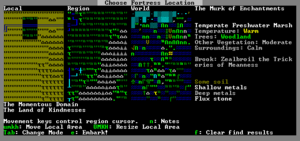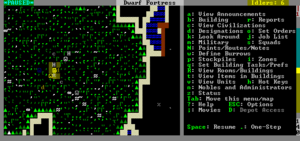- v50 information can now be added to pages in the main namespace. v0.47 information can still be found in the DF2014 namespace. See here for more details on the new versioning policy.
- Use this page to report any issues related to the migration.
Difference between revisions of "Quickstart guide"
| (31 intermediate revisions by 20 users not shown) | |||
| Line 1: | Line 1: | ||
{{Quality|Masterwork|12:22, 28 March 2015 (UTC)}} | {{Quality|Masterwork|12:22, 28 March 2015 (UTC)}} | ||
{{av}} | {{av}} | ||
| − | + | :''For installation instructions, see [[Installation]].'' | |
:''This is a quickstart guide for [[Dwarf fortress mode]] for those who have never played before and quickly want to jump in head-first.'' | :''This is a quickstart guide for [[Dwarf fortress mode]] for those who have never played before and quickly want to jump in head-first.'' | ||
:''If you are looking to learn adventure mode instead, see the [[Adventure mode quick start]] guide.'' | :''If you are looking to learn adventure mode instead, see the [[Adventure mode quick start]] guide.'' | ||
| Line 43: | Line 43: | ||
Luckily the basic version of this process is rather simple, and doesn't usually take too long unless your computer is a bit outdated or the world's history is set to Long or Very Long. | Luckily the basic version of this process is rather simple, and doesn't usually take too long unless your computer is a bit outdated or the world's history is set to Long or Very Long. | ||
| + | |||
| + | A common new player error is to stop the World Generation once the History year counter slows down. Do not do this, as this may impede trading later on. Instead, wait until the game shows that the world has been generated. | ||
| Line 60: | Line 62: | ||
* {{DFtext|Natural Savagery}} is {{DFtext|Very Low|3:1}} | * {{DFtext|Natural Savagery}} is {{DFtext|Very Low|3:1}} | ||
| − | * {{DFtext|Mineral Occurrence}} is {{DFtext| | + | * {{DFtext|Mineral Occurrence}} is {{DFtext|Everywhere|3:1}} |
| − | This should help to avoid difficulties. | + | This should help to avoid difficulties. Note that you don't need to understand what's happening during world generation at this point. You will have an opportunity to inspect the world closer during embark. |
}} | }} | ||
| Line 166: | Line 168: | ||
After exiting the View Units menu, you can use {{K|u}} (the units screen) to help you locate dwarves. Hit {{K|u}}, select a dwarf, hit {{K|z}} for "zoom to creature" and you'll automatically be placed in view mode on that dwarf. (Then use {{K|p}}-{{K|l}} to get to the labor configuration menu if necessary.) | After exiting the View Units menu, you can use {{K|u}} (the units screen) to help you locate dwarves. Hit {{K|u}}, select a dwarf, hit {{K|z}} for "zoom to creature" and you'll automatically be placed in view mode on that dwarf. (Then use {{K|p}}-{{K|l}} to get to the labor configuration menu if necessary.) | ||
| − | Even if no dwarves have the corresponding skills, ensure | + | Even if no dwarves have the corresponding skills, ensure the following labors are set as specified: |
| + | |||
| + | {| class="wikitable" | ||
| + | ! Category | ||
| + | ! Labor | ||
| + | ! Dwarves Assigned | ||
| + | |- | ||
| + | | Woodworking || [[wood cutter|Wood Cutting]] || 1 or more | ||
| + | |- | ||
| + | | Stoneworking || [[engraver|Stone Detailing]] || 1 or more | ||
| + | |- | ||
| + | | Hunting/Related || [[ambusher|Hunting]] || 0 (disabled for all) | ||
| + | |- | ||
| + | | Farming/Related || [[wood burner|Wood Burning]] || 1 or more | ||
| + | |- | ||
| + | | Farming/Related || [[herbalist|Plant Gathering]] || 1 or more | ||
| + | |- | ||
| + | | Fishing/Related || [[fisherdwarf|Fishing]] || 0 (disabled for all) | ||
| + | |- | ||
| + | | Metalsmithing || [[furnace operator|Furnace Operating]] || 1 or more | ||
| + | |- | ||
| + | | Metalsmithing || [[armorsmith|Armoring]] || 1 or more | ||
| + | |- | ||
| + | | Metalsmithing || [[weaponsmith|Weaponsmithing]] || 1 or more | ||
| + | |- | ||
| + | | Metalsmithing || [[blacksmith|Blacksmithing]] || 1 or more | ||
| + | |- | ||
| + | | Metalsmithing || [[metal crafter|Metalcrafting]] || 1 or more | ||
| + | |- | ||
| + | | Jewelry || [[gem cutter|Gem Cutting]] || 1 or more | ||
| + | |} | ||
| + | |||
| + | It's important to disable fishing and hunting until you have your initial fort completed — dwarves with these labors enabled will constantly be outside attempting to perform them. When you're first starting out you don't want dwarves wandering around alone where they can get killed (in addition, they won't be doing anything useful, like hauling). | ||
Note that ''any'' unskilled dwarf can perform any labor given the necessary equipment and materials. Dwarves with no skill will simply be slow and produce a smaller quantity of lower quality goods in a given time period, but they will gain skill points as they do so. | Note that ''any'' unskilled dwarf can perform any labor given the necessary equipment and materials. Dwarves with no skill will simply be slow and produce a smaller quantity of lower quality goods in a given time period, but they will gain skill points as they do so. | ||
| Line 191: | Line 225: | ||
<diagram> | <diagram> | ||
| − | Pit depth: | + | Pit depth: 1 z-level 2 z-levels 2 z-levels |
| − | Ground[%26] [#2:1]__[#4:1][%31][#2:1]__ | + | Ground[%26] [#2:1]__[#4:1][%31][#2:1]__ __ __ __ [#4:1][%31][#2:1]_ |
| − | [#6:1][@4:1][%178][%178][#4:1][@][%30][#6:1][@4:1][%178][%178][@#] | + | [#6:1][@4:1][%178][%178][#4:1][@][%30][#6:1][@4:1][%178][%178][@#] [#6:1][@4:1][%178][%178][#4:1][@][%31][#6:1][@4:1][%178][%178][@#] [#6:1][@4:1][%178][%178][#4:1][@][%31][#6:1][#4:1][@][%30][#6:1][@4:1][%178][@#] |
| − | [#6:1][@4:1][%178][%178][%178][%178][%178][@#] | + | [#6:1][@4:1][%178][%178][%178][%178][%178][@#] [#6:1][@4:1][%178][%178][#4:1][@][%30][#6:1][@4:1][%178][%178][@#] [#6:1][@4:1][%178][%178][#4:1][@][%30][#6:1][@4:1][%178][%178][@#] |
| − | + | [#6:1][@4:1][%178][%178][%178][%178][%178][@#] [#6:1][@4:1][%178][%178][%178][%178][%178][@#] | |
</diagram> | </diagram> | ||
| + | |||
This diagram shows the cross-section (side view) of 1x1 pits channeled 1 z-level deep, 2 z-levels deep and the correct way to do a 2 z-level deep ramp. The appearance of "downward ramps" can be confusing as there is no such thing - the down arrow indicates a ramp on the level below. Dwarves in the first pit can climb the ramp to ground level and escape, while dwarves in the second pit can only climb to the level below ground level (and are then faced with a vertical wall). The third pit lets dwarves climb back to the surface again as the ramps are not only above each other but also next to each other (like a 45° slope). | This diagram shows the cross-section (side view) of 1x1 pits channeled 1 z-level deep, 2 z-levels deep and the correct way to do a 2 z-level deep ramp. The appearance of "downward ramps" can be confusing as there is no such thing - the down arrow indicates a ramp on the level below. Dwarves in the first pit can climb the ramp to ground level and escape, while dwarves in the second pit can only climb to the level below ground level (and are then faced with a vertical wall). The third pit lets dwarves climb back to the surface again as the ramps are not only above each other but also next to each other (like a 45° slope). | ||
| Line 203: | Line 238: | ||
<small>Stairs can also be used for an entryway, but channels allow [[wagon]]s entry to your fortress.</small> | <small>Stairs can also be used for an entryway, but channels allow [[wagon]]s entry to your fortress.</small> | ||
}} | }} | ||
| − | If your wagon is near a [[cliff]] or hill (generally speaking, any difference in levels, usually | + | If your wagon is near a [[cliff]] or hill (generally speaking, any difference in levels, usually shown by the existence of natural ramps), you can just designate a tunnel to mine ({{K|d}}-{{K|d}}) into the cliff to create an entryway. If the wagon is surrounded by flat terrain, [[channel]] out a 3x3 rectangle on the surface with {{K|d}}-{{K|h}} to create a sort of pit with ramps on the edges, then go down one z-level with {{K|>}} and tunnel into one wall of the pit (with {{K|d}}-{{K|d}}) to create your entry. |
Dig a hallway one tile wide and ''at least'' 10 long, ideally more like 20 ({{k|Shift}} moves 10 tiles when digging, so this can be easily accomplished by pressing {{k|Shift}}+an arrow key twice). This will be your entryway. | Dig a hallway one tile wide and ''at least'' 10 long, ideally more like 20 ({{k|Shift}} moves 10 tiles when digging, so this can be easily accomplished by pressing {{k|Shift}}+an arrow key twice). This will be your entryway. | ||
| Line 232: | Line 267: | ||
=== Room dimensions === | === Room dimensions === | ||
| − | Apart from wagon access (3 tiles wide), the trade depot (5x5), and other workshops (3x3), there are no fixed dimensions you need to worry about. The lower limiting factor is the traffic your tunnels receive (dwarves may have to start climbing over each other), and the space your rooms need (stockpiles, tables/chairs, livestock). The practical maximum size is limited by how long it takes your miners to dig the rooms out, especially if they're digging in stone instead of soil (digging through soil is much faster). Most sites have at least one level soil layer below ground level, which is where you're digging right now, but as you dig deeper you'll hit stone (if you haven't already), and digging will become slower | + | Apart from wagon access (3 tiles wide), the trade depot (5x5), and other workshops (3x3), there are no fixed dimensions you need to worry about. The lower limiting factor is the traffic your tunnels receive (dwarves may have to start climbing over each other), and the space your rooms need (stockpiles, tables/chairs, livestock). The practical maximum size is limited by how long it takes your miners to dig the rooms out, especially if they're digging in stone instead of soil (digging through soil is much faster). Most sites have at least one level soil layer below ground level, which is where you're digging right now, but as you dig deeper you'll hit stone (if you haven't already), and digging will become slower. |
In most fortresses, even the main hallways never need to be wider than 3 tiles, and needing more than 3 tiles of stairs per floor is very rare. A 3x3 per floor staircase (9 stairs!) is absolute overkill for anything but 20 year old 300-resident capitals. For most tunnels in your fortress, 2 tiles wide will be sufficient, and many will be fine at just 1 tile wide. 11x11 is a convenient size for stockpile rooms, as the {{k|Shift}}+arrow keys move the cursor 11 tiles. However, something smaller is perfectly fine for rarer stockpiles, offices, and small dining rooms. Commoner's bedrooms need not be larger than the amount of furniture you want inside. | In most fortresses, even the main hallways never need to be wider than 3 tiles, and needing more than 3 tiles of stairs per floor is very rare. A 3x3 per floor staircase (9 stairs!) is absolute overkill for anything but 20 year old 300-resident capitals. For most tunnels in your fortress, 2 tiles wide will be sufficient, and many will be fine at just 1 tile wide. 11x11 is a convenient size for stockpile rooms, as the {{k|Shift}}+arrow keys move the cursor 11 tiles. However, something smaller is perfectly fine for rarer stockpiles, offices, and small dining rooms. Commoner's bedrooms need not be larger than the amount of furniture you want inside. | ||
| Line 267: | Line 302: | ||
In Dwarf Fortress, every [[z-level]] is composed of a [[floor]] and a [[wall]] (or "space between floors"). The confusingly named "down" and "up" [[stairs]] have nothing to do with the direction creatures can move to; instead, down stairs penetrate floors, while up stairs penetrate walls. Up/down stairs penetrate the wall and the floor below. ''(note the picture to the left)'' | In Dwarf Fortress, every [[z-level]] is composed of a [[floor]] and a [[wall]] (or "space between floors"). The confusingly named "down" and "up" [[stairs]] have nothing to do with the direction creatures can move to; instead, down stairs penetrate floors, while up stairs penetrate walls. Up/down stairs penetrate the wall and the floor below. ''(note the picture to the left)'' | ||
| − | Consequently, you will normally use up/down stairs, and use down and up stairs only for the bottom | + | Consequently, you will normally use up/down stairs, and use down and up stairs only for the top and bottom-most level of your staircase respectively. If you're not sure whether you want to expand the staircase in the future, use up/down stairs at the end. |
}} | }} | ||
| − | Designate a 3x3 downward [[Stairs|stairway]] in the middle of the 3x3 room (''not'' the 5x5 room | + | Designate a 3x3 downward [[Stairs|stairway]] in the middle of the 3x3 room (''not'' the 5x5 room that you dug out earlier) with {{K-|d|j}}. Notice that after your miner digs the stairway, it doesn't automatically create another stairway on the z-level below. If you hit {{K|>}} to move the view down a z-level you'll see that there's no stairway below, but there is a revealed tile of rock/soil. Because of the down stairway that was dug, this tile is now accessible to miners. You can then designate an up/down stairway on it with {{K-|d|i}} and the miner dwarf will dig it out. Below that you can then dig out another up/down stairway and so on. For now just dig down one level; we will deepen the stairwell later. |
[[Image:DF_Terraform_2.PNG|thumb|left|600px|''This is how the different stairs would look like from the side.'']] | [[Image:DF_Terraform_2.PNG|thumb|left|600px|''This is how the different stairs would look like from the side.'']] | ||
| Line 375: | Line 410: | ||
Once you've dug out your rooms, set your miners to work by adding a z-level or two to the staircase (you can designate multiple z-levels at once using {{k|<}} and {{k|>}}, just like moving up and down). Hopefully you'll obtain some stone by doing this, which will be useful eventually. | Once you've dug out your rooms, set your miners to work by adding a z-level or two to the staircase (you can designate multiple z-levels at once using {{k|<}} and {{k|>}}, just like moving up and down). Hopefully you'll obtain some stone by doing this, which will be useful eventually. | ||
| − | While your miners are busy, use {{K-|b|w}} to build the workshops, using whatever building material you have. If you are still digging in soil and don't have stone yet, just use wood | + | While your miners are busy, use {{K-|b|w}} to build the workshops, using whatever building material you have. If you are still digging in soil and don't have stone yet, just use wood; the material really doesn't matter in this case. Be sure that your craftsdwarves still have labors corresponding to each workshop enabled (see [[#Stout Labor|Stout Labor]] above) so they will begin construction. (Dwarves already busy mining or hauling may not immediately stop to construct workshops; if you like, you may temporarily disable other labors in order to jumpstart workshop construction.) If the construction of any building gets "suspended" just use {{K|q}} to unsuspend it. (This can happen if another dwarf or object is blocking the way. See [[#"Garbage" Dumping|Garbage Dumping]] below if you find you need to remove an object.) |
{{TipBox2|float=right|titlebg=#0a0|Too Good for Menial Peon Work|Certain labors are crucial in setting up a fort. At some point you may want to disable less important labors such as hauling for dwarves with the crucial skills of mining, masonry, architecture, carpentry, mechanics, and maybe others. You want these dwarves working on creating beds, doors, and trap components before hauling stone and cleaning.}} | {{TipBox2|float=right|titlebg=#0a0|Too Good for Menial Peon Work|Certain labors are crucial in setting up a fort. At some point you may want to disable less important labors such as hauling for dwarves with the crucial skills of mining, masonry, architecture, carpentry, mechanics, and maybe others. You want these dwarves working on creating beds, doors, and trap components before hauling stone and cleaning.}} | ||
| Line 399: | Line 434: | ||
'''Note that garbage is not the same thing as refuse.''' [[Stockpile#Refuse|Refuse]] is [[Miasma|rotting stuff]]. Garbage is anything you designate to be hauled to a [[Activity_zone#Garbage_Dump|garbage dump]], even important things that aren't really garbage. Think of your garbage dump zone as a way to specify that objects you select will be brought to a specific area. | '''Note that garbage is not the same thing as refuse.''' [[Stockpile#Refuse|Refuse]] is [[Miasma|rotting stuff]]. Garbage is anything you designate to be hauled to a [[Activity_zone#Garbage_Dump|garbage dump]], even important things that aren't really garbage. Think of your garbage dump zone as a way to specify that objects you select will be brought to a specific area. | ||
| − | Use {{K|i}} to create a 1x1 activity zone somewhere near your mason's and mechanic's workshops and set it to be a garbage {{k|d}}ump. Unlike stockpile areas where you are limited to storing one object per tile, any number of items may be piled in a garbage area. That means you will only need one tile to hold as much garbage as you like. Although many of the room sizes in this guide are suggestions, think of the 1x1 garbage dump size as mandatory. At some point you will probably want to retrieve an important item from your garbage dump, and the more tiles your dump contains, the harder it will be to find anything in it. | + | Use {{K|i}} to create a 1x1 activity zone somewhere near your mason's and mechanic's workshops and set it to be a garbage {{k|d}}ump. Unlike stockpile areas where you are limited to storing one object per tile, any number of items may be piled in a garbage area. That means you will only need one tile to hold as much "garbage" as you like. Although many of the room sizes in this guide are suggestions, think of the 1x1 garbage dump size as mandatory. At some point you will probably want to retrieve an important item from your garbage dump, and the more tiles your dump contains, the harder it will be to find anything in it. |
| − | Press {{k|d}}-{{k|b}} to get to the mass dump/forbid screen and select the {{k|d}}ump option. With "dump" selected, designate a rectangle over the loose stones cluttering up your living area (if there are any – this often isn't a problem yet if you've build your fort in a soil layer). This will designate this stone to be transported to | + | Press {{k|d}}-{{k|b}} to get to the mass dump/forbid screen and select the {{k|d}}ump option. With "dump" selected, designate a rectangle over the loose stones cluttering up your living area (if there are any – this often isn't a problem yet if you've build your fort in a soil layer). This will designate this stone to be transported to a garbage dump zone. Be sure not to designate the stone in your stockpiles by mistake, since that will only cause your dwarves to perform unnecessary hauling. |
Once the stone from your living area has been moved there, it will be set as [[Forbid|forbidden]]. Before it can be used you will need to unforbid it using the same {{k|d}}-{{k|b}} screen, hitting {{k|c}} to claim it. | Once the stone from your living area has been moved there, it will be set as [[Forbid|forbidden]]. Before it can be used you will need to unforbid it using the same {{k|d}}-{{k|b}} screen, hitting {{k|c}} to claim it. | ||
| Line 407: | Line 442: | ||
Note that dwarves hauling stone (or any large, heavy objects) move slowly, and can take a lot of time to reach their destination. This can be a major waste of time if you designate 50 boulders to be dumped at once. Unless the stone is in the way of something, you don't ''need'' to dump it every time you dig out a new area. Stones lying on the ground don't slow dwarves down at all. | Note that dwarves hauling stone (or any large, heavy objects) move slowly, and can take a lot of time to reach their destination. This can be a major waste of time if you designate 50 boulders to be dumped at once. Unless the stone is in the way of something, you don't ''need'' to dump it every time you dig out a new area. Stones lying on the ground don't slow dwarves down at all. | ||
| − | If there is a particular dwarf you don't want hauling | + | If there is a particular dwarf you don't want hauling "garbage", you can disable the "Refuse Hauling" labor (under the "Hauling" category). Miners are good candidates, since they are far more useful when digging than when moving the stone they just dug out. |
| − | Congratulations! Knowing how to use garbage zones | + | Congratulations! Knowing how to use garbage dump zones puts you head and shoulders above many new players. It takes some people weeks to figure this out. |
==Trading== | ==Trading== | ||
| Line 421: | Line 456: | ||
===Choosing what to sell and what to buy=== | ===Choosing what to sell and what to buy=== | ||
| − | While there are some goods that are more valuable, and some that are less valuable, it's a good idea to simply produce/export what you have too much of to import what you have too little of. | + | While there are some goods that are more valuable, and some that are less valuable, it's a good idea to simply produce/export what you have too much of and to import what you have too little of. |
Generally though, [[Gem]]s and [[Finished goods]] are good export goods for a new player. | Generally though, [[Gem]]s and [[Finished goods]] are good export goods for a new player. | ||
| Line 436: | Line 471: | ||
* {{raw tile|X|4:4:1}}: This tile is not accessible by wagon. This could be because something is blocking it (a tree, a natural [[boulder]], etc.). | * {{raw tile|X|4:4:1}}: This tile is not accessible by wagon. This could be because something is blocking it (a tree, a natural [[boulder]], etc.). | ||
* {{raw tile|W|2:2:1}}: This tile is accessible by wagon. (These tiles will radiate outward from the depot, not from the map edges.) | * {{raw tile|W|2:2:1}}: This tile is accessible by wagon. (These tiles will radiate outward from the depot, not from the map edges.) | ||
| − | :This is good, but does not guarantee wagons will be able to reach the depot. Make sure you see the words {{DFtext|Depot accessible|2:1}} | + | :This is good, but does not guarantee wagons will be able to reach the depot. Make sure you see the words {{DFtext|Depot accessible|2:1}} in the menu. |
* {{raw tile|D|3:2:1}} The depot is accessible via wagon. | * {{raw tile|D|3:2:1}} The depot is accessible via wagon. | ||
* {{raw tile|D|6:2:1}} The depot is '''not''' accessible by wagon. See below. | * {{raw tile|D|6:2:1}} The depot is '''not''' accessible by wagon. See below. | ||
| Line 480: | Line 515: | ||
=== Building === | === Building === | ||
| − | Queue up as many beds as you need in a carpenter's workshop (no more than 3 or 4 should be necessary for a dormitory). Beds are queued with {{k|q}}-{{k|a}}-{{k|b}} at a carpenter's workshop and built with {{k|b}}-{{k|b}}. (As long as your furniture/general-purpose stockpile isn't full yet, dwarves will store beds in them as they are finished, so there may be a delay before they're available to be built.) | + | Queue up as many beds as you need in a carpenter's workshop (no more than 3 or 4 should be necessary for a dormitory). Beds are queued with {{k|q}}-{{k|a}}-{{k|b}} at a [[carpenter's workshop]] and built with {{k|b}}-{{k|b}}. (As long as your furniture/general-purpose stockpile isn't full yet, dwarves will store beds in them as they are finished, so there may be a delay before they're available to be built.) |
'''Setting up a dormitory:''' | '''Setting up a dormitory:''' | ||
| Line 619: | Line 654: | ||
==Guard Animals== | ==Guard Animals== | ||
| − | Create one 1x1 [[pasture]] near the beginning of your entryway, in the middle tile, using {{K|i}}. Using the {{K|N}} key inside the zone interface, assign a [[dog]] or other non-grazing animal it. This animal will spot thieves and raiders before they gain entrance to your fortress. Try to pick a disposable animal, as it ''will'' be slaughtered by the first ambush raiders. Ideally, don't assign female animals; you want them safe for [[Meat industry#Breeding|breeding]] (you should make sure to keep at least one male around for breeding as well). | + | Create one 1x1 [[pasture]] near the beginning of your entryway, in the middle tile, using {{K|i}}. Using the {{K|N}} key inside the zone interface, assign a [[dog]] or other non-grazing animal to it. This animal will spot thieves and raiders before they gain entrance to your fortress. Try to pick a disposable animal, as it ''will'' be slaughtered by the first ambush raiders. Ideally, don't assign female animals; you want them safe for [[Meat industry#Breeding|breeding]] (you should make sure to keep at least one male around for breeding as well). |
==Drawbridge== | ==Drawbridge== | ||
| Line 630: | Line 665: | ||
==Metal Industry== | ==Metal Industry== | ||
[[File:Quickstart-level-2-forge.png|thumb|right|Level -2: Forge and smelters with ore stockpile in the middle.]] | [[File:Quickstart-level-2-forge.png|thumb|right|Level -2: Forge and smelters with ore stockpile in the middle.]] | ||
| − | Now, below your first workshop level, dig out four more 5x5 rooms around the stairwell. Three of these will be [[smelter]]s, and one a [[metalsmith's forge]]. Designate stockpiles for {{K|b}}ars around the smelters and forge. The bar stockpiles will hold [[Fuel|coke and charcoal]] and metal [[bar]]s. You will probably need larger bar stockpiles, but you can dig out more space and expand them later. | + | Now, below your first workshop level, dig out four more 5x5 rooms around the stairwell. Three of these will be [[smelter]]s ({{k-|b|e|s}}), and one a [[metalsmith's forge]] ({{k-|b|w|f}}). Designate stockpiles for {{K|b}}ars around the smelters and forge. The bar stockpiles will hold [[Fuel|coke and charcoal]] and metal [[bar]]s. You will probably need larger bar stockpiles, but you can dig out more space and expand them later. |
Also dig out some space and create a stockpile for [[ore]] somewhere nearby. To make an ore stockpile, designate a {{K|s}}tone stockpile, then use {{K|q}} to change the {{K|s}}ettings on it to forbid all types of stone other than ore. | Also dig out some space and create a stockpile for [[ore]] somewhere nearby. To make an ore stockpile, designate a {{K|s}}tone stockpile, then use {{K|q}} to change the {{K|s}}ettings on it to forbid all types of stone other than ore. | ||
| Line 637: | Line 672: | ||
===Wood Burning=== | ===Wood Burning=== | ||
| − | Somewhere near your carpenter's shop, near your wood stockpile, dig out an area and build a [[wood furnace]]. This is where you will create charcoal (see below) and ash (for making soap). | + | Somewhere near your carpenter's shop, near your wood stockpile, dig out an area and build a [[wood furnace]] ({{k-|b|e|w}}). This is where you will create charcoal (see below) and ash (for making soap). |
Dwarf Fortress has two forms of carbon which are useful as [[fuel]] in the metal industry: ''charcoal'' (which is charred wood), and ''coke'' (refined coal). They are completely interchangeable. If your map has a lot of '''lignite''' or '''bituminous coal''', you can process that into coke, using charcoal to jump-start the process. | Dwarf Fortress has two forms of carbon which are useful as [[fuel]] in the metal industry: ''charcoal'' (which is charred wood), and ''coke'' (refined coal). They are completely interchangeable. If your map has a lot of '''lignite''' or '''bituminous coal''', you can process that into coke, using charcoal to jump-start the process. | ||
| Line 659: | Line 694: | ||
#'''[[Pick]]s''' - You may have only started out with one pick which limits the number of miners you have to one. By this point you are probably wishing you had more miners. Make a few picks and give some dwarves the mining labor once you get some immigrants. It doesn't matter what metal you use to make picks, at least when it comes to mining, so even copper is perfectly good. | #'''[[Pick]]s''' - You may have only started out with one pick which limits the number of miners you have to one. By this point you are probably wishing you had more miners. Make a few picks and give some dwarves the mining labor once you get some immigrants. It doesn't matter what metal you use to make picks, at least when it comes to mining, so even copper is perfectly good. | ||
#'''[[Weapon]]s''' - Picks actually make pretty good weapons, but there can be some issues equipping them because they're tied to the mining labor. You may want to make a few axes. They make good weapons, at least against most lightly armored opponents you're likely to encounter first, and can be used to chop trees. Start with 5 or so. | #'''[[Weapon]]s''' - Picks actually make pretty good weapons, but there can be some issues equipping them because they're tied to the mining labor. You may want to make a few axes. They make good weapons, at least against most lightly armored opponents you're likely to encounter first, and can be used to chop trees. Start with 5 or so. | ||
| − | #'''[[Armor]]''' - You're going to want some armor. Start with mail shirts, | + | #'''[[Armor]]''' - You're going to want some armor. Start with mail shirts, helms, leggings, then gauntlets and boots. Start with 3 or so of each in the order listed, then make more later when your military grows. Also make some shields out of wood, unless you're swimming in metal (since the shield's material doesn't matter for defensive purposes). Once you have the essentials covered, you can include breastplates (but they take 3 bars of metal to make, and they don't cover as much of the torso and arms as a mail shirt). |
An important thing to note is that mail shirts protect the upper leg as well as the torso and arms, and high boots protect the lower leg. As dwarves have no knees (at least in military terms), high boots and mail shirts are sufficient to protect your dwarves's legs. | An important thing to note is that mail shirts protect the upper leg as well as the torso and arms, and high boots protect the lower leg. As dwarves have no knees (at least in military terms), high boots and mail shirts are sufficient to protect your dwarves's legs. | ||
| Line 670: | Line 705: | ||
==Sticking to the Plan== | ==Sticking to the Plan== | ||
| − | {{TipBox2|float=right|titlebg=#a00|Getting Distracted|Say one of your new immigrants turns out to be a legendary weaver. Should you plant some pig tails and create a loom for him? '''No!''' Put his legendary | + | {{TipBox2|float=right|titlebg=#a00|Getting Distracted|Say one of your new immigrants turns out to be a legendary weaver. Should you plant some pig tails and create a loom for him? '''No!''' Put his legendary butt to work smelting metal or something that's part of your current industry even though he has no skill at it. Do not split your efforts yet. You can make use of his unique talents later when you can afford to diversify your industry.}} |
Metalsmithing will be your primary economic activity, with cutting gems (and possibly making stone crafts) being used to give you some short-term [[wealth]] until the [[metal industry]] gets going. This means you will need miners, haulers, smiths and furnace operators. Unless a dwarf is doing something else vital to the proper functioning of your fort, such as training in the militia, making traps, cooking food, and so forth, they should be doing one of those four things. | Metalsmithing will be your primary economic activity, with cutting gems (and possibly making stone crafts) being used to give you some short-term [[wealth]] until the [[metal industry]] gets going. This means you will need miners, haulers, smiths and furnace operators. Unless a dwarf is doing something else vital to the proper functioning of your fort, such as training in the militia, making traps, cooking food, and so forth, they should be doing one of those four things. | ||
| Line 700: | Line 735: | ||
Here are some things that players often do as their population grows: | Here are some things that players often do as their population grows: | ||
| − | *Smooth and [[engraving|engrave]] walls and floors | + | *[[Smoothing|Smooth]] and [[engraving|engrave]] walls and floors |
*Produce [[Meat industry|Meat]], [[Egg production|eggs]], milk and [[Beekeeping industry|honey]] | *Produce [[Meat industry|Meat]], [[Egg production|eggs]], milk and [[Beekeeping industry|honey]] | ||
*Continue to expand the [[military]] | *Continue to expand the [[military]] | ||
Revision as of 01:55, 27 March 2017
v50.12 · v0.47.05 This article is about the current version of DF.Note that some content may still need to be updated. |
- For installation instructions, see Installation.
- This is a quickstart guide for Dwarf fortress mode for those who have never played before and quickly want to jump in head-first.
- If you are looking to learn adventure mode instead, see the Adventure mode quick start guide.
- Also see Tutorials for more detailed tutorials that people have submitted.
Always remember that losing is fun! Be prepared to lose a few fortresses before you get all the way through this guide – it can be easy to accidentally kill the entire fortress while learning. But remember: losing means that next time, you'll remember how you lost. In a big way, Dwarf Fortress uses the principle of learning from one's mistakes.
If you have any feedback on this guide, please see the instructions in the feedback section.
So, you want to play Dwarf Fortress, but you have no idea what to do. That's understandable; in Dwarf Fortress you can really do anything you like. It is a huge, complex, and totally open-ended game. But in order to do anything, first you need a sustainable fortress. It turns out that this is not as hard as you might think.
As this article doesn't always contain the exact key sequences needed to do everything described, you will likely need to refer to the Fortress Mode Reference Guide and the rest of the wiki while reading this.
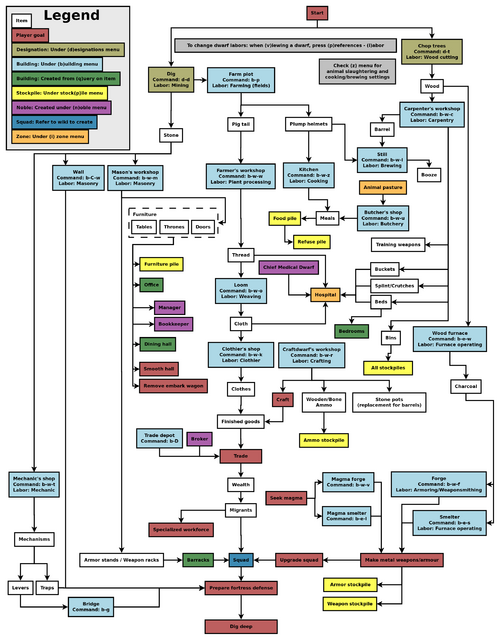
Common UI Concepts
While the guide contains many links, you may still need to look something up. Refer to the Fortress Mode Reference Guide or use the wiki search function. Also, don't hesitate to ask for help if you can't find answers on the wiki.
About key symbols
This wiki uses symbols that look like t or ![]() t to indicate what keys or interface buttons are used for an operation. Note that keys are case sensitive and to save space, Shift+t is shown as T. So t means "press the 't' key without the shift key" and T means "hold down shift and press the 't' key". Lowercase and uppercase keys will often perform different functions, so it is important to use the correct key. Sequences of keys will be in separate boxes, so abC means "press 'a', then press 'b', then hold shift and press 'c'"; while
t to indicate what keys or interface buttons are used for an operation. Note that keys are case sensitive and to save space, Shift+t is shown as T. So t means "press the 't' key without the shift key" and T means "hold down shift and press the 't' key". Lowercase and uppercase keys will often perform different functions, so it is important to use the correct key. Sequences of keys will be in separate boxes, so abC means "press 'a', then press 'b', then hold shift and press 'c'"; while ![]() b
b![]() T means "press 'b', then hold shift and press 'T'. A plus sign '+' between the boxes means to press them all together, so Shift+Enter means to hold shift and press 'Enter'. Other separators, such as ',' or '-', might be used but mean the same as no separator: to press the keys in sequence.
T means "press 'b', then hold shift and press 'T'. A plus sign '+' between the boxes means to press them all together, so Shift+Enter means to hold shift and press 'Enter'. Other separators, such as ',' or '-', might be used but mean the same as no separator: to press the keys in sequence.
Keybindings can be seen and changed on the Keybindings tab in the Settings menu.
| Esc or right mouse | Go back to the previous screen/menu |
| Mouse wheel | Scroll menu one line |
| Shift+mouse wheel | Scroll menu one page |
| Left mouse | Select menu option |
Esc or right mouse will almost always return to the previous screen until you get to the top level of the UI, at which point Esc will display the options menu.
Most basic game-related tasks (saving, keybindings, sound, etc.) are performed through the options menu, which can be reached with Esc from the main screen. There are usually seven available options:
- Return to Game: Exits the options menu (shortcut Esc).
- Save Game: Saves the game, unloads the fortress, and returns to the main menu. There is no "save and continue" option, but saves can be backed up and reloaded.
- Key Bindings: Allows you to change the keys that trigger nearly any function in the game. This can appear extremely confusing to use, but it is fairly simple to navigate through (as it uses the standard arrow keys, Esc and Enter). Changing keys for menus is probably a bad idea, since this guide assumes the default keybindings — however, it may occasionally be useful to change navigation keybindings on some laptops (for example, changing menus to use = instead of +).
- Export Local Image: Saves full-size images of your fortress.
- Music and Sound: Controls for volume adjustment.
- Retire the Fortress (for the time being): Do not select this option unless you know what you are doing! It retires the fortress from your control and gives control to the normal world updating process. You can later reclaim the fortress but it may not be as you left it.
- Abandon the Fortress to Ruin: Do not select this option unless you know what you are doing! It will end your fortress permanently and return to the main menu (all progress in your fortress will be lost). Your fort and most items will remain, however, so this can be useful in extreme circumstances (e.g. when you know your fortress is doomed and want to start again) – see abandon for more information.
Notably lacking is an "exit without save" option. Players who wish to quit and leave their previous save unchanged may manually kill the Dwarf Fortress process using the "die" command in DFHack, the Windows Task Manager (you might then have to end the process dumprep.exe), or the Unix "kill" command (on some systems, ctrl-\ in the terminal running DF accomplishes the same thing). Do not attempt this while saving, as your save folder will become corrupted. Alternatively, you can make a copy of your region folder in the (DF)/data/save folder (e.g. "regionXX") before saving, save the game normally, remove the "regionXX" folder and rename the copy.
World Generation
The first thing you will need to do is generate a new world. Unlike many games, the world that your game takes place in will always be procedurally randomly generated by you or someone else. There is no "default" or "standard" world.
Luckily the basic version of this process is rather simple, and doesn't usually take too long unless your computer is a bit outdated or the world's history is set to Long or Very Long.
A common new player error is to stop the World Generation once the History year counter slows down. Do not do this, as this may impede trading later on. Instead, wait until the game shows that the world has been generated.
For your first game, generate a new world using the Create New World! option in the main menu with the following options:
- World Size is Medium
- History is Short
- Number of Civilizations is Medium
- Number of Sites is Medium
- Number of Beasts is Medium
- Natural Savagery is Very Low
- Mineral Occurrence is Everywhere
This should help to avoid difficulties. Note that you don't need to understand what's happening during world generation at this point. You will have an opportunity to inspect the world closer during embark.
Pre-Embark
- Also see: Embark
Embarking is the process of choosing a site, outfitting your initial dwarves, and sending them on their way.
Select Start Playing from the main menu, then select Dwarf Fortress. The game will go through a few screens doing various world loading and updating activities. Then it will show the "Choose Fortress Location" screen.
The map you see on the right is the World Map which will show you the whole world. The one in the middle is the Region Map which will show you a zoomed-in view of the part of the world indicated by the cursor in the world map. The Local Map on the left will show a zoomed-in view of the part of the region indicated by the cursor in the region map. In the local map area there will be a highlighted embark region that you can move around with u m k h and resize with U M K H. This highlighted square is what will become your play area after you embark (This means that you cannot do or see anything outside of this area during your game). Use ↑ ↓ ← → to move the region and world cursors around. Hold down Shift while doing this to move more rapidly.
Choosing a Good Site
Choosing a good embark site is crucial for beginners. (Very) highly skilled players can create a functional fortress on an evil glacier, but for now, let's stick to dwarf (and newbie) friendly environments. You will want to look for certain features in your initial embark site that will make your first fort much easier to manage.
For your first game, find a site with the following properties:
- NO Aquifer (This is very important!)
- Trees: Forested or Heavily Forested (or, at the very least, sparsely forested)
- Temperature: Warm
- Surroundings: Serene, calm, or at least not any evil or savage biome.
- Clay or Soil is important to make farming easier when starting out
- Shallow Metals (That's Metals, plural, not Metal. You want more than one.)
- A River if possible
- Deep Metal(s) if possible
- Flux Stone if possible
You may want to use the find tool to help you find a site. You may find it easier to put only some of the criteria into the tool (at the very least, No Aquifer). Once the find tool has finished running, the general areas which it has found will be indicated by flashing characters on the map.
Notes about the find tool:
"Calm" is classified as Neutral, Low Savagery (see the chart here for why). The find tool will also only indicate a general area containing suitable sites, so you will still need to check the attributes manually by moving between flashing regions on the world and region maps (with the arrow keys or numpad) and by moving around on the local map (with u m k h) until you find the most suitable site.
The find tool may take a few minutes to run. When it's done, press ESC to look at the results. If the world map is just covered with red flashing Xs, it means that it couldn't find an area matching your criteria. Try again with different criteria, or make a new world. What you want to see are some flashing green Xs, which are areas that match your criteria. As you move your yellow X over those suggested sites, the info bar on the right will tell you what features are present in that general area, such as sand, soil, minerals, an aquifer, etc. Choose the one that looks best to you!
Your highlighted embark site - the moveable rectangle shown on the leftmost map - may contain multiple biomes. If so be sure to press F1, F2, etc, to take a look at all of them (Macs and laptops may require fn-F1, depending on your settings). Each may have significantly different characteristics. Note that occasionally a site with multiple biomes may contain an aquifer which isn't shown in the info bar due to it not being in the predominant biome (the one visible with F1). If your site has multiple biomes, it is very important to check all of them to avoid surprises like this.
Additionally, you can resize your embark area using U M K H. A 4x4 embark (the standard) is usually reasonable, but you may want to decrease the size to avoid an undesirable biome (or if your computer can't handle a 4x4 embark).
See Starting site for more info on why these characteristics are important.
Press e to embark once you're sure you have the right area highlighted on the local map.
Skills and Equipment
If, at this point, you'd like to get into all of the details of picking individual skills and equipment for your expedition, select Prepare for the journey carefully and see Preparing carefully for instructions. This is completely optional.
Now the Prepare for the Journey screen should appear. You will be given the choice to either:
- Play Now!
- Prepare for the journey carefully.
Selecting Play Now! will start you out with a default set of equipment that is reasonably safe, allowing you to skip having to set up your skills and equipment. If you'd like to get going now, just select that option.
A Minimal Fortress
At this point you have embarked and your dwarves have arrived at their destination. You will see your dwarves clustered around their wagon full of supplies somewhere near the center of your map. Immediately hit Space to pause the game unless it is already paused.
Surveying the Area
Do not unpause the game just yet. Take a look around. Use the k command and the arrow keys (remember that Shift+arrow keys will move faster). Look up and down a few z-levels with < and > (Shift-, and Shift-. on many keyboards). Place the cursor on various tiles to familiarize yourself with what the symbols mean. If you get lost, you can press F1 (or Fn-F1 on some systems) to return to the wagon. (You can define more hotkeys later, to jump quickly to other sites of interest.)
Notice the terrain features, the vegetation, and any minerals visible. If you chose a site with flowing water, where is it? What about pools of water? The more carefully you examine your site before breaking ground, the better off you will be.
Remember that this is more of a simulation than a game. It is not "play balanced", and you can very easily find yourself in impossible situations. That is all part of the fun because even when you lose, you create an interesting story.
Your wagon serves as the initial meeting area for your dwarves. Since you should have started in a non-freezing, calm (low savagery), non-evil biome, you shouldn't face any immediate danger, but if for some reason the area around your wagon proves to be unsafe, immediately designate another meeting zone using i (see Temporary Meeting Area below).
Controlling Your Dwarves
The first thing to keep in mind is that, for the most part, you can't directly control your dwarves the way you control characters in a typical fantasy RPG. Instead, you designate things that need to be done and then dwarves with the appropriate labor assignments will decide what to do.
Some tasks receive a higher priority. For example, if a dwarf needs to eat then he will go eat and only get around to digging a tunnel once he is done eating. It is also possible to designate things that no dwarf is able to do. For example, if you designate an area to mine but no dwarf has mining as one of his allowed labors or no dwarf has a pick then the mining will never get done, and the game will not always advise you of why.
So what you are doing throughout the game is essentially giving your dwarves a detailed group-wide to-do list, but it's up to them to figure out which one of them will execute any given task if the task is even possible. Often many of the details of how a task is performed (such as exactly which rock will be used to make crafts) are left up to them.
Stout Labor
If you're on a laptop (or using a restricted keyboard), you may notice that using + to scroll upward on some menus is inconvenient, since it requires the Shift key. Fortunately, this is easy to change by modifying your key bindings:
- Press Esc to access the options menu and select Key Bindings
- Select General, scroll down to Move secondary selector down (using the arrow keys), move right, and select Add binding
- Press = and select either option that appears. (Technically, you can choose any key you like at this point. However, = (equals) is probably a good choice, since it's next to - and isn't used for anything else in menus.)
- Scroll down, select By letter: +, and press Backspace (or Delete, depending on your keyboard)
- Press Esc and select Save and exit
You can now use = instead of + to scroll these types of menus (including the labors menu), which can be significantly easier than using + on certain keyboards.