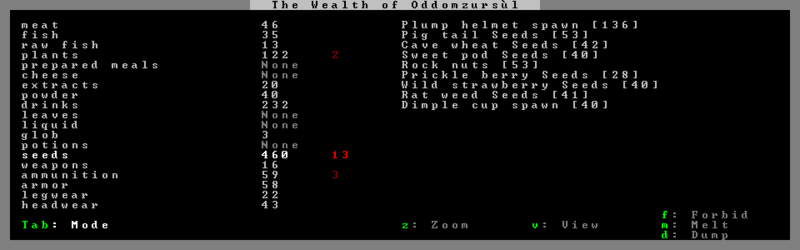- v50 information can now be added to pages in the main namespace. v0.47 information can still be found in the DF2014 namespace. See here for more details on the new versioning policy.
- Use this page to report any issues related to the migration.
Stocks
v50.12 · v0.47.05 This article is about the current version of DF.Note that some content may still need to be updated. |
The Stocks screen, accessible via the Status screen, is a careful record of your fort's entire inventory. It is managed by the bookkeeper, who periodically must update the stockpile records, depending on how quickly your fort's wealth is growing or being depleted.
Layout
The Stocks screen displays a list of product categories on the left side. Next to those categories is the total number of objects you have that fit within that category, split into first column (grey): number available or in use normally, and second column (red): number of restricted items (read more below), both adding up to the total number on the map. In v0.44.01 the stocks screen was sorted alphabetically (the prior arrangement is shown below).
Contents
- Meat - meat and prepared organs
- Fish - cleaned fish, oysters, cave lobsters, pond turtles
- Raw fish - uncleaned fish or other food items produced by fishing
- Egg
- Plants - unprocessed plants
- Prepared meals
- Cheese
- Powder - dye, dwarven sugar, sand, flour, plaster
- Drinks
- Leaves - quarry bush leaves
- Liquid - water in buckets
- Glob - fat and tallow
- Seeds
- Weapons
- Ammunition
- Armor - mail shirts, breastplates, and "covers" like cloaks
- Legwear
- Headwear
- Handwear
- Footwear
- Shields/bucklers
- Backpacks
- Quivers
- Anvils
- Armor stands
- Weapon racks
- Cabinets
- Doors
- Floodgates
- Beds
- Thrones
- Tables
- Coffins
- Statues
- Slabs
- Tanned hides
- Cloth
- Thread
- Logs
- Stones
- Rough gems
- Bars
- Cut gems
- Large gems
- Coins
- Blocks
- Small tame animals
- Small live animals
- Pipe sections
- Hatch covers
- Grates
- Querns
- Millstones
- Windows
- Animal traps
- Chains
- Cages
- Boxes and bags
- Bins
- Barrels
- Buckets
- Mechanisms
- Trap components
- Flasks
- Goblets
- Toys
- Tools
- Musical instruments
- Figurines
- Amulets
- Crowns
- Scepters
- Rings
- Earrings
- Bracelets
- Catapult parts
- Ballista parts
- Siege ammo
- Ballista arrowheads - ballista arrowheads without their arrows yet
- Totems
- Corpses
- Body parts
- Remains
- Small rock
- Splints
- Crutches
- Traction benches
- Limb/body casts
- Slabs
- Codices
Bookkeeping & precision
Precision determines how well your dwarves are keeping count of all your items. Items are grouped into general categories - for instance, all hand weapons, crossbows and picks are "weapons". The biggest is typically "stones" - all stones you have mined out are included in one category, and viewable by specific type only if your level of accuracy is adequate for that number; anything less, and you will only have a rough total, no ability to view or manipulate the individual items.
The precision of the Stocks screen depends on the settings of the bookkeeper noble. (Use n s to access that screen.) Precision affects three factors - the time spent at that labor (more precision takes more time), the number of significant figures (see immediately below), and whether the Inventory is active or unavailable for a given item type (see Inventory, bottom).
There are five possible settings:
- Lowest Precision
- This is the default setting, precise only to one significant figure. It's only fine for your initial embark until you feel you need the Inventory feature, below, and have time to designate a chair (perhaps in your first dining room, at least to start) as an office/study.
- Any number from 0 to 9 will be exact. Inventory is available only for categories with 9 items or less.
- A number from 10 to 99 will be rounded to the nearest 10.
- A number from 100 to 999 will be rounded to the nearest 100.
- A number from 1,000 to 9,999 will be rounded to the nearest 1,000.
- A number equal to 10,000 or more will be rounded to the nearest 10,000.
- Low Precision
- This setting is precise to two significant figures. This is fine for a starting fortress, since few will have over 99 of most items, stone being the usual first exception.
- Any number from 0 to 99 will be exact. Inventory is available only for categories with 99 items or less.
- A number from 100 to 999 will be rounded to the nearest 10.
- A number from 1,000 to 9,999 will be rounded to the nearest 100.
- A number equal to 10,000 or more will be rounded to the nearest 1,000.
- Medium Precision
- This setting is precise to three significant figures. This is a good and practical level to maintain stockpile records at for an early fort, since typically stones are the only item that will number over 999 in the first years. (Note that although you have many types of stone, it is the total that matters for any one such category.)
- Any number from 0 to 999 will be exact.
- A number from 1,000 to 9,999 will be rounded to the nearest 10. Inventory is available only for categories with 999 items or less.
- A number equal to 10,000 or more will be rounded to the nearest 100.
- High Precision
- This setting is precise to four significant figures, ample for most needs. This setting is most useful for managing stone (like forbidding one type entirely). Eventually other items, like food or drink, could grow to be in this range as well, depending on play style.
- Any number from 0 to 9,999 will be exact. Inventory is available only for categories with 9,999 items or less.
- A number equal to 10,000 or more will be rounded to the nearest 10.
- Highest Precision
- This setting is perfectly and completely precise for any number of items in any category. All stockpile records will be exact. Inventory available for all items and all categories, regardless of number.
- Maintaining stockpile records at this level starts out as a full-time job but becomes easier to maintain once that level is achieved.
If a number has been rounded, it will appear with a trailing question mark and will be displayed in brown instead of light grey (for instance, "20?" instead of "17"). Above the lowest precision, your bookkeeper requires a meager office, and for every level of precision, he or she will spend more time there updating the stock record.
Inventory
If you have a sufficient level of precision to count each item in the given category, you will see an inventory display on the right side of the screen. If you do not have enough precision, the right side of the screen will be blank, and you will not be able to see (or manipulate) each individual item in that category.
So, if you are Lowest level precision, and you have 9 weapons, you can see an itemized list of each one, and be able to forbid it, find it, melt it, etc. etc. from that screen. If you have 10 (or more), you will see only that you have 10? items of that general category, and not which ones.
When active, this inventory display has two modes:
- Compacted View: The default mode, lists objects by type and total number, it doesn't show Unclaimed Items (see below). It is handy to get a general idea of the number of goods you have available.
- Detailed View: hit "Tab" key to toggle, lists each individual object* in your fort, even the Unclaimed Items (see below). This display is useful for selecting individual items to forbid, melt or dump. To toggle between either of the two modes, press Tab.
- (* or individual stack of objects, in the case of ammo or food)
In the detailed mode, the items text is colour coded.
Color Code
| BROWN |
These items were produced by the fortress (or obtained and then decorated there) |
| LGRAY |
These items are owned but were not produced at fort (Obtained via trading or enemies; see Created wealth) |
| CYAN |
Built furniture, currently part of a building or a trap, currently marked for Trade in a Trade depot, or buried skeleton/corpse |
| MAGENTA |
Currently forbidden or designated for dump/melt, or part of a construction |
| RED |
Not owned by fort (uncollected webs, and trade goods and equipment currently owned by traders or invaders) |
| DGRAY |
Destroyed or lost (artifacts only) |
- The colors shown reflect the default color scheme.
Bracketing
In addition to items being bracketed to indicate their quality, there are certain symbols that will bracket an item to indicate that it's different from normal.
- Bracketing with
(round brackets)indicates that the item was not produced by your dwarves. This includes all items you start the game with, all items immigrants bring with them, and all items belonging to traders and invaders. You can make an item count as being produced by your dwarves either by transforming it into something else (like turning a log into a bed) or by decorating it. - Bracketing with
{curly brackets}indicates that the item is forbidden. - Bracketing with
xcrossesxorXcapital crossesXorXXdouble capital crossesXXindicates that the item is partially worn out. This applies mainly to clothing that's wearing out, food that's going rotten, and buildings that are being attacked by building destroyers. - Bracketing with
‼double exclamation marks‼indicates that the item is on fire.
Item Categories
The Items seem to fall into two main categories for the numbers in the Stocks, and its modes:
- Available Items (Gray Number): includes items ready to be used.
- In-transit items count to stock levels, but are not usable to build with. (i.e. a bed in transit shows as available in the stock menu, but is not usable when trying to place a bed)
- Restricted Items (Red Number): includes items not ready to be used like:
- Dump / Melt items
- Forbidden items:
- These are marked with a yellow F
- In the Compacted View a brown F indicates only some items in the stack are forbidden.
- Items in caverns start forbidden:
- Preserved meat
- Prepared meat
- Fish
- Leather
- Built Items: almost everything marked as "B" if seen using t, or everything that was used to create a building:
- Built Furniture: doors, beds, thrones, chairs, tables, floodgates, cages, etc.
- Traps
- Building materials: stones, blocks, anvils, etc.
- Construction Materials: used in walls, floors, etc.
- Unclaimed Items: these are not shown in the Compacted View and are marked as "B" if seen using t, although they weren't used to create the building:
- Unharvested Crops: plants grown in the farm plot, are marked as "B" until collected.
- Planted Seeds: these are put into the farm plot, are marked as "B" and then become full grown plants.
- Contents of a Hive with an installed colony of honey bees: the royal jelly and the honeycomb are marked "B" until collected, the bees themselves are marked "B" as soon as the colony is installed. All these "items" will be listed with red numbers in the main stocks screen.
- Not Owned by fort:
- Uncollected webs in caverns
The modes:
- Compacted View: shows:
- Available Items
- Restricted Items with the exception of:
- Unclaimed Items
- Detailed View: shows everything
Forbidding and dumping
Items can be forbidden and dumped from the Stocks screen, either individually or en masse for every item of the same type. When using the group commands, items currently built in buildings/constructions are not marked.
Due to a bug, a group of items cannot be forbidden if any one of the items is both built in a building/construction and forbidden.Bug:5734 If you unforbid the group, then manually unforbid the remaining items using the detail view you should be able to forbid the entire group again.
Lag warning
Warning: A mature fort with large numbers of individual items (5,000+) in any particular category (e.g. Stones) can experience significant lag when that category is selected.Bug:10025 You can use the "page up" and "page down" keys to skip past problematic categories.
Enhanced view
The utility DFHack provides an enhanced stocks view (default e) that allows grouping, filtering based on item properties, and marking for trade at depot. While not the most straightforward interface, this menu can be incredibly powerful and save you many repetitive keypresses. For example, to order all unowned items with wear be brought to the depot for trade: ctrl+o, W, A, T.