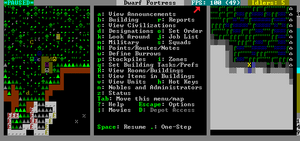v50 Steam/Premium information for editors
- v50 information can now be added to pages in the main namespace. v0.47 information can still be found in the DF2014 namespace. See here for more details on the new versioning policy.
- Use this page to report any issues related to the migration.
This notice may be cached—the current version can be found here.
Difference between revisions of "v0.31:Maximizing framerate"
Jump to navigation
Jump to search
Mason11987 (talk | contribs) (cleanup and av article) |
m (graphical FPS is also used to control how often input is received) |
||
| Line 3: | Line 3: | ||
[[File:Frames_Per_Second_Meter.png|300px|thumb|bottom|A picture of Dwarf Fortress with Frames Per Second displayed.]] | [[File:Frames_Per_Second_Meter.png|300px|thumb|bottom|A picture of Dwarf Fortress with Frames Per Second displayed.]] | ||
| − | {{L|Frames per second|Framerate}} is used in Dwarf Fortress to measure the speed at which the game is running. To check your FPS (frames per second) in Dwarf Fortress, simply change [FPS:NO] to [FPS:YES] in {{l|init.txt}}, and your FPS will be displayed | + | {{L|Frames per second|Framerate}} is used in Dwarf Fortress to measure the speed at which the game is running. To check your FPS (frames per second) in Dwarf Fortress, simply change [FPS:NO] to [FPS:YES] in {{l|init.txt}}, and your FPS will be displayed on the top row of the screen. |
| + | |||
| + | The graphical FPS is also used to control how often input is received; you may find 5-15 graphical rate too clumsy for fluid text and mouse input. | ||
==Ways to increase your framerate== | ==Ways to increase your framerate== | ||
Revision as of 18:55, 28 August 2010
| This article is about an older version of DF. |
Template:L is used in Dwarf Fortress to measure the speed at which the game is running. To check your FPS (frames per second) in Dwarf Fortress, simply change [FPS:NO] to [FPS:YES] in Template:L, and your FPS will be displayed on the top row of the screen.
The graphical FPS is also used to control how often input is received; you may find 5-15 graphical rate too clumsy for fluid text and mouse input.
Ways to increase your framerate
- Decreasing the G_FPS in the init text file can drastically improve your fortress' overall FPS. Be careful however, decreasing it too much can subject you to incomprehensible graphic instabilities. G_FPS refers to the "maximum graphical frame refresh rate during play." In other words, the maximum number of times it repaints the graphics of your game per second. Remember, with a low G_FPS, it can be dangerous during battle or when arrows are flying over your Dwarves' heads, because the screen doesn't update as often. The default is 50 G_FPS, but it's been reported that 20 G_FPS is fine. Others report being able to play at even 5 G_FPS. There is no set number, just remember to test out a variety of numbers to see which one is right for you and your computer.
- Disabling Temperature and Weather in the init file increases speed due to fewer calculations being required.
- Limiting the number of dwarves and other moving units (cage or butcher animals!) greatly helps keep speed up.
- World size and fortress site size increase RAM usage and decrease speed. Check if you are happier with an embark rectangle of 3x3 or 3x2 and a medium or small world.
- (DF .31.12) World size probably doesn't matter at all (except for save file size), but the embark size and how many cavern layers the world has (defaults to 3).
- Lowering the pathfinder cost for normal tiles to 1 can reduce lag created by open space but does this at the cost of being able to use high traffic options. Alternatively, you can cover the entire map with high traffic tiles and simply make everything you don't want your dwarves traveling through low or restricted.
- Some people try to reduce the number of items in the fort by "atom-smashing" them under a bridge or donating them away to traders. Alternatively, less digging in the first place results in fewer stones and corridors in the world to consider.
- Due to bug (0000296), contaminants such as blood, snow, etc, count as items. Since contaminants can spread and you cannot easily get rid of them, try to avoid things that spread contaminants: wells, killing things in high traffic spots, and soap. If you have HFS that exudes slime, you might as well save your game and wait for an update.