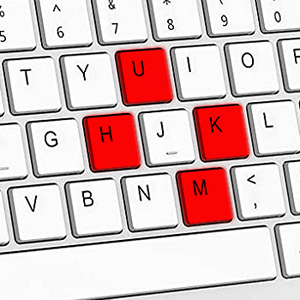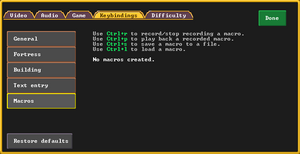- v50 information can now be added to pages in the main namespace. v0.47 information can still be found in the DF2014 namespace. See here for more details on the new versioning policy.
- Use this page to report any issues related to the migration.
Difference between revisions of "Controls"
(→Adventure Mode: rm. There is no adventure mode in v50) |
m |
||
| (6 intermediate revisions by 4 users not shown) | |||
| Line 1: | Line 1: | ||
| − | {{Quality| | + | {{migrated article}} |
| + | {{Quality|Unrated}} | ||
{{av}} | {{av}} | ||
[[File:Controls2014.png|thumb]] | [[File:Controls2014.png|thumb]] | ||
| + | |||
This is a list of '''Controls''', or '''keyboard shortcuts''', used in the game. Their function can change depending on what game mode you are using and what screen you are at. Menu specific controls are usually listed on the bottom of each screen or next to the respective option when you have opened a menu. Arrows are shown on the edges of the screen if more options are available beyond the screen. Use the [[#Interface|Interface]] keys to scroll through the list of options. | This is a list of '''Controls''', or '''keyboard shortcuts''', used in the game. Their function can change depending on what game mode you are using and what screen you are at. Menu specific controls are usually listed on the bottom of each screen or next to the respective option when you have opened a menu. Arrows are shown on the edges of the screen if more options are available beyond the screen. Use the [[#Interface|Interface]] keys to scroll through the list of options. | ||
| − | This document contains a list of the default controls for Dwarf Fortress as of version v0. | + | This document contains a list of the default controls for ''Dwarf Fortress'' as of version v0.50. Controls may be [[Key bindings|customized]] to use a different key sequence through the use of the {{key|}}{{k|↓}}{{k|↓}}{{k|Enter}} menu or by editing the file [[interface.txt]], but this is not recommended for new players. |
For purposes of the game, note that any key designated in uppercase means to hold Shift while tapping that key. For instance, {{key|V}} means to press {{key|Shift}}+{{key|v}}. Also, pressing a key with Caps Lock turned on will work similar to pressing the key while holding shift. For example, if you want to press {{key|C}} then you could do it by pressing {{key|Shift}}+{{key|c}} or by pressing {{key|Caps Lock}} and then pressing {{key|c}}. | For purposes of the game, note that any key designated in uppercase means to hold Shift while tapping that key. For instance, {{key|V}} means to press {{key|Shift}}+{{key|v}}. Also, pressing a key with Caps Lock turned on will work similar to pressing the key while holding shift. For example, if you want to press {{key|C}} then you could do it by pressing {{key|Shift}}+{{key|c}} or by pressing {{key|Caps Lock}} and then pressing {{key|c}}. | ||
== Interface == | == Interface == | ||
| + | {{Under construction}} | ||
| − | + | ===Camera=== | |
| − | + | The camera can be controlled both by mouse input or keys. Your view is focused on one [[Z-level|elevation]] at a time. | |
| − | |||
| − | |||
| − | |||
| − | |||
| − | |||
| − | |||
| − | |||
| − | |||
| − | |||
| − | |||
| − | |||
| − | |||
| − | |||
| − | |||
| − | |||
| − | |||
| − | |||
| − | |||
| − | |||
| − | |||
| − | |||
| − | |||
| − | |||
| − | |||
| − | |||
| − | |||
| − | |||
| − | |||
| − | |||
| − | |||
| − | |||
| − | {| | + | {| class=wikitable |
| + | | {{key|W}}{{key|A}}{{key|S}}{{key|D}} or [[Image:Mouse-wheelpressed.png|20px|Scroll mouse wheel down.]] | ||
| + | | To move the camera around on the same elevation | ||
|- | |- | ||
| − | + | | {{key|C}}{{key|E}} or [[Image:Mouse-wheeldown.png|20px|Scroll mouse wheel down.]][[Image:Mouse-wheelup.png|20px|Scroll mouse wheel up.]] | |
| − | + | | To change camera elevation. Hold {{key|Shift}} to jump 10 levels at a time. | |
| − | |||
| − | |||
| − | |||
| − | | | ||
| − | | | ||
| − | |||
| − | |||
| − | |||
| − | |||
|- | |- | ||
| + | | {{key|[}}{{key|]}} or {{key|Ctrl}}+[[Image:Mouse-wheeldown.png|20px|Scroll mouse wheel down.]][[Image:Mouse-wheelup.png|20px|Scroll mouse wheel up.]] | ||
| + | | To zoom the camera in and out | ||
|} | |} | ||
| − | |||
| − | |||
| − | |||
| − | |||
| − | |||
| − | |||
| − | |||
| − | |||
| − | |||
| − | |||
| − | |||
| − | |||
| − | |||
| − | |||
| − | |||
| − | |||
| − | |||
| − | |||
| − | |||
| − | |||
| − | |||
| − | |||
| − | + | : Tutorial note: When your view is in the air above other tiles, you can see them below, but you can only interact with objects in your current elevation. | |
| − | The | + | : Tutorial note: The view will be dark underground until you begin mining. You can move the camera to the surface with the camera elevation button. The F1 hotkey will recenter on your wagon. |
| − | + | ===Game Speed=== | |
| − | + | The simulation can be paused depending on the needs in the current situation. The control buttons are located in .. | |
| − | The | ||
| − | {| class= | + | {| class=wikitable |
| − | + | | {{key|SPACE}} | |
| − | + | | Play / Pause simulation | |
| − | |||
| − | |||
| − | |||
| − | |||
| − | |||
| − | |||
| − | |||
| − | |||
| − | |||
| − | |||
| − | |||
| − | |||
| − | |||
| − | |||
| − | |||
| − | |||
| − | |||
| − | |||
| − | |||
| − | |||
| − | |||
| − | |||
| − | |||
| − | |||
| − | |||
| − | | {{key| | ||
| − | | | ||
|- | |- | ||
| − | | {{key| | + | | {{key|Alt}}+{{key|=}} |
| − | | | + | | Increase FPS Limit. Potentially speeds up simulation |
|- | |- | ||
| − | | {{key| | + | | {{key|Alt}}+{{key|-}} |
| − | + | | Decrease FPS Limit. Potentially slows down simulation | |
| − | |||
| − | |||
| − | |||
| − | |- | ||
| − | |||
| − | |||
| − | |||
| − | |||
| − | | | ||
|} | |} | ||
| − | |||
| − | |||
| − | |||
| − | |||
| − | |||
| − | |||
| − | |||
| − | |||
| − | |||
| − | |||
| − | |||
| − | |||
| − | |||
| − | |||
| − | |||
| − | |||
| − | |||
| − | |||
| − | |||
| − | |||
| − | |||
| − | |||
| − | |||
| − | |||
| − | |||
| − | |||
| − | |||
| − | |||
| − | |||
| − | |||
| − | |||
| − | |||
| − | |||
| − | |||
| − | |||
| − | |||
| − | |||
| − | |||
| − | |||
| − | |||
| − | |||
| − | |||
| − | |||
| − | |||
| − | |||
| − | |||
| − | |||
| − | == | + | == Control Settings == |
| + | [[File:Ui-premium-settings-keybindings.png|thumb|v50 UI]] | ||
| − | + | Control Settings can be changed in the settings menu. You can reach it from the main menu or ingame menu by pressing the {{DFtext|Settings}} button and switching to the {{DFtext|keybindings}} tab. | |
| − | |||
| − | |||
| − | |||
| − | |||
| − | |||
| − | |||
| − | |||
| − | |||
| − | |||
| − | |||
| − | |||
| − | |||
| − | |||
| − | |||
| − | |||
| − | |||
| − | |||
| − | |||
| − | |||
| − | |||
| − | |||
| − | |||
| − | |||
| − | |||
| − | |||
| − | |||
| − | |||
| − | |||
| − | |||
| − | |||
| − | |||
| − | | | ||
| − | |||
| − | |||
| − | |||
| − | |||
| − | |||
| − | |||
| − | |||
| − | |||
| − | |||
| − | |||
| − | |||
| − | |||
| − | |||
| − | |||
| − | |||
| − | |||
| − | |||
| − | |||
| − | |||
| − | |||
| − | |||
| − | |||
| − | |||
| − | |||
| − | |||
| − | |||
| − | |||
| − | |||
| − | |||
| − | |||
| − | |||
| − | |||
| − | |||
| − | |||
| − | |||
| − | |||
| − | |||
| − | |||
| − | |||
| − | |||
| − | |||
| − | |||
| − | |||
| − | |||
| − | |||
| − | |||
| − | |||
| − | |||
| − | |||
| − | |||
| − | |||
| − | |||
| − | |||
| − | |||
| − | |||
| − | |||
| − | |||
| − | |||
| − | |||
| − | |||
| − | |||
| − | |||
| − | |||
| − | |||
| − | |||
| − | |||
| − | |||
| − | |||
| − | |||
| − | |||
| − | |||
| − | |||
| − | |||
| − | |||
| − | |||
| − | |||
| − | |||
| − | |||
| − | |||
| − | |||
| − | |||
| − | |||
| − | |||
| − | |||
| − | |||
| − | |||
| − | |||
| − | |||
| − | |||
| − | |||
| − | |||
| − | |||
| − | |||
| − | |||
| − | |||
| − | |||
| − | |||
| − | |||
| − | |||
| − | |||
| − | |||
| − | |||
| − | |||
| − | |||
| − | |||
| − | |||
| − | |||
| − | |||
| − | |||
| − | |||
| − | |||
| − | |||
| − | |||
| − | |||
| − | |||
| − | |||
| − | |||
| − | |||
| − | |||
| − | |||
| − | |||
| − | |||
| − | |||
| − | |||
| − | |||
| − | |||
| − | |||
| − | |||
| − | |||
| − | |||
| − | |||
| − | |||
| − | |||
| − | |||
| − | |||
| − | |||
| − | |||
| − | |||
| − | |||
| − | |||
| − | |||
| − | |||
| − | |||
| − | |||
| − | |||
| − | |||
| − | |||
| − | |||
| − | |||
| − | |||
| − | |||
| − | |||
| − | |||
| − | |||
| − | |||
| − | |||
| − | |||
| − | |||
| − | |||
| − | |||
| − | |||
| − | |||
| − | |||
| − | |||
| − | |||
| − | |||
| − | |||
| − | |||
| − | |||
| − | |||
| − | |||
| − | |||
| − | |||
| − | |||
| − | |||
| − | |||
| − | |||
| − | |||
| − | |||
| − | |||
| − | |||
| − | |||
| − | |||
| − | |||
| − | |||
| − | |||
| − | |||
| − | |||
| − | |||
| − | |||
| − | |||
| − | |||
| − | |||
| − | |||
| − | |||
| − | |||
| − | |||
| − | |||
| − | |||
| − | |||
| − | |||
| − | |||
| − | |||
| − | |||
| − | |||
| − | |||
| − | |||
| − | |||
| − | |||
| − | |||
| − | |||
| − | |||
| − | |||
| − | |||
| − | |||
| − | |||
| − | |||
| − | |||
| − | |||
| − | |||
| − | |||
| − | |||
| − | |||
| − | |||
| − | |||
| − | + | * Controls may be [[Key bindings|customized]] to use a different key sequence. | |
| − | + | * [[Macros and keymaps]] | |
| − | |||
| − | |||
| − | |||
| − | |||
| − | |||
| − | |||
| − | |||
| − | |||
| − | |||
| − | |||
| − | |||
| − | |||
| − | |||
| − | |||
| − | |||
| − | + | == Adventure Mode == | |
| − | + | The following shortcuts are for [[Adventure mode]] (see also [[Adventure mode quick reference]]) | |
| − | |||
| − | |||
| − | |||
| − | |||
| − | |||
| − | |||
| − | |||
| − | |||
| − | |||
| − | |||
| − | |||
| − | |||
| − | |||
| − | |||
| − | + | {{Under construction}} | |
| − | + | == Fortress Mode == | |
| − | + | The following shortcuts work in the [[Interface|Main Play Screen]], in [[Fortress mode]]: | |
| − | + | {{Under construction}} | |
| − | |||
| − | |||
| − | |||
| − | |||
| − | |||
| − | |||
| − | |||
| − | |||
| − | |||
| − | |||
| − | |||
| − | |||
| − | |||
| − | |||
| − | |||
| − | |||
| − | |||
| − | |||
| − | |||
| − | |||
| − | |||
| − | |||
| − | |||
| − | |||
| − | |||
| − | |||
| − | |||
| − | |||
| − | |||
| − | |||
| − | |||
| − | |||
| − | |||
| − | |||
| − | |||
| − | |||
| − | |||
| − | |||
| − | |||
| − | |||
| − | |||
| − | |||
| − | |||
| − | |||
| − | |||
| − | |||
| − | |||
| − | |||
| − | |||
| − | |||
| − | |||
| − | |||
| − | |||
| − | |||
| − | |||
| − | |||
| − | |||
| − | |||
| − | |||
| − | |||
| − | |||
| − | |||
| − | |||
| − | |||
| − | |||
| − | |||
| − | |||
| − | |||
| − | |||
| − | |||
| − | |||
| − | |||
| − | |||
| − | |||
| − | |||
| − | |||
| − | |||
| − | |||
| − | |||
| − | |||
| − | |||
| − | |||
| − | |||
| − | |||
| − | |||
| − | |||
| − | |||
| − | |||
| − | |||
| − | |||
== See Also == | == See Also == | ||
* [[Controls guide]] | * [[Controls guide]] | ||
| − | * [[ | + | * [[Mouse control]] |
{{Translation| dwarven = egul | elvish = ade | goblin = ngure | human = kas}} | {{Translation| dwarven = egul | elvish = ade | goblin = ngure | human = kas}} | ||
Revision as of 10:11, 17 May 2023
| This article was migrated from DF2014:Controls and may be inaccurate for the current version of DF (v51.05). See this page for more information. |
v51.05 · v0.47.05 This article is about the current version of DF.Note that some content may still need to be updated. |
This is a list of Controls, or keyboard shortcuts, used in the game. Their function can change depending on what game mode you are using and what screen you are at. Menu specific controls are usually listed on the bottom of each screen or next to the respective option when you have opened a menu. Arrows are shown on the edges of the screen if more options are available beyond the screen. Use the Interface keys to scroll through the list of options.
This document contains a list of the default controls for Dwarf Fortress as of version v0.50. Controls may be customized to use a different key sequence through the use of the ↓↓Enter menu or by editing the file interface.txt, but this is not recommended for new players.
For purposes of the game, note that any key designated in uppercase means to hold Shift while tapping that key. For instance, V means to press Shift+v. Also, pressing a key with Caps Lock turned on will work similar to pressing the key while holding shift. For example, if you want to press C then you could do it by pressing Shift+c or by pressing Caps Lock and then pressing c.
Interface

|
Research Pending! This article or section is incomplete/under construction (likely due to recent changes) and may still be outdated or missing details. Feel free to do some testing and expand it. |
Camera
The camera can be controlled both by mouse input or keys. Your view is focused on one elevation at a time.
| WASD or |
To move the camera around on the same elevation |
| CE or |
To change camera elevation. Hold Shift to jump 10 levels at a time. |
| [] or Ctrl+ |
To zoom the camera in and out |
- Tutorial note: When your view is in the air above other tiles, you can see them below, but you can only interact with objects in your current elevation.
- Tutorial note: The view will be dark underground until you begin mining. You can move the camera to the surface with the camera elevation button. The F1 hotkey will recenter on your wagon.
Game Speed
The simulation can be paused depending on the needs in the current situation. The control buttons are located in ..
| SPACE | Play / Pause simulation |
| Alt+= | Increase FPS Limit. Potentially speeds up simulation |
| Alt+- | Decrease FPS Limit. Potentially slows down simulation |
Control Settings
Control Settings can be changed in the settings menu. You can reach it from the main menu or ingame menu by pressing the Settings button and switching to the keybindings tab.
- Controls may be customized to use a different key sequence.
- Macros and keymaps
Adventure Mode
The following shortcuts are for Adventure mode (see also Adventure mode quick reference)

|
Research Pending! This article or section is incomplete/under construction (likely due to recent changes) and may still be outdated or missing details. Feel free to do some testing and expand it. |
Fortress Mode
The following shortcuts work in the Main Play Screen, in Fortress mode:

|
Research Pending! This article or section is incomplete/under construction (likely due to recent changes) and may still be outdated or missing details. Feel free to do some testing and expand it. |
See Also
"Controls" in other Languages
|