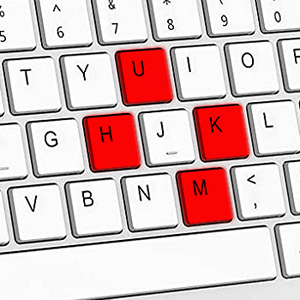- v50 information can now be added to pages in the main namespace. v0.47 information can still be found in the DF2014 namespace. See here for more details on the new versioning policy.
- Use this page to report any issues related to the migration.
Difference between revisions of "Controls"
(useless) |
|||
| Line 9: | Line 9: | ||
== Interface == | == Interface == | ||
| + | {{Under construction}} | ||
| + | |||
| + | ===Camera=== | ||
| + | The camera can be controlled both by mouse input or keys. Your view is focused on one [[Z-level|elevation]] at a time. | ||
| + | |||
| + | {| class=wikitable | ||
| + | | {{key|W}}{{key|A}}{{key|S}}{{key|D}} or [[Image:Mouse-wheelpressed.png|20px|Scroll mouse wheel down.]] | ||
| + | | To move the camera around on the same elevation | ||
| + | |- | ||
| + | | {{key|Q}}{{key|E}} or [[Image:Mouse-wheeldown.png|20px|Scroll mouse wheel down.]][[Image:Mouse-wheelup.png|20px|Scroll mouse wheel up.]] | ||
| + | | To change camera elevation. Hold {{key|Shift}} to jump 10 levels at time. | ||
| + | |- | ||
| + | | {{key|[}}{{key|]}} or {{key|Ctrl}}+[[Image:Mouse-wheeldown.png|20px|Scroll mouse wheel down.]][[Image:Mouse-wheelup.png|20px|Scroll mouse wheel up.]] | ||
| + | | To zoom the camera in and out | ||
| + | |} | ||
| − | {{ | + | : Tutorial note: When your view is in the air above other tiles, you can see them bellow, but you can only interact with objects in your current elevation. |
| + | : Tutorial note: The view will be dark underground until you begin mining. You can move the camera to the surface surface button. The F1 hotkey will recenter on your wagon. | ||
| + | |||
| + | ===Game Speed=== | ||
| + | |||
| + | The simulation can be paused depending on the needs in the current situation. The control buttons are located in .. | ||
| + | |||
| + | {| class=wikitable | ||
| + | | {{key|SPACE}} | ||
| + | | Play / Pause simulation | ||
| + | |- | ||
| + | | {{key|Alt}}+{{key|=}} | ||
| + | | Increase FPS Limit. Potentially speeds up simulation | ||
| + | |- | ||
| + | | {{key|Alt}}+{{key|-}} | ||
| + | | Decrease FPS Limit. Potentially slows down simulation | ||
| + | |} | ||
== Adventure Mode == | == Adventure Mode == | ||
Revision as of 13:38, 20 December 2022
v53.06 · v0.47.05 This article is about the current version of DF.Note that some content may still need to be updated. |
This is a list of Controls, or keyboard shortcuts, used in the game. Their function can change depending on what game mode you are using and what screen you are at. Menu specific controls are usually listed on the bottom of each screen or next to the respective option when you have opened a menu. Arrows are shown on the edges of the screen if more options are available beyond the screen. Use the Interface keys to scroll through the list of options.
This document contains a list of the default controls for Dwarf Fortress as of version v0.40.24. Controls may be customized to use a different key sequence through the use of the Esc↓↓Enter menu or by editing the file interface.txt, but this is not recommended for new players.
For purposes of the game, note that any key designated in uppercase means to hold Shift while tapping that key. For instance, V means to press Shift+v. Also, pressing a key with Caps Lock turned on will work similar to pressing the key while holding shift. For example, if you want to press C then you could do it by pressing Shift+c or by pressing Caps Lock and then pressing c.
Interface

|
Research Pending! This article or section is incomplete/under construction (likely due to recent changes) and may still be outdated or missing details. Feel free to do some testing and expand it. |
Camera
The camera can be controlled both by mouse input or keys. Your view is focused on one elevation at a time.
| WASD or |
To move the camera around on the same elevation |
| QE or |
To change camera elevation. Hold Shift to jump 10 levels at time. |
| [] or Ctrl+ |
To zoom the camera in and out |
- Tutorial note: When your view is in the air above other tiles, you can see them bellow, but you can only interact with objects in your current elevation.
- Tutorial note: The view will be dark underground until you begin mining. You can move the camera to the surface surface button. The F1 hotkey will recenter on your wagon.
Game Speed
The simulation can be paused depending on the needs in the current situation. The control buttons are located in ..
| SPACE | Play / Pause simulation |
| Alt+= | Increase FPS Limit. Potentially speeds up simulation |
| Alt+- | Decrease FPS Limit. Potentially slows down simulation |
Adventure Mode
The following shortcuts are for Adventure mode (see also Adventure mode quick reference)

|
Research Pending! This article or section is incomplete/under construction (likely due to recent changes) and may still be outdated or missing details. Feel free to do some testing and expand it. |
Fortress Mode
The following shortcuts work in the Main Play Screen, in Fortress mode:

|
Research Pending! This article or section is incomplete/under construction (likely due to recent changes) and may still be outdated or missing details. Feel free to do some testing and expand it. |
See Also
"Controls" in other Languages
|