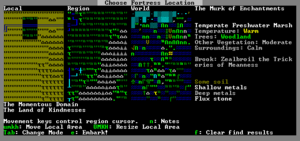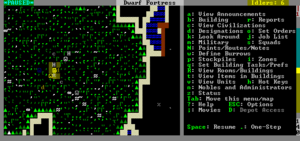- v50 information can now be added to pages in the main namespace. v0.47 information can still be found in the DF2014 namespace. See here for more details on the new versioning policy.
- Use this page to report any issues related to the migration.
Difference between revisions of "Quickstart guide"
m (→Stairways: Removed reference to specific dimensions as per the paragraph above. See also: http://dwarffortresswiki.org/index.php/DF2014_Talk:Quickstart_guide#Strictness_of_instructions) |
m |
||
| (22 intermediate revisions by 14 users not shown) | |||
| Line 1: | Line 1: | ||
| − | {{Quality|Masterwork| | + | {{Quality|Masterwork|17:56, 5 July 2018 (UTC)}} |
{{av}} | {{av}} | ||
:''For installation instructions, see [[Installation]].'' | :''For installation instructions, see [[Installation]].'' | ||
| Line 23: | Line 23: | ||
{{TipBox2|float=right|titlebg=#0a0|Keeping Up|While the guide contains many links, you may still need to look something up. Refer to the [[Dwarf fortress mode|Fortress Mode Reference Guide]] or use the wiki [[Special:Search|search]] function. Also, don't hesitate to [[Main:Troubleshooting|ask for help]] if you can't find answers on the wiki.}} | {{TipBox2|float=right|titlebg=#0a0|Keeping Up|While the guide contains many links, you may still need to look something up. Refer to the [[Dwarf fortress mode|Fortress Mode Reference Guide]] or use the wiki [[Special:Search|search]] function. Also, don't hesitate to [[Main:Troubleshooting|ask for help]] if you can't find answers on the wiki.}} | ||
| − | Contrary to what you might be used to, the Dwarf Fortress interface uses a combination of key presses instead of clicking through menus with the mouse | + | Contrary to what you might be used to, the Dwarf Fortress interface uses a combination of key presses, instead of clicking through menus with the mouse, so, for example, instead of clicking on the Build menu, then on the Workshop submenu, and finally on the specific workshop, you press {{k|b}}-{{k|w}}-{{k|c}}. All the keys you can use in a menu are always shown on the screen somewhere. |
{{KeyConventions}} | {{KeyConventions}} | ||
| Line 42: | Line 42: | ||
=World Generation= | =World Generation= | ||
| − | The first thing you will need to do is [[World generation|generate a new world]]. Unlike many games, the world that your game takes place in will always be procedurally randomly generated by you or someone else. There is no "default" or "standard" world. | + | The first thing you will need to do is [[World generation|generate a new world]]. Unlike many games, the world that your game takes place in will always be procedurally randomly generated by you or someone else. There is no "default" or "standard" world. Luckily the basic version of this process is rather simple, and doesn't usually take too long unless your computer is a bit outdated or the world's history is set to Long or Very Long. A common new player error is to stop the world generation once the History year counter slows down. Do not do this, as this may impede trading later on. Instead, wait until the game shows that the world has been generated. |
| − | |||
| − | Luckily the basic version of this process is rather simple, and doesn't usually take too long unless your computer is a bit outdated or the world's history is set to Long or Very Long. | ||
| − | |||
| − | A common new player error is to stop the | ||
| Line 66: | Line 62: | ||
* {{DFtext|Mineral Occurrence}} is {{DFtext|Everywhere|3:1}} | * {{DFtext|Mineral Occurrence}} is {{DFtext|Everywhere|3:1}} | ||
| − | This should help to avoid difficulties. Note that you don't need to understand what's happening during world generation at this point. You will have an opportunity to inspect the world | + | Then hit {{k|y}} to generate the world. This should help to avoid difficulties. Note that you don't need to understand what's happening during world generation at this point. You will have an opportunity to inspect the world more closely during embark. |
}} | }} | ||
| Line 73: | Line 69: | ||
:''Also see: [[Embark]]'' | :''Also see: [[Embark]]'' | ||
| − | '''Embarking''' is the process of choosing a site, outfitting your initial dwarves, and sending them on their way. | + | '''Embarking''' is the process of choosing a site, outfitting your initial dwarves, and sending them on their way. Select {{DFtext|Start Playing}} from the main menu, then select {{DFtext|Dwarf Fortress}}. The game will go through a few screens doing various world loading and updating activities, then it will show the "Choose Fortress Location" screen. The map you see on the right is the '''World Map''' which will show you the whole world. The one in the middle is the '''Region Map''' which will show you a zoomed-in view of the part of the world indicated by the cursor in the world map. The '''Local Map''' on the left will show a zoomed-in view of the part of the region indicated by the cursor in the region map. In the local map area there will be a highlighted embark region that you can move around with {{K|u}} {{K|m}} {{K|k}} {{K|h}} and resize with {{K|U}} {{K|M}} {{K|K}} {{K|H}}. This highlighted square is what will become your play area after you embark (This means that you cannot do or see anything outside of this area during your game). Use {{k|↑}} {{k|↓}} {{k|←}} {{k|→}} to move the region and world cursors around. Hold down {{K|Shift}} while doing this to move more rapidly. |
| − | |||
| − | Select {{DFtext|Start Playing}} from the main menu, then select {{DFtext|Dwarf Fortress}}. The game will go through a few screens doing various world loading and updating activities | ||
| − | |||
| − | The map you see on the right is the '''World Map''' which will show you the whole world. The one in the middle is the '''Region Map''' which will show you a zoomed-in view of the part of the world indicated by the cursor in the world map. The '''Local Map''' on the left will show a zoomed-in view of the part of the region indicated by the cursor in the region map. In the local map area there will be a highlighted embark region that you can move around with {{K|u}} {{K|m}} {{K|k}} {{K|h}} and resize with {{K|U}} {{K|M}} {{K|K}} {{K|H}}. This highlighted square is what will become your play area after you embark (This means that you cannot do or see anything outside of this area during your game). Use {{k|↑}} {{k|↓}} {{k|←}} {{k|→}} to move the region and world cursors around. Hold down {{K|Shift}} while doing this to move more rapidly. | ||
== Choosing a Good Site == | == Choosing a Good Site == | ||
| Line 88: | Line 80: | ||
For your first game, find a site with the following properties: | For your first game, find a site with the following properties: | ||
*'''NO [[Aquifer]]''' (This is '''''very''''' important!) | *'''NO [[Aquifer]]''' (This is '''''very''''' important!) | ||
| − | *'''Trees:''' | + | *'''Trees:''' Woodland or Heavily Forested (or, at the very least, sparsely forested) |
*'''Surroundings:''' Serene, calm, or at least '''not''' any evil or savage biome. | *'''Surroundings:''' Serene, calm, or at least '''not''' any evil or savage biome. | ||
*A '''River''' | *A '''River''' | ||
| Line 107: | Line 99: | ||
The find tool may take a few minutes to run. When it's done, '''press {{K|ESC}} to look at the results'''. If the world map is just covered with red flashing Xs, it means that it couldn't find an area matching your criteria. Try again with different criteria, or make a new world. What you want to see are some flashing green Xs, which are areas that match your criteria. As you move your yellow X over those suggested sites, the info bar on the right will tell you what features are present in that general area, such as sand, soil, minerals, an aquifer, etc. Choose the one that looks best to you! | The find tool may take a few minutes to run. When it's done, '''press {{K|ESC}} to look at the results'''. If the world map is just covered with red flashing Xs, it means that it couldn't find an area matching your criteria. Try again with different criteria, or make a new world. What you want to see are some flashing green Xs, which are areas that match your criteria. As you move your yellow X over those suggested sites, the info bar on the right will tell you what features are present in that general area, such as sand, soil, minerals, an aquifer, etc. Choose the one that looks best to you! | ||
| − | Your highlighted embark site - the moveable rectangle shown on the leftmost map - may contain '''multiple biomes'''. If so be sure to press {{K|F1}}, {{K|F2}}, etc, to take a look at all of them (Macs and laptops may require {{k|fn}}-{{k|F1}}, depending on your settings). Each may have significantly different characteristics. Note that occasionally a site with multiple biomes may contain an aquifer which ''isn't shown in the info bar'' due to it not being in the predominant biome (the one visible with {{k|F1}}). If your site has multiple biomes, it is '''very important''' to check all of them to avoid surprises like this. | + | Your highlighted embark site - the moveable rectangle shown on the leftmost map - may contain '''multiple biomes'''. If so be sure to press {{K|F1}}, {{K|F2}}, etc, to take a look at all of them (Macs and laptops may require {{k|fn}}-{{k|F1}}, depending on your settings). Each may have significantly different characteristics. Note that occasionally a site with multiple biomes may contain an aquifer which ''isn't shown in the info bar'' due to it not being in the predominant biome (the one visible with {{k|F1}}). If your site has multiple biomes, it is '''very important''' to check all of them to avoid surprises like this. Additionally, you can resize your embark area using {{k|U}} {{k|M}} {{k|K}} {{k|H}}. A 4x4 embark (the standard) is usually reasonable, but you may want to decrease the size to avoid an undesirable biome (or if your computer [[Maximizing framerate|can't handle]] a 4x4 embark). |
| − | |||
| − | Additionally, you can resize your embark area using {{k|U}} {{k|M}} {{k|K}} {{k|H}}. A 4x4 embark (the standard) is usually reasonable, but you may want to decrease the size to avoid an undesirable biome (or if your computer [[Maximizing framerate|can't handle]] a 4x4 embark). | ||
| − | |||
| − | |||
| − | Press {{K|e}} to embark once you're sure you have the right area highlighted on the local map. | + | See '''[[/Starting site/]]''' for more info on why these characteristics are important.}} Press {{K|e}} to embark once you're sure you have the right area highlighted on the local map. |
== Skills and Equipment == | == Skills and Equipment == | ||
{{TipBox2|float=right|titlebg=#0a0|Optional: Preparing Carefully|If, at this point, you'd like to get into all of the details of picking individual skills and equipment for your expedition, select {{DFtext|Prepare for the journey carefully}} and see '''[[Quickstart_guide/Preparing_carefully|Preparing carefully]]''' for instructions. '''This is completely optional'''. | {{TipBox2|float=right|titlebg=#0a0|Optional: Preparing Carefully|If, at this point, you'd like to get into all of the details of picking individual skills and equipment for your expedition, select {{DFtext|Prepare for the journey carefully}} and see '''[[Quickstart_guide/Preparing_carefully|Preparing carefully]]''' for instructions. '''This is completely optional'''. | ||
| − | And preparing carefully makes little difference in the long run especially without experience what to change.}} | + | And preparing carefully makes little difference in the long run, especially without experience as to what to change.}} |
Now the '''Prepare for the Journey''' screen should appear. You will be given the choice to either: | Now the '''Prepare for the Journey''' screen should appear. You will be given the choice to either: | ||
| Line 127: | Line 115: | ||
=A Minimal Fortress= | =A Minimal Fortress= | ||
| − | [[File:Quickstart-map-starting.png|thumb|right|Starting out. In this example the dwarves will be digging out an entrance tunnel in the sandy cliff on the right. (You can use {{K|Tab}} to show or hide the overview map.)]] | + | [[File:Quickstart-map-starting.png|thumb|right|Starting out. In this example, the dwarves will be digging out an entrance tunnel in the sandy cliff on the right. (You can use {{K|Tab}} to show or hide the overview map.)]] |
| − | At this point you have embarked and your dwarves have arrived at their destination. You will see your dwarves clustered around their | + | At this point, you have embarked, and your dwarves have arrived at their destination. You will see your dwarves clustered around their wagonful of supplies, somewhere near the center of your map. '''Immediately hit {{K|Space}} to pause the game''' unless it is already paused. |
==Surveying the Area== | ==Surveying the Area== | ||
| − | '''Do not unpause the game just yet.''' Take a look around. Use the {{K|k}} command and the arrow keys (remember that {{k|Shift}}+arrow keys will move faster). Look up and down a few [[z-level]]s with {{K|<}} and {{K|>}} ({{k-|Shift|,}} and {{k-|Shift|.}} on many keyboards). The | + | '''Do not unpause the game just yet.''' Take a look around. Use the {{K|k}} command and the arrow keys (remember that {{k|Shift}}+arrow keys will move faster). Look up and down a few [[z-level]]s with {{K|<}} and {{K|>}} ({{k-|Shift|,}} and {{k-|Shift|.}} on many keyboards). The mousewheel will zoom the map in and out. Place the cursor on various tiles to familiarize yourself with what the symbols mean. If you get lost, you can press {{K|F1}} (or {{k-|Fn|F1}} on some systems) to return to the wagon. (You can define more [[hotkeys]] later, to jump quickly to other sites of interest.) Notice the terrain features, the vegetation, and any minerals visible. If you chose a site with flowing water, where is it? What about pools of water? The more carefully you examine your site before breaking ground, the better off you will be. |
| − | |||
| − | Notice the terrain features, the vegetation, and any minerals visible. If you chose a site with flowing water, where is it? What about pools of water? The more carefully you examine your site before breaking ground, the better off you will be. | ||
| − | Remember that this is more of a simulation than a game. It is not "play balanced", and you can very easily find yourself in impossible situations. That is all part of the [[fun]] because even when you lose, you create an interesting story. | + | Remember that this is more of a simulation than a game. It is not "play balanced", and you can very easily find yourself in impossible situations. That is all part of the [[fun]], because even when you lose, you create an interesting story. Your wagon serves as the initial meeting area for your dwarves. Since you should have started in a non-freezing, calm (low savagery), non-evil biome, you shouldn't face any immediate danger, but if for some reason the area around your wagon proves to be unsafe, immediately designate another meeting zone using {{K|i}} (see [[#Temporary Meeting Area|Temporary Meeting Area]] below). |
| − | |||
| − | Your wagon serves as the initial meeting area for your dwarves. Since you should have started in a non-freezing, calm (low savagery), non-evil biome, you shouldn't face any immediate danger, but if for some reason the area around your wagon proves to be unsafe, immediately designate another meeting zone using {{K|i}} (see [[#Temporary Meeting Area|Temporary Meeting Area]] below). | ||
==Controlling Your Dwarves== | ==Controlling Your Dwarves== | ||
The first thing to keep in mind is that, for the most part, you can't directly control your dwarves the way you control characters in a typical fantasy RPG. Instead, you '''designate''' things that need to be done and then dwarves with the appropriate labor assignments will decide what to do. | The first thing to keep in mind is that, for the most part, you can't directly control your dwarves the way you control characters in a typical fantasy RPG. Instead, you '''designate''' things that need to be done and then dwarves with the appropriate labor assignments will decide what to do. | ||
| − | Some tasks receive a higher priority. For example, if a dwarf needs to eat then he will go eat and only get around to digging a tunnel once he is done eating. It is also possible to designate things that no dwarf is able to do. For example, if you designate an area to mine but no dwarf has mining as one of his allowed labors or no dwarf has a [[pick]] then the mining will never get done, and the game will not always advise you of why. | + | Some tasks receive a higher priority. For example, if a dwarf needs to eat, then he will go eat, and only get around to digging a tunnel once he is done eating. It is also possible to designate things that no dwarf is able to do. For example, if you designate an area to mine, but no dwarf has mining as one of his allowed labors, or no dwarf has a [[pick]], then the mining will never get done, and the game will not always advise you of why. |
| − | So what you are doing throughout the game is essentially giving your dwarves a detailed group-wide to-do list, but it's up to them to figure out which one of them will execute any given task if the task is even possible. Often many of the details of how a task is performed (such as exactly which rock will be used to make crafts) are left up to them. | + | So, what you are doing throughout the game is essentially giving your dwarves a detailed group-wide to-do list, but it's up to them to figure out which one of them will execute any given task if the task is even possible. Often many of the details of how a task is performed (such as exactly which rock will be used to make crafts) are left up to them (though you ''can'' specify the details of tasks, such as the material or design, in the {{k|d}}etails menus in workshops). |
| − | ===Stout Labor=== | + | ===''Stout Labor''=== |
{{TipBox2|float=right|titlebg=#0a0|Keybindings| | {{TipBox2|float=right|titlebg=#0a0|Keybindings| | ||
If you're on a laptop (or using a restricted keyboard), you may notice that using {{k|+}} to scroll upward on some menus is inconvenient, since it requires the {{k|Shift}} key. Fortunately, this is easy to change by modifying your [[key binding]]s: | If you're on a laptop (or using a restricted keyboard), you may notice that using {{k|+}} to scroll upward on some menus is inconvenient, since it requires the {{k|Shift}} key. Fortunately, this is easy to change by modifying your [[key binding]]s: | ||
| Line 163: | Line 147: | ||
}} | }} | ||
| − | '''Labors''' are how you control what types of tasks a dwarf will do. For example, if the [[Fishing]] labor is enabled for a dwarf, that dwarf is allowed to engage in fishing. | + | '''Labors''' are how you control what types of tasks a dwarf will do. For example, if the [[Fishing]] labor is enabled for a dwarf, that dwarf is allowed to engage in fishing. When dwarves are idle, it could be because you haven't given them anything to do, or it could be because none of the idle dwarves have been told that they're allowed to do the types of tasks you've designated. For example, if you designate an area to mine, but none of the dwarves have the mining labor enabled, they will all just sit around ignoring your mining designation, thinking that it isn't their job. Dwarves will automatically have some labors enabled if they start out with skill in those labors, and some labors (such as hauling and cleaning) are enabled for all dwarves by default. This is why you didn't need to enable any labors on dwarves to get them to haul and mine, but later you may need a labor that no dwarf is currently capable of. Look over your dwarves' assigned [[labor]]s: Press {{K|v}} (View Units) then place the cursor on a dwarf. Now, press {{K|p}}-{{K|l}} for "preferences: labors". You will see a list of labor categories that you can navigate using {{K|-}} and {{K|+}}. You can enter each category with {{k|Enter}} (except for mining, which is a single labor), toggle each labor off and on with {{K|Enter}}, and get back out with {{K|Esc}}. After exiting the View Units menu, you can use {{K|u}} (the units screen) to help you locate dwarves. Hit {{K|u}}, select a dwarf, hit {{K|z}} for "zoom to creature" and you'll automatically be placed in view mode on that dwarf. (Then use {{K|p}}-{{K|l}} to get to the labor configuration menu if necessary.) |
| − | |||
| − | When dwarves are idle, it could be because you haven't given them anything to do, or it could be because none of the idle dwarves have been told that they're allowed to do the types of tasks you've designated. For example, if you designate an area to mine, but none of the dwarves have the mining labor enabled, they will all just sit around ignoring your mining designation thinking that it isn't their job. | ||
| − | |||
| − | Dwarves will automatically have some labors enabled if they start out with skill in those labors, and some labors (such as hauling and cleaning) are enabled for all dwarves by default. This is why you didn't need to enable any labors on dwarves to get them to haul and mine, but later you may need a labor that no dwarf is currently capable of. | ||
| − | |||
| − | Look over your dwarves' assigned [[labor]]s | ||
| − | |||
| − | After exiting the View Units menu, you can use {{K|u}} (the units screen) to help you locate dwarves. Hit {{K|u}}, select a dwarf, hit {{K|z}} for "zoom to creature" and you'll automatically be placed in view mode on that dwarf. (Then use {{K|p}}-{{K|l}} to get to the labor configuration menu if necessary.) | ||
Even if no dwarves have the corresponding skills, ensure the following labors are set as specified: | Even if no dwarves have the corresponding skills, ensure the following labors are set as specified: | ||
| Line 205: | Line 181: | ||
|} | |} | ||
| − | It's important to disable fishing and hunting until you have your initial fort completed — dwarves with these labors enabled will constantly be outside attempting to perform them. When you're first starting out you don't want dwarves wandering around alone where they can get killed (in addition, they won't be doing anything useful, like hauling). | + | It's important to disable fishing and hunting until you have your initial fort completed — dwarves with these labors enabled will constantly be outside attempting to perform them. When you're first starting out you don't want dwarves wandering around alone where they can get killed (in addition, they won't be doing anything useful, like hauling). Note that ''any'' unskilled dwarf can perform any labor given the necessary equipment and materials. Dwarves with no skill will simply be slow and produce a smaller quantity of lower-quality goods in a given time period, but they will gain skill points as they do so. |
| − | |||
| − | Note that ''any'' unskilled dwarf can perform any labor given the necessary equipment and materials. Dwarves with no skill will simply be slow and produce a smaller quantity of lower quality goods in a given time period, but they will gain skill points as they do so. | ||
==Strike The Earth!== | ==Strike The Earth!== | ||
| Line 226: | Line 200: | ||
#Move the cursor to the other corner of the rectangle and press {{K|Enter}}. A rectangle will be highlighted and a miner will start to dig out this area once you exit the menu (with {{K|Esc}}) and unpause the game with {{K|Space}}. | #Move the cursor to the other corner of the rectangle and press {{K|Enter}}. A rectangle will be highlighted and a miner will start to dig out this area once you exit the menu (with {{K|Esc}}) and unpause the game with {{K|Space}}. | ||
| − | This is basically how all of the designation commands work. Everything has to be designated one rectangle at a time, but rectangles can be many tiles wide. | + | This is basically how all of the designation commands work. Everything has to be designated one rectangle at a time, but rectangles can be many tiles wide. After you press {{K|d}} to designate, make sure it's set to "Standard" in the settings at the bottom, rather than "Marker only." You can set this with {{K|m}}. If it's set to "Marker only", the designation will not be carried out. |
[[File:Digging Channeling tiles.PNG|200px|thumb|right|Demonstrating the difference between mining and channeling. Mining creates empty space on the same level where it is designated. Channeling creates empty space in the level below, clearing the floor. The levels are connected by up/down ramps. ]] | [[File:Digging Channeling tiles.PNG|200px|thumb|right|Demonstrating the difference between mining and channeling. Mining creates empty space on the same level where it is designated. Channeling creates empty space in the level below, clearing the floor. The levels are connected by up/down ramps. ]] | ||
{{TipBox2|titlebg=red|float=left|Channeling| | {{TipBox2|titlebg=red|float=left|Channeling| | ||
| − | Note that channeling can be [[fun|dangerous]]. Unless you know what you're doing, you should only ever make a pit one z-level deep. If you dig a pit multiple z-levels deep, only the lowest level will have an upward ramp, which is not enough for dwarves to leave the pit. (Dwarves can [[climb]] out in some circumstances, but this is unreliable.) | + | Note that channeling can be [[fun|dangerous]]. Unless you know what you're doing, you should only ever make a pit one z-level deep. If you dig a pit multiple z-levels deep, only the lowest level will have an upward [[ramp]], which is not enough for dwarves to leave the pit. (Dwarves can [[climb]] out in some circumstances, but this is unreliable.) |
<diagram> | <diagram> | ||
| Line 241: | Line 215: | ||
</diagram> | </diagram> | ||
| − | This diagram shows the cross-section (side view) of 1x1 pits channeled 1 z-level deep, 2 z-levels deep and the correct way to do a 2 z-level deep ramp. The appearance of "downward ramps" can be confusing as there is no such thing - the down arrow indicates a ramp on the level below. Dwarves in the first pit can walk up the ramp to ground level and escape, while dwarves in the second pit cannot use the ramp at all. The third pit lets dwarves walk back to the surface again since the two ramps are offset to produce a continued slope. | + | This diagram shows the cross-section (side view) of 1x1 pits channeled 1 z-level deep, 2 z-levels deep and the correct way to do a 2 z-level deep ramp. The appearance of "downward ramps" can be confusing as there is no such thing - the down arrow indicates a ramp on the level below. Dwarves in the first pit can walk up the ramp to ground level and escape, while dwarves in the second pit cannot use the ramp at all. The third pit lets dwarves walk back to the surface again since the two ramps are offset to produce a continued slope. In short, channels (particularly channels multiple z-levels deep) can be dangerous. Digging an entryway from the surface level is one of the few times you'll ever need to channel. |
| − | |||
| − | In short, channels (particularly channels multiple z-levels deep) can be dangerous. Digging an entryway from surface level is one of the few times you'll ever need to channel. | ||
<small>Stairs can also be used for an entryway, but channels allow [[wagon]]s entry to your fortress.</small> | <small>Stairs can also be used for an entryway, but channels allow [[wagon]]s entry to your fortress.</small> | ||
| Line 251: | Line 223: | ||
Dig a hallway one tile wide and ''at least'' 10 long, ideally more like 20 ({{k|Shift}} moves 10 tiles when digging, so this can be easily accomplished by pressing {{k|Shift}}+an arrow key twice). This will be your entryway. | Dig a hallway one tile wide and ''at least'' 10 long, ideally more like 20 ({{k|Shift}} moves 10 tiles when digging, so this can be easily accomplished by pressing {{k|Shift}}+an arrow key twice). This will be your entryway. | ||
| − | Your entryway defines the boundary between your safe and protected inner fort, and the big bad outside world. You want this to be your only entrance so that you only have to worry about defending this one opening. | + | Your entryway defines the boundary between your safe and protected inner fort, and the big, bad, outside world. You want this to be your only entrance, so that you only have to worry about defending this one opening. A somewhat-outdated video guide to starting a fortress can be found [https://www.youtube.com/watch?v=CLYDcuk29bE&feature=plcp here]. (Note that this applies to v0.34.11, not v{{current/version/ns}}, so some parts may be inaccurate in the current version.) |
| − | |||
| − | A somewhat-outdated video guide to starting a fortress can be found [https://www.youtube.com/watch?v=CLYDcuk29bE&feature=plcp here]. (Note that this applies to v0.34.11, not v{{current/version/ns}}, so some parts may be inaccurate in the current version.) | ||
{{clear}} | {{clear}} | ||
| − | === Additional miners === | + | === ''Additional miners'' === |
Mining will go faster if you have more than one dwarf doing it. By default, only one dwarf has the Mining labor enabled, but this can be changed fairly easily: | Mining will go faster if you have more than one dwarf doing it. By default, only one dwarf has the Mining labor enabled, but this can be changed fairly easily: | ||
* Choose a dwarf that isn't doing anything especially useful (the fish cleaner is a good choice for a beginning fortress, but you can always change your mind if you end up with a useless peasant later on) | * Choose a dwarf that isn't doing anything especially useful (the fish cleaner is a good choice for a beginning fortress, but you can always change your mind if you end up with a useless peasant later on) | ||
| Line 275: | Line 245: | ||
| − | === Room dimensions === | + | === ''Room dimensions'' === |
| − | Apart from wagon access (3 tiles wide), the trade depot (5x5), and other workshops (3x3), there are no fixed dimensions you need to worry about. The lower limiting factor is the traffic your tunnels receive (dwarves may have to start climbing over each other), and the space your rooms need (stockpiles, tables/chairs, livestock). The practical maximum size is limited by how long it takes your miners to dig the rooms out, especially if they're digging in stone instead of soil (digging through soil is much faster). Most sites have at least one level soil layer below ground level, which is where you're digging right now, but as you dig deeper you'll hit stone (if you haven't already), and digging will become slower. | + | Apart from wagon access (3 tiles wide), the trade depot (5x5), and other workshops (3x3), there are no fixed dimensions you need to worry about. The lower limiting factor is the traffic your tunnels receive (dwarves may have to start climbing over each other), and the space your rooms need (stockpiles, tables/chairs, livestock). The practical maximum size is limited by how long it takes your miners to dig the rooms out, especially if they're digging in stone instead of soil (digging through soil is much faster). Most sites have at least one level soil layer below ground level, which is where you're digging right now, but as you dig deeper you'll hit stone (if you haven't already), and digging will become slower. In most fortresses, even the main hallways never need to be wider than 3 tiles, and needing more than 3 tiles of stairs per floor is very rare. A 3x3 per floor staircase (9 stairs!) is absolute overkill for anything but 20-year-old 300-resident capitals. For most tunnels in your fortress, 2 tiles wide will be sufficient, and many will be fine at just 1 tile wide. 11x11 is a convenient size for stockpile rooms, as the {{k|Shift}}+arrow keys move the cursor 11 tiles. However, something smaller is perfectly fine for rarer stockpiles, offices, and small dining rooms. Commoner's bedrooms need not be larger than the amount of furniture you want inside. |
| − | + | === ''Mining safety'' === | |
| − | |||
| − | === Mining safety === | ||
While mining, take care to avoid digging into [[water]]. Dwarves are usually poor swimmers, and are unlikely to escape from an underground flood. However, it is safe to mine ''next to'' underground water, as long as you leave at least one "wall" tile between them (see the picture to the right). You can also mine one z-level under a body of water (for example, mining under a river), but you will have to designate each tile individually because DF automatically cancels digging of newly-revealed "damp" tiles (tiles are considered damp when they are adjacent to a water tile, regardless of whether the water tile is on the same z-level or not). | While mining, take care to avoid digging into [[water]]. Dwarves are usually poor swimmers, and are unlikely to escape from an underground flood. However, it is safe to mine ''next to'' underground water, as long as you leave at least one "wall" tile between them (see the picture to the right). You can also mine one z-level under a body of water (for example, mining under a river), but you will have to designate each tile individually because DF automatically cancels digging of newly-revealed "damp" tiles (tiles are considered damp when they are adjacent to a water tile, regardless of whether the water tile is on the same z-level or not). | ||
| Line 291: | Line 259: | ||
</diagram> | </diagram> | ||
| − | === Stockpiles === | + | === ''Stockpiles'' === |
[[File:Quickstart-custom-stockpile.png|right|thumb|Keep corpses, refuse, stone and wood out of general use stockpiles. You can come back and change the settings on this stockpile using {{K|q}}, selecting the stockpile, then pressing {{K|s}}. Try to remember to come back here to disable/forbid types of things as you create more specific stockpiles for them.]] | [[File:Quickstart-custom-stockpile.png|right|thumb|Keep corpses, refuse, stone and wood out of general use stockpiles. You can come back and change the settings on this stockpile using {{K|q}}, selecting the stockpile, then pressing {{K|s}}. Try to remember to come back here to disable/forbid types of things as you create more specific stockpiles for them.]] | ||
'''Stockpiles''' are very important. These areas are where your dwarves will drop things for storage when they aren't needed elsewhere. To create a '''general purpose stockpile''' for your first storage area: | '''Stockpiles''' are very important. These areas are where your dwarves will drop things for storage when they aren't needed elsewhere. To create a '''general purpose stockpile''' for your first storage area: | ||
| Line 300: | Line 268: | ||
#Designate the whole 11x11 storage room as a custom stockpile. This works just like designating an area to dig: place the cursor on one corner of the room, hit {{K|Enter}}, move to the opposite corner, and hit {{K|Enter}} again. | #Designate the whole 11x11 storage room as a custom stockpile. This works just like designating an area to dig: place the cursor on one corner of the room, hit {{K|Enter}}, move to the opposite corner, and hit {{K|Enter}} again. | ||
#Press {{K|Esc}} to get out of the Stockpiles menu. | #Press {{K|Esc}} to get out of the Stockpiles menu. | ||
| − | Once you exit the stockpiles menu and unpause you should see dwarves running off to haul everything from your wagon into the new stockpile area. Later, if you like, you can change what sort of things the stockpile accepts by hitting {{K|q}} (Set Building Tasks/Prefs), placing the cursor on the stockpile, then pressing {{K|s}} to get to the stockpile settings. | + | Once you exit the stockpiles menu and unpause, you should see dwarves running off to haul everything from your wagon into the new stockpile area. Later, if you like, you can change what sort of things the stockpile accepts by hitting {{K|q}} (Set Building Tasks/Prefs), placing the cursor on the stockpile, then pressing {{K|s}} to get to the stockpile settings. |
It is particularly important to '''keep wood, stone, refuse, and corpses out of your general purpose stockpile''', so you may want to double check to make sure all of these things are disabled in the stockpile settings. Failure to keep these things out of this stockpile will rapidly fill it up, causing workshops to become cluttered when dwarves can't store things in the stockpile. | It is particularly important to '''keep wood, stone, refuse, and corpses out of your general purpose stockpile''', so you may want to double check to make sure all of these things are disabled in the stockpile settings. Failure to keep these things out of this stockpile will rapidly fill it up, causing workshops to become cluttered when dwarves can't store things in the stockpile. | ||
| + | '''Note:''' When assigning stockpiles, you should make sure they're in a vacant area (i.e. the tiles should not have any items already stored on them). Dwarves will not haul items to occupied tiles, so make sure the area is vacant before assigning a stockpile. | ||
| − | + | === ''Stairways'' === | |
| − | |||
| − | === Stairways === | ||
{{TipBox2|float=right|titlebg=#0a0|width=45%|Up, Down, Up/Down: Types of Stairs| | {{TipBox2|float=right|titlebg=#0a0|width=45%|Up, Down, Up/Down: Types of Stairs| | ||
| Line 323: | Line 290: | ||
[[File:Quickstart lodgings 2.png|thumb|right|An example meeting area. Note that this layer has a different type of soil than the layer above - this can happen often. Also note that the "north" side of this room is directly below the lake in the level above, but no water is present.]] | [[File:Quickstart lodgings 2.png|thumb|right|An example meeting area. Note that this layer has a different type of soil than the layer above - this can happen often. Also note that the "north" side of this room is directly below the lake in the level above, but no water is present.]] | ||
| − | On the second z-level below ground (the one below the stockpile level, which you just reached with the staircase), dig a short, 3-tile wide passageway (this only needs to be 1-2 tiles long). Past that, dig out a room between 5x5 and 7x7, leaving room to enlarge it in at least one direction in the future. | + | On the second z-level below ground (the one below the stockpile level, which you just reached with the staircase), dig a short, 3-tile wide passageway (this only needs to be 1-2 tiles long). Past that, dig out a room between 5x5 and 7x7, leaving room to enlarge it in at least one direction in the future. Using the {{k|i}} key, create an activity zone in the room you just created, filling the entire room (be careful not to make this too small lest your [[overcrowding|overcrowded]] animals start fighting). This works much like creating a stockpile except that you draw the rectangle before defining what the area is for. Draw the rectangle, filling the entire room, and set it to be a {{K|m}}eeting area. Your idle dwarves will hang around in this area, hopefully keeping them inside the fort and out of trouble. |
| − | |||
| − | Using the {{k|i}} key, create an activity zone in the room you just created, filling the entire room (be careful not to make this too small lest your [[overcrowding|overcrowded]] animals start fighting). This works much like creating a stockpile except that you draw the rectangle before defining what the area is for. Draw the rectangle, filling the entire room, and set it to be a {{K|m}}eeting area. Your idle dwarves will hang around in this area, hopefully keeping them inside the fort and out of trouble. | ||
{{clear}} | {{clear}} | ||
| Line 338: | Line 303: | ||
To keep functioning, your dwarves require constant supplies of food and drink. You can use the {{k|z}} stock screen to monitor how much food and drink are available. Luckily, your dwarves will eat almost everything raw, including plants. | To keep functioning, your dwarves require constant supplies of food and drink. You can use the {{k|z}} stock screen to monitor how much food and drink are available. Luckily, your dwarves will eat almost everything raw, including plants. | ||
| − | ===Farming=== | + | ===''Farming''=== |
| − | For a reliable, long-term food and alcohol supply, you'll need to set up a farm. Dig out a medium-sized room in a [[soil]] layer accessible from inside your existing fortress | + | For a reliable, long-term food and alcohol supply, you'll need to set up a farm. Dig out a medium-sized room in a [[soil]] layer (including sand, clay, loam, silt, peat, and ooze) accessible from inside your existing fortress. 5x5 is a good size to start with, but you'll want to leave room to expand in at least one direction. You must pick an ''underground'' area with mud or soil*. Placing this near the stockpiles is more efficient, since farmers won't need to travel as far. |
[[File:Quickstart layout 3.png|thumb|right|A 5x5 room with a 3x3 farm plot]] | [[File:Quickstart layout 3.png|thumb|right|A 5x5 room with a 3x3 farm plot]] | ||
| Line 356: | Line 321: | ||
{{clear}} | {{clear}} | ||
| − | === Emergency food sources === | + | === ''Emergency food sources'' === |
Occasionally, even with a working plump helmet farm, you may experience food shortages. For now, you should have plenty of food on hand left over from embarking. However, if you ever run low on food, there are a few ways to obtain more: | Occasionally, even with a working plump helmet farm, you may experience food shortages. For now, you should have plenty of food on hand left over from embarking. However, if you ever run low on food, there are a few ways to obtain more: | ||
| − | ==== Plant gathering ==== | + | ==== ''Plant gathering'' ==== |
If you have shrubs ({{raw tile|"|2:0}}) growing above ground, you can harvest plants from them. Note that this requires a dwarf with the {{dftext|Plant gathering}} labor enabled (under {{dftext|Farming}}), and time (this can take a while for an inexperienced dwarf, and it doesn't always yield edible plants). To start, {{k|d}}esignate some {{k|p}}lants to be gathered on the surface (similar to selecting an area for mining, except it only selects plants in the given rectangle). Once processed, some will leave behind harvested plants (often edible berries). | If you have shrubs ({{raw tile|"|2:0}}) growing above ground, you can harvest plants from them. Note that this requires a dwarf with the {{dftext|Plant gathering}} labor enabled (under {{dftext|Farming}}), and time (this can take a while for an inexperienced dwarf, and it doesn't always yield edible plants). To start, {{k|d}}esignate some {{k|p}}lants to be gathered on the surface (similar to selecting an area for mining, except it only selects plants in the given rectangle). Once processed, some will leave behind harvested plants (often edible berries). | ||
| − | ====Butchering==== | + | ====''Butchering''==== |
If you suddenly run low on food, butchering an animal is another option. Build a [[butcher]] shop ({{k|b}}, {{k|w}}, {{k|u}}) and mark one of your animals for slaughtering (press {{k|v}}, move the cursor to the animal, then press {{k|p}}, {{k|s}}). A dwarf with the butchering labor enabled will haul the animal off to the butcher's shop, work for a while, and produce neat stacks of meat products. | If you suddenly run low on food, butchering an animal is another option. Build a [[butcher]] shop ({{k|b}}, {{k|w}}, {{k|u}}) and mark one of your animals for slaughtering (press {{k|v}}, move the cursor to the animal, then press {{k|p}}, {{k|s}}). A dwarf with the butchering labor enabled will haul the animal off to the butcher's shop, work for a while, and produce neat stacks of meat products. | ||
==Building material== | ==Building material== | ||
| − | Initially, [[wood]] is probably a good choice for building | + | Initially, [[wood]] is probably a good choice for building material, as it's lightweight and can be easily obtained. You will need plenty of building materials as your fortress grows, but wood will suffice for now. If you are unable to locate enough wood (or if you run out of trees, which is unlikely at this point), extend your staircase down to a stone level ({{k|d}}-{{k|i}}) and mine out a small area (at least 5x5) to obtain stone. |
Even if you don't have trees, you can obtain 3 logs from your embark wagon. Press {{K|q}}, place the cursor on your wagon, and hit {{K|x}} to deconstruct it. This will flag the wagon for disassembly. Eventually a carpenter will come along and turn the useless wagon into 3 units of wood. (Removing other buildings is done the same way.) | Even if you don't have trees, you can obtain 3 logs from your embark wagon. Press {{K|q}}, place the cursor on your wagon, and hit {{K|x}} to deconstruct it. This will flag the wagon for disassembly. Eventually a carpenter will come along and turn the useless wagon into 3 units of wood. (Removing other buildings is done the same way.) | ||
| − | ===Woodcutting=== | + | ===''Woodcutting''=== |
{{Update in next major version}} | {{Update in next major version}} | ||
| − | Assuming your site has [[tree]]s above ground, now is a good time to start obtaining wood. | + | Assuming your site has [[tree]]s above ground, now is a good time to start obtaining wood. Create a stock{{K|p}}ile for {{K|w}}ood outside your entrance (preferably near to it). As it will only be temporary, don't make it too big (maybe 5x3, or 15 tiles total). Later, you will move this closer to your carpenter's workshop (once you build one), so don't worry about placement too much. Also near the entry, designate a couple of trees to be chopped down with {{K|d}}-{{K|t}}. One tree will produce many logs, so only designate three to five at this point. If you designate too many trees, your woodcutters will spend all of their time chopping them down and hauling the resulting logs, instead of doing other work. As soon as one tree is cut down and its wood stored in a stockpile, you can proceed to the next step (your woodcutter will continue cutting down any remaining designated trees). |
| − | |||
| − | Create a stock{{K|p}}ile for {{K|w}}ood outside your entrance (preferably near to it). As it will only be temporary, don't make it too big (maybe 5x3, or 15 tiles total). Later, you will move this closer to your carpenter's workshop (once you build one), so don't worry about placement too much. | ||
| − | |||
| − | Also near the entry, designate a couple of trees to be chopped down with {{K|d}}-{{K|t}}. One tree will produce many logs, so only designate three to five at this point. If you designate too many trees, your woodcutters will spend all of their time chopping them down and hauling the resulting logs instead of doing other work. As soon as one tree is cut down and its wood stored in a stockpile, you can proceed to the next step (your woodcutter will continue cutting down any remaining designated trees). | ||
==Drinks== | ==Drinks== | ||
| Line 394: | Line 355: | ||
After a short delay, your new brewer should run off, drag a log over to the workshop site, and build the workshop. (This is also how building other workshops works, but you won't need to do that yet). | After a short delay, your new brewer should run off, drag a log over to the workshop site, and build the workshop. (This is also how building other workshops works, but you won't need to do that yet). | ||
| − | To brew drinks, use {{k|q}} to select the still and press {{k|a}}dd task-{{k|b}}rew drink. '''This will not work yet''', since you don't have any empty barrels or rock pots, but you should start brewing in the first six months. | + | To brew drinks, use {{k|q}} to select the still and press {{k|a}}dd task-{{k|b}}rew drink. '''This will not work yet''', since you don't have any empty barrels or rock pots, but you should start brewing in the first six months (see [[Calendar]] and [[Status]]). |
{{clear}} | {{clear}} | ||
| Line 401: | Line 362: | ||
If you aren't sure whether or not an animal is a grazer, you can check {{catlink|Grazer|this category}}. (You can also [[Special:search|search]] for the animal on this wiki.) | If you aren't sure whether or not an animal is a grazer, you can check {{catlink|Grazer|this category}}. (You can also [[Special:search|search]] for the animal on this wiki.) | ||
}} | }} | ||
| − | If you have any grazing animals with you, such as the draft animals used to pull your wagon, they will die if they are kept away from grass for too long. Use {{K|i}} to create a Pe{{K|n}}/[[Pasture]] zone over a grassy area outside and assign your grazing animals to it using {{K|N}} (while still selecting the zone). This area needs to be about 10x10 or so to ensure they have enough grass and don't trample it all. | + | If you have any grazing animals with you, such as the draft animals used to pull your wagon, they will die if they are kept away from grass for too long. Use {{K|i}} to create a Pe{{K|n}}/[[Pasture]] zone over a grassy area outside and assign your grazing animals to it using {{K|N}} (while still selecting the zone). This area needs to be about 10x10 or so to ensure they have enough grass and don't trample it all. The amount of grass required varies greatly, depending on the type(s) of animals being pastured. If you intend to keep grazing animals permanently, you may need vastly larger pastures later. As an alternative, you might wish to [[Butcher's shop|slaughter]] your largest animals for food and materials. |
| − | |||
| − | The amount of grass required varies greatly depending on the type(s) of animals being pastured. If you intend to keep grazing animals permanently, you may need vastly larger pastures later. As an alternative, you might wish to [[Butcher's shop|slaughter]] your largest animals for food and materials. | ||
==Designing Your First Fortress== | ==Designing Your First Fortress== | ||
| − | While this guide recommends a vertical fortress design around a central stairwell with each z-level being used for a particular purpose, it is not really that important to use this design for your first fortress. Therefore, feel free to put any of the areas described in the rest of this guide on your main level or wherever you want as long as dwarves can get to them without going outside the fort. In other words, you can think of the "levels" described in the guide more as areas that can really all be on the same level if you have space. Later you can ponder over what makes things most efficient, but for now just do whatever you find easiest. | + | While this guide recommends a vertical fortress design around a central stairwell with each z-level being used for a particular purpose, it is not really that important to use this design for your first fortress. Therefore, feel free to put any of the areas described in the rest of this guide on your main level or wherever you want as long as dwarves can get to them without going outside the fort. In other words, you can think of the "levels" described in the guide more as areas that can really all be on the same level if you have space. Later you can ponder over what makes things most efficient, but for now just do whatever you find easiest. Note that you may need to dig down a bit to get to stone if you have more than one z-level of sand/clay/soil below the surface. |
| − | |||
| − | Note that you may need to dig down a bit to get to stone if you have more than one z-level of sand/clay/soil below the surface. | ||
==Workshops== | ==Workshops== | ||
[[File:Quickstart workshops 1.png|thumb|right|An example workshop layout. The gem stockpile (empty) is north of the Jeweler's workshop (southwest corner), the wood stockpile is east of the Carpenter's workshop (northwest corner), and the stone stockpile occupies the rest of the space. Note the wheelbarrow (Ö/umlaut-O) in the stone stockpile.]] | [[File:Quickstart workshops 1.png|thumb|right|An example workshop layout. The gem stockpile (empty) is north of the Jeweler's workshop (southwest corner), the wood stockpile is east of the Carpenter's workshop (northwest corner), and the stone stockpile occupies the rest of the space. Note the wheelbarrow (Ö/umlaut-O) in the stone stockpile.]] | ||
| − | Most labors of your dwarves need a place where they can process raw materials — [[workshop]]s. Almost all of them occupy a 3x3 square, and most of them require just 1 unit of any building material (wood, stone, metal). | + | Most labors of your dwarves need a place where they can process raw materials — [[workshop]]s. Almost all of them occupy a 3x3 square, and most of them require just 1 unit of any building material (wood, stone, metal). Dig your stairwell down one level (with {{K-|d|i}}), if you haven't already. It's fine if this layer is soil — in fact, soil is better, since it's easier to dig through (if you only have one soil layer, you can put these workshops somewhere on your first level). Dig space for your workshops off of the stairwell. It will hold your [[Mechanic's_workshop|mechanic's]], [[Mason's_workshop|mason's]], [[Carpenter's_workshop|carpenter's]], and [[Jeweler's_workshop|jeweler's]] [[workshop]]s. Something to consider is stockpile proximity: the farther away the material is the dwarves use, the more time they waste with walking. So for now, dig out some more space for stockpiles close to where your new workshops will be (wood for your carpenter, stone for your mason and mechanic, and gems for your jeweler). |
| − | + | It doesn't matter if you put everything in one large room or dig out small rooms for each workshop and stockpile. Note however that some tiles of workshops are impassable: they appear as dark green 'X' when you choose a location (the specific wiki pages of the workshops also show you this). So before you build small 3x3 rooms for each workshop, make sure your dwarves will be able to reach them. Once you've dug out your rooms, set your miners to work by adding a z-level or two to the staircase (you can designate multiple z-levels at once using {{k|<}} and {{k|>}}, just like moving up and down). Hopefully you'll obtain some stone by doing this, which will be useful eventually. While your miners are busy, use {{K-|b|w}} to build the workshops, using whatever building material you have. If you are still digging in soil and don't have stone yet, just use wood; the material really doesn't matter in this case. Be sure that your craftsdwarves still have labors corresponding to each workshop enabled (see [[#Stout Labor|Stout Labor]] above) so they will begin construction. (Dwarves already busy mining or hauling may not immediately stop to construct workshops; if you like, you may temporarily disable other labors in order to jumpstart workshop construction.) If the construction of any building gets "suspended" just use {{K|q}} to unsuspend it. (This can happen if another dwarf or object is blocking the way. See [[#"Garbage" Dumping|Garbage Dumping]] below if you find you need to remove an object.) | |
| − | Dig your stairwell down one level (with {{K-|d|i}}), if you haven't already. It's fine if this layer is soil — in fact, soil is better, since it's easier to dig through (if you only have one soil layer, you can put these workshops somewhere on your first level). Dig space for your workshops off of the stairwell. It will hold your [[Mechanic's_workshop|mechanic's]], [[Mason's_workshop|mason's]], [[Carpenter's_workshop|carpenter's]], and [[Jeweler's_workshop|jeweler's]] [[workshop]]s. Something to consider is stockpile proximity: the farther away the material is the dwarves use, the more time they waste with walking. So for now, dig out some more space for stockpiles close to where your new workshops will be (wood for your carpenter, stone for your mason and mechanic, and gems for your jeweler). | ||
| − | It doesn't matter if you put everything in one large room or dig out small rooms for each workshop and stockpile. Note however that some tiles of workshops are impassable: they appear as dark green 'X' when you choose a location (the specific wiki pages of the workshops also show you this). So before you build small 3x3 rooms for each workshop, make sure your dwarves will be able to reach them. | ||
| − | |||
| − | Once you've dug out your rooms, set your miners to work by adding a z-level or two to the staircase (you can designate multiple z-levels at once using {{k|<}} and {{k|>}}, just like moving up and down). Hopefully you'll obtain some stone by doing this, which will be useful eventually. | ||
| − | |||
| − | While your miners are busy, use {{K-|b|w}} to build the workshops, using whatever building material you have. If you are still digging in soil and don't have stone yet, just use wood; the material really doesn't matter in this case. Be sure that your craftsdwarves still have labors corresponding to each workshop enabled (see [[#Stout Labor|Stout Labor]] above) so they will begin construction. (Dwarves already busy mining or hauling may not immediately stop to construct workshops; if you like, you may temporarily disable other labors in order to jumpstart workshop construction.) If the construction of any building gets "suspended" just use {{K|q}} to unsuspend it. (This can happen if another dwarf or object is blocking the way. See [[#"Garbage" Dumping|Garbage Dumping]] below if you find you need to remove an object.) | ||
{{TipBox2|float=right|titlebg=#0a0|Too Good for Menial Peon Work|Certain labors are crucial in setting up a fort. At some point you may want to disable less important labors such as hauling for dwarves with the crucial skills of mining, masonry, architecture, carpentry, mechanics, and maybe others. You want these dwarves working on creating beds, doors, and trap components before hauling stone and cleaning.}} | {{TipBox2|float=right|titlebg=#0a0|Too Good for Menial Peon Work|Certain labors are crucial in setting up a fort. At some point you may want to disable less important labors such as hauling for dwarves with the crucial skills of mining, masonry, architecture, carpentry, mechanics, and maybe others. You want these dwarves working on creating beds, doors, and trap components before hauling stone and cleaning.}} | ||
| Line 430: | Line 381: | ||
== Brewing == | == Brewing == | ||
| − | You'll need [[barrel]]s to store drinks for your dwarves. The stockpile you set up earlier will use as many barrels as possible to store items in, which means they can't be used to store drinks. To change this, press {{k|p}} to access the stockpile menu and use {{k|*}} to increase the number of "reserved" barrels (e | + | You'll need [[barrel]]s to store drinks for your dwarves. The stockpile you set up earlier will use as many barrels as possible to store items in, which means they can't be used to store drinks. To change this, press {{k|p}} to access the stockpile menu and use {{k|*}} to increase the number of "reserved" barrels (i.e. barrels kept out of stockpiles - 5 barrels is good for now). Queue up two or three barrels in your carpenter's workshop with {{k|a}}-{{k|v}}. (If you run out of wood at any point, cut down another tree or two outside). If a lack of wood cancelled a job, you will need to queue the job again. Go back to your still and order some drinks to be {{k|a}}-{{k|b}}rewed. Each drink requires one barrel and one edible plant, such as a plump helmet. Even if none of yours have been harvested yet, you should have some left over from embark. Also, brewing plump helmets creates ''two'' seeds from one plant, which makes plump helmets an excellent choice for a beginning fortress. Five barrels should be plenty for now (each plant makes 5 "units", or servings, of booze, and dwarves don't need to drink too often, so 30 units should last you a whole year. When the stocks get low, you'll probably want to start queueing up more drinks to be made (you should have more empty barrels by then)). |
| − | |||
| − | Queue up two or three barrels in your carpenter's workshop with {{k|a}}-{{k|v}}. (If you run out of wood at any point, cut down another tree or two outside). If a lack of wood cancelled a job, you will need to queue the job again. | ||
| − | |||
| − | Go back to your still and order some drinks to be {{k|a}}-{{k|b}}rewed. Each drink requires one barrel and one edible plant, such as a plump helmet. Even if none of yours have been harvested yet, you should have some left over from embark. Also, brewing plump helmets creates ''two'' seeds from one plant, which makes plump helmets an excellent choice for a beginning fortress. | ||
| − | |||
| − | Five barrels should be plenty for now (each plant makes 5 "units", or servings, of booze, and dwarves don't need to drink too often, so 30 units should last you a whole year. When the stocks get low, you'll probably want to start queueing up more drinks to be made (you should have more empty barrels by then). | ||
=="Garbage" Dumping== | =="Garbage" Dumping== | ||
| Line 443: | Line 388: | ||
'''Note that garbage is not the same thing as refuse.''' [[Stockpile#Refuse|Refuse]] is [[Miasma|rotting stuff]]. Garbage is anything you designate to be hauled to a [[Activity_zone#Garbage_Dump|garbage dump]], even important things that aren't really garbage. Think of your garbage dump zone as a way to specify that objects you select will be brought to a specific area. | '''Note that garbage is not the same thing as refuse.''' [[Stockpile#Refuse|Refuse]] is [[Miasma|rotting stuff]]. Garbage is anything you designate to be hauled to a [[Activity_zone#Garbage_Dump|garbage dump]], even important things that aren't really garbage. Think of your garbage dump zone as a way to specify that objects you select will be brought to a specific area. | ||
| − | Use {{K|i}} to create a 1x1 activity zone somewhere near your mason's and mechanic's workshops and set it to be a garbage {{k|d}}ump. Unlike stockpile areas where you are limited to storing one object per tile, any number of items may be piled in a garbage area. That means you will only need one tile to hold as much "garbage" as you like. Although many of the room sizes in this guide are suggestions, think of the 1x1 garbage dump size as mandatory. At some point you will probably want to retrieve an important item from your garbage dump, and the more tiles your dump contains, the harder it will be to find anything in it. | + | Use {{K|i}} to create a 1x1 activity zone somewhere near your mason's and mechanic's workshops and set it to be a garbage {{k|d}}ump. Unlike stockpile areas where you are limited to storing one object per tile, any number of items may be piled in a garbage area. That means you will only need one tile to hold as much "garbage" as you like. Although many of the room sizes in this guide are suggestions, think of the 1x1 garbage dump size as mandatory. At some point you will probably want to retrieve an important item from your garbage dump, and the more tiles your dump contains, the harder it will be to find anything in it. Press {{k|d}}-{{k|b}} to get to the mass dump/forbid screen and select the {{k|d}}ump option. With "dump" selected, designate a rectangle over the loose stones cluttering up your living area (if there are any – this often isn't a problem yet if you've build your fort in a soil layer). This will designate this stone to be transported to a garbage dump zone. Be sure not to designate the stone in your stockpiles by mistake, since that will only cause your dwarves to perform unnecessary hauling. Once the stone from your living area has been moved there, it will be set as [[Forbid|forbidden]]. Before it can be used you will need to unforbid it using the same {{k|d}}-{{k|b}} screen, hitting {{k|c}} to claim it. Note that dwarves hauling stone (or any large, heavy objects) move slowly, and can take a lot of time to reach their destination. This can be a major waste of time if you designate 50 boulders to be dumped at once. Unless the stone is in the way of something, you don't ''need'' to dump it every time you dig out a new area. Stones lying on the ground don't slow dwarves down at all. If there is a particular dwarf you don't want hauling "garbage", you can disable the "Refuse Hauling" labor (under the "Hauling" category). Miners are good candidates, since they are far more useful when digging than when moving the stone they just dug out. |
| − | |||
| − | Press {{k|d}}-{{k|b}} to get to the mass dump/forbid screen and select the {{k|d}}ump option. With "dump" selected, designate a rectangle over the loose stones cluttering up your living area (if there are any – this often isn't a problem yet if you've build your fort in a soil layer). This will designate this stone to be transported to a garbage dump zone. Be sure not to designate the stone in your stockpiles by mistake, since that will only cause your dwarves to perform unnecessary hauling. | ||
| − | |||
| − | Once the stone from your living area has been moved there, it will be set as [[Forbid|forbidden]]. Before it can be used you will need to unforbid it using the same {{k|d}}-{{k|b}} screen, hitting {{k|c}} to claim it. | ||
| − | |||
| − | Note that dwarves hauling stone (or any large, heavy objects) move slowly, and can take a lot of time to reach their destination. This can be a major waste of time if you designate 50 boulders to be dumped at once. Unless the stone is in the way of something, you don't ''need'' to dump it every time you dig out a new area. Stones lying on the ground don't slow dwarves down at all. | ||
| − | |||
| − | If there is a particular dwarf you don't want hauling "garbage", you can disable the "Refuse Hauling" labor (under the "Hauling" category). Miners are good candidates, since they are far more useful when digging than when moving the stone they just dug out. | ||
Congratulations! Knowing how to use garbage dump zones puts you head and shoulders above many new players. It takes some people weeks to figure this out. | Congratulations! Knowing how to use garbage dump zones puts you head and shoulders above many new players. It takes some people weeks to figure this out. | ||
| Line 460: | Line 397: | ||
''Note that producing goods creates [[wealth]] and getting too much wealth too fast can have [[Immigration#Migrant_wave_sizes|unwanted]] [[Siege|consequences]].'' | ''Note that producing goods creates [[wealth]] and getting too much wealth too fast can have [[Immigration#Migrant_wave_sizes|unwanted]] [[Siege|consequences]].'' | ||
===Trade Depot=== | ===Trade Depot=== | ||
| − | Build a [[trade depot]] using {{K|b}}-{{K|D}} in the 5x5 room you created near your entrance. This is where caravans will park their stuff and where [[trading]] will take place when one arrives. (as stated earlier, the wagons are 3x3 so the entrance tunnel needs to be at least 3x3 for the wagons to go by). | + | Build a [[trade depot]] using {{K|b}}-{{K|D}} in the 5x5 room you created near your entrance. This is where caravans will park their stuff and where [[trading]] will take place when one arrives. (as stated earlier, the wagons are 3x3 so the entrance tunnel needs to be at least 3x3 for the wagons to go by). You will need one [[architect]], which will be enabled on your mason if you selected {{DFtext|Play now!}} at embark. You also need at least 3 logs or boulders to build the depot. |
| − | |||
| − | You will need one [[architect]], which will be enabled on your mason if you selected {{DFtext|Play now!}} at embark. You also need at least 3 logs or boulders to build the depot. | ||
===Producing for export=== | ===Producing for export=== | ||
| Line 469: | Line 404: | ||
===Trading=== | ===Trading=== | ||
| − | Once a caravan has arrived, you can mark the goods you want to sell through the Trade Depot, and your dwarves will begin moving them to the | + | Once a caravan has arrived, you can mark the goods you want to sell through the Trade Depot, and your dwarves will begin moving them to the depot. Be careful not to sell wooden items to [[Elf|Elves]]; '''this includes containers:''' even a wooden bin full of metal crafts will make them upset. Also note that the traders will want to make a profit off of you. While they're happy with about 200%, the more profit they make on your site, the more goods they will bring next time, so it can be a good idea to give them even better deals. |
''A more detailed overview of the entire process is [[Trading#Trading_Flowchart|here]].'' | ''A more detailed overview of the entire process is [[Trading#Trading_Flowchart|here]].'' | ||
===What to buy=== | ===What to buy=== | ||
| − | In your first fortress your priority should be importing some [[food]] and [[alcohol]]. In addition, you might want more [[Meat industry|livestock]], [[seed]]s (comes with a free bag), and - depending on what resources you are missing - additional [[pick]]s, [[barrel]]s, [[wood]], [[bag]]s, as well as [[rope]] and a [[bucket]] (for a well). While you're at it, check if you need an [[anvil]]. Maybe you forgot to bring one, or a [[kea]] stole it. Always having a small supply of ''all 3 kinds'' of [[cloth]], some [[gem]]s, [[leather]], a bit of [[sand]] (free bag!) and some [[bone]]s are handy to have, as those are hard to come by on short notice. | + | In your first fortress, your priority should be importing some [[food]] and [[alcohol]]. In addition, you might want more [[Meat industry|livestock]], [[seed]]s (comes with a free bag), and - depending on what resources you are missing - additional [[pick]]s, [[barrel]]s, [[wood]], [[bag]]s, as well as [[rope]] and a [[bucket]] (for a well). While you're at it, check if you need an [[anvil]]. Maybe you forgot to bring one, or a [[kea]] stole it. Always having a small supply of ''all 3 kinds'' of [[cloth]], some [[gem]]s, [[leather]], a bit of [[sand]] (free bag!) and some [[bone]]s are handy to have, as those are hard to come by on short notice. |
If you're short on weapons-grade [[metal]] for your military, import not only actual metal [[bar]]s and [[ore]]s, buy ''all'' metal goods you can afford and [[Melt item|melt]] them down in a [[smelter]] to increase your yield. | If you're short on weapons-grade [[metal]] for your military, import not only actual metal [[bar]]s and [[ore]]s, buy ''all'' metal goods you can afford and [[Melt item|melt]] them down in a [[smelter]] to increase your yield. | ||
| Line 508: | Line 443: | ||
* Placing bedrooms at the end of a hallway at least 8 tiles long will avoid most noise (as long as you are careful to avoid noisy jobs directly above or below the bedrooms). | * Placing bedrooms at the end of a hallway at least 8 tiles long will avoid most noise (as long as you are careful to avoid noisy jobs directly above or below the bedrooms). | ||
* Extending your fortress down several z-levels will also work (9 levels from the surface is a safe choice), although extending a 3x3 staircase takes more work than extending a single hallway. | * Extending your fortress down several z-levels will also work (9 levels from the surface is a safe choice), although extending a 3x3 staircase takes more work than extending a single hallway. | ||
| − | Both options | + | Both options work equally well, as long as you are careful to avoid disturbing sleeping dwarves. Ultimately it depends on how you want your fortress to look. |
=== Layout === | === Layout === | ||
| Line 542: | Line 477: | ||
==Nobles== | ==Nobles== | ||
| − | Hit the {{k|n}} key to open up the [[Noble|nobles and administrators]] screen. | + | Hit the {{k|n}} key to open up the [[Noble|nobles and administrators]] screen. The most important positions to assign are '''[[broker]]''', '''[[bookkeeper]]''' and '''[[manager]]'''. Your [[expedition leader]] is a good choice for bookkeeper and manager when starting out. Don't worry that it's just one dwarf doing all this; none of these jobs take very long. The broker should be another one of your other dwarves (rather than being the same as your bookkeeper) so that they're not too busy doing bookkeeping when a trade delegation arrives, to actually talk to the traders. |
| − | |||
| − | The most important positions to assign are '''[[broker]]''', '''[[bookkeeper]]''' and '''[[manager]]'''. Your [[expedition leader]] is a good choice for bookkeeper and manager when starting out. Don't worry that it's just one dwarf doing all this; none of these jobs take very long. The broker should be another one of your other dwarves (rather than being the same as your bookkeeper) so that they're not too busy doing bookkeeping when a trade delegation arrives to actually talk to the traders. | ||
Having a manager will allow you to queue up work orders which will greatly simplify managing your production. Having a bookkeeper will allow you to maintain inventory counts on the {{K|z}} screen so you'll know what you do and don't have. A broker is necessary to trade with a caravan once one has arrived at your trade depot. | Having a manager will allow you to queue up work orders which will greatly simplify managing your production. Having a bookkeeper will allow you to maintain inventory counts on the {{K|z}} screen so you'll know what you do and don't have. A broker is necessary to trade with a caravan once one has arrived at your trade depot. | ||
[[File:Quickstart-noble-selection.png|right|thumb|Nobles screen. The red stuff turns white once an office is assigned.]] | [[File:Quickstart-noble-selection.png|right|thumb|Nobles screen. The red stuff turns white once an office is assigned.]] | ||
| − | Don't worry about the [[chief medical dwarf]] yet. He/she will be needed when you set up your [[Healthcare|hospital]] which won't be covered in this guide. Feel free to go check out the [[Healthcare]] guide once you're done. | + | Don't worry about the [[chief medical dwarf]] yet. He/she will be needed when you set up your [[Healthcare|hospital]] which won't be covered in this guide. Feel free to go check out the [[Healthcare]] guide once you're done. Lastly, while you are on this screen, highlight the bookkeeper and {{K|s}}et them to work for "Highest Precision" (all counts accurate). This will help train bookkeeping faster and ensure that you aren't dealing with vague inventory counts. |
| − | |||
| − | Lastly, while you are on this screen, highlight the bookkeeper and {{K|s}}et | ||
:''See [[Stocks]] for a detailed explanation of the {{k|z}}-stocks screen.'' | :''See [[Stocks]] for a detailed explanation of the {{k|z}}-stocks screen.'' | ||
===Offices (Studies)=== | ===Offices (Studies)=== | ||
| − | Some of your administrative positions (manager and bookkeeper) require an [[office]] in order to function. If your manager, for example, doesn't have an office, you will not be able to do any of the things that require a manager even though you have one assigned. | + | Some of your administrative positions (manager and bookkeeper) require an [[office]] in order to function. If your manager, for example, doesn't have an office, you will not be able to do any of the things that require a manager even though you have one assigned. Earlier you should have queued up a table and throne in your mason's shop, and they should be done by now. Dig out a room near your sleeping quarters or stockpiles (at least 1x3, no more than 5x5). Place the furniture in it with {{k|b}}-{{k|c}} (chair) and {{k|b}}-{{k|t}} (table). Once dwarves have installed the furniture, use {{K|q}} to select the '''chair''' (not the table), select "Make Throne Room or Study" ({{k|r}}), size the room appropriately, and assign the office to your expedition leader (who should be your bookkeeper and manager). Hit {{K|n}} to verify that these positions now have the office they need (if so, {{DFtext|[REQUIRE]|7:1}} should no longer be red). |
| − | |||
| − | Earlier you should have queued up a table and throne in your mason's shop, and they should be done by now. Dig out a room near your sleeping quarters or stockpiles (at least 1x3, no more than 5x5). Place the furniture in it with {{k|b}}-{{k|c}} (chair) and {{k|b}}-{{k|t}} (table). Once dwarves have installed the furniture, use {{K|q}} to select the '''chair''' (not the table), select "Make Throne Room or Study" ({{k|r}}), size the room appropriately, and assign the office to your expedition leader (who should be your bookkeeper and manager). Hit {{K|n}} to verify that these positions now have the office they need (if so, {{DFtext|[REQUIRE]|7:1}} should no longer be red). | ||
==Furniture== | ==Furniture== | ||
| Line 566: | Line 495: | ||
}} | }} | ||
Now would be a good time to start building some [[furniture]]. You could queue up all these items directly from your workshops, but why not give your new manager a little practice? | Now would be a good time to start building some [[furniture]]. You could queue up all these items directly from your workshops, but why not give your new manager a little practice? | ||
| − | |||
Using the manager screen {{k|j}}-{{k|m}}, hit {{k|q}} to queue up a new job, and type "[[bed]]", and then select "construct bed." Set the quantity to around 4 (or more, depending on how many beds you need). Next, queue up at least four [[table]]s, eight [[throne]]s/chairs, and four doors. Make sure you select a material you have – rock or wood will both work for all of these (except beds), so use whatever you have in your stockpiles. If you like, you can also queue up a few wooden [[chest]]s or rock coffers and [[cabinet]]s (which can be used in bedrooms, if you set up individual bedrooms). The tables and chairs will go in your [[dining room]], speaking of which... | Using the manager screen {{k|j}}-{{k|m}}, hit {{k|q}} to queue up a new job, and type "[[bed]]", and then select "construct bed." Set the quantity to around 4 (or more, depending on how many beds you need). Next, queue up at least four [[table]]s, eight [[throne]]s/chairs, and four doors. Make sure you select a material you have – rock or wood will both work for all of these (except beds), so use whatever you have in your stockpiles. If you like, you can also queue up a few wooden [[chest]]s or rock coffers and [[cabinet]]s (which can be used in bedrooms, if you set up individual bedrooms). The tables and chairs will go in your [[dining room]], speaking of which... | ||
| Line 574: | Line 502: | ||
[[File:Quickstart_dining_area.png|right|thumb|Dining level with dining hall (east), kitchen (north), storage area (west), fishery, butcher's workshop, and tanner's workshop (south).]] | [[File:Quickstart_dining_area.png|right|thumb|Dining level with dining hall (east), kitchen (north), storage area (west), fishery, butcher's workshop, and tanner's workshop (south).]] | ||
| − | Use {{K|b}}-{{K|w}}-{{k|z}} to build the kitchen in the middle of the 5x5 room. Use {{k|p}} to create {{K|f}}ood stockpiles in the remaining space around it, as well as the entire food storage room. | + | Use {{K|b}}-{{K|w}}-{{k|z}} to build the kitchen in the middle of the 5x5 room. Use {{k|p}} to create {{K|f}}ood stockpiles in the remaining space around it, as well as the entire food storage room. Go back to your general-purpose stockpile on the top level and use {{K|q}} to change the {{K|s}}ettings to {{K|d}}isable Food. This will cause any food in your general purpose stockpile to get moved to your new food-only stockpiles. Hit {{K|z}} and select ''[[Kitchen]]'' from the top of the screen, then disable all cooking for plants and enable brewing for them so that they will only be used for brewing. Also disable alcoholic beverages for cooking, otherwise your cooks will waste perfectly good hooch in their cooking. The only time you might want to use alcohol in cooking is when you have lots of booze but are running out of food. If you plan to do any fishing, dig out another area and create a [[Fishery]] on this level so the uncleaned fish your fisherdwarf just caught can be cleaned (gutted) for consumption or cooking. If you plan to do any hunting or [[Status#Animal_Status_Screen|slaughter]] any animals, create a [[Butcher's shop]] on this level so animal corpses can be butchered. The fishery/butcher's shop can be placed behind the kitchen or the general food stockpile, for example. A door is recommended for the butcher's shop in order to contain [[Miasma]] should something rot, and to otherwise avoid offending squeamish dwarves. Eventually, go check out the subpage on [[/Stockpiles/]] for more information on fine-tuning these stockpiles for maximum efficiency. For now you can safely procrastinate on this and move on to the next section. |
| − | |||
| − | Go back to your general purpose stockpile on the top level and use {{K|q}} to change the {{K|s}}ettings to {{K|d}}isable Food. This will cause any food in your general purpose stockpile to get moved to your new food-only stockpiles. | ||
| − | |||
| − | Hit {{K|z}} and select ''[[Kitchen]]'' from the top of the screen, then disable all cooking for plants and enable brewing for them so that they will only be used for brewing. Also disable alcoholic beverages for cooking, otherwise your cooks will waste perfectly good hooch in their cooking. The only time you might want to use alcohol in cooking is when you have lots of booze but are running out of food. | ||
| − | |||
| − | If you plan to do any fishing, dig out another area and create a [[Fishery]] on this level so the uncleaned fish your fisherdwarf just caught can be cleaned (gutted) for consumption or cooking. If you plan to do any hunting or [[Status#Animal_Status_Screen|slaughter]] any animals, create a [[Butcher's shop]] on this level so animal corpses can be butchered. The fishery/butcher's shop can be placed behind the kitchen or the general food stockpile, for example. A door is recommended for the butcher's shop in order to contain [[Miasma]] should something rot, and to otherwise avoid offending squeamish dwarves. | ||
| − | |||
| − | Eventually go check out the subpage on [[/Stockpiles/]] for more information on fine-tuning these stockpiles for maximum efficiency. For now you can safely procrastinate on this and move on to the next section. | ||
==Placing Furniture== | ==Placing Furniture== | ||
| Line 598: | Line 518: | ||
{{TipBox2|float=right|titlebg=#0a0|Conserving Resources|Some things absolutely require wood (like beds and charcoal), but others can be made out of more common materials like stone. For this reason it's best, especially in the beginning, to make everything that you can out of stone. For example, you could make wood chests and barrels, but stone coffers and rock pots would let you save wood for things that require it and help you rid yourself of all that stone. And if you decide you want solid gold chests or something later when you have more resources, you can always throw out the rock coffers.}} | {{TipBox2|float=right|titlebg=#0a0|Conserving Resources|Some things absolutely require wood (like beds and charcoal), but others can be made out of more common materials like stone. For this reason it's best, especially in the beginning, to make everything that you can out of stone. For example, you could make wood chests and barrels, but stone coffers and rock pots would let you save wood for things that require it and help you rid yourself of all that stone. And if you decide you want solid gold chests or something later when you have more resources, you can always throw out the rock coffers.}} | ||
| − | Speaking of booze, in order to keep the booze flowing, you will need to create some [[barrel]]s, or some stone [[pot]]s. Your dwarves should have emptied a few barrels by now to get you started, but you will definitely need more. A ''lot'' more. If you have an abundance of trees, then you can designate some more for cutting, and have your carpenter make a bunch of wooden barrels, but it may be more prudent to make a [[Craftsdwarf's workshop]], make sure someone has the [[Stonecrafting]] labor enabled, and build a bunch of rock pots. (Rock pots are essentially barrels made of rock.) And don't worry that you've made too many; you almost can't get enough of them. | + | Speaking of booze, in order to keep the booze flowing, you will need to create some [[barrel]]s, or some stone [[pot]]s. Your dwarves should have emptied a few barrels by now to get you started, but you will definitely need more. A ''lot'' more. If you have an abundance of trees, then you can designate some more for cutting, and have your carpenter make a bunch of wooden barrels, but it may be more prudent to make a [[Craftsdwarf's workshop]], make sure someone has the [[Stonecrafting]] labor enabled, and build a bunch of rock pots. (Rock pots are essentially barrels made of rock.) And don't worry that you've made too many; you almost can't get enough of them. Keep checking your food and drink stock levels on the {{K|z}} screen periodically. While cooked food (properly stockpiled) and alcohol don't spoil, there is really no need to stock 2,000 units of dwarven wine at this point. Ten times the number of drinks and meals as you have dwarves is more than enough. If you start running out of food or drinks, designate some wild plants for harvesting, [[Status#Animal_Status_Screen|slaughter]] some of your animals, start hunting or fishing, or start more farms. (Actually, now would be a fine time to make another 3x3 farm. Set it to produce [[sweet pod]]s in the spring and summer, [[cave wheat]] or [[pig tail]]s (your choice) in the fall (autumn), and [[plump helmet]]s in the winter. Having multiple types of plants will give your dwarves more variety in their food and drink, keeping them from [[Thought|grumbling]].) |
| − | |||
| − | Keep checking your food and drink stock levels on the {{K|z}} screen periodically. While cooked food (properly stockpiled) and alcohol don't spoil, there is really no need to stock 2,000 units of dwarven wine at this point. Ten times the number of drinks and meals as you have dwarves is more than enough. If you start running out of food or drinks, designate some wild plants for harvesting, [[Status#Animal_Status_Screen|slaughter]] some of your animals, start hunting or fishing, or start more farms. | ||
| − | |||
| − | Actually, now would be a fine time to make another 3x3 farm. Set it to produce [[sweet pod]]s in the spring and summer, [[cave wheat]] or [[pig tail]]s (your choice) in the fall (autumn), and [[plump helmet]]s in the winter. Having multiple types of plants will give your dwarves more variety in their food and drink, keeping them from [[Thought|grumbling]]. | ||
==Storage Space== | ==Storage Space== | ||
| − | {{TipBox2|titlebg=#0a0|float=right|Advanced Stockpiling|Check out the [[/Stockpiles|Stockpiles]] sub page for more information on fine-tuning your stockpiles, especially in the food production area. This is somewhat complicated and it can safely be skipped if you don't feel like tinkering with stockpiles right now.}} | + | {{TipBox2|titlebg=#0a0|float=right|Advanced Stockpiling|Check out the [[/Stockpiles|Stockpiles]] sub-page for more information on fine-tuning your stockpiles, especially in the food production area. This is somewhat complicated and it can safely be skipped if you don't feel like tinkering with stockpiles right now.}} |
You should probably start making some wooden '''[[Bin|bins]]''' to help you store more stuff in less space. You might not need them yet, but you certainly will later. Bins are somewhat like barrels/pots, but they can store things other than just food and drink. Bins will also reduce the amount of labor needed to [[haul]] things to your trade depot or other stockpiles. So designate some more trees to be chopped down and queue up some bins. As with barrels and pots, you almost can't have enough bins. | You should probably start making some wooden '''[[Bin|bins]]''' to help you store more stuff in less space. You might not need them yet, but you certainly will later. Bins are somewhat like barrels/pots, but they can store things other than just food and drink. Bins will also reduce the amount of labor needed to [[haul]] things to your trade depot or other stockpiles. So designate some more trees to be chopped down and queue up some bins. As with barrels and pots, you almost can't have enough bins. | ||
| Line 622: | Line 538: | ||
=Beyond a Minimal Fortress= | =Beyond a Minimal Fortress= | ||
| − | By now you should have your main entrance created, along with a farm, general purpose stockpile, refuse pile (for trash), and [[trade depot]]. Somewhere you should have a mason's shop, a mechanic's shop, a carpenter's shop, and a jeweler's shop, surrounded by appropriate storage piles with garbage zone (for excess stone). You should also have a furnished dining area with kitchen, still, and food storage, and a residential area with furnished bedrooms and an office. You should have selected your administrators, and might even have an optional fishery, butcher's shop, craftsdwarf's workshop, or other stuff. | + | By now you should have your main entrance created, along with a farm, general-purpose stockpile, refuse pile (for trash), and [[trade depot]]. Somewhere you should have a mason's shop, a mechanic's shop, a carpenter's shop, and a jeweler's shop, surrounded by appropriate storage piles with garbage zone (for excess stone). You should also have a furnished dining area with kitchen, still, and food storage, and a residential area with furnished bedrooms and an office. You should have selected your administrators, and might even have an optional fishery, butcher's shop, craftsdwarf's workshop, or other stuff. At this point, you have all the components of a minimal but functional fortress! Your next steps will be to make it safer and better-protected, to set up your [[metal industry]], and later to prepare your [[military|militia]]. |
| − | |||
| − | At this point, you have all the components of a minimal but functional fortress! Your next steps will be to make it safer and better protected, to set up your [[metal industry]], and later to prepare your [[military|militia]]. | ||
==Traps== | ==Traps== | ||
| − | Start producing '''[[mechanism]]s''' at your [[mechanic's workshop]]. Queue up ten. After they are built, use them to create [[Trap#Stone-fall_Trap|stone fall traps]] using {{K|b}}-{{K|T}}. Be sure not to block access to your depot! Queue up some [[cage]]s, and more mechanisms, and use these to create some [[Trap#Cage_Trap|cage traps]] right after your stone traps. Cage traps are incredibly effective at stopping ambushers, but traps in general will not protect you from [[thief|thieves and kidnappers]] who will almost always bypass them. Stationing animals, such as the dogs previously mentioned, near your entrance will alert you to these ambushers. | + | Start producing '''[[mechanism]]s''' at your [[mechanic's workshop]]. Queue up ten. After they are built, use them to create [[Trap#Stone-fall_Trap|stone fall traps]] using {{K|b}}-{{K|T}}. Be sure not to block access to your depot! Queue up some [[cage]]s, and more mechanisms, and use these to create some [[Trap#Cage_Trap|cage traps]] right after your stone traps. Cage traps are incredibly effective at stopping ambushers, but traps in general will not protect you from [[thief|thieves and kidnappers]] who will almost always bypass them. Stationing animals, such as the dogs previously mentioned, near your entrance will alert you to these ambushers. Continue to fill up your entry hall with alternating rows of stone and cage traps as the parts become available. |
| − | |||
| − | Continue to fill up your entry hall with alternating rows of stone and cage traps as the parts become available. | ||
Note that traps will block wagons from reaching your trade depot (although pack animals will still arrive safely). A few ways to avoid this are shown below: | Note that traps will block wagons from reaching your trade depot (although pack animals will still arrive safely). A few ways to avoid this are shown below: | ||
| Line 656: | Line 568: | ||
|A more complex design, but also extremely effective (best used underground). The majority of invaders will choose to take the shortest path, directly through the traps. This can also be extended to make a wider group of traps of a longer safe route. | |A more complex design, but also extremely effective (best used underground). The majority of invaders will choose to take the shortest path, directly through the traps. This can also be extended to make a wider group of traps of a longer safe route. | ||
| − | This is relatively easy to implement | + | This is relatively easy to implement if you already have a 3-tile wide hallway – just dig a small loop off it and place traps in the old location. |
|} | |} | ||
| − | Note that this is only necessary when caravans can't get to your trade depot because the hallway is filled with traps - if your trade depot is not behind a trap-lined hallway, you can safely make a hallway full of traps - citizens won't trigger traps. | + | Note that this is only necessary when caravans can't get to your trade depot, because the hallway is filled with traps - if your trade depot is not behind a trap-lined hallway, you can safely make a hallway full of traps - citizens won't trigger traps. |
If you place a trap somewhere you didn't mean to, remove it with {{k|t}}-{{k|x}} ({{k|q}}-{{k|x}} will work, but it won't display the name of the trap, making it harder to select the correct one). {{bug|1540}} | If you place a trap somewhere you didn't mean to, remove it with {{k|t}}-{{k|x}} ({{k|q}}-{{k|x}} will work, but it won't display the name of the trap, making it harder to select the correct one). {{bug|1540}} | ||
| Line 667: | Line 579: | ||
==Drawbridge== | ==Drawbridge== | ||
| − | Build a [[Bridge|drawbridge]] ({{K|b}}-{{K|g}}) to seal off your entryway. Make sure to use {{K|w}}, {{K|a}}, {{K|d}}, or {{K|x}} to make it raise up in the right direction; otherwise it will just retract (disappear) instead of raising up to form a barrier. And therefore, enemy ranged units will be able to fire across. | + | Build a [[Bridge|drawbridge]] ({{K|b}}-{{K|g}}) to seal off your entryway. Make sure to use {{K|w}}, {{K|a}}, {{K|d}}, or {{K|x}} to make it raise up in the right direction; otherwise it will just retract (disappear) instead of raising up to form a barrier. And therefore, enemy ranged units will be able to fire across. Put the drawbridge between the trade depot and the hall-o-traps so you can lock things out of the fort. Build a lever ({{K|b}}-{{K|T}}-{{K|l}}) near your meeting area and connect it to the drawbridge by using {{K|q}} on the lever. In case of an [[ambush]] or [[siege]], you will want to close up your fort, keeping the goblins out until your [[squad]]s have formed up and are in position. Ideally you want to have enough cage traps to take out most of the goblins so your military will only have to mop up. |
| − | |||
| − | Put the drawbridge between the trade depot and the hall-o-traps so you can lock things out of the fort. Build a lever ({{K|b}}-{{K|T}}-{{K|l}}) near your meeting area and connect it to the drawbridge by using {{K|q}} on the lever. | ||
| − | |||
| − | In case of an [[ambush]] or [[siege]], you will want to close up your fort, keeping the goblins out until your [[squad]]s have formed up and are in position. Ideally you want to have enough cage traps to take out most of the goblins so your military will only have to mop up. | ||
==Metal Industry== | ==Metal Industry== | ||
[[File:Quickstart-level-2-forge.png|thumb|right|Level -2: Forge and smelters with ore stockpile in the middle.]] | [[File:Quickstart-level-2-forge.png|thumb|right|Level -2: Forge and smelters with ore stockpile in the middle.]] | ||
| − | Now, below your first workshop level, dig out four more 5x5 rooms around the stairwell. Three of these will be [[smelter]]s ({{k-|b|e|s}}), and one a [[metalsmith's forge]] ({{k-|b|w|f}}). Designate stockpiles for {{K|b}}ars around the smelters and forge. The bar stockpiles will hold [[Fuel|coke and charcoal]] and metal [[bar]]s. You will probably need larger bar stockpiles, but you can dig out more space and expand them later. | + | Now, below your first workshop level, dig out four more 5x5 rooms around the stairwell. Three of these will be [[smelter]]s ({{k-|b|e|s}}), and one a [[metalsmith's forge]] ({{k-|b|w|f}}). Designate stockpiles for {{K|b}}ars around the smelters and forge. The bar stockpiles will hold [[Fuel|coke and charcoal]] and metal [[bar]]s. You will probably need larger bar stockpiles, but you can dig out more space and expand them later. Also dig out some space and create a stockpile for [[ore]] somewhere nearby. To make an ore stockpile, designate a {{K|s}}tone stockpile, then use {{K|q}} to change the {{K|s}}ettings on it to forbid all types of stone other than ore. Finally, go to your general-purpose stockpile on the top level and use {{K|q}} to disable Bars. Stone should already be disabled on this stockpile, and if so, then ore is already disabled for it. |
| − | |||
| − | Also dig out some space and create a stockpile for [[ore]] somewhere nearby. To make an ore stockpile, designate a {{K|s}}tone stockpile, then use {{K|q}} to change the {{K|s}}ettings on it to forbid all types of stone other than ore. | ||
| − | |||
| − | Finally, go to your general purpose stockpile on the top level and use {{K|q}} to disable Bars. Stone should already be disabled on this stockpile, and if so then ore is already disabled for it. | ||
===Wood Burning=== | ===Wood Burning=== | ||
| − | Somewhere near your carpenter's shop, near your wood stockpile, dig out an area and build a [[wood furnace]] ({{k-|b|e|w}}). This is where you will create charcoal (see below) and ash (for making soap). | + | Somewhere near your carpenter's shop, near your wood stockpile, dig out an area and build a [[wood furnace]] ({{k-|b|e|w}}). This is where you will create charcoal (see below) and ash (for making soap). Dwarf Fortress has two forms of carbon which are useful as [[fuel]] in the metal industry: ''charcoal'' (which is charred wood), and ''coke'' (refined coal). They are completely interchangeable. If your map has a lot of '''lignite''' or '''bituminous coal''', you can process that into coke, using charcoal to jump-start the process. If you don't find coal on your map, you'll need to either dig down to [[magma]] or make charcoal out of wood to run your forges and smelters, but don't worry about this yet. You need to do some digging around. |
| − | |||
| − | Dwarf Fortress has two forms of carbon which are useful as [[fuel]] in the metal industry: ''charcoal'' (which is charred wood), and ''coke'' (refined coal). They are completely interchangeable. If your map has a lot of '''lignite''' or '''bituminous coal''', you can process that into coke, using charcoal to jump-start the process. | ||
| − | |||
| − | If you don't find coal on your map, you'll need to either dig down to [[magma]] or make charcoal out of wood to run your forges and smelters, but don't worry about this yet. You need to do some digging around. | ||
===Mining=== | ===Mining=== | ||
| Line 693: | Line 593: | ||
===Fuel=== | ===Fuel=== | ||
| − | Whether you find [[coal]] or not, you will need to burn wood into at least one unit of [[charcoal]]. If you find some coal ([[lignite]] or [[bituminous coal]]), start your [[smelter]]s out processing it into [[coke]] using your charcoal to get things started. From then out you can burn coke to make more coal into more coke and so on. | + | Whether you find [[coal]] or not, you will need to burn wood into at least one unit of [[charcoal]]. If you find some coal ([[lignite]] or [[bituminous coal]]), start your [[smelter]]s out processing it into [[coke]] using your charcoal to get things started. From then out you can burn coke to make more coal into more coke and so on. Put these coke-making jobs on repeat. Only use one smelter to begin with, but you should be getting a group of [[Immigration|immigrants]] fairly soon, if you haven't already, and you can put them to work in the other smelters. Don't give up on finding coal right away. Dig around for a while and if you're starting to get impatient then burn some more wood into charcoal, smelt some ore, and make some [[weapon]]s. If you rely on charcoal for fuel then you'll be needing a ''lot'' of wood, so in that case dig out another room near the furnace and create a wood stockpile. You might also want to just remove a smelter, replace it with a [[wood furnace]], and create the new wood stockpile down in the smelting area. Finally, go designate more trees for chopping. |
| − | |||
| − | Put these coke-making jobs on repeat. Only use one smelter to begin with, but you should be getting a group of [[Immigration|immigrants]] fairly soon, if you haven't already, and you can put them to work in the other smelters. | ||
| − | |||
| − | Don't give up on finding coal right away. Dig around for a while and if you're starting to get impatient then burn some more wood into charcoal, smelt some ore, and make some [[weapon]]s. If you rely on charcoal for fuel then you'll be needing a ''lot'' of wood, so in that case dig out another room near the furnace and create a wood stockpile. You might also want to just remove a smelter, replace it with a [[wood furnace]], and create the new wood stockpile down in the smelting area. Finally, go designate more trees for chopping. | ||
===Forging=== | ===Forging=== | ||
| Line 705: | Line 601: | ||
#'''[[Weapon]]s''' - Picks actually make pretty good weapons, but there can be some issues equipping them because they're tied to the mining labor. You may want to make a few axes. They make good weapons, at least against most lightly armored opponents you're likely to encounter first, and can be used to chop trees. Start with 5 or so. | #'''[[Weapon]]s''' - Picks actually make pretty good weapons, but there can be some issues equipping them because they're tied to the mining labor. You may want to make a few axes. They make good weapons, at least against most lightly armored opponents you're likely to encounter first, and can be used to chop trees. Start with 5 or so. | ||
#'''[[Armor]]''' - You're going to want some armor. Start with mail shirts, helms, leggings, then gauntlets and boots. Start with 3 or so of each in the order listed, then make more later when your military grows. Also make some shields out of wood, unless you're swimming in metal (since the shield's material doesn't matter for defensive purposes). Once you have the essentials covered, you can include breastplates (but they take 3 bars of metal to make, and they don't cover as much of the torso and arms as a mail shirt). | #'''[[Armor]]''' - You're going to want some armor. Start with mail shirts, helms, leggings, then gauntlets and boots. Start with 3 or so of each in the order listed, then make more later when your military grows. Also make some shields out of wood, unless you're swimming in metal (since the shield's material doesn't matter for defensive purposes). Once you have the essentials covered, you can include breastplates (but they take 3 bars of metal to make, and they don't cover as much of the torso and arms as a mail shirt). | ||
| − | An important thing to note is that mail shirts protect the upper leg as well as the torso and arms, and high boots protect the lower leg. As dwarves have no knees (at least in military terms), high boots and mail shirts are sufficient to protect your dwarves' | + | An important thing to note is that mail shirts protect the upper leg as well as the torso and arms, and high boots protect the lower leg. As dwarves have no knees (at least in military terms), high boots and mail shirts are sufficient to protect your dwarves' legs. |
| − | + | [[Steel]] is the best normal metal to make armor and most weapons out of, but you will likely find that you want some arms before you can make steel. [[Iron]] is good, as is [[bronze]]. [[Copper]] is not ideal, but it still works and is better than no metal weapons/armor at all. | |
| − | [[Steel]] is the best normal metal to make armor and most weapons out of, but you will likely find that you want some arms before you can make steel. [[Iron]] is good, | ||
==Gemcutting and Trinkets== | ==Gemcutting and Trinkets== | ||
| − | You should have uncovered some [[gem]]s by now, so put your [[jeweler]] to work [[Gem cutter|cutting]] them. These will be used for [[Trading|trade]]. Only buy things that you need in the first year. | + | You should have uncovered some [[gem]]s by now, so put your [[jeweler]] to work [[Gem cutter|cutting]] them. These will be used for [[Trading|trade]]. Only buy things that you need in the first year. [[Finished goods|Stone crafts]] produced by a craftsdwarf can make good trading goods as well. To get enough goods, you will need to dedicate a craftsdwarf's workshop and craftsdwarf to this task full-time, but you're very unlikely to ever run out of stone. |
| − | |||
| − | [[Finished goods|Stone crafts]] produced by a craftsdwarf can make good trading goods as well. To get enough goods, | ||
==Sticking to the Plan== | ==Sticking to the Plan== | ||
| Line 724: | Line 617: | ||
=Military= | =Military= | ||
| − | Your '''military''' is an important part of fortress defense. Unless you have totally cut yourself off from the outside world then you will want at least some sort of military. | + | Your '''military''' is an important part of fortress defense. Unless you have totally cut yourself off from the outside world, then you will want at least some sort of military. Once you reach this point, you should hopefully have enough dwarves to start a small military training program. You will need at least 5 dwarves who aren't otherwise doing anything important. If you don't have any spare dwarves yet, or just don't want to mess with it yet, just skip to the next section and come back to this later. Don't wait too long to set up your military though; you especially will want soldiers before you reach a population of 80 dwarves. (You will find out why.) When you're ready to start up your military, see the [[Military quickstart]] guide. |
| − | |||
| − | Once you reach this point you should hopefully have enough dwarves to start a small military training program. You will need at least 5 dwarves who aren't otherwise doing anything important. | ||
| − | |||
| − | If you don't have any spare dwarves yet, or just don't want to mess with it yet, just skip to the next section and come back to this later. Don't wait too long to set up your military though; you especially will want soldiers before you reach a population of 80 dwarves. (You will find out why.) | ||
| − | |||
| − | When you're ready to start up your military, see the [[Military quickstart]] guide. | ||
= What Next? = | = What Next? = | ||
| Line 736: | Line 623: | ||
Congratulations! If you've made it this far then you have a self-sustaining fort going and can now start to branch out into whatever you are interested in exploring. Expect some goblin invasions, forgotten beasts, titans, dragons, giants, and other creatures to interrupt your activities at various points. This is part of the [[fun]]. | Congratulations! If you've made it this far then you have a self-sustaining fort going and can now start to branch out into whatever you are interested in exploring. Expect some goblin invasions, forgotten beasts, titans, dragons, giants, and other creatures to interrupt your activities at various points. This is part of the [[fun]]. | ||
| − | Here are some things that people almost always do eventually though not necessarily in any particular order (these are somewhat essential): | + | Here are some things that people almost always do eventually, though not necessarily in any particular order (these are somewhat essential): |
*Build [[coffin]]s and a graveyard or [[tomb]]s for dead dwarves and pets | *Build [[coffin]]s and a graveyard or [[tomb]]s for dead dwarves and pets | ||
*Set up a [[Healthcare|hospital]] | *Set up a [[Healthcare|hospital]] | ||
Revision as of 12:17, 6 January 2019
v50.12 · v0.47.05 This article is about the current version of DF.Note that some content may still need to be updated. |
- For installation instructions, see Installation.
- This is a quickstart guide for Dwarf fortress mode for those who have never played before and quickly want to jump in head-first.
- If you are looking to learn adventure mode instead, see the Adventure mode quick start guide.
- Also see Tutorials for more detailed tutorials that people have submitted.
Always remember that losing is fun! Be prepared to lose a few fortresses before you get all the way through this guide – it can be easy to accidentally kill the entire fortress while learning. But remember: losing means that next time, you'll remember how you lost. In a big way, Dwarf Fortress uses the principle of learning from one's mistakes.
If you have any feedback on this guide, please see the instructions in the feedback section.
So, you want to play Dwarf Fortress, but you have no idea what to do. That's understandable; in Dwarf Fortress you can really do anything you like. It is a huge, complex, and totally open-ended game. But in order to do anything, first you need a sustainable fortress. It turns out that this is not as hard as you might think.
As this article doesn't always contain the exact key sequences needed to do everything described, you will likely need to refer to the Fortress Mode Reference Guide and the rest of the wiki while reading this.
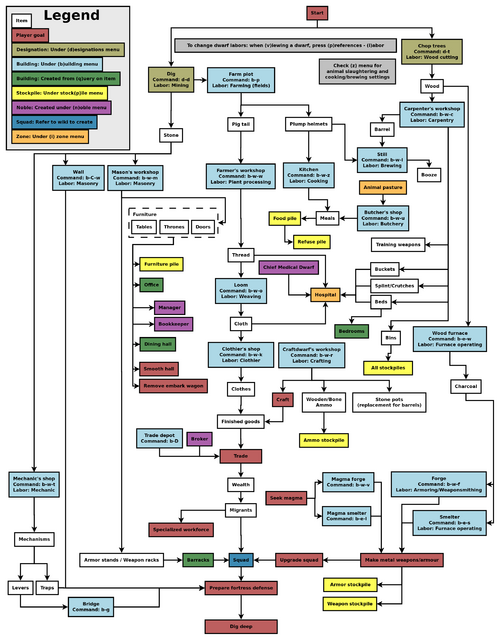
Common UI Concepts
While the guide contains many links, you may still need to look something up. Refer to the Fortress Mode Reference Guide or use the wiki search function. Also, don't hesitate to ask for help if you can't find answers on the wiki.
Contrary to what you might be used to, the Dwarf Fortress interface uses a combination of key presses, instead of clicking through menus with the mouse, so, for example, instead of clicking on the Build menu, then on the Workshop submenu, and finally on the specific workshop, you press b-w-c. All the keys you can use in a menu are always shown on the screen somewhere.
About key symbols
This wiki uses symbols that look like t or ![]() t to indicate what keys or interface buttons are used for an operation. Note that keys are case sensitive and to save space, Shift+t is shown as T. So t means "press the 't' key without the shift key" and T means "hold down shift and press the 't' key". Lowercase and uppercase keys will often perform different functions, so it is important to use the correct key. Sequences of keys will be in separate boxes, so abC means "press 'a', then press 'b', then hold shift and press 'c'"; while
t to indicate what keys or interface buttons are used for an operation. Note that keys are case sensitive and to save space, Shift+t is shown as T. So t means "press the 't' key without the shift key" and T means "hold down shift and press the 't' key". Lowercase and uppercase keys will often perform different functions, so it is important to use the correct key. Sequences of keys will be in separate boxes, so abC means "press 'a', then press 'b', then hold shift and press 'c'"; while ![]() b
b![]() T means "press 'b', then hold shift and press 'T'. A plus sign '+' between the boxes means to press them all together, so Shift+Enter means to hold shift and press 'Enter'. Other separators, such as ',' or '-', might be used but mean the same as no separator: to press the keys in sequence.
T means "press 'b', then hold shift and press 'T'. A plus sign '+' between the boxes means to press them all together, so Shift+Enter means to hold shift and press 'Enter'. Other separators, such as ',' or '-', might be used but mean the same as no separator: to press the keys in sequence.
Keybindings can be seen and changed on the Keybindings tab in the Settings menu.
| Esc or right mouse | Go back to the previous screen/menu |
| Mouse wheel | Scroll menu one line |
| Shift+mouse wheel | Scroll menu one page |
| Left mouse | Select menu option |
Esc or right mouse will almost always return to the previous screen until you get to the top level of the UI, at which point Esc will display the options menu.
Most basic game-related tasks (saving, keybindings, sound, etc.) are performed through the options menu, which can be reached with Esc from the main screen. There are usually seven available options:
- Return to Game: Exits the options menu (shortcut Esc).
- Save Game: Saves the game, unloads the fortress, and returns to the main menu. There is no "save and continue" option, but saves can be backed up and reloaded.
- Key Bindings: Allows you to change the keys that trigger nearly any function in the game. This can appear extremely confusing to use, but it is fairly simple to navigate through (as it uses the standard arrow keys, Esc and Enter). Changing keys for menus is probably a bad idea, since this guide assumes the default keybindings — however, it may occasionally be useful to change navigation keybindings on some laptops (for example, changing menus to use = instead of +).
- Export Local Image: Saves full-size images of your fortress.
- Music and Sound: Controls for volume adjustment.
- Retire the Fortress (for the time being): Do not select this option unless you know what you are doing! It retires the fortress from your control and gives control to the normal world updating process. You can later reclaim the fortress but it may not be as you left it.
- Abandon the Fortress to Ruin: Do not select this option unless you know what you are doing! It will end your fortress permanently and return to the main menu (all progress in your fortress will be lost). Your fort and most items will remain, however, so this can be useful in extreme circumstances (e.g. when you know your fortress is doomed and want to start again) – see abandon for more information.
Notably lacking is an "exit without save" option. Players who wish to quit and leave their previous save unchanged may manually kill the Dwarf Fortress process using the "die" command in DFHack, the Windows Task Manager (you might then have to end the process dumprep.exe), or the Unix "kill" command (on some systems, ctrl-\ in the terminal running DF accomplishes the same thing). Do not attempt this while saving, as your save folder will become corrupted. Alternatively, you can make a copy of your region folder in the (DF)/data/save folder (e.g. "regionXX") before saving, save the game normally, remove the "regionXX" folder and rename the copy.
World Generation
The first thing you will need to do is generate a new world. Unlike many games, the world that your game takes place in will always be procedurally randomly generated by you or someone else. There is no "default" or "standard" world. Luckily the basic version of this process is rather simple, and doesn't usually take too long unless your computer is a bit outdated or the world's history is set to Long or Very Long. A common new player error is to stop the world generation once the History year counter slows down. Do not do this, as this may impede trading later on. Instead, wait until the game shows that the world has been generated.
For your first game, generate a new world using the Create New World! option in the main menu with the following options:
- World Size is Medium
- History is Short
- Number of Civilizations is Medium
- Number of Sites is Medium
- Number of Beasts is Medium
- Natural Savagery is Very Low
- Mineral Occurrence is Everywhere
Then hit y to generate the world. This should help to avoid difficulties. Note that you don't need to understand what's happening during world generation at this point. You will have an opportunity to inspect the world more closely during embark.
Pre-Embark
- Also see: Embark
Embarking is the process of choosing a site, outfitting your initial dwarves, and sending them on their way. Select Start Playing from the main menu, then select Dwarf Fortress. The game will go through a few screens doing various world loading and updating activities, then it will show the "Choose Fortress Location" screen. The map you see on the right is the World Map which will show you the whole world. The one in the middle is the Region Map which will show you a zoomed-in view of the part of the world indicated by the cursor in the world map. The Local Map on the left will show a zoomed-in view of the part of the region indicated by the cursor in the region map. In the local map area there will be a highlighted embark region that you can move around with u m k h and resize with U M K H. This highlighted square is what will become your play area after you embark (This means that you cannot do or see anything outside of this area during your game). Use ↑ ↓ ← → to move the region and world cursors around. Hold down Shift while doing this to move more rapidly.
Choosing a Good Site
Choosing a good embark site is crucial for beginners. (Very) highly skilled players can create a functional fortress on an evil glacier, but for now, let's stick to dwarf (and newbie) friendly environments. You will want to look for certain features in your initial embark site that will make your first fort much easier to manage.
For your first game, find a site with the following properties:
- NO Aquifer (This is very important!)
- Trees: Woodland or Heavily Forested (or, at the very least, sparsely forested)
- Surroundings: Serene, calm, or at least not any evil or savage biome.
- A River
The following are also good to have, but focus on getting a decent site, not a perfect one.
- Temperature: Warm
- Clay or Soil makes farming easier when starting out
- Shallow Metals (That's Metals, plural, not Metal. You want more than one.)
- Deep Metal(s)
- Flux Stone For your steel industry
- Use Tab to check your neighbors and avoid places with towers or goblins or groups at war with you.
You may want to use the find tool to help you find a site. You may find it easier to put only some of the criteria into the tool (at the very least, No Aquifer). Once the find tool has finished running, the general areas which it has found will be indicated by flashing characters on the map.
Notes about the find tool:
"Calm" is classified as Neutral, Low Savagery (see the chart here for why). The find tool will also only indicate a general area containing suitable sites, so you will still need to check the attributes manually by moving between flashing regions on the world and region maps (with the arrow keys or numpad) and by moving around on the local map (with u m k h) until you find the most suitable site.
The find tool may take a few minutes to run. When it's done, press ESC to look at the results. If the world map is just covered with red flashing Xs, it means that it couldn't find an area matching your criteria. Try again with different criteria, or make a new world. What you want to see are some flashing green Xs, which are areas that match your criteria. As you move your yellow X over those suggested sites, the info bar on the right will tell you what features are present in that general area, such as sand, soil, minerals, an aquifer, etc. Choose the one that looks best to you!
Your highlighted embark site - the moveable rectangle shown on the leftmost map - may contain multiple biomes. If so be sure to press F1, F2, etc, to take a look at all of them (Macs and laptops may require fn-F1, depending on your settings). Each may have significantly different characteristics. Note that occasionally a site with multiple biomes may contain an aquifer which isn't shown in the info bar due to it not being in the predominant biome (the one visible with F1). If your site has multiple biomes, it is very important to check all of them to avoid surprises like this. Additionally, you can resize your embark area using U M K H. A 4x4 embark (the standard) is usually reasonable, but you may want to decrease the size to avoid an undesirable biome (or if your computer can't handle a 4x4 embark).
See Starting site for more info on why these characteristics are important.
Press e to embark once you're sure you have the right area highlighted on the local map.
Skills and Equipment
If, at this point, you'd like to get into all of the details of picking individual skills and equipment for your expedition, select Prepare for the journey carefully and see Preparing carefully for instructions. This is completely optional. And preparing carefully makes little difference in the long run, especially without experience as to what to change.
Now the Prepare for the Journey screen should appear. You will be given the choice to either:
- Play Now!
- Prepare for the journey carefully.
Selecting Play Now! will start you out with a default set of equipment that is reasonably safe, allowing you to skip having to set up your skills and equipment. If you'd like to get going now, just select that option.
A Minimal Fortress
At this point, you have embarked, and your dwarves have arrived at their destination. You will see your dwarves clustered around their wagonful of supplies, somewhere near the center of your map. Immediately hit Space to pause the game unless it is already paused.
Surveying the Area
Do not unpause the game just yet. Take a look around. Use the k command and the arrow keys (remember that Shift+arrow keys will move faster). Look up and down a few z-levels with < and > (Shift-, and Shift-. on many keyboards). The mousewheel will zoom the map in and out. Place the cursor on various tiles to familiarize yourself with what the symbols mean. If you get lost, you can press F1 (or Fn-F1 on some systems) to return to the wagon. (You can define more hotkeys later, to jump quickly to other sites of interest.) Notice the terrain features, the vegetation, and any minerals visible. If you chose a site with flowing water, where is it? What about pools of water? The more carefully you examine your site before breaking ground, the better off you will be.
Remember that this is more of a simulation than a game. It is not "play balanced", and you can very easily find yourself in impossible situations. That is all part of the fun, because even when you lose, you create an interesting story. Your wagon serves as the initial meeting area for your dwarves. Since you should have started in a non-freezing, calm (low savagery), non-evil biome, you shouldn't face any immediate danger, but if for some reason the area around your wagon proves to be unsafe, immediately designate another meeting zone using i (see Temporary Meeting Area below).
Controlling Your Dwarves
The first thing to keep in mind is that, for the most part, you can't directly control your dwarves the way you control characters in a typical fantasy RPG. Instead, you designate things that need to be done and then dwarves with the appropriate labor assignments will decide what to do.
Some tasks receive a higher priority. For example, if a dwarf needs to eat, then he will go eat, and only get around to digging a tunnel once he is done eating. It is also possible to designate things that no dwarf is able to do. For example, if you designate an area to mine, but no dwarf has mining as one of his allowed labors, or no dwarf has a pick, then the mining will never get done, and the game will not always advise you of why.
So, what you are doing throughout the game is essentially giving your dwarves a detailed group-wide to-do list, but it's up to them to figure out which one of them will execute any given task if the task is even possible. Often many of the details of how a task is performed (such as exactly which rock will be used to make crafts) are left up to them (though you can specify the details of tasks, such as the material or design, in the details menus in workshops).
Stout Labor
If you're on a laptop (or using a restricted keyboard), you may notice that using + to scroll upward on some menus is inconvenient, since it requires the Shift key. Fortunately, this is easy to change by modifying your key bindings:
- Press Esc to access the options menu and select Key Bindings
- Select General, scroll down to Move secondary selector down (using the arrow keys), move right, and select Add binding
- Press = and select either option that appears. (Technically, you can choose any key you like at this point. However, = (equals) is probably a good choice, since it's next to - and isn't used for anything else in menus.)
- Scroll down, select By letter: +, and press Backspace (or Delete, depending on your keyboard)
- Press Esc and select Save and exit
You can now use = instead of + to scroll these types of menus (including the labors menu), which can be significantly easier than using + on certain keyboards.
You may have noticed that the UI for managing dwarves is a bit difficult to use. There are a few utilities available for this purpose (for Windows, Mac OS X, and most Linux systems):
- Dwarf Therapist can make labor management considerably easier, especially when you're dealing with twenty times the number of dwarves you have now. It can group and sort dwarves by multiple attributes and display their preferences, mood, and more.
- DFHack includes "Dwarf Manipulator", a UI for managing labors. It has fewer features than Dwarf Therapist, but displays much of the same information and is adequate for normal use. In addition, it is accessible from within DF via