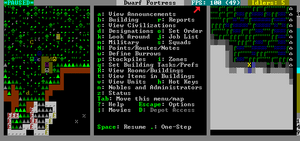v50 Steam/Premium information for editors
- v50 information can now be added to pages in the main namespace. v0.47 information can still be found in the DF2014 namespace. See here for more details on the new versioning policy.
- Use this page to report any issues related to the migration.
This notice may be cached—the current version can be found here.
Difference between revisions of "v0.31:Maximizing framerate"
Jump to navigation
Jump to search
(→Ways to increase your framerate: resort) |
(→Ways to increase your framerate: "less calculation" or "fewer calculations", not "less calculations") |
||
| Line 12: | Line 12: | ||
* Decreasing the G_FPS in the init text file can drastically improve your fortress' overall FPS. Be careful however, decreasing it too much can subject you to incomprehensible graphic instabilities. G_FPS refers to the "maximum graphical frame refresh rate during play." In other words, the maximum number of times it repaints the graphics of your game per second. When I said incomprehensible graphic instabilities, I'm referring how hard and critical it will be to have a really low G_FPS during battle or when arrows are flying over your Dwarves' heads. The default is 50 G_FPS, but it's been reported that 20 G_FPS is fine. Others report being able to play at even 5 G_FPS. There is no set number, just remember to test out a variety of numbers to see which one is right for you and your computer. | * Decreasing the G_FPS in the init text file can drastically improve your fortress' overall FPS. Be careful however, decreasing it too much can subject you to incomprehensible graphic instabilities. G_FPS refers to the "maximum graphical frame refresh rate during play." In other words, the maximum number of times it repaints the graphics of your game per second. When I said incomprehensible graphic instabilities, I'm referring how hard and critical it will be to have a really low G_FPS during battle or when arrows are flying over your Dwarves' heads. The default is 50 G_FPS, but it's been reported that 20 G_FPS is fine. Others report being able to play at even 5 G_FPS. There is no set number, just remember to test out a variety of numbers to see which one is right for you and your computer. | ||
| − | *Disabling [[Temperature]] and [[Weather]] in the init file increases speed for obvious reasons ( | + | *Disabling [[Temperature]] and [[Weather]] in the init file increases speed for obvious reasons (fewer calculations). |
*Limiting the number of dwarves and other moving units (cage/butcher animals!) greatly helps keep speed up. | *Limiting the number of dwarves and other moving units (cage/butcher animals!) greatly helps keep speed up. | ||
Revision as of 01:09, 16 July 2010
Caution: This article is dated and needs a rewrite.
Template:L is used in Dwarf Fortress to measure the speed at which the game is running. To check your FPS (frames per second) in Dwarf Fortress, simply change [FPS:NO] to [FPS:YES] in Template:L, and your FPS will be displayed near the top right corner of the screen.
Ways to increase your framerate
- Decreasing the G_FPS in the init text file can drastically improve your fortress' overall FPS. Be careful however, decreasing it too much can subject you to incomprehensible graphic instabilities. G_FPS refers to the "maximum graphical frame refresh rate during play." In other words, the maximum number of times it repaints the graphics of your game per second. When I said incomprehensible graphic instabilities, I'm referring how hard and critical it will be to have a really low G_FPS during battle or when arrows are flying over your Dwarves' heads. The default is 50 G_FPS, but it's been reported that 20 G_FPS is fine. Others report being able to play at even 5 G_FPS. There is no set number, just remember to test out a variety of numbers to see which one is right for you and your computer.
- Disabling Temperature and Weather in the init file increases speed for obvious reasons (fewer calculations).
- Limiting the number of dwarves and other moving units (cage/butcher animals!) greatly helps keep speed up.
- World size and fortress site size increase RAM usage and decrease speed. Check if you are happier with an embark rectangle of 3x3 and a medium or small world.
- Some people claim using ramps insteads of stairs increases speed, possibly due to ramps allowing fewer paths between levels.
- Using Baughn's Accelerator program. This was written for the old 40d stuff before most of the recent graphics updates. It is generally reported to increase performance in both windows and WINE DF games, though there have been some reports of a blue tinge and instability arising from the accelerator. See the Bay12 thread here. Please note that this is intended solely as a stopgap until the 40d-graphics merge, so if it doesn't work, don't use it. Baughn has stated that he will not devote time to bugtesting it.
- Obsolete as of 31.04 which introduced the 40d-graphics merge. Trying to use it will only cause DF to crash at launch.
- In Baughn's program, changing [PARTIAL_PRINT:NO:2] to [PARTIAL_PRINT:YES:2] often dramatically improves performance.
- In 31.04 partial printing is currently disabled as a workaround for other problems according to a forum post by Baughn and will likely be back in future versions.
Lockdowns
- It has been reported that some people experience "lockdowns" (severe drops in fps for several seconds) when building a well. You may want to try removing yours.
- Sometimes placing statues can also cause "lockdowns".
- Similarly, "lockdowns" can often occur when Template:L is seasonally Template:L or thawing, as it requires changing the properties of a large number of tiles at once, and thawing requires recalculation of all fluid dynamics. This is particularly problematic as many Template:L experience seasonal freezing due to recent changes to Template:Lv0.31.05
- Another way to get "lockdowns" is by having large bridges going up or down at the same time.