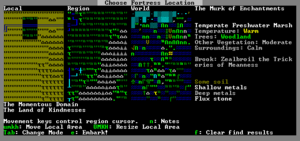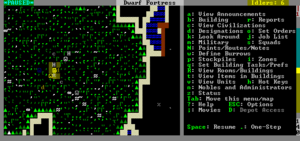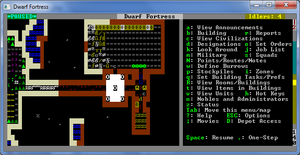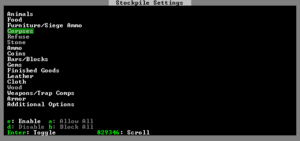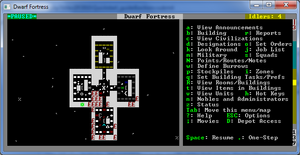- v50 information can now be added to pages in the main namespace. v0.47 information can still be found in the DF2014 namespace. See here for more details on the new versioning policy.
- Use this page to report any issues related to the migration.
Difference between revisions of "v0.31:Quickstart guide"
m (→Military: typo) |
(→A Minimal Fortress: clarify some stuff and remove the creatures survey since we should be in a calm non-evil biome) |
||
| Line 113: | Line 113: | ||
Remember that this is more of a simulation than a game. It is not "play balanced", and you can very easily find yourself in impossible situations. That is all part of the {{L|fun}} because even when you lose, you create an interesting story. | Remember that this is more of a simulation than a game. It is not "play balanced", and you can very easily find yourself in impossible situations. That is all part of the {{L|fun}} because even when you lose, you create an interesting story. | ||
| − | + | Your wagon serves as the initial meeting area for your dwarves. Since you should have started in a non-freezing, calm (low savagery), non-evil biome, you shouldn't face any immediate danger, but if for some reason the area around your wagon proves to be unsafe, immediately designate another meeting zone using {{K|i}} (see ''Temporary Meeting Area'' below). | |
| − | + | ||
| − | + | ==Controlling Your Dwarves== | |
| + | The first thing to keep in mind is that, for the most part, you can't directly control your dwarves the way you control characters in a typical fantasy RPG. Instead, you '''designate''' things that need to be done and then dwarves with the appropriate labor assignments will decide what to start working on based on a set of largely hard-coded priorities. | ||
| + | |||
| + | For example, if a dwarf needs to eat then he will go eat and only get around to digging a tunnel once he is done eating. It is also possible to designate things that no dwarf is able to do. For example, if you designate an area to mine but no dwarf has mining as one of his allowed labors or no dwarf has a pickaxe then then mining will never get done, and the game will not always advise you of why. | ||
| + | |||
| + | So what you are doing throughout the game is essentially giving your dwarves a detailed group-wide to-do list, but it's up to them to figure out which one of them will execute any given task if the task is even possible. Often many of the details of how a task is performed (such as exactly which rock will be used to make crafts) are left up to them. | ||
==Strike The Earth!== | ==Strike The Earth!== | ||
| − | Generally, you will want to get all your dwarves and supplies inside a protected area as quickly as possible. So the first thing you will do is {{K|d}}esignate some areas to | + | Generally, you will want to get all your dwarves and supplies inside a protected area as quickly as possible. So the first thing you will do is {{K|d}}esignate some areas to "mine". |
Decide where you will build your main entrance. The best thing to do is just put it near your wagon to make it faster and less work to haul all of your supplies inside. | Decide where you will build your main entrance. The best thing to do is just put it near your wagon to make it faster and less work to haul all of your supplies inside. | ||
| Line 155: | Line 160: | ||
==Stout Labor== | ==Stout Labor== | ||
| + | '''Labors''' are how you control what types of tasks a dwarf will do. For example, if the Fishing labor is enabled for a dwarf, that dwarf is allowed to engage in fishing. | ||
| + | |||
| + | When dwarves are idle, it could be because you haven't given them anything to do, or it could be because none of the idle dwarves have been told that they're allowed to do the types of tasks you've designated. For example, if you designate an area to mine, but none of the dwarves have the mining labor enabled, they will all just sit around ignoring your mining designation thinking that it isn't their job. | ||
| + | |||
| + | Dwarves will automatically have some labors enabled if they start out with skill in those labors, and some labors (such as hauling and cleaning) are enabled for all dwarves by default. | ||
| + | |||
{{TipBox2|float=right|titlebg=#aa0|Dwarf Therapist|You may have noticed that the UI for managing dwarves is a bit difficult to use. If you are using a supported operating system, the utility '''{{L|Utilities#Dwarf_Therapist|Dwarf Therapist}}''' can make this a million times easier, especially later when you're dealing with twenty times the number of dwarves you have now.}} | {{TipBox2|float=right|titlebg=#aa0|Dwarf Therapist|You may have noticed that the UI for managing dwarves is a bit difficult to use. If you are using a supported operating system, the utility '''{{L|Utilities#Dwarf_Therapist|Dwarf Therapist}}''' can make this a million times easier, especially later when you're dealing with twenty times the number of dwarves you have now.}} | ||
| − | |||
| − | |||
With the digging and stockpile taken care of, look over your dwarves' assigned {{L|labor}}s. Press {{K|v}} (View Units) then place the cursor on a dwarf. Now, press {{K|p}}-{{K|l}} for "preferences: labors". You will see a list of labor categories that you can navigate using {{K|-}}{{K|+}}. You can enter each category and toggle each labor off and on with {{K|Enter}} and get back out with {{K|Esc}}. | With the digging and stockpile taken care of, look over your dwarves' assigned {{L|labor}}s. Press {{K|v}} (View Units) then place the cursor on a dwarf. Now, press {{K|p}}-{{K|l}} for "preferences: labors". You will see a list of labor categories that you can navigate using {{K|-}}{{K|+}}. You can enter each category and toggle each labor off and on with {{K|Enter}} and get back out with {{K|Esc}}. | ||
After exiting the View Units menu, you can use {{K|u}} (the units screen) to help you locate dwarves. Hit {{K|u}}, select a dwarf, hit {{K|c}} for "zoom to creature" and you'll automatically be placed in view mode on that dwarf. (Then use {{K|p}}-{{K|l}} to get to the labor configuration menu if necessary.) | After exiting the View Units menu, you can use {{K|u}} (the units screen) to help you locate dwarves. Hit {{K|u}}, select a dwarf, hit {{K|c}} for "zoom to creature" and you'll automatically be placed in view mode on that dwarf. (Then use {{K|p}}-{{K|l}} to get to the labor configuration menu if necessary.) | ||
| − | + | Even if no dwarves have the corresponding skills, ensure that someone has {{L|wood burner}}, {{L|furnace operator}}, {{L|wood cutter}}, {{L|plant gathering}}, {{L|gem cutter}}, {{L|armorsmith}}, {{L|weaponsmith}}, {{L|blacksmith}}, {{L|metal crafter}}, and {{L|engraver}} (stone detailing) enabled. If you have dwarves with hunting or fishing, ''disable'' those until you have your initial fort completed. When you're first starting out you don't want dwarves wandering around alone where they can get killed. | |
Any unskilled dwarf can perform any labor given the necessary equipment and materials. Dwarves with no skill will simply be slow and produce a smaller quantity of lower quality goods in a given time period, but they will gain skill points as they do so. | Any unskilled dwarf can perform any labor given the necessary equipment and materials. Dwarves with no skill will simply be slow and produce a smaller quantity of lower quality goods in a given time period, but they will gain skill points as they do so. | ||
Revision as of 00:46, 12 May 2011
| This article is about an older version of DF. |
- This is a quickstart guide for Template:L for those who have never played before who quickly want to jump in head-first.
- If you are looking to learn adventure mode instead, see the Template:L guide.
- Also see Template:L for more detailed tutorials that people have submitted.
Always remember that losing is Template:L! Be prepared to lose a few fortresses before you get all the way through this guide – it can be easy to accidentally kill the entire fortress while learning. But remember: losing means that next time, you'll remember how you lost! In a big way, Dwarf Fortress uses the principle of learning from one's mistakes.
So, you want to play Dwarf Fortress, but you have no idea what to do. That's understandable; in Dwarf Fortress you can really do anything you like. It is a huge, complex, and totally open-ended game. But in order to do anything, first you need a sustainable fortress. It turns out that this is not as hard as you might think.
As this article doesn't always contain the exact key sequences needed to do everything described, you will likely need to refer to the Template:L and the rest of the wiki while reading this. For something more detailed see the excellent Template:L tutorial.
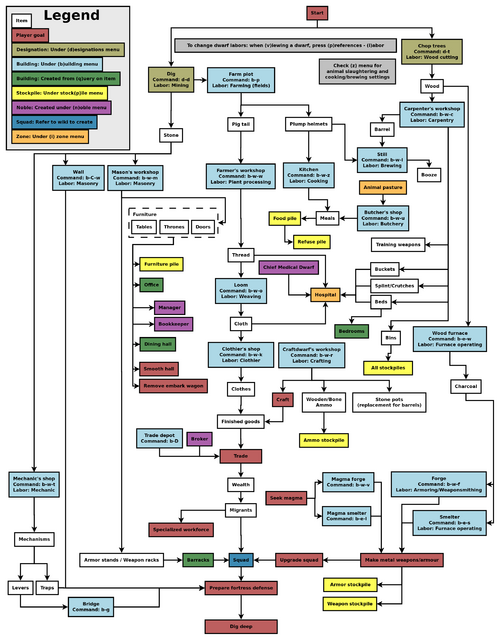
Common UI Concepts
While the guide contains many links, you may still need to look something up. Refer to the Template:L or use the wiki search function. Also, don't hesitate to ask for help if you can't find answers on the wiki.
About key symbols
This wiki uses symbols that look like t or ![]() t to indicate what keys or interface buttons are used for an operation. Note that keys are case sensitive and to save space, Shift+t is shown as T. So t means "press the 't' key without the shift key" and T means "hold down shift and press the 't' key". Lowercase and uppercase keys will often perform different functions, so it is important to use the correct key. Sequences of keys will be in separate boxes, so abC means "press 'a', then press 'b', then hold shift and press 'c'"; while
t to indicate what keys or interface buttons are used for an operation. Note that keys are case sensitive and to save space, Shift+t is shown as T. So t means "press the 't' key without the shift key" and T means "hold down shift and press the 't' key". Lowercase and uppercase keys will often perform different functions, so it is important to use the correct key. Sequences of keys will be in separate boxes, so abC means "press 'a', then press 'b', then hold shift and press 'c'"; while ![]() b
b![]() T means "press 'b', then hold shift and press 'T'. A plus sign '+' between the boxes means to press them all together, so Shift+Enter means to hold shift and press 'Enter'. Other separators, such as ',' or '-', might be used but mean the same as no separator: to press the keys in sequence.
T means "press 'b', then hold shift and press 'T'. A plus sign '+' between the boxes means to press them all together, so Shift+Enter means to hold shift and press 'Enter'. Other separators, such as ',' or '-', might be used but mean the same as no separator: to press the keys in sequence.
Keybindings can be seen and changed on the Keybindings tab in the Settings menu.
| Esc or right mouse | Go back to the previous screen/menu |
| Mouse wheel | Scroll menu one line |
| Shift+mouse wheel | Scroll menu one page |
| Left mouse | Select menu option |
Esc or right mouse will almost always return to the previous screen until you get to the top level of the UI, at which point Esc will display the options menu.
World Generation
The first thing you will need to do is Template:L. Unlike many games, the world that your game takes place in will always be procedurally randomly generated by you or someone else. There is no "default" or "standard" world.
Luckily the basic version of this process is rather simple, and doesn't usually take too long unless your computer is a bit outdated.
For your first game, Template:L using the Create New World! option in the main menu with the following options:
- World Size is Medium
- History is Short
- Number of Civilizations is Medium
- Number of Sites is Medium
- Number of Beasts is Medium
- Natural Savagery is Very Low
- Mineral Occurrence is Frequent
This should help to avoid difficulties.
Pre-Embark
- Also see: Template:L
Embarking is the process of choosing a site, outfitting your initial dwarves, and sending them on their way.
Select Start Playing from the main menu, then select Dwarf Fortress.
The map you see on the right is the World Map which will show you the whole world. The one in the middle is the Region Map which will show you a zoomed-in view of the part of the world indicated by the cursor in the world map. The Local Map on the left will show a zoomed-in view of the part of the region indicated by the cursor in the region map. In the local map area will be a highlighted embark region that you can move around with u m k h. This highlighted square is what will become your play area after you embark. Use ↑ ↓ ← → to move the region and world cursors around. Hold down Shift while doing this to move more rapidly.
Choosing a Good Site
Choosing a good embark site is crucial for beginners. Advanced players can create a functional fortress on a glacier, but for now, lets stick to dwarf (and newbie) friendly environments. You will want to look for certain features in your initial embark site that will make your first fort much easier to manage.
For your first game, find a site with the following properties:
- NO Aquifer (This is very important!)
- Trees: Forested or Heavily Forested
- Temperature: Warm
- Surroundings: Calm or at least not Sinister, Haunted, or Terrifying
- Clay or Soil is important to make farming easier when starting out
- Shallow Metals (That's Metals, plural, not Metal. You want more than one.)
- A River if possible
- Deep Metal(s) if possible
- Flux Stone if possible
You may want to use the find tool to help you find a site. Notes about find tool: "Calm" is classified as Medium Evil, Low Savagery. (See Template:L for why.) The find tool will also only indicate a general area so you will still need to check the attributes manually.
Your site may have multiple biomes overlapping it. If so make sure to press F1, F2, etc, to take a look at all of them. They may each have significantly different characteristics.
See /Starting site for more info on why these characteristics are important.
Press e to embark once you're sure you have the right area highlighted on the local map.
Skills and Equipment
If, at this point, you'd like to get into all of the details of picking individual skills and equipment for your expedition, select Prepare for the journey carefully and see /Preparing carefully for instructions. This is completely optional.
Now the Prepare for the Journey screen should appear. You will be given the choice to either:
- Play Now!
- Prepare for the journey carefully.
Selecting Play Now! will start you out with a default set of equipment that is reasonably safe, allowing you to skip having to set up your skills and equipment. If you'd like to get going now, just select that option.
A Minimal Fortress
At this point you have embarked and your dwarves have arrived at their destination. You will see your dwarves clustered around their wagon full of supplies somewhere near the center of your map. Immediately hit Space to pause the game unless it is already paused.
Surveying the Area
Do not unpause the game just yet. Take a look around. Use the k command and the arrow keys. Look up and down a few Template:Ls with < and >. Place the cursor on various tiles to familiarize yourself with what the symbols mean. If you get lost, you can press F1 to return to the wagon. (You can define more Template:L later, to jump quickly to other sites of interest.)
Notice the terrain features, the vegetation, and any minerals visible. If you chose a site with flowing water, where is it? What about pools of water? The more carefully you examine your site before breaking ground, the better off you will be.
Remember that this is more of a simulation than a game. It is not "play balanced", and you can very easily find yourself in impossible situations. That is all part of the Template:L because even when you lose, you create an interesting story.
Your wagon serves as the initial meeting area for your dwarves. Since you should have started in a non-freezing, calm (low savagery), non-evil biome, you shouldn't face any immediate danger, but if for some reason the area around your wagon proves to be unsafe, immediately designate another meeting zone using i (see Temporary Meeting Area below).
Controlling Your Dwarves
The first thing to keep in mind is that, for the most part, you can't directly control your dwarves the way you control characters in a typical fantasy RPG. Instead, you designate things that need to be done and then dwarves with the appropriate labor assignments will decide what to start working on based on a set of largely hard-coded priorities.
For example, if a dwarf needs to eat then he will go eat and only get around to digging a tunnel once he is done eating. It is also possible to designate things that no dwarf is able to do. For example, if you designate an area to mine but no dwarf has mining as one of his allowed labors or no dwarf has a pickaxe then then mining will never get done, and the game will not always advise you of why.
So what you are doing throughout the game is essentially giving your dwarves a detailed group-wide to-do list, but it's up to them to figure out which one of them will execute any given task if the task is even possible. Often many of the details of how a task is performed (such as exactly which rock will be used to make crafts) are left up to them.
Strike The Earth!
Generally, you will want to get all your dwarves and supplies inside a protected area as quickly as possible. So the first thing you will do is designate some areas to "mine".
Decide where you will build your main entrance. The best thing to do is just put it near your wagon to make it faster and less work to haul all of your supplies inside.
To designate an area for digging:
- Hit d to bring up the Designations menu.
- Hit d again to select Mine
- Place the cursor on one corner of the rectangular area you want to designate and press Enter
- Move the cursor to the other corner of the rectangle and press Enter. A rectangle will be highlighted and a miner dwarf will start to dig out this area once you exit the menu (with Esc) and unpause the game with Space.
This is basically how all of the designation commands work. Everything has to be designated one rectangle at a time, but rectangles can always be one tile wide, or just one single tile.
If your wagon is near a Template:L, you can just designate a tunnel to mine (d-d) into the cliff to create an entryway. If you are on flat land with no cliff near the wagon, Template:L out a small rectangle (perhaps 3x3) on the surface with d-h to create a sort of pit with ramps on the edges, then go down one z-level with > and tunnel into the wall of the pit to create your entry. (Think of this as creating your own cliff, with the inside wall of the pit being the "cliff".)
Dig a hallway one tile wide and at least 10 long, ideally more like 20. This will be your entryway. Later you may want to expand this to 2 or 3 tiles wide but for now make it narrow so it will be easier to defend.
Your entryway defines the boundary between your safe and protected inner fort, and the big bad outside world. You want this to be your only entrance so that you only have to worry about defending this one opening.
Delving Secure Lodgings
At the end of the entry hall, dig a 5x5 room (where you'll later build your trade depot). Then dig out at least another 3 or 4 tiles of interior hallway beyond that, and beyond that another room for a general stockpile area at least 10x10 tiles. You have some flexibility in how you do this; see the image at the right for an example.
Stockpiles
Stockpiles are very important. These areas are where your dwarves will drop things for storage when they aren't needed elsewhere. To create a general purpose stockpile for your storage area:
- Hit p to open the Stockpiles menu.
- Use t to change the the Template:L settings to enable everything but Wood, Corpses, Refuse, Stone, and Gems. Use directional keys, enable, disable to do this.
- Esc out of that screen back to the stockpiles menu.
- Hit c to select Custom Stockpile.
- Designate the whole 10x10 storage room as a custom stockpile. This works just like designating an area to dig: place the cursor on one corner of the room, hit Enter, move to the opposite corner, and hit Enter again.
- Press Esc to get out of the Stockpiles menu.
Once you exit the stockpiles menu you should see dwarves running off to haul everything from your wagon into the new stockpile area. Later you can change what sort of things the stockpile accepts by hitting q (Set Building Tasks/Prefs), placing the cursor on the stockpile, then pressing s to get to the stockpile settings.
Stairways
Somewhere off of your interior hallway, dig out a 3x3 or so area and designate a Downward Stairway in the middle of it with d-j. Notice that after your miner digs the stairway, it doesn't automatically create another stairway on the z-level below. If you hit > to move the view down a z-level you'll see that there's no stairway below, but there is a revealed tile of rock/soil. Because of the down stairway that was dug, this tile is now accessible to miners. You can then designate an Up/Down Stairway on it with d-i and the miner dwarf will dig it out. Below that you can then dig out another up/down stairway and so on. For now just dig down one level; we will deepen the stairwell later.
Stout Labor
Labors are how you control what types of tasks a dwarf will do. For example, if the Fishing labor is enabled for a dwarf, that dwarf is allowed to engage in fishing.
When dwarves are idle, it could be because you haven't given them anything to do, or it could be because none of the idle dwarves have been told that they're allowed to do the types of tasks you've designated. For example, if you designate an area to mine, but none of the dwarves have the mining labor enabled, they will all just sit around ignoring your mining designation thinking that it isn't their job.
Dwarves will automatically have some labors enabled if they start out with skill in those labors, and some labors (such as hauling and cleaning) are enabled for all dwarves by default.
You may have noticed that the UI for managing dwarves is a bit difficult to use. If you are using a supported operating system, the utility Template:L can make this a million times easier, especially later when you're dealing with twenty times the number of dwarves you have now.
With the digging and stockpile taken care of, look over your dwarves' assigned Template:Ls. Press v (View Units) then place the cursor on a dwarf. Now, press p-l for "preferences: labors". You will see a list of labor categories that you can navigate using -+. You can enter each category and toggle each labor off and on with Enter and get back out with Esc.
After exiting the View Units menu, you can use u (the units screen) to help you locate dwarves. Hit u, select a dwarf, hit c for "zoom to creature" and you'll automatically be placed in view mode on that dwarf. (Then use p-l to get to the labor configuration menu if necessary.)
Even if no dwarves have the corresponding skills, ensure that someone has Template:L, Template:L, Template:L, Template:L, Template:L, Template:L, Template:L, Template:L, Template:L, and Template:L (stone detailing) enabled. If you have dwarves with hunting or fishing, disable those until you have your initial fort completed. When you're first starting out you don't want dwarves wandering around alone where they can get killed.
Any unskilled dwarf can perform any labor given the necessary equipment and materials. Dwarves with no skill will simply be slow and produce a smaller quantity of lower quality goods in a given time period, but they will gain skill points as they do so.
Temporary Meeting Area
Using the i key, create an activity zone (at least 3x3) in the stairwell area. This works much like creating a stockpile except that you draw the rectangle first then hit keys to define what the area is for. Draw the rectangle over the area then set it to be a meeting area. Your idle dwarves will hang around in this area, hopefully keeping them inside the fort and out of trouble.
Refuse
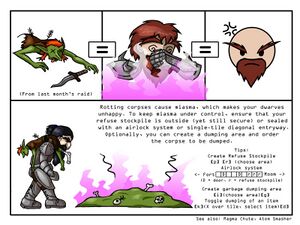
Outside your fort entrance, use p followed by r to create a stockpile for Template:L at least 5x5 in size. This should be outside in the open or you will have problems with Template:L. You will probably have to expand it later as it will fill up with vermin remains rather quickly.
Woodcutting
Create another stockpile for wood outside your entrance. As it will only be temporary, don't make it too big (maybe 5x3, or 15 tiles total). Later you will move this closer to your carpenter's workshop once you build one.
Press q, place the cursor on your wagon, and hit x to deconstruct it. This will flag the wagon for disassembly. Eventually a carpenter will come along and turn the useless wagon into a few units of wood. Removing other buildings is done the same way.
Also near the entry, designate at least 10 trees to be chopped down with d-t. Don't designate too many trees at the beginning, or your dwarves will spend all of their time chopping them down and hauling them rather than doing other work.
Pasture
If you have any grazing animals with you, such as the draft animals used to pull your wagon, they will die if they are kept away from grass for too long. Use i to create a Pen/Template:L zone over a grassy area outside and assign your grazing animals to it using N. This area needs to be about 10x10 or so to ensure they have enough grass and don't trample it all.
Sustenance by Plow
Dig out an area in a soil layer, accessible from inside your fort but not reachable from the outside. You must pick an underground area with mud or soil. Hopefully you have chosen a site with a soil layer as this will make farming much easier, but if not then you will need to Template:L to create the required mud on stone floors.
Now use b to build a 3x3 Template:L. Notice that some things like buildings and constructions are not designated corner-to-corner like digging designations, stockpiles, or activity zones. Instead, you define the width and height of the "building" using umkh then position it with the directional keys. So hit uukk to make the plot 3x3 and position it in the room you just excavated.
Remember you must enable the "Farming (Fields)" labour for at least one dwarf or the farm plot won't get built and farming will not take place. (If you selected "Play Now" earlier then you will start with a dwarf with farming enabled.)
Esc out of the build menu and wait for the farmer dwarf to create the plot. Once the plot is built, use q to set the plot to grow Template:Ls during all seasons. You will need to press a, b, c, d and select Plump Helmets for each season, otherwise you'll end up with an idle field for 3/4ths of the year.
Workshops
Dig your stairwell down one level (with d-i), if you haven't already, and create four 5x5 rooms off of the stairwell. These will hold your Template:L, Template:L, Template:L, and Template:L Template:Ls.
Use b-w to build the workshops, and select some sort of junk stone for the material. If you are still digging in soil and don't have stone yet, just use wood. (The material really doesn't matter in this case.) Put each workshop in the center of each ro