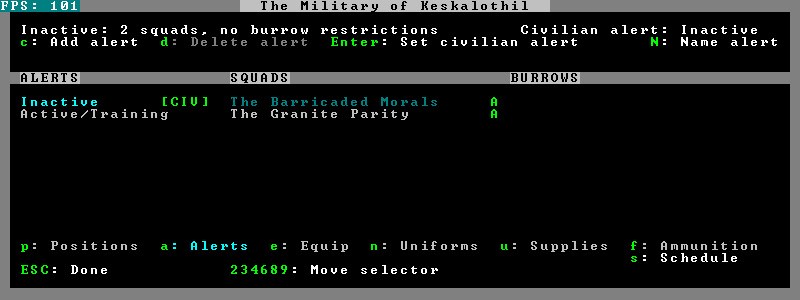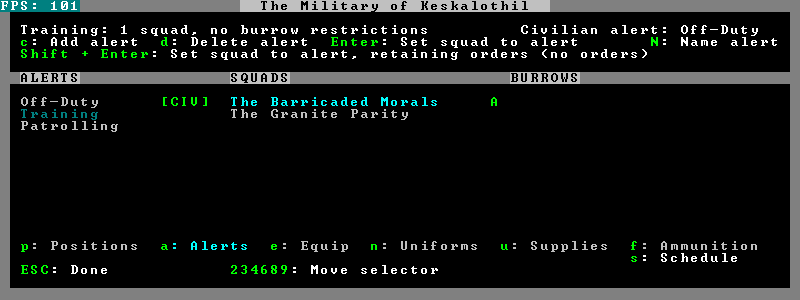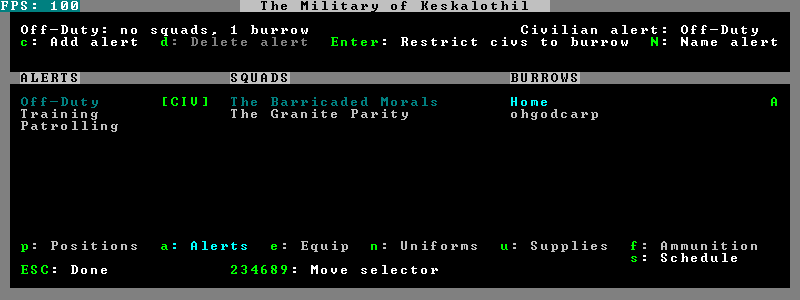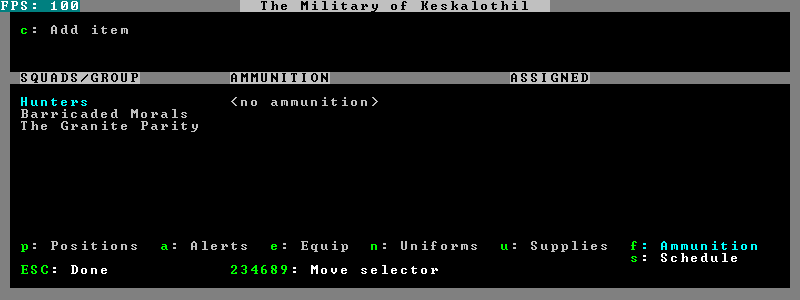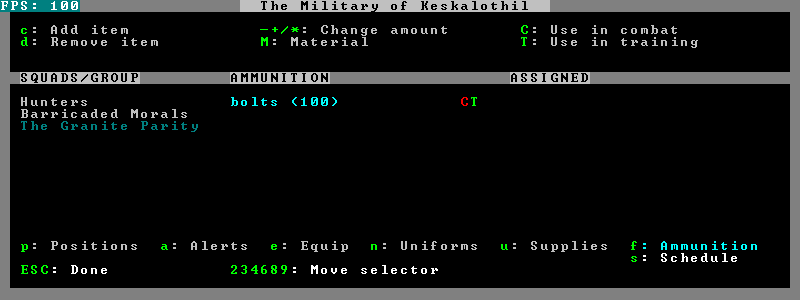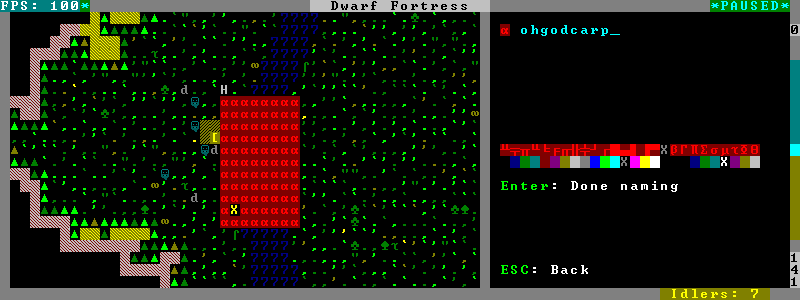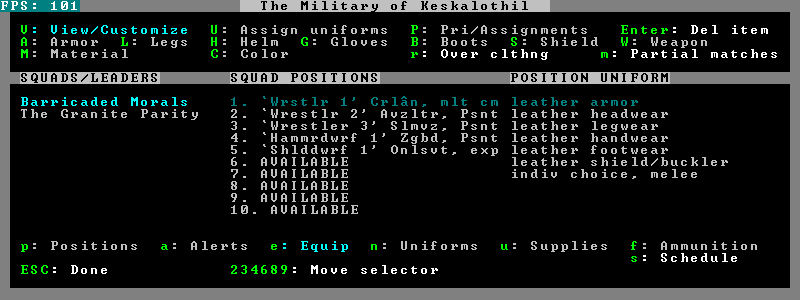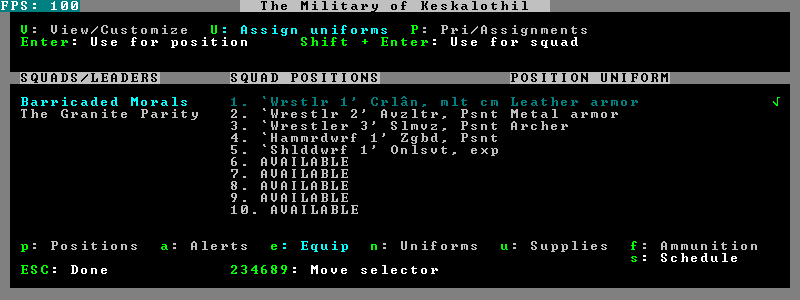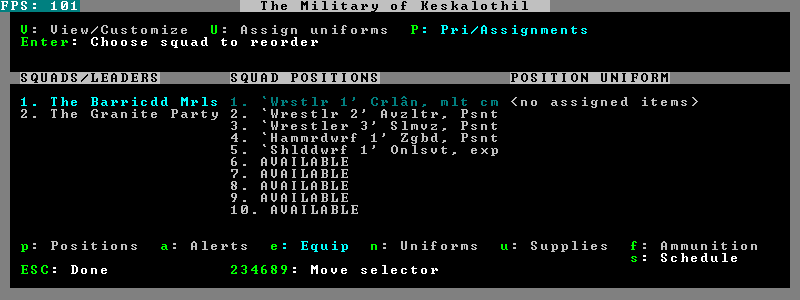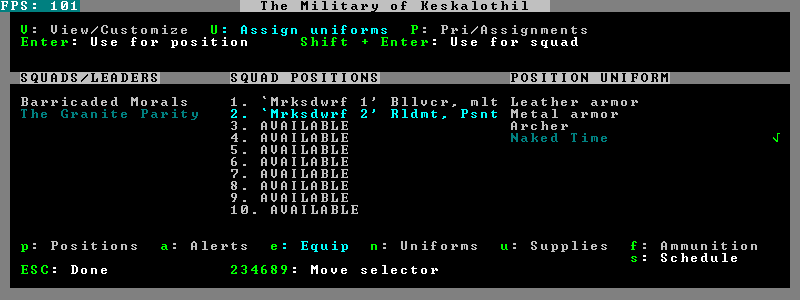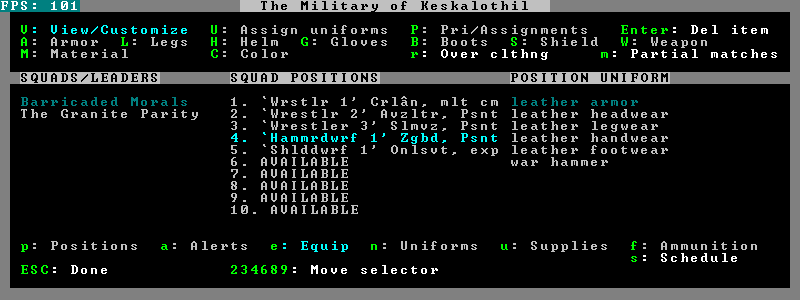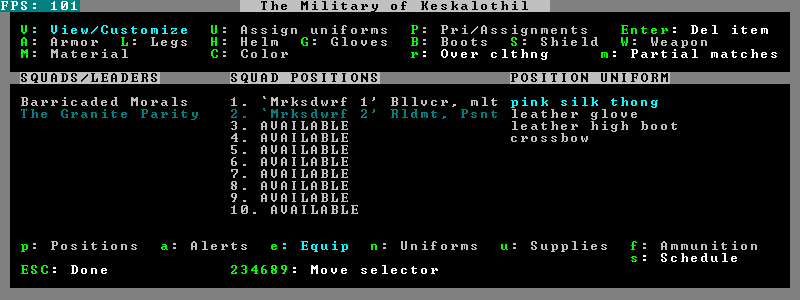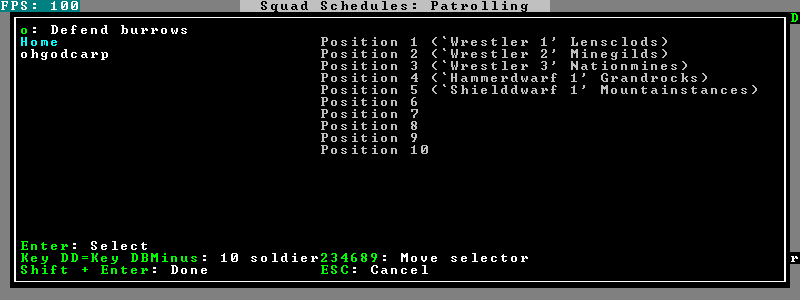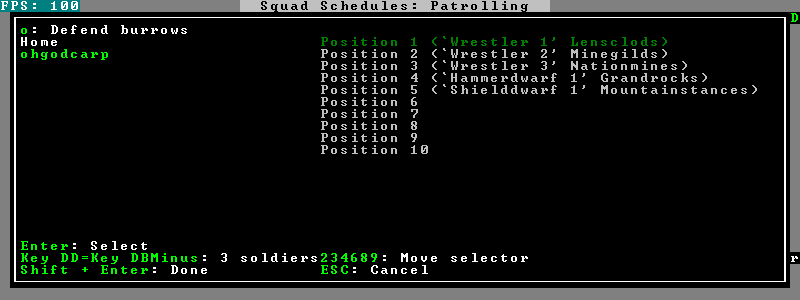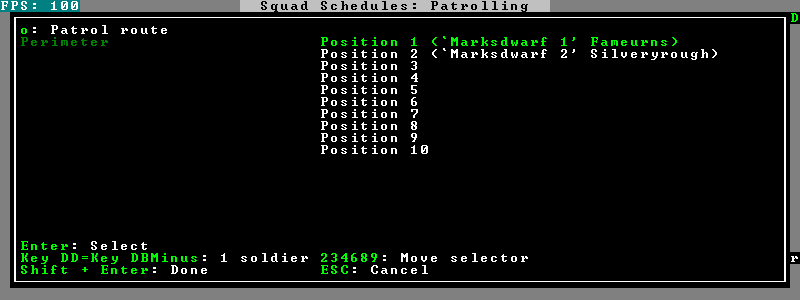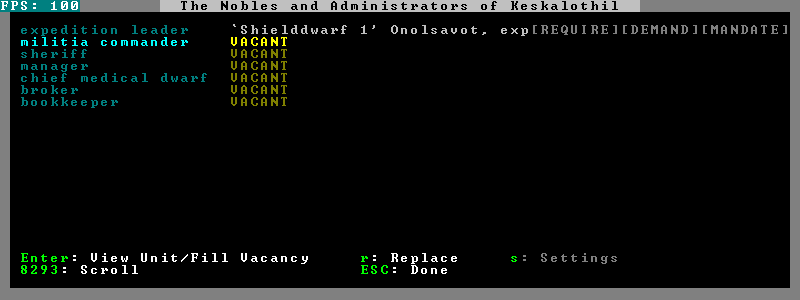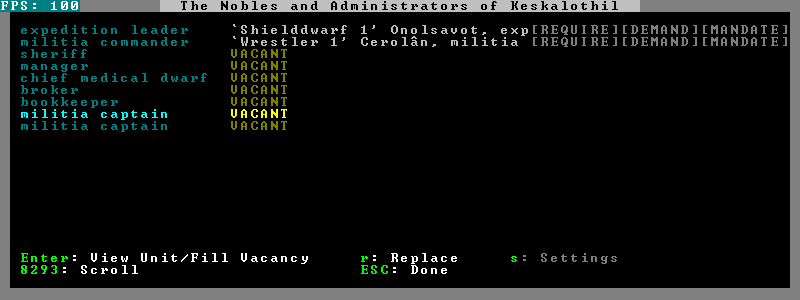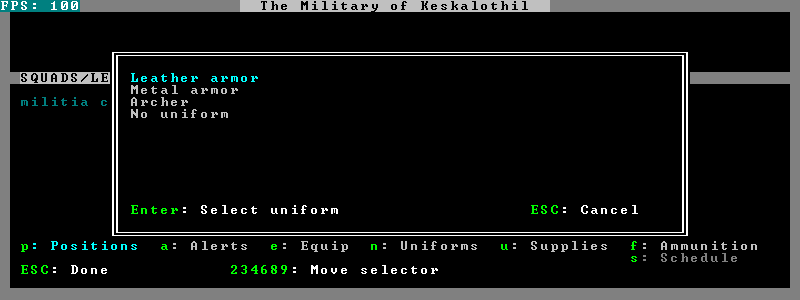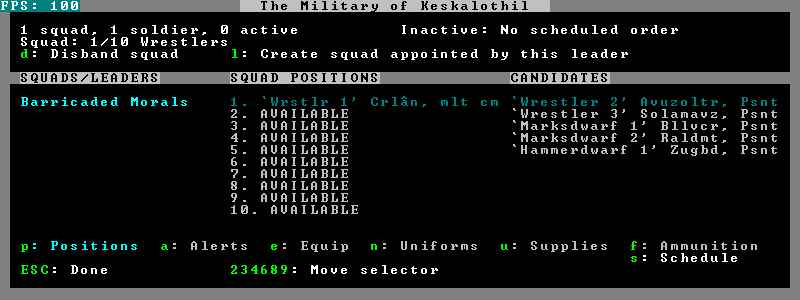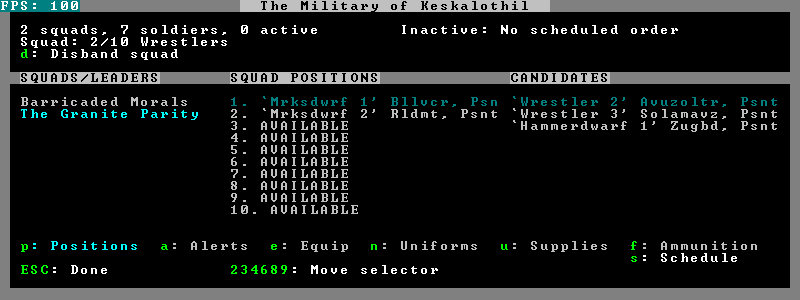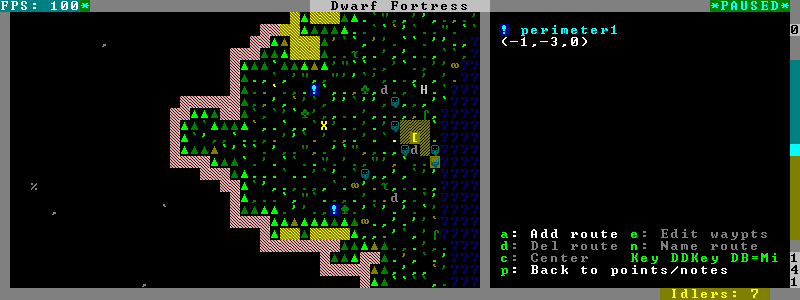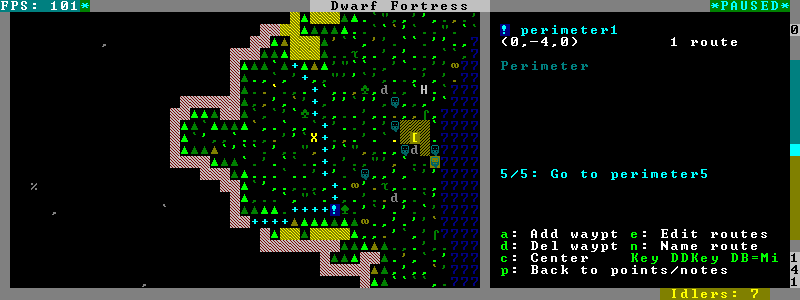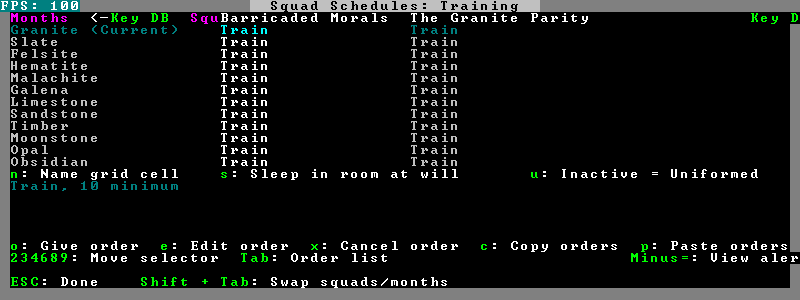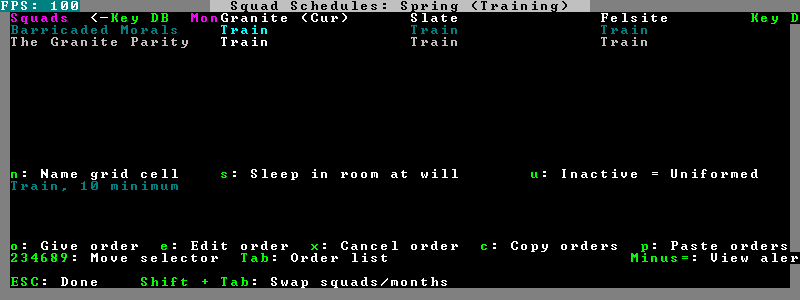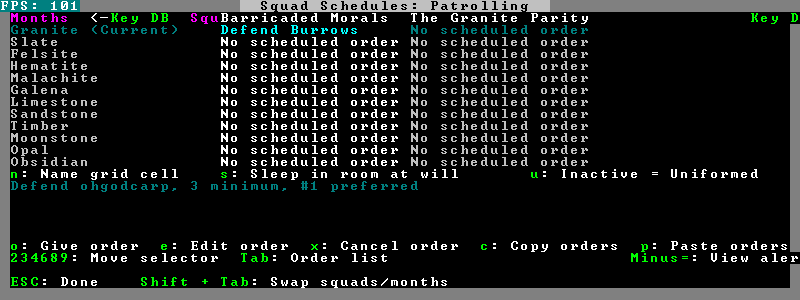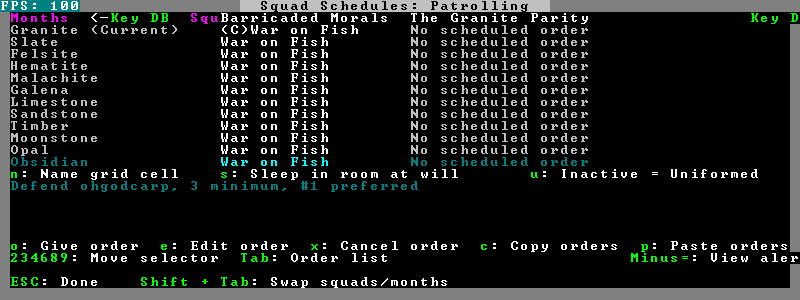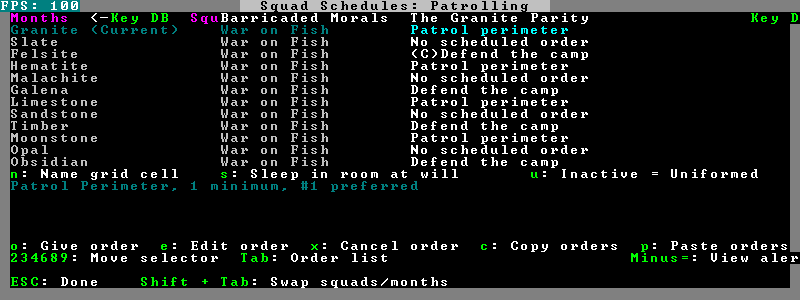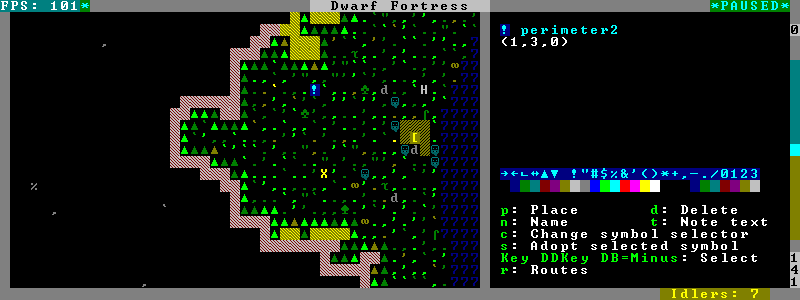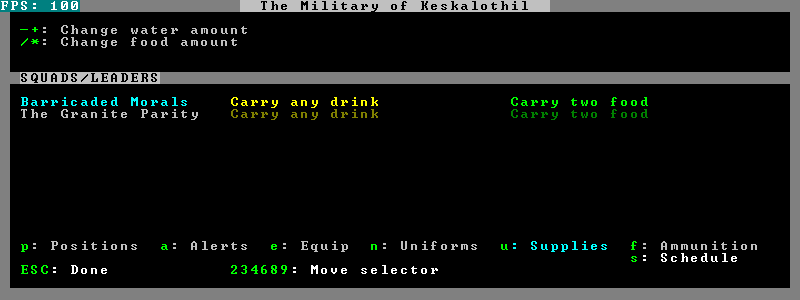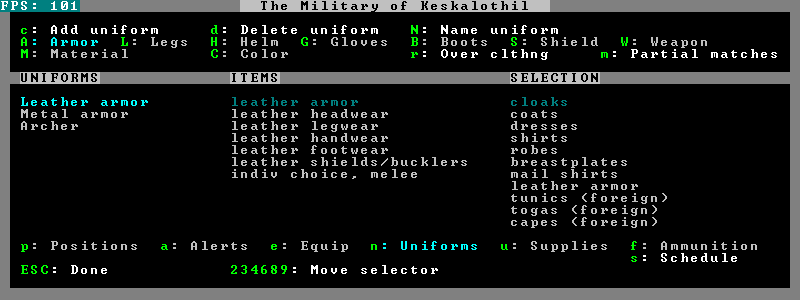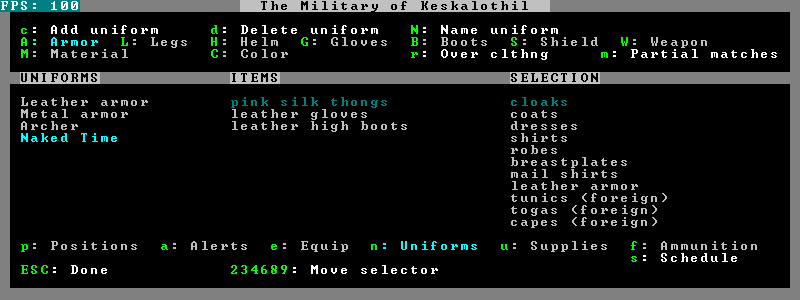- v50 information can now be added to pages in the main namespace. v0.47 information can still be found in the DF2014 namespace. See here for more details on the new versioning policy.
- Use this page to report any issues related to the migration.
Difference between revisions of "v0.31:Military interface"
(still working on this) |
(still a-working on this. time to align the pictures...) |
||
| Line 3: | Line 3: | ||
NOTE TO EDITORS: I'm still working on this page, incomplete as it may look at any given point. Please do not edit this page until this note has been removed, no matter how minor - even a grammar fix will cause an editing conflict. --Retro | NOTE TO EDITORS: I'm still working on this page, incomplete as it may look at any given point. Please do not edit this page until this note has been removed, no matter how minor - even a grammar fix will cause an editing conflict. --Retro | ||
--> | --> | ||
| − | + | This is a hands-on walkthrough of the new '''{{l|military}}''' and '''{{l|squads|squad}}''' screens. ''It is currently in the process of being created.'' | |
| + | |||
| + | =Walkthrough= | ||
| + | |||
| + | So, you've just {{l|embark}}ed to a dangerous region and need to set up your military while you set up camp. You press {{k|m}} to open the military screen so you can recruit some dwarves and... whoa! ''What kind of menu '''is''' this?!'' | ||
| + | |||
| + | This is a typical reaction to the new military setup. This guide will take you through a step-by-step process of each and every screen in the military and squad menus and get your military on its feet. | ||
| + | |||
| + | ==SDF== | ||
| + | |||
| + | [[File:Military alerts 1.png]] | ||
| + | |||
| + | [[File:Military alerts 2.png]] | ||
| + | |||
| + | [[File:Military alerts 3.png]] | ||
| + | |||
| + | [[File:Military ammunition 1.png]] | ||
| + | |||
| + | [[File:Military ammunition 2.png]] | ||
| + | |||
| + | [[File:Military burrows 1.png]] | ||
| + | |||
| + | [[File:Military burrows 2.png]] | ||
| + | |||
| + | [[File:Military equipment 1.png]] | ||
| + | |||
| + | [[File:Military equipment 2.png]] | ||
| + | |||
| + | [[File:Military equipment 3.png]] | ||
| + | |||
| + | [[File:Military equipment 4.png]] | ||
| + | |||
| + | [[File:Military equipment 5.png]] | ||
| + | |||
| + | [[File:Military equipment 6.png]] | ||
| + | |||
| + | [[File:Military giveorders 1.png]] | ||
| + | |||
| + | [[File:Military giveorders 2.png]] | ||
| + | |||
| + | [[File:Military giveorders 3.png]] | ||
| + | |||
| + | [[File:Military nobles 1.png]] | ||
| + | |||
| + | [[File:Military nobles 2.png]] | ||
| + | |||
| + | [[File:Military positions 1.png]] | ||
| + | |||
| + | [[File:Military positions 2.png]] | ||
| + | |||
| + | [[File:Military positions 3.png]] | ||
| + | |||
| + | [[File:Military positions 4.png]] | ||
| + | |||
| + | [[File:Military routes 1.png]] | ||
| + | |||
| + | [[File:Military routes 2.png]] | ||
| + | |||
| + | [[File:Military schedule 1.png]] | ||
| + | |||
| + | [[File:Military schedule 2.png]] | ||
| + | |||
| + | [[File:Military schedule 3.png]] | ||
| + | |||
| + | [[File:Military schedule 4.png]] | ||
| + | |||
| + | [[File:Military schedule 5.png]] | ||
| + | |||
| + | [[File:Military stations.png]] | ||
| + | |||
| + | [[File:Military supplies.png]] | ||
| + | |||
| + | [[File:Military uniforms 1.png]] | ||
| + | |||
| + | [[File:Military uniforms 2.png]] | ||
| + | |||
| + | ---- | ||
=Military= | =Military= | ||
Revision as of 19:05, 12 April 2010
Template:Elven This is a hands-on walkthrough of the new Template:L and Template:L screens. It is currently in the process of being created.
Walkthrough
So, you've just Template:Led to a dangerous region and need to set up your military while you set up camp. You press m to open the military screen so you can recruit some dwarves and... whoa! What kind of menu is this?!
This is a typical reaction to the new military setup. This guide will take you through a step-by-step process of each and every screen in the military and squad menus and get your military on its feet.
SDF
Military
The military screen is brought up by using m in the main menu.
Positions
The positions tab is opened with the p key, though when opening the military screen it is the initially displayed tab.
Alerts
The alerts tab is opened with the a key.
Equipment
The equipment tab is opened with the e key
View/Customize
The view/customize window is opened with the V key, though when opening the equipment tab it is the initially displayed window.
Uniforms
The uniforms windows is opened with the U key.
- Note: The uniforms window within the equipment tab is not the same as the uniform tab within the main military menu.
Priority/Assignments
The pri/assignments window is opened with the P key.
Uniforms
The uniforms tab is opened with the n key.
- Note: The uniforms tab within the main military menu is not the same as the uniform window within the equipment tab.
Supplies
The 'supplies tab is opened with the u key.
Ammunition
The ammunition tab is opened with the f key.
Schedules
The schedules menu is opened with the s key. To return to the main menu you must press esc.
Give Orders
The give orders screen is opened with the o screen when highlighting the correct squad/month scheduling slot.
Squads
The squads menu is opened by using s in the main menu. Squads are selected using a, b, c, etc; shift can be held to select multiple squads at once. p can be pressed to toggle between selecting individual dwarves and entire squads.
Move Order
Move orders can be given with m once dwarves are selected.
Attack Order
Attack orders can be given with k once dwarves are selected.