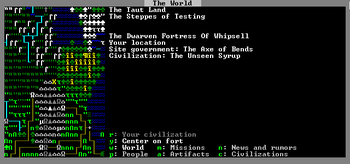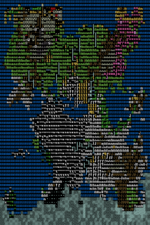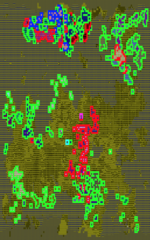- v50 information can now be added to pages in the main namespace. v0.47 information can still be found in the DF2014 namespace. See here for more details on the new versioning policy.
- Use this page to report any issues related to the migration.
Difference between revisions of "Civilization and World Info"
(revise) |
m (Keybind icons) |
||
| (17 intermediate revisions by 10 users not shown) | |||
| Line 1: | Line 1: | ||
| − | {{Quality|Superior | + | |
| + | {{Quality|Superior}} | ||
{{av}} | {{av}} | ||
| − | |||
| − | |||
| − | |||
| − | The '''Civilization/World Info menu''' is your window to the world beyond your fortress. | + | [[File:Civilzation%26World_Info_Example.png|thumb|right|350px|An example screenshot of the Civilzation/World Info menu]] |
| + | |||
| + | The '''Civilization/World Info menu''' is your window to the [[world]] beyond your fortress. | ||
| − | Accessed in [[Fortress mode]] with {{ | + | Accessed in [[Fortress mode]] with {{Menu icon|Y}}, it displays information pertaining to civilizations and their sites, provides access to [[rumor|news and rumors]] (shared by the [[Outpost liaison]] and by [[visitor]]s), and lets you create and manage [[mission]]s for your [[squad]]s. |
==Submenus== | ==Submenus== | ||
| − | The Civilization/World Info menu has six main submenus; {{k|w}}orld, {{k|m}}issions, {{k|n}}ews and rumors, {{k|p}}eople, {{k|a}}rtifacts and {{k|c}} | + | [[File:civ_preview.png|thumb|150px|right|Full view of the Civilizations and World Info screen's map.]] The Civilization/World Info menu has six main submenus; {{k|w}}orld, {{k|m}}issions, {{k|n}}ews and rumors, {{k|p}}eople, {{k|a}}rtifacts and {{k|c}}ivilizations. It also has an overlay that can be toggled to display {{k|h}}oldings and tribute (instead of geographical features). |
| + | [[File:HoldingsandTribute.png|thumb|150px|right|A world on the Holdings and Tribute tab]] | ||
===World=== | ===World=== | ||
| Line 22: | Line 23: | ||
When this overlay is toggled on, each [[site]] will be flagged with the civilization symbol and highlighted with a color to indicate its relationship with your fortress. | When this overlay is toggled on, each [[site]] will be flagged with the civilization symbol and highlighted with a color to indicate its relationship with your fortress. | ||
| − | Your own site will be highlighted cyan. Your home civilization will be highlighted blue. If you are at [[war]] with a civilization, its sites will be highlighted red. Sites with which you're at peace will be highlighted green. | + | Your own site will be highlighted cyan. Your home civilization will be highlighted blue. |
| + | |||
| + | If you are at [[war]] with a civilization, its sites will be highlighted red. | ||
| + | |||
| + | Sites with which you're at peace will be highlighted green. | ||
| + | |||
| + | Your own [[holding]]s will be highlighted magenta. Holdings are acquired both by conquest and by economic success. You can send your own citizens away to inhabit your holdings (from the {{k|v}}iew {{k|p}}reference menu, hit {{k|e}}) and request workers to come from the holdings to your main fortress. | ||
===Missions=== | ===Missions=== | ||
| Line 33: | Line 40: | ||
===News and Rumors=== | ===News and Rumors=== | ||
| − | As the name suggests, this menu shows known [[ | + | As the name suggests, this menu shows known [[rumor]]s. Outpost liaisons and visitors to the fortress will share rumors; an active tavern can facilitate rumor acquisition. |
In this mode, colored letters will appear overlaid on certain sites to indicate what recent rumors pertain to the site. The map will also display animated red lines indicating rumors of army movements. | In this mode, colored letters will appear overlaid on certain sites to indicate what recent rumors pertain to the site. The map will also display animated red lines indicating rumors of army movements. | ||
| + | * {{Tile|A|5:5:1}}: Abduction - A person has been kidnapped from the site | ||
* {{Tile|A|6:6:1}}: Artifact - An artifact was known to be in the site | * {{Tile|A|6:6:1}}: Artifact - An artifact was known to be in the site | ||
* {{Tile|A|4:4:1}}: Army movement - An army was marching on the site | * {{Tile|A|4:4:1}}: Army movement - An army was marching on the site | ||
| Line 48: | Line 56: | ||
===Artifacts=== | ===Artifacts=== | ||
| − | This menu contains a list of all known offsite [[artifact]]s | + | This menu contains a list of all known offsite [[artifact]]s and their locations. |
| − | You can create a [[mission]] to retrieve a specific artifact from this menu, but your squad will need some sort of [[rumor]] to get started, or they won't know where to go. | + | You can create a [[mission]] to retrieve a specific artifact from this menu, but your squad will need some sort of [[rumor]] to get started, or they won't know where to go. If you believe you know where an artifact is located and are willing to use force to retrieve it, you can also use the World screen to send a squad to raid that site and hope that they bring it back as loot. |
| − | + | ===Civilizations=== | |
| + | This menu shows all known civilizations within range of your fortress, any known people of interest, any trade agreements, import and export summaries, and any diplomatic agreements (such as tree-felling quotas, to appease elves). | ||
| − | + | {{Category|Interface}} | |
| − | + | {{Category|Fortress mode}} | |
[[ru:Civilization and World Info]] | [[ru:Civilization and World Info]] | ||
Latest revision as of 01:19, 15 December 2024
v53.07 · v0.47.05 This article is about the current version of DF.Note that some content may still need to be updated. |
The Civilization/World Info menu is your window to the world beyond your fortress.
Accessed in Fortress mode with ![]() Y, it displays information pertaining to civilizations and their sites, provides access to news and rumors (shared by the Outpost liaison and by visitors), and lets you create and manage missions for your squads.
Y, it displays information pertaining to civilizations and their sites, provides access to news and rumors (shared by the Outpost liaison and by visitors), and lets you create and manage missions for your squads.
[edit]
The Civilization/World Info menu has six main submenus; world, missions, news and rumors, people, artifacts and civilizations. It also has an overlay that can be toggled to display holdings and tribute (instead of geographical features).
World[edit]
The World menu shows known information about the cursor's location on the map.
You can create a new mission to raid a highlighted site that doesn't belong to your civilization by pressing r. This brings up the mission planning screen where you set the mission details and assign squads to carry out the mission.
When one of your own holdings is highlighted, you can dispatch a messenger to request specific citizens travel to your fortress. Note that a messenger must be assigned to your fortress from the locations screen, similar to assigning someone the role of a performer or scholar.
Holdings and Tribute[edit]
When this overlay is toggled on, each site will be flagged with the civilization symbol and highlighted with a color to indicate its relationship with your fortress.
Your own site will be highlighted cyan. Your home civilization will be highlighted blue.
If you are at war with a civilization, its sites will be highlighted red.
Sites with which you're at peace will be highlighted green.
Your own holdings will be highlighted magenta. Holdings are acquired both by conquest and by economic success. You can send your own citizens away to inhabit your holdings (from the view preference menu, hit e) and request workers to come from the holdings to your main fortress.
Missions[edit]
The Mission menu allows you to view any raids or other missions that you've set up.
Missions are created from the World, Artifact, and People modes, but can be viewed and managed from this menu.
News and Rumors[edit]
As the name suggests, this menu shows known rumors. Outpost liaisons and visitors to the fortress will share rumors; an active tavern can facilitate rumor acquisition.
In this mode, colored letters will appear overlaid on certain sites to indicate what recent rumors pertain to the site. The map will also display animated red lines indicating rumors of army movements.
A: Abduction - A person has been kidnapped from the siteA: Artifact - An artifact was known to be in the siteA: Army movement - An army was marching on the siteO: Occupation - A site was conquered and is now under military occupationR: Refugees - A group of refugees fled from the site before a military raid or invasionP: Change in leadership - A leadership role was assumed or changed personsC: Site reclaimed - An abandoned ruin was reclaimed
People[edit]
The People screen allows you to create missions to recover any citizens who've been kidnapped.
Artifacts[edit]
This menu contains a list of all known offsite artifacts and their locations.
You can create a mission to retrieve a specific artifact from this menu, but your squad will need some sort of rumor to get started, or they won't know where to go. If you believe you know where an artifact is located and are willing to use force to retrieve it, you can also use the World screen to send a squad to raid that site and hope that they bring it back as loot.
Civilizations[edit]
This menu shows all known civilizations within range of your fortress, any known people of interest, any trade agreements, import and export summaries, and any diplomatic agreements (such as tree-felling quotas, to appease elves).