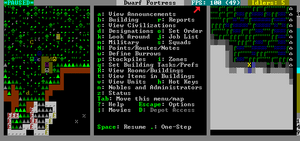- v50 information can now be added to pages in the main namespace. v0.47 information can still be found in the DF2014 namespace. See here for more details on the new versioning policy.
- Use this page to report any issues related to the migration.
Difference between revisions of "v0.34:Maximizing framerate"
Thundercraft (talk | contribs) (Added Contaminants: Why they affect FPS and simple measures to deal with it) |
Thundercraft (talk | contribs) (Evidence that the FPS of items is due to hauling, stockpiles, & pathfinding & what can be done about it) |
||
| Line 17: | Line 17: | ||
** World size probably doesn't matter except for the size of the save files, but reducing the number of cavern layers (default of 3) will help. You need at least 1 cavern layer to get underground [[crop|plants]], and 2 caverns to get all the underground [[tree]]s. | ** World size probably doesn't matter except for the size of the save files, but reducing the number of cavern layers (default of 3) will help. You need at least 1 cavern layer to get underground [[crop|plants]], and 2 caverns to get all the underground [[tree]]s. | ||
* Fewer items inside a fort means fewer items to be [[stockpile]]d, checked for [[wear]], and so on and so forth. | * Fewer items inside a fort means fewer items to be [[stockpile]]d, checked for [[wear]], and so on and so forth. | ||
| + | ** The obvious solution is not to generate so many items in the first place. Don't build such large [[Farming|farm plot]]s and don't go overboard with multiple [[workshops]] constantly queued or set on perpetual repeat. | ||
** Use a [[Dwarven atom smasher]] to remove items, or donate them to [[Trading|passing caravans]] to be taken away. | ** Use a [[Dwarven atom smasher]] to remove items, or donate them to [[Trading|passing caravans]] to be taken away. | ||
** [[Exploit#Quantum_stockpiles|Quantum stockpiles]] can [http://www.bay12forums.com/smf/index.php?topic=92241.msg3276117#msg3276117 reportedly] improve game speed. | ** [[Exploit#Quantum_stockpiles|Quantum stockpiles]] can [http://www.bay12forums.com/smf/index.php?topic=92241.msg3276117#msg3276117 reportedly] improve game speed. | ||
| − | ** | + | ** Evidence has emerged that the ''quantity'' of items may not be the actual culprit, but rather the [[hauling]], [[stockpiles]], [[pathfinding]] and other CPU-intensive tasks they involve. Specifically, the research done on the [http://www.bay12forums.com/smf/index.php?topic=92241.0 Undump Engine] and [http://www.bay12forums.com/smf/index.php?topic=109319.0 Micha's experimental fort]. These seem to demonstrate very FPS efficient solutions, while avoiding traditional stockpiles and the use of barrels and bins. |
* Flowing [[water]] slows the game down. | * Flowing [[water]] slows the game down. | ||
** Don't build [[mist]] generators, [[Screw pump|pump stacks]], or other major water-moving projects. If you do build them, build a [[Lever|way to switch them off]]. | ** Don't build [[mist]] generators, [[Screw pump|pump stacks]], or other major water-moving projects. If you do build them, build a [[Lever|way to switch them off]]. | ||
Revision as of 16:22, 6 February 2013
| This article is about an older version of DF. |
Framerate is used in Dwarf Fortress to measure the speed at which the game is running. It is measured in "frames per second", or FPS for short. To check your FPS in Dwarf Fortress, simply change [FPS:NO] to [FPS:YES] in init.txt, and your FPS will be displayed on the top row of the screen. The first number is the current frame rate, while the number in parentheses is the current graphical frame refresh rate.
Increasing your Framerate
In general, the more stuff the game has to keep track of, the slower the game will run. So, reducing the amount of stuff active keeps your game running fast. The below lists separate ways to improve FPS into two categories: things that don't change the game in any fundamental way, and things that do.
Without Game Alterations
Fortress design is specific ways of building and planning, game setting changes are changes mostly in the init and init_d files that don't actually change how the game plays out.
Fortress Design
- Larger embark sites dramatically increase the amount of terrain which DF needs to keep track of and path through.
- Reducing the size of your embark site from the default 4x4 squares to 3x3 or even 2x2 will have an enormous impact on FPS. Keep in mind that a 2x2 embark is only 25% of the size of a 4x4.
- World size probably doesn't matter except for the size of the save files, but reducing the number of cavern layers (default of 3) will help. You need at least 1 cavern layer to get underground plants, and 2 caverns to get all the underground trees.
- Fewer items inside a fort means fewer items to be stockpiled, checked for wear, and so on and so forth.
- The obvious solution is not to generate so many items in the first place. Don't build such large farm plots and don't go overboard with multiple workshops constantly queued or set on perpetual repeat.
- Use a Dwarven atom smasher to remove items, or donate them to passing caravans to be taken away.
- Quantum stockpiles can reportedly improve game speed.
- Evidence has emerged that the quantity of items may not be the actual culprit, but rather the hauling, stockpiles, pathfinding and other CPU-intensive tasks they involve. Specifically, the research done on the Undump Engine and Micha's experimental fort. These seem to demonstrate very FPS efficient solutions, while avoiding traditional stockpiles and the use of barrels and bins.
- Flowing water slows the game down.
- Don't build mist generators, pump stacks, or other major water-moving projects. If you do build them, build a way to switch them off.
- Don't embark on a river or ocean. Rivers aren't too bad in their natural state, because the game only needs to calculate at where the water enters and where the water leaves, more-or-less skipping the water in between. Then you start damming them and pumping water out, and it gets worse.
- Aquifers don't impose load until you start digging around in them.
- Dwarven water reactors also slow down the game, often significantly.
- Proper use of traffic designations will help.
- Setting corridors to "high" traffic, and dead-end workshop rooms next to them to "low" traffic, means the pathfinder algorithm will search more quickly along the corridor, and waste less time searching in the rooms.
- Changing the normal traffic weight to 1 in d_init.txt will optimize the pathfinder at the cost of High traffic zones not making a difference (source)
- Closing off unused areas with raised bridges and locked doors can help.
- Reducing the area which the pathfinder algorithm has to search lets it run faster.
- In general the pathfinder algorithm is good about not searching irrelevant areas. Caverns are probably the worst offender.
- Contaminants can accumulate on the ground and on dwarves and creatures. Especially for old forts, this can impact FPS. There is a bug (Bug:296) which makes contaminants continuously multiply and another (Bug:3270) which prevents blood from ever disappearing.
- If the contaminants are outside, isolate the area and let rain slowly wash it away. Pets can be kept out with a pen/pasture or a pit. Similarly, setting the traffic designation to restricted and/or assigning Activity Zones strategically may keep dwarves away.
- Add in some in-fortress means of cleaning dwarves and pets. The "Dwarven Bathtub" is one example. And make sure you have the cleaning labor enabled. Details of these and other suggestions can be found on the cleaning page.
- Encountering HFS will dramatically reduce FPS AFTER you seal the breach (Bug:1340). Either avoid doing so or use the work around posted in the bug report.
Game Settings
- G_FPS is a setting in the init.txt file. It controls how often Dwarf Fortress redraws the screen. It also controls how often the game checks for keyboard or mouse input.
- Reducing G_FPS can speed up the rest of the game. The default choice of 50 works well, but many people reduce it down to 20 with no ill effect.
- Reducing G_FPS too far can make the game unresponsive and glitchy. Some people can cope with 5; most cannot.
- PRINT_MODE is another init setting. It controls the method Dwarf Fortress uses to draw the screen.
- More advanced methods allow DF to make more use of OpenGL features and therefore your graphics card. STANDARD and VBO are good starting points.
- More advanced methods may still have bugs. 2D is more likely to be reliable.
- Using creature graphics may reduce FPS. (Using a custom ASCII tileset should have no effect)
- PRIORITY represents how much importance the game is given when it makes a request of the CPU. From init.txt:
- "Change this to make the dwarfort.exe process have a different priority. From highest to lowest, the options are REALTIME, HIGH, ABOVE_NORMAL, NORMAL, BELOW_NORMAL and IDLE."
- While it's best to run DF with no other programs in the background if FPS is an issue, giving the priority a bump or two can help speed things up regardless.
- TEXTURE_PARAM controls how the graphics are displayed, specifically how the color value of each pixel is smoothed. It is LINEAR by default. Turning this off gives the CPU one less thing to do, though the improvement in performance is so far unquantified.
- From init.txt: "Change this to NEAREST if you want the texture values to use the nearest pixel without averaging. Change this to LINEAR if you want the texture values to be averaged over the adjacent pixels."
With Game Alterations
All changes in this area have some effect on the game itself, use at your own discretion.
Game Settings
- Consider running an older version of DF. 40d should run better than 2010 or 2012, and 23a, while severely lacking, should be significantly faster. *Disputed*
- Temperature and Weather are two more features which users may or may not notice.
- Disabling them, using the settings in d_init.txt, can speed things up.
- But then rain won't refill murky pools, magma won't melt goblins, etc.
- Disabling temperature also results in obsidian farms being unusable; as they never cool down, dwarves refuse to step on the obsidian floor, preventing the access of hauling dwarves.Bug:6033
- One user reported an FPS boost from 35 to 90 upon disabling temperature. (User note: Confirmed, went from 15 FPS to 70 FPS)
- Each dwarf needs to keep track of where he's going.
- Limit the number of dwarves by setting the population cap.
- Each animal needs to pathfind, too.
- Tame animals can be put into cages, keeping them from having anywhere to go. Or you can butcher them.
- Invaders also need to pathfind.
- Turn off invasions using the option in D_init.txt. Or you can kill them all.
Mods and Utilities
- Accumulations of contaminants can decrease FPS and they are still somewhat buggy. (See Bug:296 and Bug:3270.)
- Disabling your dwarven civ from wearing clothing as a mod (would require a world regen) may help maintain higher FPS later in the gameBug:3942, if you don't mind naked dwarves running around. Alternatively, finding a way to dump excess/worn out clothing might help restore FPS on an existing fortress. Requires research.
- Alternatively, one could modify clothing to prevent decay. This can be done by adding an ARMORLEVEL:1 token. Aside from maintaining FPS, this has other benefits as well. This is one of many fixes found in the Modest Mod as an optional "Eternal Fashion module". It might also be found in other mods which are based around Modest Mod. (Search the DFFD for "Modest" for more.) Also, Masterwork Dwarf Fortress allows the creation of metal clothing.
Mac OS X Specific
Spotlight indexes files on your mac. Since DF constantly changes files, spotlight will keep indexing them using 60-70% of your CPU. Exclude DF in system preferences: spotlight's privacy settings (by dragging the save folder into the list or pressing the + button) and you can get a factor of two in FPS. This can easily provide benefits of over 30 FPS, even on multicore computers that do not need to worry about CPU. This is due to the fact that DF is not multi-threaded in any significant way.
Note that excluding the save folder from Spotlight means you can't use Spotlight or Finder to search through the raw files. If you need to for some reason, you can use "find" from the command line for this.