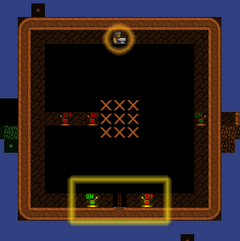- v50 information can now be added to pages in the main namespace. v0.47 information can still be found in the DF2014 namespace. See here for more details on the new versioning policy.
- Use this page to report any issues related to the migration.
Burrow
v52.04 · v0.47.05 This article is about the current version of DF.Note that some content may still need to be updated. |
| This feature has one or more outstanding bugs. Please view the Bugs section for details. |
Burrows are user-defined areas in your fort where selected dwarves live and work. You can assign these areas like zones and assign one or more dwarves to them. You may assign the same dwarf to multiple burrows, if desired. Dwarves will only perform jobs (use workshops, dig walls, use rooms, etc.) in burrows they are assigned to, though dwarves not assigned to any burrow may still perform jobs located in a burrow assigned to other dwarves.
Military dwarves that are on duty will ignore burrows. Off-duty military dwarves will respect their burrows in the same ways as civilian dwarves. If a military dwarf's training area is outside of his burrow, that dwarf will not train when off duty.
Burrows do not restrict a dwarf's movements; they only restrict the locations where dwarves may perform jobs (including picking up items, eating, sleeping, etc.). An idle dwarf can still go anywhere, regardless of burrows. (Note: a Civilian Alert overrides this behavior.)
Additionally, burrows can be toggled (w in the burrow menu) to restrict workshops inside the burrow to only use items from inside the burrow. Note that all items for the job must be located inside the burrow (including fuel for furnaces and barrels for brewing). This feature is new and should be used with caution since it can result in less-than-obvious workshop job cancellations.
Defining a new burrow
To enter the "define burrow" mode, press w.
You'll be presented with a list of all of your existing burrows. Change which burrow is selected with your secondary selection keys.
To add a new burrow to the list, press a. The new burrow created this way starts with no tiles and a default name.
To configure an existing burrow, select it with +,-, *, & /.
Press enter to set the burrow's name (n), change the symbol used, and define what tiles it encompasses. Defining the burrow's tiles can be done using rectangles much like other mass-selection or mass-designation situations elsewhere in the game, or you can paint with the mouse. Unlike other zone selections (but like designations,) burrow selections can take place over multiple z-levels, meaning that you can select cubes, rather than rectangles, or create multiple non-contiguous spaces. This may become important if you burrow citizens for an extended period of time, as you can include the dining hall, food & alcohol stockpiles, and bedrooms to keep your dwarves away from hungry/thirsty/tired states. Workshop stockpiles will need to be included within the burrow for craft-type dwarves (e.g. mason, bone carver, etc.) to do these jobs. Press r to set whether you're adding or subtracting tiles from the burrow. Also like zone selections, they may overlap. You can also set the colors and symbols used for different burrows to help tell them apart.
Unlike activity zones, burrows can also be extended through not-yet revealed tiles. You can only see the parts of the burrow that have been revealed, but the burrow actually extends exactly as far as you defined it.
After defining the area of the burrow, you can add citizens with c on the selection screen, however they will stand wherever they happen to be until assigned a task inside the burrow, which they can path to. Note, however, that citizens may walk from one point of the burrow to another point even if the path they walk on is not part of the burrow. If you define a burrow which is split into two areas, the citizens may walk between those two areas, outside of the burrow you defined. The order of the dwarves in the list is based on an internal ID number, which doesn't correspond with any in game characteristic of the dwarf.
Deleting Burrows
Deleting a burrow is easy, just enter "define burrow" mode by pressing w, select the burrow to delete, then press d, and confirm with y.
Uses for Burrows
Defending an Area
Full article: Scheduling
Burrows are one of the ways you can give passive orders to squads and civilians during alerts. Under the squad schedule menu (Press m s) you can add an order to any particular month for the chosen alert with o or edit their existing orders with e. On the Give Orders menu, use o to cycle through the orders given to squads. The order "Defend Burrows" cannot be given without first creating burrows to assign defenders to. Under a "Defend Burrows" order, dwarves in the squad are stationed in the specific area and will defend it proactively.
Civilian Alerts
Normally, you need to add citizens to a burrow manually when defining it to have them respect the boundaries. However, a civilian alert will automatically confine all non-military dwarves to the burrows defined in the alert for as long as the alert is active. When you set the civilian alert level to an alert including a defined burrow, your civilian dwarves will ignore their normal burrow-based job restrictions even if their burrow is one of those in the civilian alert.
See these beginner-friendly instructions on how to create and use a civilian alert burrow.
Broker to the Depot, STAT
You can define your trade depot as a burrow, then when the traders appear, add your broker to that burrow. He will then only accept jobs at the trade depot, though he may be delayed if he is on break or asleep. This is particularly useful if your broker insists on performing other jobs instead of manning the depot.
Help! Goblins are chasing me in circles!
One problem with outdoor work is the lack of safe areas, the presence of ambushers, and civilian dwarves who will, by default, run in the dumbest direction possible. You can create small bolt-holes in the wilderness outside your fort and give them a floor hatch as a door. When ambushers appear, add your outdoor workers to the nearest bolt-hole burrow. After they run inside, lock the door. You don't even need to (and probably shouldn't) hook these bolt holes up to your main fort; they are for short term emergencies. You could stock them with a little food and booze, just in case.
Alternative to Hot Keys
You can define small burrows to areas you would like to zoom to. Then by pressing "w", select the burrow, "z" to 'center on burrow' your view will be moved to that spot like a hot key. This is useful when you run out of hotkey slots.
Bugs
Burrows can be powerful tools, but that also means they have the potential to cause many problems. Bug 434, a longstanding burrow bug, was converted to an optional workshop restriction feature in v0.40.07. Unfortunately, this feature can be enabled accidentally (pressing w twice enters the burrow menu and toggles workshop restrictions for the first burrow).
- Dwarf cancels Store Item: Item inaccessible" message spam results from idle dwarves being in a burrow that contains a stockpile but not the item the stockpile wants to have.Bug:5062
- Dwarves cancel repeating workshop jobs which they personally cannot complete due to their burrow lacking materials.Bug:2262
- Burrow-assigned dwarves abandon wheelbarrows when passing through non-burrow tiles.Bug:6484