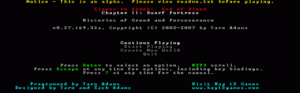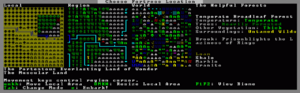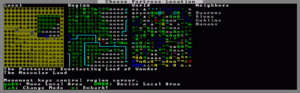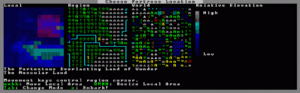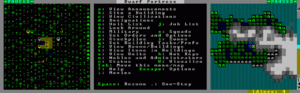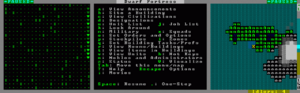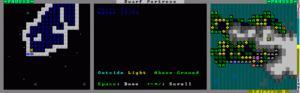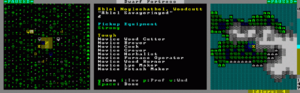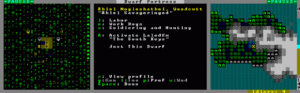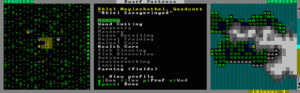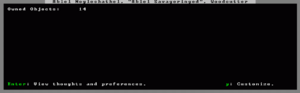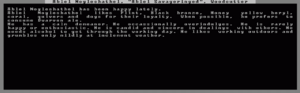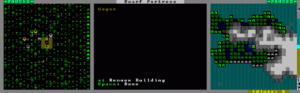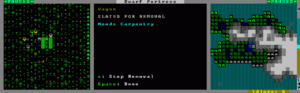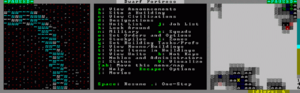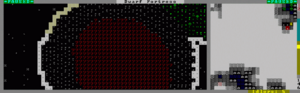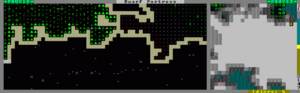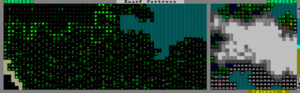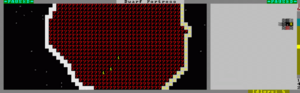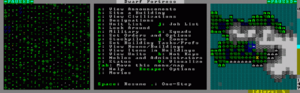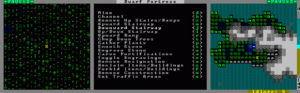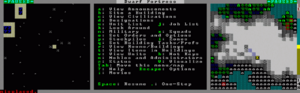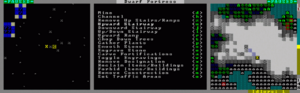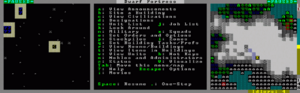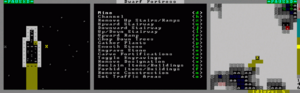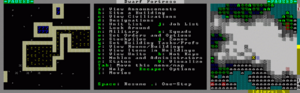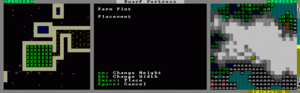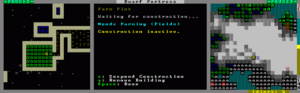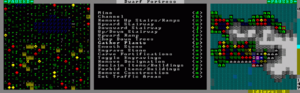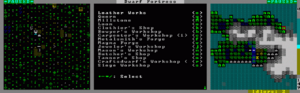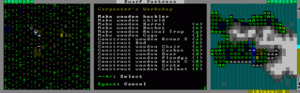- v50 information can now be added to pages in the main namespace. v0.47 information can still be found in the DF2014 namespace. See here for more details on the new versioning policy.
- Use this page to report any issues related to the migration.
Difference between revisions of "40d:Indecisive's illustrated fortress mode tutorial"
m (Interwiki link) |
|||
| (27 intermediate revisions by 16 users not shown) | |||
| Line 1: | Line 1: | ||
| − | ''This tutorial was originally posted on the Something Awful Forums | + | {{av}}{{Quality|Masterwork}} |
| + | ''This tutorial was originally posted on the Something Awful Forums. It is no longer available there and has been heavily edited here. The original author is unknown.'' | ||
| + | |||
This post is not going to be an expansive walkthrough of everything the game has to offer, it is just intended to demonstrate how to get started and using the interface. I'll try to cover as much as I can but I've only played it myself for a day before I started writing this. My game crashed irreversibly at about the one year mark, and I didn't get to cover more advanced stuff like [[magma]] [[workshop]]s, [[machine]]s, or [[irrigation]] methods, but hopefully it is enough to get you started. | This post is not going to be an expansive walkthrough of everything the game has to offer, it is just intended to demonstrate how to get started and using the interface. I'll try to cover as much as I can but I've only played it myself for a day before I started writing this. My game crashed irreversibly at about the one year mark, and I didn't get to cover more advanced stuff like [[magma]] [[workshop]]s, [[machine]]s, or [[irrigation]] methods, but hopefully it is enough to get you started. | ||
| Line 21: | Line 23: | ||
[[Image:dft002.png|thumb|left|Choosing a location]] | [[Image:dft002.png|thumb|left|Choosing a location]] | ||
| − | Now we get to choose our starting location. I've chosen a relatively 'safe' starting position for this demonstration to try and show off as many bases as possible. There's a brook for a permanent water supply, forests for wood and plant harvesting, and a magma source, because otherwise you need | + | Now we get to choose our starting location. I've chosen a relatively 'safe' starting position for this demonstration to try and show off as many bases as possible. There's a brook for a permanent water supply, forests for wood and plant harvesting, and a magma source, because otherwise you need huge amounts of wood to burn to make charcoal or find [[bituminous coal]] to do any forging. There is a wide variety of spots to choose from, but if you are new to the game, at the very least you will want to make sure your location has water and trees. 'Heavily Forested' means you'll have a huge number of trees to work with. |
| − | Also, if the location has more than one Biome (basically, a biome consists of the information on the right-hand side of the screen; rock types, amount of vegetation, temperature, etc), you can push F1/F2/F3 etc.. to display each biome's area and information. For this area, basically the mountains are unforested with slightly different rocks, the Forest is the information already displayed. Each biome will usually have | + | Also, if the location has more than one Biome (basically, a biome consists of the information on the right-hand side of the screen; rock types, amount of vegetation, temperature, etc.), you can push F1/F2/F3 etc.. to display each biome's area and information. For this area, basically the mountains are unforested with slightly different rocks, the Forest is the information already displayed. Each biome will usually have its own wildlife also, but that isn't shown on these screens. The mountain area wound up having a bunch of mountain goats, I didn't really see much from the forest side other than a couple raccoons. |
[[Image:dft003.png|thumb|left|Choosing a location: neighbors]] | [[Image:dft003.png|thumb|left|Choosing a location: neighbors]] | ||
| Line 140: | Line 142: | ||
Now for the next important point for starting out - choosing a fort location. Previously this was relatively simple, as there was just a big mountain face and you just picked a spot and started digging, but now there is landscape to consider. You aren't guaranteed to be near everything you want. So, let's look around. | Now for the next important point for starting out - choosing a fort location. Previously this was relatively simple, as there was just a big mountain face and you just picked a spot and started digging, but now there is landscape to consider. You aren't guaranteed to be near everything you want. So, let's look around. | ||
| − | When choosing a site, I chose this location because it had two main [[region features|features]]: a [[river]], and [[magma]]. So let's find those, first. | + | When choosing a site, I chose this location because it had two main [[Main:region features|features]]: a [[river]], and [[magma]]. So let's find those, first. |
[[Image:dft018.png|thumb|left|A river on our map.]] | [[Image:dft018.png|thumb|left|A river on our map.]] | ||
| Line 174: | Line 176: | ||
[[Image:dft023.png|thumb|left|Finding a good place for our stairs.]] | [[Image:dft023.png|thumb|left|Finding a good place for our stairs.]] | ||
| − | I'll start here, on the same level as my dwarves, and roughly halfway between | + | I'll start here, on the same level as my dwarves, and roughly halfway between the wagon and the 'entrance'. |
<br clear="all" /> | <br clear="all" /> | ||
| Line 184: | Line 186: | ||
[[Image:dft024.png|thumb|left|Designating the location for our stairway. Before...]] | [[Image:dft024.png|thumb|left|Designating the location for our stairway. Before...]] | ||
| − | What we want to build here is a downward stairway. You can click it if you want, otherwise hit {{k|j}} to select the option. Then you can place it by clicking where you want the staircase to be. Alternatively you can position the cursor and push {{k|Enter}} twice to designate the location; this is actually easier sometimes, especially if you want to dig the same location on multiple floors, like we will be doing momentarily. | + | What we want to build here is a downward stairway(Ed. Note: You actually don't. ALWAYS build up/down stairs. Even if you're not going to use the "up" part, up/down stairs take the same amount of time, effort, and stone, but they allow for future expansion.). You can click it if you want, otherwise hit {{k|j}} to select the option. Then you can place it by clicking where you want the staircase to be. Alternatively you can position the cursor and push {{k|Enter}} twice to designate the location; this is actually easier sometimes, especially if you want to dig the same location on multiple floors, like we will be doing momentarily. |
<br clear="all" /> | <br clear="all" /> | ||
| Line 362: | Line 364: | ||
[[Image:dft056.png|thumb|left]] | [[Image:dft056.png|thumb|left]] | ||
| − | Elven caravans are carried by mule and don't need any special pathway. Dwarven caravans are carried by mule and horse drawn wagons. Human caravans come with wagons carrying many more goods than other caravans. The wagons need a smooth three-wide path to your Depot. A three-tile wide road connecting to the edge of the screen is not needed, and creating one will not cause the human caravan to arrive there. We'll work on building a road a bit later on, we don't need to worry about the human caravan arriving until next spring at the earliest, and it's still mid-spring only! | + | Elven caravans are carried by mule and don't need any special pathway. Dwarven caravans are carried by mule and horse-drawn wagons. Human caravans come with wagons carrying many more goods than other caravans. The wagons need a smooth three-wide path to your Depot. A three-tile wide road connecting to the edge of the screen is not needed, and creating one will not cause the human caravan to arrive there. We'll work on building a road a bit later on, we don't need to worry about the human caravan arriving until next spring at the earliest, and it's still mid-spring only! |
<br clear="all" /> | <br clear="all" /> | ||
| Line 394: | Line 396: | ||
[[Image:dft068.png|thumb|left]] | [[Image:dft068.png|thumb|left]] | ||
| − | Then choose where you want to build the wall. | + | Then choose where you want to build the wall. Note, there is a resize option for building walls, if you want to build more than one square at a time. |
<br clear="all" /> | <br clear="all" /> | ||
| Line 490: | Line 492: | ||
The final step on the road to metalworking glory is the Metalsmith's Forge. I'm going to place it near the furnaces, so everything is close to each other and the smith doesn't have to go far to pick up coal and metal bars. This is the building placement screen. Most buildings are 3x3 tiles. Bright green X's show where walkable tiles for the workshop are, and the dark green X's indicate that the spot will be impassable once it is built. This isn't important above-ground, but if building underground it is possible to block off the exit to a room with a badly-placed building. Now that dwarves can move diagonally, the risk is lower, but each building has a unique layout and some block off an entire side. You cannot rotate buildings either. | The final step on the road to metalworking glory is the Metalsmith's Forge. I'm going to place it near the furnaces, so everything is close to each other and the smith doesn't have to go far to pick up coal and metal bars. This is the building placement screen. Most buildings are 3x3 tiles. Bright green X's show where walkable tiles for the workshop are, and the dark green X's indicate that the spot will be impassable once it is built. This isn't important above-ground, but if building underground it is possible to block off the exit to a room with a badly-placed building. Now that dwarves can move diagonally, the risk is lower, but each building has a unique layout and some block off an entire side. You cannot rotate buildings either. | ||
| − | A key ingredient of any Forge is the anvil. We started with an anvil, so it's covered. If we didn't bring an anvil when we started we'd be out of luck, because anvils can only be made at forges, and you can't build a forge without one. The only way to get an anvil at that point is to | + | A key ingredient of any Forge is the anvil. We started with an anvil, so it's covered. If we didn't bring an anvil when we started we'd be out of luck, because anvils can only be made at forges, and you can't build a forge without one. The only way to get an anvil at that point is to trade for one from caravans that usually bring at least one. |
<br clear="all" /> | <br clear="all" /> | ||
| Line 614: | Line 616: | ||
[[Image:dft099.png|thumb|left]] | [[Image:dft099.png|thumb|left]] | ||
| − | Now that the trading is done, I let the Leader go on his way, and he finally stopped to meet with the Outpost | + | Now that the trading is done, I let the Leader go on his way, and he finally stopped to meet with the Outpost Liaison. This menu comes up, where you can tell the Liaison what types of goods you want them to bring next year. This is one way to improve the chance you get an anvil if you didn't start with one and they didn't bring one anyway. You can request a wide variety of goods now, including important things like seeds, weapons, armor, and new picks, if you somehow managed to lose the ones you started with and can't forge new ones. You can also request wood, which is important on maps where there is no naturally occurring wood. Here I've chosen to request a variety of seeds, so I can diversify my planting operations next year. |
<br clear="all" /> | <br clear="all" /> | ||
| Line 620: | Line 622: | ||
[[Image:dft101.png|thumb|left]] | [[Image:dft101.png|thumb|left]] | ||
| − | After you've requested goods from the Liaison, another meeting will be held once the Liaison has written up a trade agreement. The trade agreement lists the prices you'll be paying for the goods they bring next year. Anything you don't specifically list will stay at regular price (100%), and goods you requested will be given a price markup according to the priority you placed on it. | + | After you've requested goods from the Liaison, another meeting will be held once the Liaison has written up a trade agreement. The trade agreement lists the prices you'll be paying for the goods they bring next year. Anything you don't specifically list will stay at regular price (100%), and goods you requested will be given a price markup according to the priority you placed on it. Placing the lowest possible priority on all your requests minimizes the markup. Placing a higher priority makes them bring more of it. They'll bring anything you request, as long as it does not exceed the capacity of the caravan. So you might want to request not too many different items. If you request too much they'll have to decide what to bring, which is probably also influenced by Priority. Anyway, there's nothing to do here other than look at the prices, so let's move on to the next meeting. |
<br clear="all" /> | <br clear="all" /> | ||
| Line 636: | Line 638: | ||
While we're on the subject of the broker, let's look at the {{k|n}}obles menu. Nobles are like government jobs, mostly paperwork and bureaucracy. The Nobles menu shows which jobs need to be taken care of. When you first start out you start with 4 jobs, typically all of them will be assigned to one person, the Expedition Leader. This job is automatically assigned, and you cannot change the Expedition Leader. I'm not sure how it is chosen at this point, presumably if you set up one dwarf with a bunch of related noble skills he will start as the leader, but I haven't tested it. | While we're on the subject of the broker, let's look at the {{k|n}}obles menu. Nobles are like government jobs, mostly paperwork and bureaucracy. The Nobles menu shows which jobs need to be taken care of. When you first start out you start with 4 jobs, typically all of them will be assigned to one person, the Expedition Leader. This job is automatically assigned, and you cannot change the Expedition Leader. I'm not sure how it is chosen at this point, presumably if you set up one dwarf with a bunch of related noble skills he will start as the leader, but I haven't tested it. | ||
| − | To the right of each position it shows if that dwarf has any Requirements to | + | To the right of each position it shows if that dwarf has any Requirements to perform his job, Demands to be happy with his job, and Mandates that he issues that need to be performed. Requirements typically include an Office, a Bedroom, and sometimes a private Dining room. Some also require furniture such as cabinets and chests. Demands are usually specific items that noble feels he deserves. You can usually ignore these, but he'll be happier if the demands are met. Mandates are like demands, but they generally are required to be met. That might be disabled currently, but I'm sure it will be re-enabled later on. Mandates are typically production orders, such as 'make 5 axes' or 'perform 20 mason jobs'. If the mandate isn't met, the dwarves who should be doing those jobs get punished. |
The Outpost Manager job is what controls the manufacturing process in your fortress. There are various abilities of his you can use to make it easier to run a fortress. The Manager allows assigning workshops to particular dwarves, and you can also request batch jobs to be filled by the Manager. The manager then delegates those jobs to available workshops to be completed. | The Outpost Manager job is what controls the manufacturing process in your fortress. There are various abilities of his you can use to make it easier to run a fortress. The Manager allows assigning workshops to particular dwarves, and you can also request batch jobs to be filled by the Manager. The manager then delegates those jobs to available workshops to be completed. | ||
| Line 676: | Line 678: | ||
[[Image:dft105.png|thumb|left]] | [[Image:dft105.png|thumb|left]] | ||
| − | At long last we can build our well... except now there's a new requirement. | + | At long last we can build our well... except now there's a new requirement. Wells have to be built in mid-air! Not quite actually, but you do need to dig a tunnel underneath them, so that the bucket can be lowered down into a water source. Consequently, there also has to <b>be</b> a water source below the well to draw from. I've been working on that, though! |
<br clear="all" /> | <br clear="all" /> | ||
| Line 700: | Line 702: | ||
[[Image:dft113.png|thumb|left]] | [[Image:dft113.png|thumb|left]] | ||
| − | This dwarf has decided to take a nap in the middle of the river. Somehow, he doesn't drown. Let's call this a bug. | + | This dwarf has decided to take a nap in the middle of the river. Somehow, he doesn't drown. Let's call this a bug. (Ed. note: The tops of brooks count as floor tiles, so the river does not make your fortress inaccessible to traders. This has the side effect of looking strange when someone falls asleep on it.) |
Shortly after this the game crashed, so some details after this may not be exactly the same as they were previously. I've now changed autosave to SEASONAL instead of YEARLY. | Shortly after this the game crashed, so some details after this may not be exactly the same as they were previously. I've now changed autosave to SEASONAL instead of YEARLY. | ||
| Line 766: | Line 768: | ||
[[Image:dft125.png|thumb|left]] | [[Image:dft125.png|thumb|left]] | ||
| − | Finally, the Stocks sub-menu. This gives you a list of every type of item you can have in your fort, and shows you how many of them you have. This is heavily | + | Finally, the Stocks sub-menu. This gives you a list of every type of item you can have in your fort, and shows you how many of them you have. This is heavily dependent on your Bookkeeper noble, so eventually you will want to give one an office and have him get to work so you can have exact numbers. When you have an exact count, you can use Tab to display each individual item in a given category, then use use the hotkeys in the lower right to look at the item details, designate it to be melted or thrown away, or use 'z' to see where the item is located in your fort. |
Because our bookkeeper sucks, we can only see estimates of how many stones, logs, etc. that we have. Also, the red number to the right of the estimate, is a count of how many of those items you have that are in use throughout the fortress. For example, we have no beds in the estimated count, but we can see that 10 beds are actually built and in-use. Similarly we have no doors in our stockpiles, but 4 doors built throughout the fortress. You will see similar numbers for every item you have that is in use, even seeds that are currently planted in the ground. | Because our bookkeeper sucks, we can only see estimates of how many stones, logs, etc. that we have. Also, the red number to the right of the estimate, is a count of how many of those items you have that are in use throughout the fortress. For example, we have no beds in the estimated count, but we can see that 10 beds are actually built and in-use. Similarly we have no doors in our stockpiles, but 4 doors built throughout the fortress. You will see similar numbers for every item you have that is in use, even seeds that are currently planted in the ground. | ||
| Line 855: | Line 857: | ||
*[[Digging]] | *[[Digging]] | ||
*[[Controls]] | *[[Controls]] | ||
| + | *[[Video tutorials]] | ||
[[Category:Guides]] | [[Category:Guides]] | ||
| + | [[ru:Иллюстрированный учебник]] | ||
Latest revision as of 14:55, 24 November 2021
| This article is about an older version of DF. |
This tutorial was originally posted on the Something Awful Forums. It is no longer available there and has been heavily edited here. The original author is unknown.
This post is not going to be an expansive walkthrough of everything the game has to offer, it is just intended to demonstrate how to get started and using the interface. I'll try to cover as much as I can but I've only played it myself for a day before I started writing this. My game crashed irreversibly at about the one year mark, and I didn't get to cover more advanced stuff like magma workshops, machines, or irrigation methods, but hopefully it is enough to get you started.
Starting the game[edit]
Generating Your World[edit]
If this is your first time running the game, the only options will be Create New World and Quit. Let's go ahead and create a new world! The next screen is the option screen for creating the world. You can choose a name for the world and even choose a seed number if you like, that will be used to generate the world. Screw that though, I'm going to hit ENTER to create a random one!
The world generation can take a while, depending on your computer speed. I've got a pretty new machine and it took 5 minutes. During this time it randomly generates terrain, rivers, vegetation and wildlife for an entire miniature world, and over 1000 years of 'history' for the civilizations living in it. Once it's done it takes you back to the title screen, where you can choose to Start Playing. There will be several options there, Dwarf Fortress, Adventurer, or Legends. Dwarf Fortress is what we'll be playing, obviously.
Choosing a Location and Embarking[edit]
Now we get to choose our starting location. I've chosen a relatively 'safe' starting position for this demonstration to try and show off as many bases as possible. There's a brook for a permanent water supply, forests for wood and plant harvesting, and a magma source, because otherwise you need huge amounts of wood to burn to make charcoal or find bituminous coal to do any forging. There is a wide variety of spots to choose from, but if you are new to the game, at the very least you will want to make sure your location has water and trees. 'Heavily Forested' means you'll have a huge number of trees to work with.
Also, if the location has more than one Biome (basically, a biome consists of the information on the right-hand side of the screen; rock types, amount of vegetation, temperature, etc.), you can push F1/F2/F3 etc.. to display each biome's area and information. For this area, basically the mountains are unforested with slightly different rocks, the Forest is the information already displayed. Each biome will usually have its own wildlife also, but that isn't shown on these screens. The mountain area wound up having a bunch of mountain goats, I didn't really see much from the forest side other than a couple raccoons.
If you press Tab from the area select screen it shows other information displays about the area, such as Elevation, Nearby Civilizations, and Cliffyness. You can also choose which particular dwarven civilization you want to come from.
The next choice you are given is to Play Now! or 'prepare for the journey carefully'. That allows you to customize your dwarves starting skills and choose what equipment you want to bring. That's beyond the scope of this tutorial though, let's just jump into the game. (More information on preparing carefully can be had here.) Thus begins the fortress Lanirmosus, "Slyrooms".
The Game Screen[edit]
Now, the introduction of the game screen! It starts out with all the options expanded. The actual game window is the very left, showing our dwarves and various tame animals surrounding the starting wagon. Generally you start off in the center of the area you selected to start in.
The middle window is a helpful display of hotkeys. As you select hotkeys it changes to display the options available by using it. This is a very important window to keep open at all times until you know your way around the menus.
The right pane displays the full map of the settled region. The cyan area is open space (because we are about halfway up the mountain), the green/blue area is the level we are currently on (with the X showing where the screen is centered), and the grey stuff is the mountain areas that are higher than us.
You can change which windows are displayed using the Tab key, which cycles through various combinations of game screen and the other two windows. If you disable the hotkey window, it will automatically open itself when you choose a menu item so you can see what you are doing, but the area map will stay closed unless you open it up yourself.
Another key to get familiar with is Space. This key cancels, backs up to a previous screen, and pauses the game. You'll know the game is paused by the presence of an indicator in the top left corner of the screen.
At the very right of the screen is one of the new interface features, the altitude bar. The number in the bottom right indicates the absolute elevation that you are located at, relative to the 'bottom' of the world. We are currently at 149, which isn't that high, all things considered; if I remember correctly, someone said sea level is at 100, and the scale goes up to 250 or so. Each section of the map goes to roughly plus or minus 17 z-levels, for a total of 35.
The number at the top is where the screen is relative to the 'surface' of where your cursor is. We are currently looking at the surface, so it shows zero. If we look higher it would change to a positive number in green, when we look lower it changes to a negative, red number. The bar itself is a more graphical display of this, where the bright cyan indicates our current location, the brown indicates underground levels, and the dark cyan shows the sky levels. Let's scroll up a z-level by pushing the < key. > will send your view down one level.
Now, looking at the bar again, you will notice that rather than the bright cyan marker changing location, the sky/earth tiles scrolled downwards instead. This is because there are more z-axis levels than can be displayed on the bar. Also, the relative elevation number at the top changed to a +1, showing that we are one level above the ground. The left-most window has changed; this is what it looks like when you are one level above ground. Regular 'ground' tiles become dots, and trees become those green blocks you see there. The down-arrows on the right side indicate a down-ramp, corresponding to the up-ramp in the first screenshot.
Also worth noting is that the larger map on the right has changed, now much of what was previously 'mountain' is now shown as a flat plain with forest and some small lakes. This isn't a terribly steep mountain.
Looking Around[edit]
Now, I'll introduce a very important key, k. This allows you to 'look around', which you will use to find out information about everything in the game. Here I've used it to display some water. Normally water will just look like waves. I've set an option that shows water depth instead of the waves, because it makes it easier to see at a glance whether you are dealing with drowning-type-water, or wet-ankles-type-water. To change that option you need to edit the init.ini file in the data\init\ folder. 7 is the maximum depth, so you can safely assume anything in this square would drown, unless it can swim upwards (or breathe water). You can move the cursor anywhere on the screen to find out information on what is in that particular tile. Those pretty blue stars just below the cursor for example represent 'Damp Rough-hewn Lace Agate Cluster', which you could mine in hopes of getting some valuable gems. Of course, mining it would release the water in that pond, so you'd have a heck of a time actually getting the gems without draining the water.
Also shown, below the list of items occupying the tile, are indicators for 'Outside', 'Light', and 'Above Ground'. These indicators give you the properties of the tile. There are various things that care about these properties, such as farming. Some plants can only be grown indoors, and some need to be outdoors in the sunlight. Usually all three will be similar, as they are somewhat related but you can have 'inside' areas that are light in certain conditions.
If there were a creature or item on this tile, we could highlight it and hit Enter to get more information on it. Sometimes there's useful information there, sometimes there's not; experiment with it a bit on different things.
Unit Viewing and Dwarf Skills[edit]
Next let's check out our dwarves. The view command allows you to view any unit, be it dwarf, elephant, or goblin. You can view pretty much any dwarf or non-dwarf creature worth caring about. Since I didn't choose what I'll be starting with, let's see what the random dwarf generator set me up with.
Well, that's an 'interesting' array of skills. Note for the future: Never choose 'Play Now!', or you will get ridiculous skills like this. So this dwarf has way more skills than he'll be using, and I didn't get started with any basic farmers so I'm going to designate this fellow as a farmer. To do so I hit 'p' for preferences.
This screen is where you start telling this dwarf what his role is. labor lets you set what jobs he will perform, e lets you assign trained dogs to follow him, and you can tell him what type of armor / weapon to wear through soldiering. Activating him will draft him into the military or relieve him if he's already been recruited.
Accessing labor brings up a list of all the possible job functions are performed in the game. The dark-grey ones are disabled on this dwarf, the white ones are enabled, and the one highlighted green is the one currently selected by the cursor. In these types of menus, the + and - keys are used to scroll up and down, and / and * scroll by a full page. The interface has changed a bit since the last version, there used to be up/down arrows on the right-side of the window to indicate that you there were more choices that didn't fit on the screen. Maybe those will be added back later, but for now you'll have to trust me. There are a total of 60 job items. I won't cover them all now, so I'll just let you know I set him up with Farming (fields), Milling, Brewing, Cooking, Butchery, Plant Gathering, Plant Processing, and the hauling jobs. Many of those jobs aren't going to be used at this point, but better to set him up now and then later on when there are more dwarves I can start specializing them.
Also you may have noticed that when we went in the preferences menu a new option appeared, z for View Profile. This lets you get more specific information on the dwarf, as well as customize his job title and give him a nickname.
Here we can see that he owns 14 items, which is probably all clothing items at this point. Hitting Enter takes us to the thoughts and preferences menu.
The first line tells you about mood and recent events that have affected it. Since we have just started, there aren't any recent events, and he's happy to have arrived at his new home. The second section shows his likes, and the third section, which is new to this version, lists his personality. All of this information is unique to each dwarf, and you'll probably ignore most of it, but it is flavorful. The line across the top also shows their full name and the 'translated' version, as well as their job title. Now that we are done here, I'll hit the Space bar to exit. There are two other options each dwarf has; inventory and wounds. Those don't concern us at the moment really - each dwarf starts out fully clothed and unwounded.
With that finished, I'll go ahead and check out the other dwarves:
- A Miner. Well I didn't get screwed there, at least.
- A combination Jeweler / Craftsdwarf. Not something I would have chosen to start with, but I guess he can work on making some trade goods for the autumn caravan.
- A Carpenter / Bowyer. Carpenter is useful, as beds will need to be made, as well as buckets, bins, and other various wood products. I'll give him an axe so he can chop down trees also.
- A Mason / Mechanic. Also useful. I'd prefer to have Mason and Mechanic separate, but there's only 7 dwarves to start with so inevitably you have to either overlap some jobs, or not have them at all.
- A Fisherdwarf. Fishing wasn't incredibly useful in the previous version, and I don't think it's much improved here. This guy is going to become a Miner, since I have an extra pick.
- A Fish cleaner / Butcher / Tanner / Weaver / Clothier / Leatherworker. You couldn't put a pile of more useless starting jobs together if you tried. This guy is going to get stuck doing all the trivial jobs nobody else has time for.
We also started out with 1 musk ox, 1 donkey, 2 untrained dogs, 2 cats, 2 axes, 2 picks, an anvil, and several barrels of various food, booze, and seeds. Pretty much the same load you'd get if you don't change anything if you choose to manually set up your starting load.
Now, let's get to work! The first step will be tearing down the wagon we start with. Use query, which the menu shows as 'Set Building Tasks/Preferences'.
With the query tool, highlight the wagon. Then we hit x to label the building for removal. Why remove it? For one, the wagon is completely useless - it doesn't even have wheels! You can't move it even if you want to. Don't ask how they got it here. But removing it gives us three extra tower-cap logs.
Now that it's designated for removal, it will show what 'job' a dwarf needs to have to destroy it, in this case Carpentry. So when a Carpenter has time he'll wander over and remove the building. At this stage in the game it's pretty much instant, since nobody's doing anything, but later on you'll have to wait a bit for a dwarf to initiate the orders you give them.
Positioning Your Fortress[edit]
Now for the next important point for starting out - choosing a fort location. Previously this was relatively simple, as there was just a big mountain face and you just picked a spot and started digging, but now there is landscape to consider. You aren't guaranteed to be near everything you want. So, let's look around.
When choosing a site, I chose this location because it had two main features: a river, and magma. So let's find those, first.
Three levels below our starting point and far to the southwest, we find the river. This is constantly fed from the south, so it won't be running out of water, unlike the other lakes in the area which we can potentially drain to nothing. At some point we'll want to divert some of this sweet sweet liquid into our fort, so dwarves don't need to go wandering outside to get some, but it's not tremendously important to start right next to it. More importantly, I think it's likely that caravans will be arriving from the south, so I will be setting up an entrance down there.
The lava, conveniently, is on the same level as the river. Less conveniently, it is far to the northeast. However, we don't actually need to be located near the lava, we just need to be able to channel some to our forge location, so it's not a huge deal. An interesting thing to note, is there is actually a large stone overhang over the lava crater:
This screenshot is one level above the lava crater. You can see the red dots slightly below the wall which shows where the northeast corner pokes out from under the overhang. Yes, you could build part of your fort partially over the lava. I do not advise this, although I suppose it could make an interesting jail area.
One level above that is this wooded plateau. You could push someone over the edge there and they'd fall into the lava. Awesome.
Four levels below the surface of the lava we can see some fire imps in their native habitat. There are also a few magma men even deeper, just imagine a bright red 'M' and that's all there is to see really. These creatures are the primary reasons to avoid lava, as magma men can destroy buildings and doors, and all fire creatures have the dangerous ability to start fires in your fortress, which can wreak havoc and plunge a fortress into chaos if it isn't contained. I don't think it's been tested but as far as I know dwarves still aren't programmed to recognize fire, so they will happily carry around burning items as if nothing is wrong and unknowingly spread it. Fortunately, there are options to dispose of or ignore individual items now, so it should be a more avoidable catastrophe.
After some debate, I've decided to make the main entrance to my fortress just northeast of the river, in an alcove. The path to the edge of the map is relatively short, and the entire area is surrounded by a sheer cliff two levels high, so it should be relatively safe from disruption from wildlife elsewhere on the map. Hopefully caravans will arrive from this direction; I have no way of really knowing at this point.
To get there however, I'm going to have to start digging from the top. I don't want to build a staircase up the mountain, as that would destroy the security of having the entrance surrounded by cliffs. So what I will do, is go a few levels up and dig straight down to the river level, then dig south to the entrance.
I'll start here, on the same level as my dwarves, and roughly halfway between the wagon and the 'entrance'.
Digging time![edit]
To start digging, hit d for Designations.
What we want to build here is a downward stairway(Ed. Note: You actually don't. ALWAYS build up/down stairs. Even if you're not going to use the "up" part, up/down stairs take the same amount of time, effort, and stone, but they allow for future expansion.). You can click it if you want, otherwise hit j to select the option. Then you can place it by clicking where you want the staircase to be. Alternatively you can position the cursor and push Enter twice to designate the location; this is actually easier sometimes, especially if you want to dig the same location on multiple floors, like we will be doing momentarily.
Here is the designated staircase location. It shows up as a black '>' symbol surrounded by brown, indicating that it still needs to be dug. Once I unpause, one of the miners will rush over and dig it out.
I've also designated some nearby trees for removal, to make a flat area to make some workshops on. Now that the stairway has been dug out, it shows up as a grey '>' symbol, which represents a down-stairway. Not coincidentally, it's the same symbol used to move the display one level down. So, let's check it out!
And here we can see, right below the stair, is rock! To connect the two levels, we now have to dig out an upwards stairway on that spot, directly below the downward stairway. Use the designate hotkey, then dig an upwards stairway. Don't worry, there will not be a quiz on the hotkeys, but getting acquainted will help you in future fortress building! You don't have to do this in two separate steps, I just did it this way to illustrate what happens if you dig a downward stairway without also digging an upward stairway below it.
Again we wait for our trusty miner to arrive on the scene.
And now we have an upper entrance to our fortress. Now I'll want a room dug out using designate and 'd' again to dig/mine the rock on the same level. Everything under the designate menu can be done in two ways: Either select each square individually with the mouse (you can also click-drag to keep selecting tiles, to be precise), or you can hit Enter once to select a corner, then use the arrow keys to move to another location and hit Enter again. This will select a rectangle defined by the two corners you selected. I'm going to build a 5x5 room here.
Rather than just dig straight down to the level I want to be at, I am going to set up this entrance room with an array of traps to kill any potential invaders. Also of note, the floor of this room is muddy, indicating that farming would be possible here without messing with an irrigation system. I'll dig out a separate room for farming, because you don't want to have a farm in a high-traffic room like this one. Also shown, the insides of the two small pools you can see from above-ground.
Below that level I have built a combination up-and-down stairway, which is represented by the 'X' symbol, which is rather like a combination of '>' and '<'. Obvious perhaps, but little details like this can make it easier to remember what symbols mean.
Now I've reached the 'ground floor', the same level as the river, so I'll start digging out a wide hallway. This will likely be an active floor so wide hallways are necessary to keep traffic moving at a good pace. When dwarves have to pass over each other in a single-tile wide hallway, one of them has to stop to let the other one pass, which slows down progress. Multiply that by 10 once you have a bustling fortress, and it becomes a significant problem.
Planting Your Farm[edit]
Back on the top floor, my farm-room has been dug out. To start farming, we need to build a farm plot. 'b' is the key to create a building, and even though no materials are used, a farm plot counts as a building, since products are created from it.
This is the build menu, which lists the various buildings and building-like objects. Furniture counts as buildings for some reason, and floodgates, coffins, roads, wells, and many other objects are built from here also. p lets us build a farm plot.
Farms can be resized as you desire using the hotkeys shown. u m k h are the common 'resize' keys used whenever you have the option to resize something in the game. Here I have fitted the farm plot to the room.
I've hit q to take a look at the building again. Now the farm is waiting for construction, the same as any other building, by someone with the appropriate job. It displays 'Construction inactive' because nobody has yet decided that they want to come do this. Note, you can also choose to suspend a building's construction if you don't want it to actually be built yet, or you can use 'x' to completely remove the building designation before it is even built.
Now that the farm is built, we need to choose what to plant. Using the q menu again gives us new options now that it is ready for action. Currently the season is still Spring, so it automatically highlights that season for you. We only started with Plump Helmet and Pig Tail seeds, so I'll start off by planting the Plump Helmets. They are like big mushrooms basically, and are a commonly used food as they are easy to grow, and can be eaten immediately once ripe, which returns a new seed. They can also be cooked or brewed into wine, however cooking them destroys the seed so cooking them is not advised. I'll go ahead and set up plump helmet farming for the rest of the year also. One useful change is that you can now continue farming through winter, in the previous version you could not. Also, different crops can be planted in different seasons. Plump Helmet is the only one I've seen so far that can be planted year-round. Above-ground farms will have different planting options.
There are a few other options for farming also, such as fertilizing the soil. Fertilizing uses Potash, which is made by burning wood into ash and then processing it at an Ashery workshop. It increases the output of the soil, but it also increases the time it takes to plant, so it's generally a wash. It could be useful if you absolutely need the most possible food out of a little amount of seeds / planting space, but otherwise ignorable. The z option, 'Fallow' means to leave the soil unused for the season. Typically not used, but if you are overflowing with food, that's how you stop production.
You can also get seeds and food by harvesting wild plants. This uses the Herbalism job, and provides a chance to gather additional types of food that aren't available otherwise. One thing to be aware of is that you will not find cave-dwelling plants above-ground, so I won't be pulling any Plump Helmets above ground. There is a separate group of plants available for above-ground farming, such as Prickle berry. These plants need light to grow so you'll probably have to grow them above ground.
Workshops[edit]
Outside the fortress I've set up a few temporary workshops so my other dwarves can quit slacking off. To get this menu, build a workshop. You can see the (1) next to Carpenter's Workshop, because I built one. This feature allows you to easily see how many workshops are built. It's less helpful for Craftsdwarf's Workshop, whose name is too long and pushes the number off the side.
The Mechanics shop builds one thing and one thing only - mechanisms. Lots and lots of mechanisms. You need a mechanism for every individual trap you make. You need multiple mechanisms to hook a lever up to a door, bridge, floodgate, or other lever-operated device. Mechanisms are also used to make gear and axle machines, which can be used to power millstones and other devices.
Here you can see I have a bunch of mechanisms queued up, waiting to be built. the green 'A' by the top one indicates that the task is Active and being worked on by the dwarf standing in the shop. If we suspend a job, it will keep it in the queue but the job will not be worked on. The dwarf will then skip that job and move on to the next one in the queue. r will set the job on repeat, meaning once it is complete it will add that job back to the queue instead of deleting it. This is useful if you want a ton of something made. You can promote a job which raises it in the queue, in case you want that item finished before others. Of course, x will still mark the building for destruction. Also of note is option P, which you can use to designate which dwarves will be allowed to use the shop. If you do not designate anyone specifically, all dwarves with the appropriate job enabled will be able to use it. Last but not least, a allows you to add a job to the queue.
This is the add-job menu for the Craftsdwarves workshop. A wide variety of mostly-useless items are made here, mostly for trading purposes. Note that the 'rock' and 'wood' options are not to make rocks/wood, but to make crafts from rocks or wood. You can choose generic 'crafts', or you can choose to make mugs, instruments, or toys also. What craft/instrument/toy is created is random, it's all useless anyway. The only items from this shop that are useful are rock short swords, bolts, and a few bone/shell armor pieces that can be made.
The carpenter shop makes most wooden items. The only item in this shop that is wood-only is the bed, and it's one of the more important items. Every dwarf needs a place to sleep eventually, so you'll wind up making quite a few. Other useful items include Animal Traps, which allow you to capture vermin, as well as bins, barrels, and buckets. Buckets are used to move water, barrels are used to store food and drink, and bins serve as storage for pretty much all other products other than furniture and raw stone/ore. Bins greatly reduce the amount of floor space needed for store-rooms. Barrels perform a similar function for food, and are required for making liquor. Barrels have the additional benefit of preserving food outside of storage. Any food not in a stockpile or in a barrel will decay rapidly. Also, any food that gets walked over, even if it is in a stockpile, will have it's quality lowered unless it is in a barrel.
There are a variety of other wood products that can be made, but the furniture is usually made out of stone instead (as you will generally have stone lying around all over your fortress making it look ugly otherwise), and shields and trap components are better made out of metal. Of course, now there is the possibility of rock-less maps apparently, so wood may be more widely used in that type of fort.