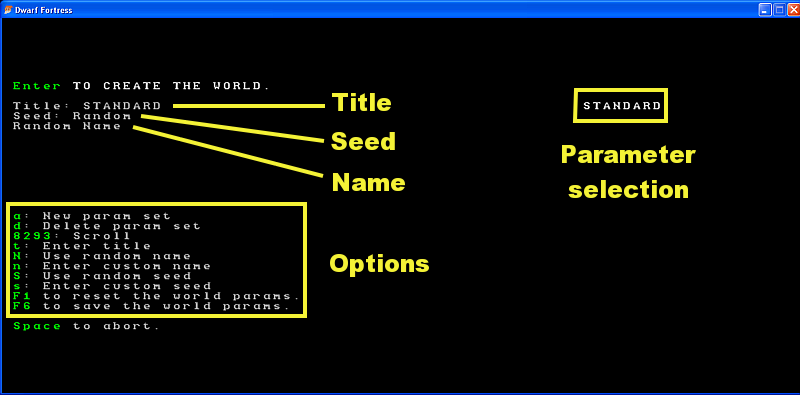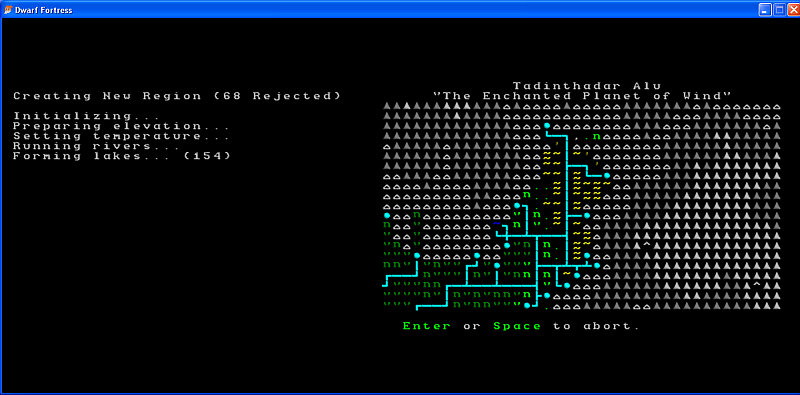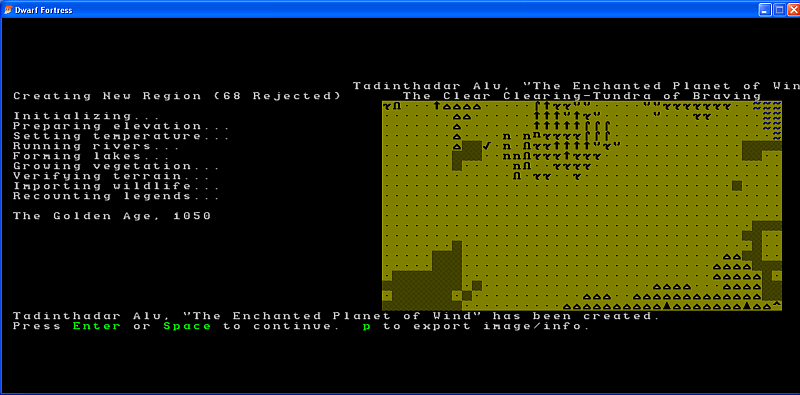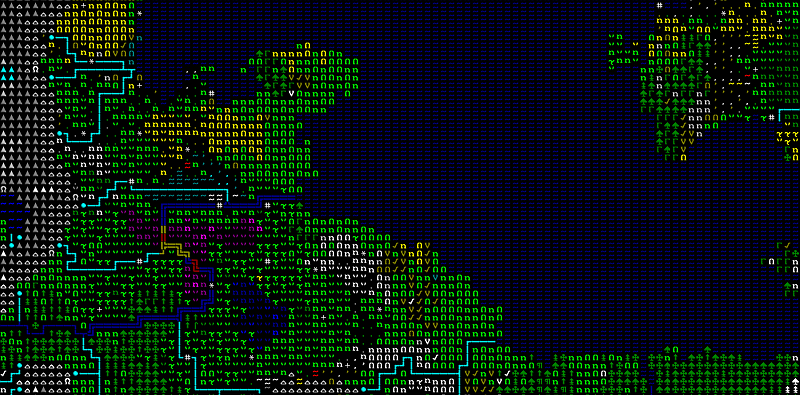- v50 information can now be added to pages in the main namespace. v0.47 information can still be found in the DF2014 namespace. See here for more details on the new versioning policy.
- Use this page to report any issues related to the migration.
40d:World generation
To begin playing Dwarf Fortress, you must first create a world to play in. When you enter the world creation screen, you are presented with a screen full of options:
World Creation Options
Once you choose 'Create World' you will be brought to the parameters screen. Pushing ENTER will start creating a world using the default (or selected) parameters. At the upper left hand corner, you will notice several settings. Here is a quick overview:
- Title - Where the title of your parameter type will be displayed
- Seed - A random or predetermined number to be used in the process of world creation.
- Name - The name of your world, either random or predetermined.
- Parameter Selection - If you have saved different world generation parameters, they will be listed here.
- Options - This is where you can choose to alter the various parameters for world generation.
Title
This is just a name for your world generation template. Once you have multiple templates, you can select the template you wish to use using the arrow keys or the numeric keypad.
- To edit the name of your parameter template, press the 't' key.
Seed
Generating a true random number is an impossible task for a computer. Typically, an operating system or programming language uses the value in a quasi-random memory address to create what appears to be a random number. By feeding the same seed as another player directly into the generator, a player starts world generation on the same random number and theoretically should result in an identical world for both players. (Click the following link for more information on random seeds.)
- To use a random seed, press the 'S' (i.e. SHIFT + S key. To use a specific seed, press the 's' key.
Name
This is where the name for your world will be displayed.
- To change the name of your world press the 'n' key and typing in a name.
- To have the game select a name for your world press the 'N' key.
Parameter Selection
On the right hand side of the screen will be a list for all of your saved parameter templates. By default, there is only one parameter set labeled 'STANDARD'. You can select which parameter set you would like to use for world creation using the arrow keys (↑ and ↓) or the numeric keypad (8, 4, 9, and 3).
- To save your current settings as a parameter set, press F6.
- To reset the parameters to the default settings, press F1.
- To create a new set of parameters, press a. To delete the current set of parameters, press d.
Options
| Key | Function | Description |
|---|---|---|
| a | New parameter set | Create a new parameter set |
| d | Delete parameter set | Delete the currently selected parameter set |
| 8293↑↓ | Navigate the parameters | 8 and 2 → move up and down
9 and 3 → page up and down |
| t | Enter title | Edits the name of your parameter set |
| N | Use random name | Sets your world to generate a random name upon creation |
| n | Enter custom name | Prompts the user to input a name for their world |
| S | Use random seed | Uses a random seed to generate a world. |
| s | Enter custom seed | Prompts the user to input a custom seed for world creation |
| F1 | Reset world parameters | Resets the world parameters to their default values |
| F6 | Save world parameters | Saves the world parameters under the current title |
World Generation
When you are ready to create your world, push ENTER. The generator then begins to generate a world based on fractal algorithms. The process of creating a world can be very time consuming, as any invalid maps are thrown out upon detection. Do not be surprised if it generates up to and over a hundred seperate worlds before creating one that is acceptable.
When the world is created, you will be given the option to export the map to a graphic file by presing p. This will create a large BMP format ASCII graphic of the created world.
When you are finished, press ENTER to return to the title screen.