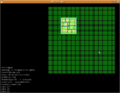- v50 information can now be added to pages in the main namespace. v0.47 information can still be found in the DF2014 namespace. See here for more details on the new versioning policy.
- Use this page to report any issues related to the migration.
User:Soundandfury/DF Designer
DF Designer, by soundnfury, is a fort layout and building planning tool. It enables you to work out your designs before you start to build, and even see how they look in 3-D. It's written in C with SDL, and so far only a Linux build is available. The source code is freely available under the GPL. Since DF Designer does not 'talk to' Dwarf Fortress, it is version-independent.
User's Manual
aka, "How the hell do I work this thing?"
Compiling (optional)
You will (probably) need libsdl1.2-dev, SDL_image, and SDL_ttf. Working out precisely what is needed, and where to put it, is left as an exercise for the reader ;)
Then, run make.
To start DF Designer, run './designer' or double-click on the executable (symlink).
The Basics
DF Designer has two modes, Edit (top-down slice) and Isometric (view only). You can switch between these modes with the keys e and i respectively.
You do your actual building in Edit mode. To edit a tile in any way, you move your cursor over it (you should see a little yellow box around the tile you're currently hovering over), and then left-click. You can also click-and-drag, thus allowing you to designate several tiles. To choose /what/ to build, press one of the designation keys (press h for a listing).
In more detail
To find out which key does what, press h, and some help will scroll up that fancy console on the left.
You can designate rectangular areas by right-clicking twice. Beware, though, because you can't undo (yet).
You can also do designations by pressing Ctrl- * where * is any designation key. So, for example, Ctrl-b places a bed, as well as selecting bed as the current tool; b on its own would just select bed, and not actually place one until you left-clicked.
Load and Save with l and s. Suggested extension, ".dfd", though it's up to you.
DF Designer doesn't implement anything near the full ontology of buildings and constructions in DF; however, as the versions go by, it should increase. 'Objects' - beds, chairs, tables, and other stuff - don't appear in Isometric mode right now, because I haven't done any models or anything like that for them yet.
"Shadowing" is DF Designer's way of showing you what's on nearby levels, in Edit mode; fainter versions of the z-levels above and below are superimposed upon the current level. You can toggle shadowing by pressing m.
"Semislice" allows you to choose whether the slice in Isometric mode cuts above or below the floors. You can toggle semislice by pressing m. You might notice that shadowing and semislice both use the same key. In fact, they are controlled together; whenever one is turned on, the other is turned off. Since only one has any effect at once (they affect different modes), this saves a letter on the keyboard (which is just as well as we're going to run out soon at this rate).
That's basically it. You might wonder what the rules are for placing things on top of other things, and whether what was there before stays there; answer: it's all ad-hoc. Just try stuff; after all, you can always get back to what you had before (though if you've put lots of work in, you might want to save first, because there's no 'undo' feature yet).
Export Floor Map
Pressing x will export a floor map. Note: Remember not to export the floor map over the top of the map save; use a different filename! (Suggestion: append '.txt' for the floor map) DF Designer doesn't have a function to import from floor-maps; you don't want to lose your map save, right?