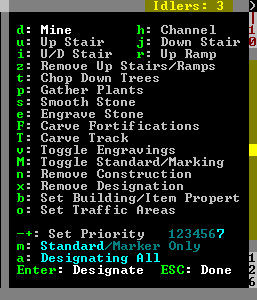- v50 information can now be added to pages in the main namespace. v0.47 information can still be found in the DF2014 namespace. See here for more details on the new versioning policy.
- Use this page to report any issues related to the migration.
Difference between revisions of "Designations menu"
| Line 2: | Line 2: | ||
{{quality|unrated}}{{av}} | {{quality|unrated}}{{av}} | ||
| − | [[Image: | + | [[Image:DesignateMenu2014.PNG|right]] |
The '''Designations menu''' can be accessed by {{K|d}} and provides the means to mark tiles with various designations including Mining, Wood Cutting, Plant Gathering, Stone Detailing as well as removing constructions, controlling traffic and other miscellaneous designations. | The '''Designations menu''' can be accessed by {{K|d}} and provides the means to mark tiles with various designations including Mining, Wood Cutting, Plant Gathering, Stone Detailing as well as removing constructions, controlling traffic and other miscellaneous designations. | ||
Revision as of 09:28, 19 December 2014
| This article was migrated from DF2014:Designations menu and may be inaccurate for the current version of DF (v50.15). See this page for more information. |
v50.15 · v0.47.05 This article is about the current version of DF.Note that some content may still need to be updated. |
The Designations menu can be accessed by d and provides the means to mark tiles with various designations including Mining, Wood Cutting, Plant Gathering, Stone Detailing as well as removing constructions, controlling traffic and other miscellaneous designations.
If d is pressed when the view is centered on an outside/above ground tile, the designation defaults to Chop down trees - t. If the view was centered inside/below ground, the designation defaults to Mine - d.
To designate an area select the desired designation from the menu, pick a tile and press Enter to select one corner of a rectangle, then pick a second tile and press Enter again to mark the other corner. This also works across Z-levels, allowing 3-dimensional designations in the shape of a cuboid.
To cancel a designation use Remove Designations (x).
Mouse controls: Left Click: paint, Right Click: move marker, Right click on screen border: Move screen. The main designations menu is mouse-enabled, but sub-menus are not.
Designations Menu
- Mine (d) - Mark tiles to be mined out. Removing stone/soil walls and leaving stone/soil floors. May leave stone/ore/gems. (req. Mining labor)
- Channel (h) - Mark tiles to be channeled out. Removing the stone/soil wall on that tile, the floor, and replacing the stone/soil floor below with a ramp. May leave stone/ore/gem. (req. Mining labor)
- Remove Up Stairs/Ramps (z) - Mark tiles to remove natural ramps and dug ramps/stairs. (req. Mining labor)
- Upward Stairway (u) - Mark walls to be dug out and replaced with upward stairs (req. Mining labor)
- Downward Stairway (j) - Mark walls to be dug out and replaced with downard stairs (req. Mining labor)
- Up/Down Stairway (i) - Mark walls to be dug out and replaced with upward/downward stairs (req. Mining labor)
- Upward Ramp (r) - Mark walls to be dug out and replaced with upward ramps (req. Mining labor)
- Chop Down Trees (t) - Mark Trees to be chopped down. (req. Wood cutting labor)
- Gather Plants (p) - Mark Shrubs to be gathered. (req. Plant gathering labor)
- Smooth Stone (s) - Mark stone walls to be smoothed. (req. Stone detailing labor)
- Engrave Stone (e) - Mark smoothed walls to be engraved. (req. Stone detailing labor)
- Carve Fortifications (a) - Mark smoothed walls to have fortifications carved. (req. Stone detailing labor)
- Carve Track (T) - Mark stone walls to be turned into track for minecarts. (req. Stone detailing labor)
- Toggle Engravings (v) - Mark tiles to display/hide engravings.
- Remove Designation (x) - Remove all designation markings.
- Remove Construction (n) - Mark constructions to be removed
- Bulk designation of items: (b)
- c: Reclaim Items/Buildings - Mark area of objects to be claimed.
- f: Forbid Items/Buildings - Mark area of objects to be forbidden.
- m: Melt Items - Mark area of objects to be melted.
- M: Remove Melt - Remove melt marking from area.
- d: Dump Items - Mark area of objects to be dumped.
- D: Remove Dump - Remove dump marking from area.
- h: Hide Items/Buildings - Mark area of objects to be hidden.
- H: Unhide Items/Buildings - Remove hide marking from area.
- Set Traffic Areas (o) - Traffic area values determine where dwarves will travel. Large values for cost mean that dwarves will avoid that area if at all possible; smaller costs mean they will prefer that path even if it is longer than “normal”.
- h: High Traffic Area - Mark areas with the “cost” listed in “High Traffic Cost”
- n: Normal Traffic Area - Mark areas with the “cost” listed in “Normal Traffic Cost”
- l: Low Traffic Area - Mark areas with the “cost” listed in “Low Traffic Cost”
- r: Restricted Traffic Area - Mark areas with the “cost” listed in “Restricted Traffic Cost”
- /-+ *: Move between type of areas to change with QqwW.
- QqwW: Change cost by -5/-1/1/5.