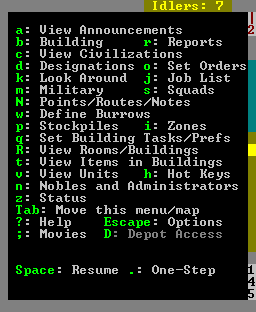- v50 information can now be added to pages in the main namespace. v0.47 information can still be found in the DF2014 namespace. See here for more details on the new versioning policy.
- Use this page to report any issues related to the migration.
Difference between revisions of "v0.31:Dwarf fortress mode"
m (→The World: inaccuracy) |
(→Jobs: improve labor management instructions) |
||
| Line 468: | Line 468: | ||
Periodically new dwarves will {{L|Immigration|migrate}} to your fortress, drawn by tales of, and looking to share in, your wealth and success. Female dwarves will also get pregnant and have {{L|children}} if they are {{L|Marriage|married}}. | Periodically new dwarves will {{L|Immigration|migrate}} to your fortress, drawn by tales of, and looking to share in, your wealth and success. Female dwarves will also get pregnant and have {{L|children}} if they are {{L|Marriage|married}}. | ||
| − | == Jobs == | + | == Jobs and Labors== |
| − | Which jobs a dwarf will try to do depend on which {{L|Labor}}s are enabled for that dwarf. To change a dwarf's labor preferences, access the labor screen by {{k|v}}iewing the dwarf, then select {{k|p}}references and {{k|l}}abor. | + | Which jobs a dwarf will try to do depend on which {{L|Labor}}s are enabled for that dwarf. To change a dwarf's labor preferences, access the labor screen by {{k|v}}iewing the dwarf, then select {{k|p}}references and {{k|l}}abor. Using {{K|u}} can help you locate dwarves. Select a dwarf, hit {{K|c}} for "zoom to creature" and you'll automatically be placed in view mode on that dwarf, then use {{K|p}}-{{K|l}} to get to the labor configuration menu. |
| − | + | Any dwarf can perform any labor even if they have no skill in that area. Unskilled dwarves will simply be slow and not very good at what they are trying to do. | |
| + | |||
| + | |||
| + | {{TipBox|#dd0|'''Dwarf Therapist:''' You may have noticed that the UI for managing dwarves is a bit difficult to use. If you are using a supported operating system, the utility '''{{L|Utilities#Dwarf_Therapist|Dwarf Therapist}}''' can make this a million times easier. Many people won't play the game without it.}} | ||
== Skills == | == Skills == | ||
Revision as of 20:33, 27 April 2011
| This article is about an older version of DF. |
- This is a comprehensive reference guide for Fortress Mode.
If you are looking for a fortress mode tutorial see the Template:L or Template:L.
Fortress mode is the most popular mode of gameplay in Dwarf Fortress and what most people are thinking of when they talk about the game. In fortress mode, you pick a Template:L, then assign your seven initial Template:L some starting Template:L, equipment, provisions, and Template:L to bring along. After preparations are complete and your hardy explorers Template:L, they'll be faced with the fortress site you picked down to every detail, from geologically appropriate stone types to roaring waterfalls to ornery hippopotami. Rather than control individual dwarves, you design everything and your dwarves go about implementing your designs on their own.
Unlike fortress mode, Template:L is a sort of advanced open world version of rogue or nethack taking place in the same worlds used for fortress mode. In adventure mode you control a single adventurer (character) who travels around, takes on quests, fights, dies, possibly visits your abandoned forts, etc, in a turn-based (rather than real-time) manner. See Template:L for more information.
Goals
As a construction and management simulation game, there are few goals imposed upon the player by the programming.
The main goal, if any, is to take your seven initial dwarves and expand them into a thriving community with skilled Template:L, Template:L and Template:L. Make your dwarves Template:L with fine Template:L, valuable Template:L, precious Template:Ls and protect them from Template:L with deadly Template:Ls. Make sure they have plenty of Template:L and Template:L, by way of Template:L above and below ground and keep them Template:L in Template:L and Template:L.
Of course, every dwarf loves precious Template:Ls, but the only way to find them is Template:L down, down, far down. Make sure you don't dig too greedily, or too deep, for many creatures dwell in the Template:L below and not all are friendly to dwarves....
And don't forget the alcohol. Dwarves get very unhappy without a good stiff drink when the urge hits.
Some more specific Template:L are available here, compiled by fun-loving players from all around. There are also a wide variety of player-created game mods which can add new creatures/crops/items/etc, or increase the difficulty of the game.
The World
To play dwarf fortress in fortress mode you must generate a world that includes a dwarven civilization. See Template:L for detailed instructions on generating a world. After at least one world has been generated you will be able to start the game. Only one game may be going on in at world at the same time.
Non-dwarven civilizations can be played in fortress mode if you modify the raws to add the [CIV_CONTROLLABLE] token to other entity definitions. This is not recommended for new players. See the Template:L for information on how to do this.
Geographic Features
The main features of a world are Template:Ls on the surface and Template:L under the surface, some of which may contain Template:Ls. Other surface features that are significant, but which aren't biomes strictly speaking, are Template:Ls, Template:Les, and Template:Ls.
There are also Template:Ls and magma seas everywhere underground which your dwarves will most likely encounter, but you can't see these on the world map and won't see them on the local map until you dig into them. There may also be other fun things underground that you can't see. You will have to find these on your own, if they exist.
Inhabitants
Every playable world will be inhabited by various Template:Ls, Template:Ls, and Template:Ls (including Template:Ls and Template:Ls) in addition to your dwarves. Even if your dwarves are minding their own business they are practically guaranteed to encounter all of these types of inhabitants at some point in the form of wildlife, invaders, or rampaging forces of nature.
History
Given that your world includes creatures and civilizations capable of independent action, it also has a History that is viewable in Template:L mode. Historical events will show up in Template:L and other artwork created by your dwarves. Historical dates are expressed in terms of the Dwarven Template:L.
You will also be making history as events occur in your fortress and these events will be recorded for all time in the annals of your world, even if you'd rather that they not be. These events may later become the subject of various Template:Ls and Template:Ls created by your dwarves or those in a later fortress.
Embarking
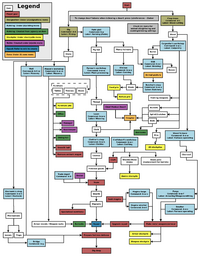
- Main article: Template:L
Before starting to build a fortress you must pick a site, assign skill points to dwarves, and buy starting equipment. This is known as Embarking and is a major subject in and of itself. See the Template:L guide for all of the details. Also see Template:L for more information on outfitting your expedition.
After you embark, the real game begins.
Gameplay User Interface
- Also see: Template:L
Your main view of the in-game world is that of a multi-layered environment which you can move in the four main cardinal directions as well as up and down Template:Ls in elevation. The generated worlds are made of tiles, each representing anything in the world. There is also a command menu that lets you set commands that your dutiful dwarves will attempt to follow.
This section covers most of the screens and user interface elements used after embarking, at least in brief. It does not necessarily tell you how to accomplish every task you might need to, but instead just describes what you see on the screen and what various keystrokes do.
Later sections in this document and many other articles on this wiki help you tie all of this together by describing the sequence of actions needed to accomplish various things in the game; this section is mostly a reference for the UI itself.
Common UI Concepts
About Key Symbols
This document and most documents on the wiki use key symbols that look like t to indicate what keys are used for an operation. Note that these are case sensitive. In order to save space, Shift+t will be written as T. So t means "press the 't' key without the shift key" and T means "hold down shift and press the 't' key". Sequences of keys will be written with dashes between them. So a-b-C means "press 'a', then press 'b', then hold shift and press 'c'".
| Esc | Go back to the previous screen/menu |
| ↑ ↓ ← → | Change active menu option or move cursor |
| - + | Alternate menu selection keys |
| Enter | Select menu option |
Often you use the directional keys ↑ ↓ ← → and Enter to make menu selections, but almost as often you will need to use the alternate selection keys (- and +) to make menu selections. Generally speaking, when dealing with menus, if the directional keys don't work try -/+. This is usually the case when you need to select from a list but the directional keys are being used to control the map cursor.
Esc will almost always take you back to the previous screen until you get to the top level of the UI, at which point it will display the options menu (see below).
Pausing and Resuming
| Space | Pause/Unpause the game |
Most of the commands, except for the squads command, will automatically pause the game when you initiate them, but if you want to pause or unpause the game without initiating a command use Space. You will see *PAUSED* appear in the upper left corner of the window when the game is paused. Some announcements will pause the game automatically and you will have to unpause it manually to proceed.
Main Screen
| Zoom in and out | |
| Tab | Toogle mini-map and command menu. |
| F11 | Toggle fullscreen mode |
The screen at the top level of the user interface hierarchy consists of the main map, a command window, and an overview mini-map area along with a few status indicators around the edge. While the main map is always visible at the top level of the UI, you can use the Tab key to show and hide the command window and overview map areas, giving you more space to view the main map if desired.
Options Screen
| Esc | Enter options menu (if at top level) |
| Esc | Move back up one UI level (if not at top level) |
Assuming you are at the top level of the user interface looking at the map, you can hit Esc to enter the options menu. This allows you to do things like save or abandon your game.
- Return to Game - Exit the options menu. You can also just press Esc.
- Save Game - Saves the game and exits to the main menu screen.
- Key Bindings - A UI for changing the Template:L
- Export Local Image - Use this to export each level of your map as .BMP files for use on such things as the Dwarf Fortress Map Archive
- Music and Sound - Options related to the Template:L
- Abandon the Fortress (or Succumb to Invasion) - This Template:Ls the fortress and then saves the map to the world's data files for later use. Once you abandon a fort, all of your dwarves cease to exist, all of your livestock dies, and all items including corpses will be scattered around the map before it is saved. This is how you "give up" on a fortress. You might later Template:L the fortress with a new group of dwarves or visit it with an adventurer in Template:L.
Main Map
| ↑ ↓ ← → ( + shift) | Move map view around |
| 8 2 4 6 7 9 1 3 (keypad) | Move map view around |
| < > | Move one Template:L up or down. |
| F1 | Zoom to starting location (default hotkey) |
The main map window is what you will be looking at the majority of the time. This is where all of the action happens.
While the play area itself is three-dimensional, the window is not; you can only view one Template:L at a time. You can change which Z-Level is currently displayed using < and >.
On the far right side of the screen is the depth bar showing you the approximate depth, below or above ground, of the current Template:L that the map is displaying. This indicator is relative to the surface, so it will change if you move the map around a map with a non-flat surface, even if you don't press < or >.
Map Cursor
| 8 2 4 6 7 9 1 3 (keypad) | Move map cursor 1 tile |
| ↑ ↓ ← → | Move map cursor 1 tile |
| shift + direction key | Move map cursor 10 tiles |
After entering a command that involves the map cursor (X), you can use ↑ ↓ ← → as well as the numeric keypad keys to move the cursor around horizontally and diagonally. If you hold Shift while pressing one of these, the cursor will move 10 tiles instead of one enabling you to move it more quickly.
Examining Map Tiles
| k | Look around |
| v | View units |
| t | Items in buildings |
Like most people you will often find yourself wondering what some symbol on the map represents, and there may also be more than one object on a tile making it impossible to see all objects on the map. This is what makes the Look Around and view Units commands so important. Like most commands, all of these commands autopause the game, and unpause it when exited with Esc. Most of these commands will also allow you to forbid, dump, melt, or hide each item if you want (see Setting Item Properties).
Look Around
Hit k and use the directional keys to move the cursor onto the tile you want information about. The command window will display information about what the tile is along with what objects are present on that tile and whether the tile is Inside or Outside, Dark or Light, and Above Ground or Subterranean (See Template:L.)
You can also use - + to select a specific item from the list and Enter to get a more detailed description of the item. However if the item is a creature then the information you get from this will be limited. For creatures you will probably want to use view Units.
View Units
To get information on a creature beyond what the look command gives you, use the view units command. This works the same way as look around except that more information will be displayed especially if the creature you select is one of your dwarves. In this case you will be able to examine what Template:Ls are enabled and examine/manipulate their inventory in addition to viewing more detailed information about them.
Items in Buildings
Items in a building, such as a workshop, are considered to be "in the building" rather than on a specific tile. To view items inside a building, use View Items In Buildings. Move the cursor onto a building and a list of items will appear in the command window. You can use - + to scroll through this list and set their properties. The material that the building is made of will also appear.
Hotkeys
| h | Define hotkeys |
| F1 - F8 | Zoom to previously saved map location |
| Shift + F1 - F8 | Zoom to previously saved map location |
- Main article: Template:L
Once you have a lot of activities going on in vastly separated areas of the map, you may find it rather cumbersome to move the map view around to all of these areas using only the directional keys. Template:L will make your life much easier by "bookmarking" specific map areas allowing you to instantly jump to those areas at the press of a button. See the full documentation on Template:L for more details.
Points/Routes/Notes
| N | Define Points/Routes/Notes |
- Main article: Template:L
The Points/Routes/Notes command allows you to set notes on individual tiles, set up waypoints, and set up patrol routes for your Template:L. This is an advanced feature that you're not likely to want to use at first. See the full documentation on Template:Ls for more information.
Overview Map
The overview mini-map will show you a compact version of the entire available map area. This can be useful especially if your embark zone is very large. After a while though, you will probably have settled into certain areas of the map and won't need it as much, so use Tab to hide it once you want to reclaim more space for the main map.
A cursor that looks like X on the overview map will show you approximately what part of the map you are viewing in the main map window. Parts of the map inhabited by dwarves will be highlighted in blue.
Status Indicators
In the upper left corner of the screen you may see some report flags indicating that new combat-related Template:L have been generated. The flags are:
C: new Template:L report availableH: new Template:L report availableS: new Template:L report available
Press r to view the new reports in the reports screen and once you do the flags will be reset.
There is also an Idle counter, usually in the upper right, indicating how many dwarves are milling around uselessly, in need of something productive to do.
You may also see a Template:L (Frames Per Second) counter on the screen if it has been enabled. It is disabled by default. See Template:L for more information on what this counter means, as well as how to enable/disable it.
Command Window
This is where key menus and most of the textual information about tiles and buildings is displayed. You can toggle it between single width, double width, and hidden using Tab. The double-width option is particularly useful when lines of text are too long to fit. Once you become very familiar with the UI you may want to hide it completely; it will reappear as needed when you activate a command.
The most important interfaces that use the command window are listed below. Many of these encompass a wide variety of functionality so they will not be fully described here. See the linked articles for more details on how they are used.
Building
| b | Enter Building submenu |
This submenu allows you to place various dwarf-constructed features on the map including furniture, doors, workshops, farm plots, roads, and other buildings. The Template:L menu includes the commands for placing almost any artifice that your dwarves might place on the map, whether it's furniture constructed in a workshop and installed somewhere, or a workshop built in place from raw materials.
This menu allows you to place or build:
Most buildings are removed by using q, placing the cursor on the building, and pressing x to mark the building for removal.
Define Burrows
| w | Define Burrows |
Allows you to define areas to which assigned dwarves will be restricted. This is an advanced feature that you are unlikely to want to use at first. See the Burrows section for more information.
Designations
| d | Enter Designations submenu |
| d-x | Remove/cancel designations |
Allows you to designate:
- Areas to be mined
- Walls and floors to be smoothed or engraved
- Trees and plants to be gathered
- Item properties to be set (en mass)
- Traffic designations
See the appropriate sections for information on each one.
Most designations can be removed/canceled (before the dwarves act on them) by using d-x.
Orders
| o | Enter standing orders submenu |
This submenu allows you to set up standing orders that control some general behavior of dwarves, such as whether or not they gather refuse from outside or automatically render fat into tallow. These are not military-related orders.
Set Building Tasks/Prefs
| q | Queue up workshop tasks or set building preferences |
This allows you to control rooms, buildings, workshops and stockpiles. It is used heavily for setting up manufacturing of various goods. It works much like the look command in that the contents of the command window will depend on which building the cursor is placed.
See the appropriate sections for more information.
q-x is used to remove buildings and cancel their construction if they haven't been built yet.
Squads
| s | Display Squads menu |
Once you have created at least one Template:L in the Template:L screen, you can give them Template:L to move to certain locations and attack certain creatures. See Template:L for more details.
Stockpiles
| p | Define Stockpiles |
This lets you define stockpiles which are areas of floorspace where different types of goods are stored.
Zones
| i | Define Activity Zones |
This lets you define activity zones which are areas reserved for specific purposes such as fishing or pinning up unfortunate creatures.
Other Screens
These are functions which have their own user interfaces that take up the entire contents of the screen.
Announcements
| a | Display Announcements screen |
- Main article: Template:L
An announcement is a message displayed at the bottom of the game screen used to indicate something important. The announcement screen lets you go back through the log of messages to look at ones you may have missed. See the main article on Template:Ls for full details. Some announcements may automatically pause the game, requiring it to manually be resumed.
Artifacts
| l | View Legendary Artifacts screen |
At various points your dwarves will go into Template:Ls which will cause them to create Template:Ls if they have the necessary materials. You can use this screen to view all of the artifacts that dwarves have created, as well as Template:L, which aren't artifacts per se.
Civilizations
| c | View nearby civilizations |
This screen allows you to view information about Template:Ls that are either near your fortress or that you have come into contact with in some manner, be it peaceful or otherwise. You can use directional keys, Enter, Tab, and Esc to navigate through the information, including viewing diplomatic relations and trade agreements you have negotiated with your Template:L.
Combat Reports
| r | Display (combat) Reports screen |
- Main article: Template:L
The reports window is similar to the announcements window except that it displays detailed messages about what is going on during Template:L either with your dwarves or between other creatures. This is where all of the fun messages about "jamming the skull through the brain, tearing the brain" appear. See Template:L for more information.
Jobs
| j | Display Job screen |
| j-m | Display Work Orders screen |
The job screen will give you a list of what your dwarves are doing, what sort of jobs are queued up but haven't been started yet, and which dwarves are sitting around doing nothing, partying, or otherwise wasting time.
More importantly though, the job screen is one way to access Template:L. While not strictly required, learning to use the work orders interface is highly recommended as it can save you a tremendous amount of time and trouble. To use this you will need a Template:L "noble" who has been assigned an Template:L. See introduction to work orders for more details on how to use work orders.
Military Configuration
| m | Display Military screen |
- Main article: Template:L
The Template:L screen is almost as difficult to learn as the rest of the game put together. The main function of this interface is creating Template:Ls, setting up their equipment, and scheduling their activities. This document won't even attempt to get into how this all works. See Template:L for how to set up your military.
Movies
| ; | Record/save/load/play CMV movie |
You can use this to record what's happening on the screen. See Template:L for more information.
Nobles and Administrators
| n | View Template:L screen |
This screen allows you to manage your Template:L, as much as they can be managed anyway. "Noble" refers to certain positions you can appoint yourself such as manager and bookkeeper as well as positions that are forced on you such as Template:L.
If you can appoint someone to a given position you can use this screen to do it. You can also change the accounting precision settings on your bookkeeper. Whether appointed or foisted upon you, you can also use this screen to view information about any of your nobles as well as their Template:L.
Status Screen
| z | Display Status screen |
- Main article: Template:L
Use the z (Template:L) screen to get information on various things in your fortress. The main status screen contains the current date in the upper right, and a count of your dwarves and provisions prepared by your Template:L (who may have done an imprecise job). Along the top of the status screen are various choices for sub-menus. Each can be highlighted with 4 and 6 (or ← and →), and then selected with Enter. The menu bar consists of the following options which allow you to:
- Template:L - manipulate animals belonging to your dwarves.
- Template:L - set cooking preferences.
- Template:L - alter permissions on various types of stones that may be reserved for specific uses by default.
- Template:L - examine the number of various items that your fortress and its residents possess.
- Template:L - get an overview of the current health status of your dwarves. See Template:L.
- Template:L - examine any criminal dwarves as well as their crimes and sentences.
Units
| u | Display the Units screen |
| u-m | Display manager screen |
This window will display a list of all of your dwarves and what they are currently doing. From here you can select a creature, view information about the creature, zoom to the creature, zoom to the building that a dwarf is working with, enter the manager screen (see #Introduction to Work Orders), or remove the the selected dwarf from his current task.
View Rooms/Buildings
| R | View list of Template:Ls and Template:Ls |
This will give you a detailed inventory of all of the Template:Ls and Template:Ls on your map, along with their location on an overview map at the right. The inventory includes an adjective for each defined room indicating the approximate value and luxuriousness of the room. Other items such as furniture which have not actually been defined as rooms will also appear.
Your Dwarves
Your Template:L are the creatures who implement your designs in between periods of drinking, eating, partying, drinking again, sleeping, and entertaining themselves. While you do not have full control of your dwarves, you have more control over them than any other creatures.
Eating, Drinking, and Sleeping
Dwarves need Template:L to eat, Template:L to drink (water is a poor substitute), and time to Template:L. If only one of these is available, it better be Template:L; while water will keep dwarves alive, they will actually work more slowly and get unhappy thoughts (see below) if they don't get alcohol to drink.
Dwarves will also get unhappy thoughts if forced to eat a single type of food or drink a single type of alcohol all the time, so variety is also important. Dwarves will get unhappy thoughts if forced to sleep on the floor.
Happiness
While going about their day, dwarves will get happy and unhappy Template:Ls depending on what sorts of things happen to them. This will nudge their happiness levels up or down each time one occurs to them. If they become too unhappy they may throw Template:Ls or go completely Template:L, killing and destroying things. This is why you want them to be happy.
Children and Immigration
Periodically new dwarves will Template:L to your fortress, drawn by tales of, and looking to share in, your wealth and success. Female dwarves will also get pregnant and have Template:L if they are Template:L.
Jobs and Labors
Which jobs a dwarf will try to do depend on which Template:Ls are enabled for that dwarf. To change a dwarf's labor preferences, access the labor screen by viewing the dwarf, then select preferences and labor. Using u can help you locate dwarves. Select a dwarf, hit c for "zoom to creature" and you'll automatically be placed in view mode on that dwarf, then use p-l to get to the labor configuration menu.
Any dwarf can perform any labor even if they have no skill in that area. Unskilled dwarves will simply be slow and not very good at what they are trying to do.
Skills
Dwarves have Template:L which they use to accomplish various labors and other tasks.
Nobles
Template:Ls are dwarves who have special positions within your organization. Some of these are appointed such as your broker and bookkeeper, but others such as Template:L are essentially forced on you by conditions in the game. See the main article on Template:L for more information.
Death
Dwarves will inevitably Template:L from Template:L or old age (usually the former). Unfortunately they are a bit picky about how they are Template:L or otherwise Template:L, and they will Template:L if they are unsatisfied with their remembrance.
Template:L might help wounded dwarves avoid death.
Digging
- Main article: Template:L
All of the digging operations are considered Template:L. Even if your goal is simply to dig out a passage and you don't care about extracting ore, your miners will be generating Template:L as a byproduct unless they are digging through Template:L. See Template:L for ways to deal with all the unwanted stone.
All digging operations are done using the designations menu.
Digging Out Tunnels and Spaces
| d-d | Template:L |
This is what you use to dig out tunnels and larger spaces underground. See Template:L. Note that you can not mine constructions. Instead you must remove them with d-n. (See below.)
Channeling
| d-h | Dig out a Template:L |
A Template:L is a hole dug in the floor which will mine out the Template:L below too. Channeling an area will dig out the designated tile (if it hasn't been dug out already), the floor of that tile, and the tile below, possibly leaving a Template:L on the tile below. See Template:L for more information.
Stairways and Ramps
| d-u | Designate an upward stairway |
| d-j | Designate a downward stairway |
| d-i | Designate an up and down stairway |
| d-r | Designate an upward ramp |
See Template:L and Template:L. Note that digging a stairway will not automatically create a stairway on the z-level above and/or below, but it will make it possible to dig another stairway immediately above and/or below.
Removing Things
| d-z | Remove upward stairs/ramps |
| d-n | Remove a construction |
These allow you to dig away upward ramps and stairs, and demolish constructed walls and floors. See Template:L for full details.
Warning! Water and Magma
While digging around you may encounter Template:L or Template:L, so be on the lookout for damp stone and warm stone. Digging into water or magma in the wrong place can completely flood your fort to the point where it is unrecoverable, so be careful where you dig.
Stone Detailing
| d-s | Smooth rough stone walls/floors |
| d-e | Engrave stone that has already been smoothed |
| d-a | Carve fortifications |
Template:L is the term for Template:L out the rough walls and floors created by mining, making them look nicer while increasing their value. It basically allows you to create nice looking walls from natural rock without having to build them from scratch.
Once walls and floors have been smoothed they can then be Engraved with whatever Template:Ls the responsible craftsdwarf feels like. Often these engravings will be based on historical events including events that have taken place in and around the fortress itself. Sometimes they will simply be based on what sort of things the engraving dwarf likes.
Smooth walls can also be carved into Fortifications. A Template:L is something like a wall full of arrow slits. Creatures can not move through a fortification but missile weapons can. Fortifications can also be built as #Constructions, but carving fortifications into the rock may save some time and trouble.
Stockpiles
- Main article: Template:L
Stockpiles are where Template:L will store items of various types. Dwarves with the corresponding "Template:L" job on will seek out items that aren't already on a stockpile that accepts them and carry them to the appropriate stockpile. See the main Template:L article for detailed information on setting up stockpiles.
Rooms, Furniture, and Portals
To remove one of these, use the q command, place the cursor on the item to remove, and hit x. This will mark the item for removal and a hauling job will be queued. Eventually a dwarf will show up and haul the item off to a Template:L if one exists.
Furniture
| b-a | place Armor Stand |
| b-b | place Bed |
| b-c | place Chair or Throne (seat) |
| b-n | place Burial Receptacle (coffin) |
| b-f | place Cabinet |
| b-h | place Container |
| b-r | place Weapon Rack |
| b-s | place Statue |
| b-Alt+s | place memorial Slab |
| b-t | place Table |
| b-R | place Traction Bench |
Assuming that dwarves have already made a piece of Template:L, they can install it somewhere using one of these commands.
Defining Rooms
- Main article: Template:L
Certain types of furniture placed in an area can allow the area to be defined as a Template:L using q. The q command can also be used to undefine rooms, with or without removing the associated furniture.
Doors and Hatches
| b-d | place Door |
| b-x | place floodgate |
| b-H | place floor Hatch |
These commands allow you to place already created Template:Ls and Template:Ls assuming that you have an adjacent wall.
Windows, Grates, and Bars
| b-W | place Wall grate |
| b-G | place floor Grate |
| b-B | place vertical Bars |
| b-Alt+b | place floor Bars |
| b-y | place glass window |
| b-Y | place gem window |
These commands allow you to install Template:Ls, Template:Ls, and Template:L over openings, assuming that you have already created them.
Constructions
Walls, Floors, and Stairs are removed with d-n. Bridges and roads are removed with q.
Walls, Floors, and Stairs
| b-C | build Constructions submenu |
| b-C-w | build Constructed Template:L |
| b-C-f | build Constructed Template:L |
| b-C-r | build Constructed upward Template:L |
| b-C-u | build Constructed Up Template:L |
| b-C-d | build Constructed Down Template:L |
| b-C-x | build Constructed up and down Template:L |
| b-C-F | build Constructed Template:L |
- Main article: Template:L
Template:Ls are features that are built in place rather than created in a workshop and installed or carved out of existing rock. Constructions are how you build above-ground structures or structures in any other place where there's no rock or soil to carve them out of.
Constructions are usually built out of, and thus require, Template:L or Template:L, but you can also use a variety of materials (such as metal) to build them. Possible constructions include Template:Ls, Template:Ls, Template:Ls, Template:Ls, and Template:Ls.
Bridges
| b-g | build a bridge |
A Template:L is not only used to cross rivers or chasms, but can also be used as a large door when built as a drawbridge. Such use requires that a Lever be linked to it in order for dwarves to control its open or closed state.
Roads
| b-o | build Paved road |
| b-O | build Dirt road |
Template:Ls are most commonly used to give Template:L a reliable path to your fortress from the map's edge, though they don't really require one. A paved road is much like a Template:L except that it requires fewer raw materials per tile to build. A dirt road requires no materials to build, but deteriorates over time.
Buildings
While things like doors and furniture are technically considered buildings, the Template:Ls described in this section are primarily the ones that are 3x3 or 5x5 tiles in size and built in place (rather that at a workshop). Most of these buildings are used for the production of various goods.
Like furniture and doors, buildings can be deconstructed by using q, placing the cursor on the building, and hitting x to mark the building for removal. The raw material used to construct the building, and well as all of the items in the building, will be strewn about the area of the former building once a dwarf tears it down. If there is free space in appropriate stockpiles, dwarves will haul these goods away eventually.
Workshops
| b-w-e | build Template:L - for making leather clothing |
| b-w-q | build Template:L - a manually operated grindstone |
| b-w-M | build Template:L - a mechanically operated grindstone |
| b-w-o | build Template:L - for weaving thread into cloth |
| b-w-k | build Template:L - for making clothing from cloth |
| b-w-b | build Template:L - for making crossbows |
| b-w-c | build Template:L - for making most wood items |
| b-w-f | build Template:L - for making most metal items using metal and fuel |
| b-w-v | build Template:L - a magma-powered Metalsmith's Forge |
| b-w-j | build Template:L - for cutting gems and encrusting finished products with cut gems |
| b-w-m | build Template:L - for making most stone items |
| b-w-u | build Template:L - for turning animal corpses into meat, bones, skin, and other body parts |
| b-w-n | build Template:L - for turning untanned hides from the butcher shop into leather |
| b-w-r | build Template:L - for making most small crafts from any material |
| b-w-s | build Template:L - for building siege engine parts |
| b-w-t | build Template:L - for building #Mechanisms |
| b-w-l | build Template:L - for turning plants into booze |
| b-w-w | build Template:L - for milking, spinning, shearing, spinning thread and processing plants |
| b-w-z | build Template:L - for cooking meat, vegetables, eggs, and booze into meals |
| b-w-h | build Template:L - for turning ungutted fish into prepared fish |
| b-w-y | build Template:L - for making Lye and Potash |
| b-w-d | build Template:L - for dying cloth |
| b-w-S | build Template:L - for making soap from lye and tallow |
| b-w-p | build Template:L - for extracting liquids from seeds, honeycombs, etc. |
| b-k | build Template:Ls - for taming and training animals |
Template:Ls are, as the name implies, where various goods are produced or processed. While a Template:L is not in the actual "build workshop" (b-w) submenu, it operates much like a workshop so it is included here. See Production for more information on producing goods.
Furnaces
| b-e-w | build Template:L - for making ash and charcoal |
| b-e-s | build Template:L - for turning ore and metal items into metal bars |
| b-e-g | build Template:L - for turning sand into glass |
| b-e-k | build Template:L - for firing things like ceramics and plaster powder |
| b-e-l | build Template:L - a smelter powered by magma rather than fuel |
| b-e-a | build Template:L - a glass furnace powered by magma rather than fuel |
| b-e-n | build Template:L - a kiln powered by magma rather than fuel |
A Template:L is essentially a workshop that specializes in things involving high temperatures or burning. They can either be powered by Template:L or Template:L. See Production for more information on production pipelines that require furnaces.
The magma versions of furnaces are capable of exactly the same things as the non-magma versions except that you don't have to burn Template:L to use them. Instead you get an infinite supply of free heat from nearby Template:L, but they won't work if you have no magma immediately below them.
Trade Depot
| b-D | build trade Depot |
A Template:L is a special building that allows you to trade with Template:Ls. Without a trade depot you can't do much with a caravan except kill all of it's members and take their stuff, or sit and wait for them to leave the map. See Template:L for more information on how to non-violently interact with caravans that visit your fortress.
Wells
| b-l | build well |
A Template:L provides a reliable source of water for your dwarves, especially when the water itself is one or more Z-levels below the well. Unlike furniture it is not created in a workshop and placed, but rather built in-place more like a workshop or construction.
Mechanisms
Generic general-purpose Template:Ls can be created by a Template:L at a Template:L out of a stone, or at a Template:L from 1 Template:L of weapons-grade metal. They are used for a variety of very useful purposes including building traps, levers, and machine components.
All of the things built with mechanisms here can be examined, manipulated, and removed using the q command.
Traps
| b-T | Traps submenu |
| b-T-s | build Stone-Fall Trap - drops a stone on any triggering unfriendly creature |
| b-T-w | build Weapon Trap - loaded with individual weapons that automatically attack when triggered |
| b-T-c | build Cage Trap - captures triggering hostiles in a cage |
| b-T-S | build upright spears/spikes - damage opponents falling onto the spikes or when toggled by a mechanism |
- Main article: Template:L
Template:Ls are a comparatively quick and easy method for defending a fortress. Each trap occupies a single tile, waiting for a poor hostile creature to walk into it. To build a trap you'll generally need one Template:L and at least one other component depending on the type of trap - a stone, a cage, or one or more weapons.
These are the simplest forms of traps that you can build. Much more devious and elaborate traps can be constructed using mechanisms, constructions, bridges, pits, water, magma, etc. See Template:L for more information on complex traps.
Levers and Pressure Plates
| b-T-l | build Template:L |
| b-T-p | build Template:L |
Template:Ls and Template:Ls are used to activate linked objects. For example, linking a lever to a door will allow the door to be opened and closed when dwarves change the state of the lever. Pressure plates are highly configurable and basically work like levers that activate under certain conditions such as an unfriendly creature standing on the plate.
Levers require one Template:L to build, and two mechanisms to link to another object (one mechanism for each side of the link). Therefore you will need at least three mechanisms for any lever that does anything useful.
Machine Components
| b-M | Template:Ls submenu |
| b-M-s | build Screw Pump - for pumping liquids up a Z-level |
| b-M-w | build Water Wheel - for generating mechanical power for other components |
| b-M-m | build Windmill - for generating mechanical power for other components |
| b-M-g | build Gear Assembly - for transferring and controlling the transfer of mechanical power |
| b-M-h | build Horizontal Axle - for transferring mechanical power between components on the same Z-level |
| b-M-v | build Vertical Axle - for transferring mechanical power between Z-levels |
- Main article: Template:L
Template:Ls are used to build elaborate systems for pumping liquids or powering Template:Ls. They can be somewhat difficult to learn how to use properly so see the main article before trying to use them. Once you know how to use them, you can do things like pump magma so that it envelops invading enemies.
Foraging
Dwarves can gather resources from the natural ecosystems on the surface and in caverns. Generally speaking, any type of thing you can gather on the surface you can gather from a cavern, but each ecosystem has its own types of flora and fauna. For example, you can gather wood both on the surface and in caverns, but the wood on the surface will be from trees and wood in caverns will be from giant tree-sized mushrooms. Similarly you can get meat and fish from the surface or caverns, but you will end up with different species from different places.
Fishing
Template:L is a skill with a corresponding labor that you can enable on individual dwarves. Fisherdwarves will, by default, fish in whatever water they feel like and catch raw ungutted fish that must be gutted at a Template:L before they can be eaten raw or cooked. This is an easy way to get food, but fisherdwarves are often at risk of being attacked by wildlife.
Hunting
Dwarves can be assigned the Template:L labor and, if they have a Template:L and ammunition available, they will roam around the map (either the surface or caverns) looking for butcherable creatures to kill and return to a Template:L. This is another way to get food, but like fisherdwarves, hunters can also be vulnerable to attack by wildlife. (Luckily they implicitly carry a weapon which gives them a bit of an advantage.) Hunting is also a good way to have a dwarf train the Template:L skill.
Plant Gathering
You can designate plants to be gathered using d-p and dwarves with the Template:L labor enabled will go about collecting them. Many plants can be eaten as food or brewed into alcoholic beverages. Plants that are eaten or brewed will also yield Template:Ls which will allow plants of that type to be Template:L.
Woodcutting
Trees can be cut down using d-t and any dwarf with both the Template:L labor and an axe will go about chopping them down. "Template:Ls" exist on both the surface as regular trees and in caverns as giant mushrooms. Not surprisingly, cutting down trees will yield Template:L which can be used in Template:L and other things.
Production
- Main article: Template:L
Production can be thought of in terms of Template:L or final products. This section will break things down by final product and introduce the concept of work orders.
Introduction to Work Orders
| j-m | Display Work Orders (Manager) screen |
| u-m | Display Work Orders (Manager) screen |
At any time you can queue up production jobs at specific workshops using the q command, but after you get more than a few workshops built, and especially after you have more than one workshop of a given type, this will become inconvenient.
This is where Work Orders make managing production much easier then it would be otherwise.
While not strictly required, learning to use the Template:L is highly recommended as it can save you a tremendous amount of time and trouble. To use it you will need a Template:L "noble" who has been assigned an Template:L. See Template:L for more details.
To set up a dwarf to be the manager:
- Hit n to enter the Nobles screen
- Select Manager and hit Enter. Assign a dwarf to be the manager. If nobody is particularly suited to the job, picking the Expedition Leader is a reasonable choice.
- Your manager needs an office. Build a Template:L somewhere or locate an existing chair.
- Use the q command and place the cursor on the chair. Select the option to make the area into an Template:L and assign your manager as the owner of the office.
Creating a work order works like this:
- Hit j-m or u-m to enter the Manager screen.
- Press q to create a new work order
- Start typing (part of) the name of the item you want to produce. This will cause menu options that don't match the string you type to disappear from the menu.
- Use the directional keys to select the specific type item you want.
- Enter the quantity of items you want to produce. The maximum quantity is 30. To make more items than that you'll need to create another work order.
- You work order will appear in the list. You can remove it or raise it's priority.
If you have more than 20 dwarves total then the manager will need to go to his office to "validate" each work order before it is acted on. At this point appropriate jobs will be queued up at any appropriate available workshops.
You will receive an Template:L when each order is completed.
Bowmaking
You can make Template:Ls at a Template:L. Also see Template:L.
Brewing
Template:L is arguably the most important type of production in your fortress as it is used to produce Template:L, something which dwarves depend on to maintain their efficiency.
You think this is a joke, but no.... Seriously, they will actually slow down if they don't get enough alcohol to drink, so failure to have a non-zero supply of alcohol in your fortress will slow everything down.
Brewing takes place at a Template:L using brewable Template:L. You will probably want to reserve some plants for brewing-only using the Template:L, otherwise your dwarves and cooks may use up all of your brewable plants for food. You may also wish to disable the use of alcohol in cooking or cooks will waste perfectly good liquor in creating their meals. Some people brew all plants and have dwarves only eat meat. Dwarves are perfectly happy with this arrangement.
Carpentry
Most wooden items, with the exception of wooden crafts, involve carpentry and a Template:L. See Template:L for more information. The Template:L skill is also used when building constructions out of wood.
Ceramics
A variety of Template:L goods may be created with the use of a Template:L and some Template:L. See Template:L for all of the gruesome details.
Cooking
Dwarves are normally perfectly happy to eat sushi, raw organ meats, and many kinds of raw unprocessed plants, but they really appreciate good Template:L and will get many happy Template:Ls from a masterfully prepared meal. They may even engrave a homage to the cook on the wall.
Cooking is also used to produce Template:L which can be cooked into meals or used for making Template:L.
Crafts
Most crafts, also known as Template:L, are very meager in practical utility but useful for trade. A single mastercrafted gold trinket might be sufficient to buy up most of a small caravan of goods. Crafts can be made out of a very wide variety of materials including, but not limited to, stone, metal, wood, bone, cloth, leather, etc. See Template:L for more information on these items and materials.
Farming
Your dwarves will, annoyingly enough, die without Template:L. Template:L can help prevent this from happening by providing a reliable constant supply of food for your dwarves, and more importantly a supply of plants or honey for Brewing.
Crops
Crops can be grown above ground or underground, but plants that grow above ground won't grow underground and vice versa. See Template:L for a nice guide on how to grow your own crops.
Plant Processing
Some plants need to be processed by a Template:L at a Template:L, a Template:L at a Template:L or Template:L, or a Template:L at a Template:L. See the appropriate links for more information on what sort of plants need processing and what they yield.
Fertilization
You can increase crop yield with Template:L. You may find this unnecessary if you have plenty of seeds and plenty of space.
Livestock
Animals can be raised and Template:L for meat, bones, skin, and other parts. They can also be kept alive for their Template:L, Template:Ls, and (in the case of bees) Template:L. Actually bees can't normally be slaughtered but people outside your fort seemed to have figured out how.
Meat
See Template:L for more information about raising animals for slaughter.
Eggs
Template:L will produce Template:Ls. Naturally you need to have tame birds or something that can actually lay eggs, and you also need an accessible Template:L.
Milk
Instead of slaughtering animals you are able to Template:L some of them at a Template:L periodically. You can then make the milk into Template:L.
Honey
If desired you can set up a Template:L using Template:Ls and dwarves with the Template:L skill. This will produce Template:L which is extracted from the comb using a Template:L. You can then proceed to brew the honey into Template:L at a Template:L if you so desire.
Gems
The Template:L involves the cutting of an encrusting with Template:Ls. Uncut gems that your miners mine are worth much more after they've been cut, and they can be used to improve the value of other goods by encrusting them.
Glass
A variety of glass items can be produced by setting up a Template:L with a Template:L. This basically allows your dwarves to do something useful with any Template:L that might be sitting around on your map.
Leather
Technically the Template:L industry is part of the Template:L because leather comes from tanning the hides of livestock, but you may find it easier to just Trade for leather and make it into armor, clothing, and other goods.
Masonry
In addition to building walls and other constructions, a Template:L can also use stone to produce goods. Because you will invariably end up with more stone than you know what to do with, stone is a great choice of material for making things that you need a lot of such as Template:L.
Mechanics
Generic general-purpose Template:Ls can be created by a Template:L at a Template:L out of stone, or at a Template:L from Template:Ls of weapons-grade metal. They are used for a variety of very useful purposes including building traps, levers, and machine components. See Mechanisms.
Siege Engines
Template:Ls must be built of siege engine parts which are produced at a Template:L.
Smelting
Template:L is the process of taking ore obtained through Template:L and turning it into usable metal. It's a key part of the Template:L.
Smithing
Template:L is the process of taking the metal bars that come from the smelting process and turning them into useful items. See Template:L for more information.
Soap Making
Template:L is more important than it sounds. It is an important aspect of Template:L. Dwarves don't care that much if they smell bad, but they do tend to get unhappy and die when their wounds become infected. The antiseptic properties of soap are powerful medicine for preventing infection, making soap almost as useful to wounded dwarves as antibiotics would be.
Soap must be made by taking Template:L, burning it into Template:L, taking the ash and making it into Template:L, then taking lye and Template:L and combining it. This is a rather elaborate process just to get soap, but the healing powers of scrubbing bubbles make it worthwhile. You don't really need that much soap anyway.
Textiles
A Template:L allows you to take plant fibers and spider silk and weave them into cloth, take the cloth and dye it, and take cloth and make clothing out of it. Raw cloth is also needed in Template:L for bandages. Cloth can also be used for crafts and other things.
Weapons/Armor
Template:L and Template:Ls are usually made of Template:L but can also be made of other things like Template:L, Template:L, or Template:L. See Template:L and Template:L.
Trading
- Main article: Template:L
When you want to obtain things not available on your map, and you don't want to just kill people to get them, Template:L is the way to go about it. See the main article for everything you ever wanted to know about legitimately and non-violently obtaining things from other creatures.
Military and Combat
- Main article: Template:L
The military is one of the most important aspects of a successful fortress. Even with many Template:Ls, Template:L and Template:L, your military will still need to fend off Template:L Template:Ls, Template:Ls, Template:Ls, and fiendish Template:L Template:L. Using a combination of Template:L and Template:L, you can set up an elaborate offensive, defensive, or balanced military structure for your Template:L Template:Ls to follow. Turning your dwarves from Template:L into bloodthirsty killing machines never hurts (unless you're the enemy).
Setting up a military is a huge subject in and of itself, so check out the Template:L on the subject.
Hospitals and Healthcare
- Main article: Template:L
Normally your dwarves do just fine assuming they get enough food and alcohol, but sometimes they get wounded. When this happens they can benefit from an efficient Template:L system.
Burrows
- Main article: Template:L
Burrows are optional user-defined areas in your fort where selected dwarves live and work. Dwarves will only use workshops, dig walls, use rooms, etc. in burrows they are assigned to, though dwarves not assigned to any burrow will still use workshops etc. even if they are located in a burrow assigned to some other dwarves.
Burrows are by no means required, but are useful when you want to restrict certain dwarves to certain areas of the map.
Activity Zones
- Main article: Template:L
Activity zones are areas in which Template:L are instructed to perform specific tasks, such as Template:L, dumping objects, or collecting Template:L. Activity zones that can be defined are:
- Water Source - designates a preferred area for dwarves to obtain water
- Fishing - designates a preferred area for fishing
- Garbage Dump - areas for dwarves to dump any items marked for dumping. This is not to be confused with a refuse pile which is a type of stockpile that accepts refuse without any need to mark it.
- Pen/Pasture - defines an area to restrict livestock to
- Pit/Pond - defines a hole in the ground that designated creatures can be thrown in
- Sand Collection - area for collecting sand for glass making
- Clay Collection - area for collecting clay for making ceramics
- Meeting Area - designates an area where dwarves will congregate when idle. Certain Template:Ls are either implicitly meeting areas, or can be configured to act as meeting areas, regardless of this zone setting.
- Hospital - designates that an area should be used as a hospital. See Template:L and Template:L.
See the main article on Template:Ls for all of the details on how to define activity zones and exactly what they do.
Standing Orders
- Main article: Template:L
Standing orders are non-military orders that apply to the entire fortress, including civilians. They should not be confused with military orders as they have no military function. (See Template:L for information on issuing military orders.)
Essentially these are general preferences for certain dwarven behavior, such as whether certain tasks (like weaving thread into cloth) will automatically be performed.
Setting Item Properties
| d-b | Set building/item properties submenu |
| z-Stocks | Stocks screen |
| k | look command |
| v | view units command |
Individual items in the game can be designated as Template:L, marked for Template:L or Template:L, and Template:L or unhidden. There is more than one way to set these properties:
- Using the "Set building/item properties submenu" commands
- Using commands in the Template:L screen
- Browsing through the contents of a tile with the look command and flagging items
- Browsing through a dwarf's inventory with the view unit command and flagging items
Forbidding/Reclaiming
| d-b-c | reclaim items |
| d-b-f | forbid items |
- Main article: Template:L
Items that are forbidden will be completely ignored by dwarves. This can be used to stop dwarves from touching items that they might otherwise pick up and use or haul to a stockpile, for example. Reclaiming an item means unforbidding it so that dwarves can use it again.
Melting
| d-b-m | mark items for melting |
| d-b-M | unmark items for melting |
- Main article: Template:L
Metal items can be marked for melting in a smelter to recycle the metal for other uses. Simply marking an item will not queue up a "melt item" job at a smelter, however.
Dumping
| d-b-d | mark items for dumping |
| d-b-D | unmark items for dumping |
- Main article: Template:L
Marking an item for Dumping causes dwarves to haul the item off to a Template:L. After depositing an item in a garbage dump zone, the item will automatically be forbidden as well. Despite the use of the term "garbage", the dumped items are not necessarily garbage at all. After being dumped they may later be reclaimed and used if desired. Players often use/abuse garbage dump zones for use as Template:L for goods they don't intend to discard.
Note that a garbage dump zone is not the same as a refuse stockpile. "Refuse" refers to a certain class of item that includes animal remains, body parts, bones, etc., generally things that can rot. Designating a refuse stockpile will cause anything in the refuse category to be hauled off to that stockpile without explicitly being marked, whereas a "garbage dump zone" will only ever receive items marked for dumping regardless of what type of items are marked. Non-refuse items can never be "marked" as refuse, but anything can be marked for dumping.
Hiding/Unhiding
| d-b-h | hide items |
| d-b-H | unhide items |
You can Template:L so that they don't appear on the map. You can later unhide them. See Template:L for more details.
Traffic Designations
- Main article: Template:L
Traffic designations determine preferred paths for dwarves going around in your fortress. Normally, dwarves use the shortest route possible, but using these designations you can force them to take a different route. This is an optional feature that you may not ever need, but if you do then it comes in handy. Careful use of this option can conceivably increase Template:L. See the main article on Template:L for detailed information on how all of this works.
Macros
- Main article: Template:L
Macros allow you to record sequences of keystrokes and "play" them back into the user interface as desired. Since the game often requires using a lot of repetitive keystrokes, this can sometimes make life much easier. See the main article for full information.