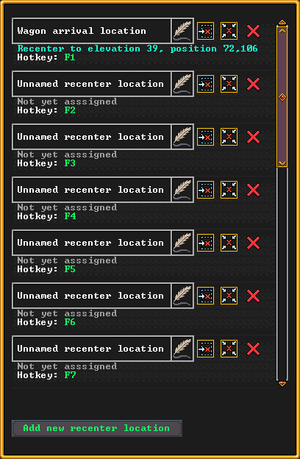- v50 information can now be added to pages in the main namespace. v0.47 information can still be found in the DF2014 namespace. See here for more details on the new versioning policy.
- Use this page to report any issues related to the migration.
Difference between revisions of "Hotkeys"
m (Changed quality rating from "Fine" to "Superior" using the rating script) |
|||
| (7 intermediate revisions by 5 users not shown) | |||
| Line 1: | Line 1: | ||
| − | {{Quality| | + | {{Quality|Unrated}} |
{{av}} | {{av}} | ||
| + | [[File:Ui-p-hotkeys-menu.png|thumb|Hotkey 'h' menu, premium edition]] | ||
| + | '''Hotkeys''' are used to center the screen at a user-defined position or to follow a specific item or units. They can help you keep track of where things are. A maximum of 16 hotkeys are available to use. | ||
| − | + | For example, it would be smart to make a hotkey for a magma forge on level 122, while the rest of your fortress being on level 1 - 20. This way, you don't have to maniacally mouse wheel downward to reach your forge. Another good example is to hotkey a good mining location in the caverns. | |
| − | + | == Zoom == | |
| + | To set a hotkey to zoom to a certain location, enter the {{k|h}}otkey menu at the main menu to bring up the screen. You will then see a menu with all your current hotkeys, but by default - when starting a new game - only the first hotkey, ({{k|F1}}), is set up to center on where the player's embark wagon was. | ||
| − | + | To set up a hotkey, move your screen to the location you want your hotkey to take you to, and then press the [[File:setentry_button.png]] button that corresponds to the hotkey sequence you'd like to use for that location. Any hotkey can be renamed to the player's liking. The [[File:recenter_button.png]] button can also be clicked to see which location the corresponding hotkey leads to, assuming it was set beforehand. | |
| − | To set a hotkey | ||
To use a hotkey, simply press the corresponding {{k|F1}} ... {{k|F8}} or {{k|Shift}} + {{k|F1}} ... {{k|F8}} | To use a hotkey, simply press the corresponding {{k|F1}} ... {{k|F8}} or {{k|Shift}} + {{k|F1}} ... {{k|F8}} | ||
| − | + | As mentioned before, the {{k|F1}} hotkey starts out set to the position of your [[wagon (embark)|wagon]], with the name "Wagon arrival location". All other hotkeys are unselected, and have a generic name of "Unnamed recenter location". | |
| − | + | {{Translation| dwarven = vúsh-edëm | elvish = thasa-ferame | goblin = ronux-exzas | human = kara-gel}} | |
| − | |||
{{Category|Interface}} | {{Category|Interface}} | ||
| + | [[ru:Hotkeys]] | ||
Latest revision as of 03:00, 30 December 2022
v51.06 · v0.47.05 This article is about the current version of DF.Note that some content may still need to be updated. |
Hotkeys are used to center the screen at a user-defined position or to follow a specific item or units. They can help you keep track of where things are. A maximum of 16 hotkeys are available to use.
For example, it would be smart to make a hotkey for a magma forge on level 122, while the rest of your fortress being on level 1 - 20. This way, you don't have to maniacally mouse wheel downward to reach your forge. Another good example is to hotkey a good mining location in the caverns.
Zoom[edit]
To set a hotkey to zoom to a certain location, enter the hotkey menu at the main menu to bring up the screen. You will then see a menu with all your current hotkeys, but by default - when starting a new game - only the first hotkey, (F1), is set up to center on where the player's embark wagon was.
To set up a hotkey, move your screen to the location you want your hotkey to take you to, and then press the ![]() button that corresponds to the hotkey sequence you'd like to use for that location. Any hotkey can be renamed to the player's liking. The
button that corresponds to the hotkey sequence you'd like to use for that location. Any hotkey can be renamed to the player's liking. The ![]() button can also be clicked to see which location the corresponding hotkey leads to, assuming it was set beforehand.
button can also be clicked to see which location the corresponding hotkey leads to, assuming it was set beforehand.
To use a hotkey, simply press the corresponding F1 ... F8 or Shift + F1 ... F8
As mentioned before, the F1 hotkey starts out set to the position of your wagon, with the name "Wagon arrival location". All other hotkeys are unselected, and have a generic name of "Unnamed recenter location".
"Hotkeys" in other Languages
|