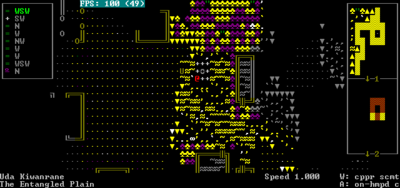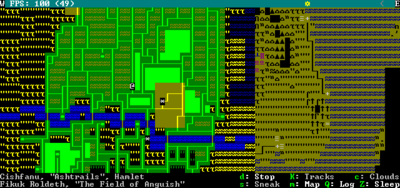- v50 information can now be added to pages in the main namespace. v0.47 information can still be found in the DF2014 namespace. See here for more details on the new versioning policy.
- Use this page to report any issues related to the migration.
Difference between revisions of "Adventurer mode gameplay"
m (→Local movement) |
|||
| (19 intermediate revisions by 5 users not shown) | |||
| Line 1: | Line 1: | ||
| + | {{migrated article}} | ||
:'' This is a detailed description of Adventurer mode gameplay. For a general overview of Adventurer mode, see [[Adventurer mode]]. | :'' This is a detailed description of Adventurer mode gameplay. For a general overview of Adventurer mode, see [[Adventurer mode]]. | ||
{{av}} | {{av}} | ||
| Line 39: | Line 40: | ||
|} | |} | ||
| − | Unless your character is an outsider, you will start out in a race-appropriate town or hamlet; in the standard tileset, the @ sign is your character. The directional keys allow movement | + | Unless your character is an outsider, (''and that your chosen race is even OUTSIDER_CONTROLLABLE to begin with, ie, that you perhaps did not mod such a thing into the [[creature tokens]] beforehand''), you will start out in a race-appropriate town or hamlet; in the standard tileset, the @ sign is your character. The directional keys allow movement, diagonal movement being particularly important, especially when chasing or running away from things. Use {{k|Alt}}+direction to enter water, jump off of cliffs, or otherwise attempt to enter anything that you can't enter using normal movement commands. Note that when entering water, it's best to enter the actual water, ''not'' the open space over the water, as in the latter case you will fall in, causing you to become stunned, which may lead to drowning (''if you are not at least an Adequate swimmer''). If you hit {{k|j}}, you can jump, being mostly useful for getting to the far sides of gorges and crevices. Occasionally, you can manage to jump onto an opponent and tackle them, which typically causes them to go flying a short distance. Note that not every creature is able to jump. Hitting {{k|.}} allows you to stay in one place and wait for other things to move. {{k|,}} does the same but with a tenth of the time it takes for {{k|.}}. |
| − | Use {{k|s}} to sit/lie down. Moving while laying down (crawling) will let you move past NPCs which are standing in your way. Also note that you will frequently get knocked to the ground in combat, and if you don't hit {{k|s}} to stand back up then you will crawl slowly along the ground, giving your opponent a lot of opportunity to attack you. | + | Use {{k|s}} to sit/lie down. Moving while laying down (crawling) will let you move past NPCs which are standing in your way. Also note that you will frequently get knocked to the ground in combat, and if you don't hit {{k|s}} to stand back up, then you will crawl slowly along the ground, giving your opponent a lot of opportunity to attack you. |
| − | You can press {{k|S}} to set [[gait]] and to toggle sneak | + | You can press {{k|S}} to set [[gait]] and to toggle sneak mode – it will allow you to move around invisibly, limited by your Ambusher skill and nearby creatures' Observer skill. Enemies will have sight cones indicating where they can detect a sneaking adventurer – the central zone of sight (red, violet, or cyan) is where they will see you immediately and begin chasing you; their peripheral vision (yellow) is where they might see you. Violet and cyan central zones indicate the enemy is on a different level than you, while red means they are on the same level. Staying out of sight will allow you to silently assassinate your foes, as they rarely seem to notice a knife in the back in time. Note that sneak mode is also affected by a variety of other factors detailed on the {{k|S}}neak screen, such as light level and weather. |
| − | If you {{k|h}}old onto a wall or tree, you can climb the wall or tree by using the movement keys | + | If you {{k|h}}old onto a wall or tree, you can climb the wall or tree by using the movement keys – in towns and tamer parts of the countryside, this isn't particularly useful; however, in a combat situation, climbing a tree or wall can give you a height advantage, possibly allowing you to dive-tackle your opponents. Sometimes, mountains will be too steep to walk up the edge, or you will find a deep drop into a ravine. In these cases, you will have to climb up to reach the top, or perhaps jump or climb down one face, and then climb up the other. |
=== Fast travel === | === Fast travel === | ||
| Line 83: | Line 84: | ||
|} | |} | ||
| − | Entering Fast Travel mode will allow you to move large distances in a single keypress. Of course, the same amount of time will go by and you can also be interrupted (ambushed) while moving in fast travel mode. | + | Entering Fast Travel mode will allow you to move large distances in a single keypress. Of course, the same amount of time will go by and you can also be interrupted (ambushed) while moving in fast travel mode. Along the top of the map is a line showing the sky, and position of the sun and/or moon from west to east – this primarily helps you determine how long you have before it gets dark, at which point you won't be able to see very far, will risk getting attacked by bogeymen if in a darkness or nightmare-[[sphere|aspected]] area, and will be more vulnerable to attack in general. If you are not near any sites, the {{k|m}} key will toggle a world map, colored in sepia tone (matching the map you see in the quest log). If you are near a site, then {{k|m}} cycles between a list of significant structures where your player is, a regional map (matching what you travel on when away from any site), and the aforementioned world map. The {{k|c}} key will only show clouds on the region map (the one you travel on outside of sites). Some clouds will be visible regardless of the state of this option. |
| − | |||
| − | Along the top of the map is a line showing the sky, and | ||
The {{k|h}} key will cycle through various amounts of the bottom bar of content hidden. The effects of each press are: | The {{k|h}} key will cycle through various amounts of the bottom bar of content hidden. The effects of each press are: | ||
| Line 167: | Line 166: | ||
|- | |- | ||
| {{k|I}} | | {{k|I}} | ||
| − | | Interact with an object in an advanced way | + | | Interact with an object in an advanced way (unstick a weapon, refill waterskin etc.). |
|- | |- | ||
| {{k|q}} | | {{k|q}} | ||
| Line 181: | Line 180: | ||
You can {{k|d}}rop items out of your inventory, as well as {{k|g}}et items on the ground on the same tile that you are standing on. If there is more than one item a menu will be listed. Press {{k|-}} {{k|+}} {{k|*}} {{k|/}} to scroll the list if the list is too long to fit on the screen. Note that getting something makes your adventurer pick something up with his or her hands. This often means that you have to use {{k|q}} to sheathe whatever you have in your hands before you pick something up. If you do not have a backpack or some other way of storing the object, your adventurer will not pick the item up. | You can {{k|d}}rop items out of your inventory, as well as {{k|g}}et items on the ground on the same tile that you are standing on. If there is more than one item a menu will be listed. Press {{k|-}} {{k|+}} {{k|*}} {{k|/}} to scroll the list if the list is too long to fit on the screen. Note that getting something makes your adventurer pick something up with his or her hands. This often means that you have to use {{k|q}} to sheathe whatever you have in your hands before you pick something up. If you do not have a backpack or some other way of storing the object, your adventurer will not pick the item up. | ||
| − | {{k|g}} will also allow you to ignite foliage/any flammable objects adjacent to you. Fires aren't as devastating as one might imagine, but they will cause (most) enemies to path around them, making your crowd control | + | {{k|g}} will also allow you to ignite foliage/any flammable objects adjacent to you. Fires aren't (yet) as devastating as one might imagine, but they will cause (most) enemies to path around them, making your crowd control techniques slightly more effective when taking on multiple enemies. As an added bonus, it will also surely piss off the elves. |
| − | === Containers === | + | === Containers/wearing === |
| − | |||
| − | + | Items can be placed into containers with {{k|p}} and removed with {{k|r}}. Items can be worn using {{k|w}} and removed using {{k|r}} (the same command used for removing from containers). If an item you want to wear does not show up as an option, then it means you are already wearing too many items in the location used by that item. Try {{K|r}}emoving items in that location and then wear them again in order of priority. | |
| − | |||
| − | Items can be worn using {{k|w}} and removed using {{k|r}} (the same command used for removing from containers). If an item you want to wear does not show up as an option, then it means you are already wearing too many items in the location used by that item. Try {{K|r}}emoving items in that location and then wear them again in order of priority. | ||
''Note that "large" or "small" clothing items are too big / small for your race'' (e.g. a '''large''' giant cave spider silk sock). If you have that problem, try getting clothing from a different source. Looking at the article will reveal which race it has been fitted for. | ''Note that "large" or "small" clothing items are too big / small for your race'' (e.g. a '''large''' giant cave spider silk sock). If you have that problem, try getting clothing from a different source. Looking at the article will reveal which race it has been fitted for. | ||
| Line 211: | Line 207: | ||
=== Advanced interaction === | === Advanced interaction === | ||
| − | The {{k|I}} key allows "complex interaction" with objects in your inventory | + | The {{k|I}} key allows "complex interaction" with objects in your inventory, used for removing arrows and weapons stuck in wounds, which will appear in your inventory when they become stuck in you. |
Removing stuck arrows can cause bleeding, so it is not always a good idea mid-combat, but stuck objects will slow you down as you are encumbered by their weight. It's best to remove them as soon as possible when it is safe and you are not in danger of bleeding to death. | Removing stuck arrows can cause bleeding, so it is not always a good idea mid-combat, but stuck objects will slow you down as you are encumbered by their weight. It's best to remove them as soon as possible when it is safe and you are not in danger of bleeding to death. | ||
Advanced interaction can also be used to steal enemy equipment. Use [[wrestling]] to grab hold of a piece of enemy equipment, such as their weapon, or a helmet protecting their squishy brain, and it will appear in the advanced interaction menu. Simply grab the item with a free hand and pull away. If successful, you will now be holding that item in your hands. | Advanced interaction can also be used to steal enemy equipment. Use [[wrestling]] to grab hold of a piece of enemy equipment, such as their weapon, or a helmet protecting their squishy brain, and it will appear in the advanced interaction menu. Simply grab the item with a free hand and pull away. If successful, you will now be holding that item in your hands. | ||
| − | This command is particularly useful for getting water. When standing next to a well you press the {{k|u}} key to lower, then raise the bucket, | + | This command is particularly useful for getting water. When standing next to a well you press the {{k|u}} key to lower, then raise the bucket, which gets 10 units of water in the bucket. Then you can press the {{k|I}} key to fill your waterskin from the full bucket (alternatively you can press the {{k|e}} key to drink directly from the bucket). |
Advanced interactions can be used next to a campfire to heat things, such as any frozen liquids you have in your inventory (or snow lying on the ground) and need to drink. You can refill waterskins from a nearby liquid source as well | Advanced interactions can be used next to a campfire to heat things, such as any frozen liquids you have in your inventory (or snow lying on the ground) and need to drink. You can refill waterskins from a nearby liquid source as well | ||
===Sheathing=== | ===Sheathing=== | ||
| − | The {{k|q}} key lets you strap your weapons to your back, useful | + | The {{k|q}} key lets you strap your weapons to your back, useful because you can't climb or wrestle with your hands while holding weapons or other objects. People will also be less likely to be scared of you on first sight, if you don't appear to be ready to attack. |
| − | People will also be less likely to be scared of you on first sight, if you don't appear to be ready to attack. Keep in mind that while strapping will put away ''everything'' you have in your hands, pressing it again will only cause you to put items into hands that are currently empty, meaning if you had multiple items in one hand you'll have to {{k|r}}emove them manually to use them again. | + | Keep in mind that while strapping will put away ''everything'' you have in your hands, pressing it again will only cause you to put items into hands that are currently empty, meaning if you had multiple items in one hand, you'll have to {{k|r}}emove them manually to use them again. |
== Time and weather == | == Time and weather == | ||
| Line 265: | Line 261: | ||
|} | |} | ||
| − | To find water, you must find a river, stream, or well in a town and fill your waterskin (or any container) from it, or drink from it directly. Water that may be covering you or your items will not be able to satisfy your thirst. Note that drinking vampire blood will turn you into a vampire instantly. You can only eat and drink up to stomach capacity; after that you become increasingly nauseous and unable to retain your stomach contents (though if you needed a source for vomit, that's one way to acquire it.) You can reset stomach capacity by offloading the map (travel, rest, wait, etc,) which can only be done in safe locations and circumstances. Over time, food contents are converted to stored fat, even if you remain active, and this will increase your fat layer mass and potentially reduce your speed. Fast traveling also resets food contents (as of v: 43.03) though the hunger and thirst timers are still satisfied by consumption. If you find yourself in need of both food and hydration, make sure to take care of the most urgent problem first, as if you are moderately hungry but severely dehydrated and eat three times, you may die before you have another chance to drink. If the temperature is low enough that you might have trouble finding liquid water, snow and ice can be heated into water by first making a campfire with {{k|g}} and then performing an advanced interaction with {{k|I}} on the ice or snow in your inventory to heat it. Advanced interactions with your waterskin (or any container) can also be used to gather water from water sources, or snow from the ground. | + | To find water, you must find a river, stream, or well in a town and fill your waterskin (or any container) from it, or drink from it directly. Water that may be covering you or your items will not be able to satisfy your thirst. Note that drinking vampire blood will turn you into a vampire instantly. You can only eat and drink up to stomach capacity; after that you become increasingly nauseous and unable to retain your stomach contents (though if you needed a source for vomit, that's one way to acquire it.) You can reset stomach capacity by offloading the map (travel, rest, wait, etc.,) which can only be done in safe locations and circumstances. Over time, food contents are converted to stored fat, even if you remain active, and this will increase your fat layer mass and potentially reduce your speed. Fast traveling also resets food contents (as of v: 43.03) though the hunger and thirst timers are still satisfied by consumption. If you find yourself in need of both food and hydration, make sure to take care of the most urgent problem first, as if you are moderately hungry but severely dehydrated and eat three times, you may die before you have another chance to drink. If the temperature is low enough that you might have trouble finding liquid water, snow and ice can be heated into water by first making a campfire with {{k|g}} and then performing an advanced interaction with {{k|I}} on the ice or snow in your inventory to heat it. Advanced interactions with your waterskin (or any container) can also be used to gather water from water sources, or snow from the ground. |
===Announcements when eating=== | ===Announcements when eating=== | ||
| Line 304: | Line 300: | ||
If a companion is too far away from you, they will no longer be shown on the list. You may be able to track them with {{k|K}} and {{k|l}}ooking at the displayed tracks. You can try waiting for an hour ({{k-|Z|w|/|/|Enter}}) to see if they catch up to you. Or you can fast {{k|T}}ravel to see if they show up as a {{DFtext|*}} near you. If you move towards the {{DFtext|*}} and it disappears, that may mean they are on the same region tile - stop traveling ({{k|d}}) and try to find them. | If a companion is too far away from you, they will no longer be shown on the list. You may be able to track them with {{k|K}} and {{k|l}}ooking at the displayed tracks. You can try waiting for an hour ({{k-|Z|w|/|/|Enter}}) to see if they catch up to you. Or you can fast {{k|T}}ravel to see if they show up as a {{DFtext|*}} near you. If you move towards the {{DFtext|*}} and it disappears, that may mean they are on the same region tile - stop traveling ({{k|d}}) and try to find them. | ||
| − | If you keep losing companions while crossing rivers, try finding a bridge or following the river upstream until it | + | If you keep losing companions while crossing rivers, try finding a bridge or following the river upstream until it becomes crossable in fast travel mode. |
=== Party members === | === Party members === | ||
| − | Party members are characters created before beginning the adventure. To add another member press {{k|N}} on the last page of character creation ({{DFtext|Mounts and pets}}). The limit on how many can be created is not known. Party members are limited to the ones you've created and NPCs can't be added later in the game | + | Party members are characters created before beginning the adventure. To add another member, press {{k|N}} on the last page of character creation ({{DFtext|Mounts and pets}}). The limit on how many can be created is not known. Party members are limited to the ones you've created and NPCs can't be added to your party later in the game. |
In game, you can switch control to the next member with {{k|TAB}} or pick a specific member to control with {{k|c}} then {{k|TAB}}. The name of the currently controlled member is shown on the status bar at the bottom of the screen (left side, top line). The screen will also center on the current character and when pressing {{k|l}} to look, the flashing {{DFtext|X|6:1}} cursor will start on the current character. | In game, you can switch control to the next member with {{k|TAB}} or pick a specific member to control with {{k|c}} then {{k|TAB}}. The name of the currently controlled member is shown on the status bar at the bottom of the screen (left side, top line). The screen will also center on the current character and when pressing {{k|l}} to look, the flashing {{DFtext|X|6:1}} cursor will start on the current character. | ||
| − | You can activate party tactical mode with {{k|E}}. Normally you control one member and the others will act on their own | + | You can activate party tactical mode with {{k|E}}. Normally, you control one member, and the others will act on their own; in tactical mode you can control all or some of the party members. You can set which ones you control with {{k|c}} then {{k|E}}. In tactical mode, after you select an action for the current member, control automatically passes to the next player–controlled member. Once all player–controlled members have actions selected, time will progress. Once one or more characters' actions have completed, control will pass to the first of those. Although most useful for [[Combat#Adventurer mode|combat]], tactical mode can be used at any time. For example, having a conversation between two player-controlled party members in tactical mode allows you to control both sides. (Though this can be a bit confusing, since everything said will be labelled as being said by {{DFtext|You: …|2:1}}.) |
=== Hearthpeople === | === Hearthpeople === | ||
{{main|Hearthperson}} | {{main|Hearthperson}} | ||
| − | Hearthpeople are NPCs who have sworn allegiance to you, as opposed to regular companions (who usually join your party as part of a mutual agreement) and party members (who you control). In order to gain hearthpeople you should become a [[noble|lord]] of some kind, which usually means [[claim]]ing a site with no other competing claims. The easiest way to do this is to build and claim a [[camp]]; once you are a lord or lady of a [[site]], you can recruit hearthpeople to your cause. Hearthpeople will not follow you around in your adventures, instead patrolling your site. They can also build for you | + | Hearthpeople are NPCs who have sworn allegiance to you, as opposed to regular companions (who usually join your party as part of a mutual agreement) and party members (who you control). In order to gain hearthpeople, you should become a [[noble|lord]] of some kind, which usually means [[claim]]ing a site with no other competing claims. The easiest way to do this is to build and claim a [[camp]]; once you are a lord or lady of a [[site]], you can recruit hearthpeople to your cause. Hearthpeople will not follow you around in your adventures, instead patrolling your site. They can also build for you,{{verify}} and will side with you in case of conflict. |
| + | |||
| + | You may also gain hearthpeople if someone with a nobility title gives it up for you, which they can be made to through a common dialogue [[exploit]]. | ||
=== NPC companions === | === NPC companions === | ||
| Line 327: | Line 325: | ||
You can give or take equipment with an NPC companion by choosing to talk to them and selecting {{DFtext|Exchange, give or take personal items}}. It is important to note that they prefer to store exchanged items in a personal container rather than to equip them. You must convince your companions to trade away any containers (pouches, quivers, backpacks, etc.) as well as the equipment that you are attempting to replace. Once you have given your companions almost no choice in the matter, they will equip the new items and a message like {{DFtext|The Swordsman reorganizes his possessions|6:1}} will be displayed. | You can give or take equipment with an NPC companion by choosing to talk to them and selecting {{DFtext|Exchange, give or take personal items}}. It is important to note that they prefer to store exchanged items in a personal container rather than to equip them. You must convince your companions to trade away any containers (pouches, quivers, backpacks, etc.) as well as the equipment that you are attempting to replace. Once you have given your companions almost no choice in the matter, they will equip the new items and a message like {{DFtext|The Swordsman reorganizes his possessions|6:1}} will be displayed. | ||
| − | You can have NPCs join you as performers after you convince them of your skills. This can be used to recruit those you normally couldn't recruit, such as civilians and stronger soldiers. What exactly is required to convince someone to join you is unclear, but reputation seems to factor into it. Even a totally unskilled performer can eventually convince eligible NPCs simply by repeatedly spamming performances in front of them. (NPCs will not move away from performances, in fact if they start moving while you're starting one they'll take a step back to their previous location once you begin. They may, however, fall asleep.) Enough performances, even if they never get a single reaction above "pretty good", should convince | + | You can have NPCs join you as performers, after you convince them of your skills. This can be used to recruit those you normally couldn't recruit, such as civilians and stronger soldiers. What exactly is required to convince someone to join you is unclear, but reputation seems to factor into it. Even a totally unskilled performer can eventually convince eligible NPCs, simply by repeatedly spamming performances in front of them. (NPCs will not move away from performances, in fact, if they start moving while you're starting one, they'll take a step back to their previous location, once you begin. They may, however, fall asleep.) Enough performances, even if they never get a single reaction above "pretty good", should convince almost anyone. This method makes obtaining the maximum number of companions much easier, allowing you to have a mob of dancing companions. |
=== General information === | === General information === | ||
| − | The information in this section applies to all types of companions. If they survive long enough, companions are capable of levelling attributes and skills, and having a job title change | + | The information in this section applies to all types of companions. If they survive long enough, companions are capable of levelling attributes and skills, and having a job title change; which also happens if they gain enough reputation. |
| − | Your companions will continue to follow you and fight hostile creatures around you until they die (if you asked them to join you on an adventure) or get you to the proper location (if you asked them to guide you some place). If you want to get rid of your companions at any time, the safe way is to talk to each one of them, ask them about their journey with you, and then cancel the agreement. | + | Your companions will continue to follow you and fight hostile creatures around you, until they die (if you asked them to join you on an adventure) or get you to the proper location (if you asked them to guide you to some place). If you want to get rid of your companions at any time, the safe way is to talk to each one of them, ask them about their journey with you, and then cancel the agreement. |
Companions can be instructed to stay where they are by talking to them and selecting {{DFtext|Ask listener to wait here}} under the {{DFtext|Ask favor, place request, make demand or issue order}} menu. Your companion will stop following you and wait where they are, until you talk to them again and select {{DFtext|Ask listener to follow you}}. This can be useful if you need to leave a companion behind temporarily, such as when you are entering an area that you know will be too dangerous for your followers. Note that your [[pet]]s{{version|0.47.01}} will also obey this instruction. | Companions can be instructed to stay where they are by talking to them and selecting {{DFtext|Ask listener to wait here}} under the {{DFtext|Ask favor, place request, make demand or issue order}} menu. Your companion will stop following you and wait where they are, until you talk to them again and select {{DFtext|Ask listener to follow you}}. This can be useful if you need to leave a companion behind temporarily, such as when you are entering an area that you know will be too dangerous for your followers. Note that your [[pet]]s{{version|0.47.01}} will also obey this instruction. | ||
| − | Companions can be assigned to zones in camps with {{k-|b|z|a}}. This is where they will spend their time when at the site and not travelling with you. | + | Companions can be assigned to zones in camps, with {{k-|b|z|a}}. This is where they will spend their time when at the site and not travelling with you. |
== Personal finance == | == Personal finance == | ||
| Line 347: | Line 345: | ||
=== Theft === | === Theft === | ||
| − | You may also pick up the item before buying it, but you should never walk out of a shop carrying an unbought item, as that is theft, punishable by death if you are caught, and exile if you are not. On any occasion when you have stolen goods from a store (indicated by dollar signs on either side of the item in your inventory), the game requires you to exit the site ''and'' move a considerable distance before allowing you to quick travel. This may make a getaway more difficult if your adventurer is not already faster than anyone else. This only applies to goods in stores; killing townsfolk and taking their personal things, including those of the shopkeep, still only requires exiting the site. The moment you are out of sight, you will be able to warp out as usual. Theft and murder remain within entities; even depopulating one country and stealing all its things will not generate ill-repute in another country. In some cases, the shop will be abandoned. This will be made clear by the presence of unbought items and the lack of any merchants in the area. You will not be considered a thief by the relevant entity for taking stuff from an abandoned shop, but you will still be withheld the privilege of fast-travel until you leave the site. If the item name is not surrounded by dollar signs, it is never considered stealing, even in situations where it would be in real life. | + | You may also pick up the item before buying it, but you should never walk out of a shop carrying an unbought item, as that is theft, punishable by death if you are caught, and exile if you are not. On any occasion when you have stolen goods from a store (indicated by dollar signs on either side of the item in your inventory), the game requires you to exit the site ''and'' move a considerable distance before allowing you to quick travel. This may make a getaway more difficult if your adventurer is not already faster than anyone else. This only applies to goods in stores; killing townsfolk and taking their personal things, including those of the shopkeep, still only requires exiting the site. The moment you are out of sight, you will be able to 'warp' out as usual. Theft and murder remain within entities; even depopulating one country and stealing all its things will not generate ill-repute in another country. In some cases, the shop will be abandoned. This will be made clear by the presence of unbought items and the lack of any merchants in the area. You will not be considered a thief by the relevant entity for taking stuff from an abandoned shop, but you will still be withheld the privilege of fast-travel until you leave the site. If the item name is not surrounded by dollar signs, it is never considered stealing, even in situations where it would be in real life. |
=== Managing coins === | === Managing coins === | ||
| Line 429: | Line 427: | ||
* '''[[Bone carver|Carve Bone]]''' acts similarly to fortress mode's [[Bone carver]] by allowing the adventurer to, well, carve bones into various objects and figurines. The bone carving options are contained in a subsection of the crafting menu, due to the number of options. | * '''[[Bone carver|Carve Bone]]''' acts similarly to fortress mode's [[Bone carver]] by allowing the adventurer to, well, carve bones into various objects and figurines. The bone carving options are contained in a subsection of the crafting menu, due to the number of options. | ||
| − | * '''Carpentry'''{{version|0.43.01}} is another crafting menu, but using it requires one to stand in a [[carpenter's workshop]], | + | * '''Carpentry'''{{version|0.43.01}} is another crafting menu, but using it requires one to stand in a [[carpenter's workshop]], either one found in a fortress, or constructed by the character. The menu includes various furniture (not all of which can be placed in the build menu) along with various containers, buckets, shields, and training weapons. All of these require a log and a sharp object. |
=== Butchery === | === Butchery === | ||
| Line 476: | Line 474: | ||
Adventurers can chop down trees for resources, and build their own personal sites to claim as their own - neither of these actions can currently be performed on existing sites like towns. Building currently needs wooden logs, acquired by chopping down trees. With a ''non-wooden'' axe in hand, hitting {{k|g}} while next to a tree allows you to chop it down. | Adventurers can chop down trees for resources, and build their own personal sites to claim as their own - neither of these actions can currently be performed on existing sites like towns. Building currently needs wooden logs, acquired by chopping down trees. With a ''non-wooden'' axe in hand, hitting {{k|g}} while next to a tree allows you to chop it down. | ||
| − | Any object that is being used in the construction process must be on the ground within the borders of your site to be used in the construction | + | Any object that is being used in the construction process must be on the ground within the borders of your site to be used in the construction; logs and furniture in your inventory will need to be dropped before they show up in the build menu. |
| − | Having companions with you will greatly speed up the build time, as they can be recruited to help you | + | |
| + | Every item used in construction takes 1 hour to be built. Standing under a constructed floor or wall will prevent bogeymen from attacking when building at night ('''*ahem*''' ''or random bandits or animals, if one is not in a demon's domain, per se''). Constructions will be built starting from the top-left square and building from top to bottom, much like how a printer moves. It's advisable to start with a small construction, to get a roof over your head before nightfall. Note that if there are any items located where you are building a construction, they will be scattered around the site (similar to how items are scattered on reclaim in fortress mode). | ||
| + | |||
| + | Having companions with you will greatly speed up the build time, as they can be recruited to help you; you can even make them do all the work if you don't want to get your hands dirty. If you assign them to build, but don't build yourself, you can leave the site whilst they work (they will follow you until you leave the site, though, if they are your companions, but once off site they will stay) After building your structure, you can designate zones for {{DFtext|Mead Hall}}, {{DFtext|tavern}}, {{DFtext|library}}, or {{DFtext|temple}} locations and non-location {{DFtext|zones}} and you can assign people to these locations. | ||
| + | |||
| + | Building a carpenter's workshop will give you access to wooden furniture: To build furniture, drop logs in the workshop and press {{k|x}} and use carpentry in the {{k|c}}reate menu. Furniture will be in your hands after you create it, so you'll need to drop the items before you can use them in your construction (the game will happily let you stand around for 6 hours and "build" the 6 cabinets you are holding in your hands, even though they don't show up and aren't used in the construction). | ||
=== Faction management === | === Faction management === | ||
Latest revision as of 14:56, 10 December 2024
| This article was migrated from DF2014:Adventurer mode gameplay and may be inaccurate for the current version of DF (v50.14). See this page for more information. |
- This is a detailed description of Adventurer mode gameplay. For a general overview of Adventurer mode, see Adventurer mode.
v50.14 · v0.47.05 This article is about the current version of DF.Note that some content may still need to be updated. |
Common UI concepts[edit]
About key symbols
This wiki uses symbols that look like t or ![]() t to indicate what keys or interface buttons are used for an operation. Note that keys are case sensitive and to save space, Shift+t is shown as T. So t means "press the 't' key without the shift key" and T means "hold down shift and press the 't' key". Lowercase and uppercase keys will often perform different functions, so it is important to use the correct key. Sequences of keys will be in separate boxes, so abC means "press 'a', then press 'b', then hold shift and press 'c'"; while
t to indicate what keys or interface buttons are used for an operation. Note that keys are case sensitive and to save space, Shift+t is shown as T. So t means "press the 't' key without the shift key" and T means "hold down shift and press the 't' key". Lowercase and uppercase keys will often perform different functions, so it is important to use the correct key. Sequences of keys will be in separate boxes, so abC means "press 'a', then press 'b', then hold shift and press 'c'"; while ![]() b
b![]() T means "press 'b', then hold shift and press 'T'. A plus sign '+' between the boxes means to press them all together, so Shift+Enter means to hold shift and press 'Enter'. Other separators, such as ',' or '-', might be used but mean the same as no separator: to press the keys in sequence.
T means "press 'b', then hold shift and press 'T'. A plus sign '+' between the boxes means to press them all together, so Shift+Enter means to hold shift and press 'Enter'. Other separators, such as ',' or '-', might be used but mean the same as no separator: to press the keys in sequence.
Keybindings can be seen and changed on the Keybindings tab in the Settings menu.
| Esc or right mouse | Go back to the previous screen/menu |
| Mouse wheel | Scroll menu one line |
| Shift+mouse wheel | Scroll menu one page |
| Left mouse | Select menu option |
Esc or right mouse will almost always return to the previous screen until you get to the top level of the UI, at which point Esc will display the options menu.
Moving around[edit]
Local movement[edit]
| 8 2 4 6 7 9 1 3 | Move |
| ↑ ↓ ← → | Move |
| Alt and a direction key | Move carefully / Deliberately enter dangerous terrain |
| Shift+< or Shift+5 (num lock off) | Ascend |
| Shift+> or Ctrl+5 (num lock off) | Descend |
| . | Wait for 10 instants |
| , | Wait for 1 instant |
| s | Stand or lie down |
| S | Open movement speed/sneak menu |
Unless your character is an outsider, (and that your chosen race is even OUTSIDER_CONTROLLABLE to begin with, ie, that you perhaps did not mod such a thing into the creature tokens beforehand), you will start out in a race-appropriate town or hamlet; in the standard tileset, the @ sign is your character. The directional keys allow movement, diagonal movement being particularly important, especially when chasing or running away from things. Use Alt+direction to enter water, jump off of cliffs, or otherwise attempt to enter anything that you can't enter using normal movement commands. Note that when entering water, it's best to enter the actual water, not the open space over the water, as in the latter case you will fall in, causing you to become stunned, which may lead to drowning (if you are not at least an Adequate swimmer). If you hit j, you can jump, being mostly useful for getting to the far sides of gorges and crevices. Occasionally, you can manage to jump onto an opponent and tackle them, which typically causes them to go flying a short distance. Note that not every creature is able to jump. Hitting . allows you to stay in one place and wait for other things to move. , does the same but with a tenth of the time it takes for ..
Use s to sit/lie down. Moving while laying down (crawling) will let you move past NPCs which are standing in your way. Also note that you will frequently get knocked to the ground in combat, and if you don't hit s to stand back up, then you will crawl slowly along the ground, giving your opponent a lot of opportunity to attack you.
You can press S to set gait and to toggle sneak mode – it will allow you to move around invisibly, limited by your Ambusher skill and nearby creatures' Observer skill. Enemies will have sight cones indicating where they can detect a sneaking adventurer – the central zone of sight (red, violet, or cyan) is where they will see you immediately and begin chasing you; their peripheral vision (yellow) is where they might see you. Violet and cyan central zones indicate the enemy is on a different level than you, while red means they are on the same level. Staying out of sight will allow you to silently assassinate your foes, as they rarely seem to notice a knife in the back in time. Note that sneak mode is also affected by a variety of other factors detailed on the Sneak screen, such as light level and weather.
If you hold onto a wall or tree, you can climb the wall or tree by using the movement keys – in towns and tamer parts of the countryside, this isn't particularly useful; however, in a combat situation, climbing a tree or wall can give you a height advantage, possibly allowing you to dive-tackle your opponents. Sometimes, mountains will be too steep to walk up the edge, or you will find a deep drop into a ravine. In these cases, you will have to climb up to reach the top, or perhaps jump or climb down one face, and then climb up the other.
Fast travel[edit]
| T | Fast Travel |
| d | Exit fast travel mode |
| K | Display detected tracks and odors |
| c | Toggle display of clouds on region map |
| s | Walk around in sneak mode. Exiting fast travel starts you in sneak mode. |
| m | Cycle through maps and significant structures |
| Q | View Quest Log |
| Z | Bring up sleep menu |
| h | Hide parts of the bottom bar |
| > and < | Enter/exit tunnel |
Entering Fast Travel mode will allow you to move large distances in a single keypress. Of course, the same amount of time will go by and you can also be interrupted (ambushed) while moving in fast travel mode. Along the top of the map is a line showing the sky, and position of the sun and/or moon from west to east – this primarily helps you determine how long you have before it gets dark, at which point you won't be able to see very far, will risk getting attacked by bogeymen if in a darkness or nightmare-aspected area, and will be more vulnerable to attack in general. If you are not near any sites, the m key will toggle a world map, colored in sepia tone (matching the map you see in the quest log). If you are near a site, then m cycles between a list of significant structures where your player is, a regional map (matching what you travel on when away from any site), and the aforementioned world map. The c key will only show clouds on the region map (the one you travel on outside of sites). Some clouds will be visible regardless of the state of this option.
The h key will cycle through various amounts of the bottom bar of content hidden. The effects of each press are:
- 1 press: hide key reference. Allows you to see status effects on your character if obscured by the key list.
- 2 presses: hide most local name, reducing the bar to one line of text.
- 3 presses: hide less local name, eliminating the bar entirely.
- 4 presses: shows all information
Status and information[edit]
| l | Look around |
| Space | Advance/Clear Messages |
| a | View Announcements |
| z | Status |
Looking around[edit]
If you're not sure what a tile is, the look command will tell you. In addition to being useful for identifying tiles and creatures, you can also view creatures' equipment and what items are sitting on the ground in a given tile. If in doubt, try the look command.
Move the cursor to the tile you want to look at using direction keys and Shift+direction. It's possible to look up and down z-levels (assuming you have line of sight) using the < and > keys. This, for example, allows you to find out if any flying creatures are above you. Hit Esc to exit look mode and go back to movement mode.
Messages[edit]
The game makes frequent use of messages on the screen to tell you what is going on. If there are a lot of these you may need to use Space to display the rest of the messages that won't fit on the screen. You can always go back and view old messages by pressing a.
Status screen[edit]
This screen shows your skills, attributes, wounded body parts, health (along with more detailed descriptions of your wounds), lets you view your description, and change your nickname if you want.
Saving the game[edit]
Hit the Esc key at any time and select Save Game to save your game. You can then come back to it later by using the Continue Playing option in the main menu.
Searching and manipulating[edit]
| u | Interact with building, furniture, or mechanism |
| L | Search the nearby area very carefully |
The u key can be used to do stuff like pull levers in an abandoned fort. It is also used to lower and raise the bucket when standing right next to a well, so you can get water to refill your waterskin with.
L will perform a thorough search of the area that you're standing in, possibly revealing some small creatures.
Managing equipment[edit]
| i | Show Inventory |
| d | Drop an item |
| g | Get (pickup) an item off the ground |
| p | Put an item into a container |
| r | Remove an item you are wearing or from a container |
| w | Wear an item |
| I | Interact with an object in an advanced way (unstick a weapon, refill waterskin etc.). |
| q | Sheath your weapons and shield. (Frees your hands for tasks such as climbing or grabbing) |
Inventory[edit]
Press i to display a list of what you are currently carrying. Press - + * / to scroll thru the list. This list will show you if items are being worn, held in hands, stuck on your body, or are inside a container. Detailed information about an object can be viewed by pressing the key associated with the item.
Getting/dropping things[edit]
You can drop items out of your inventory, as well as get items on the ground on the same tile that you are standing on. If there is more than one item a menu will be listed. Press - + * / to scroll the list if the list is too long to fit on the screen. Note that getting something makes your adventurer pick something up with his or her hands. This often means that