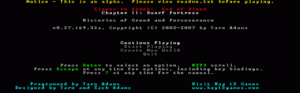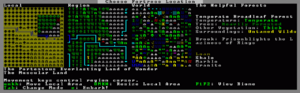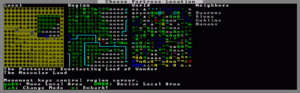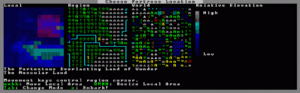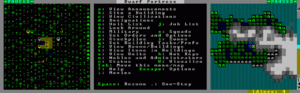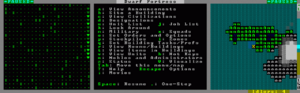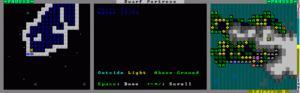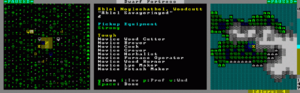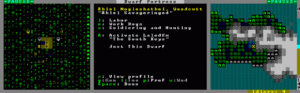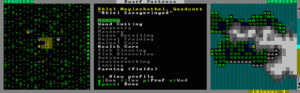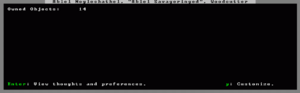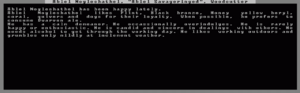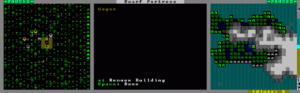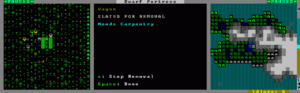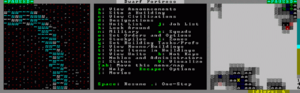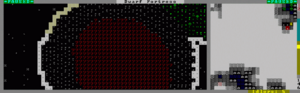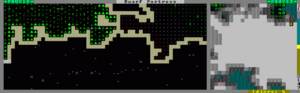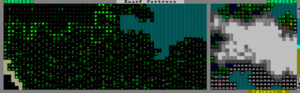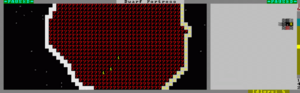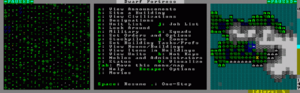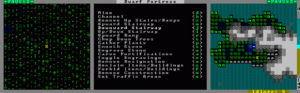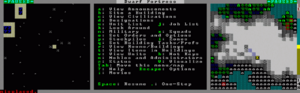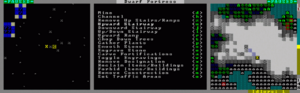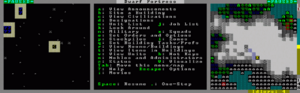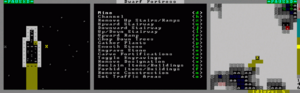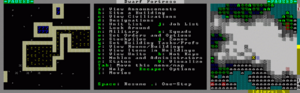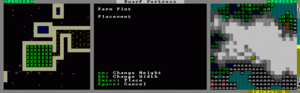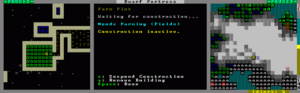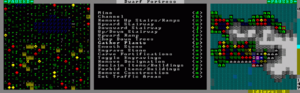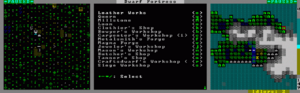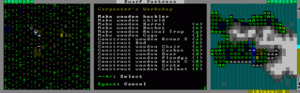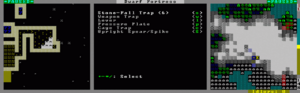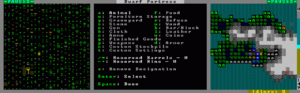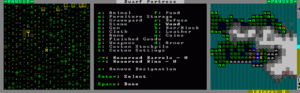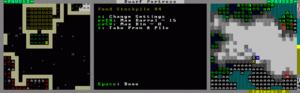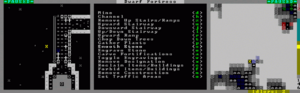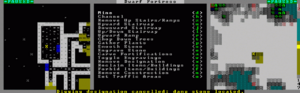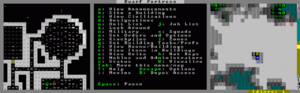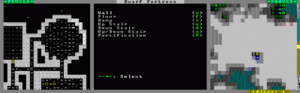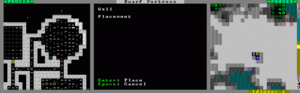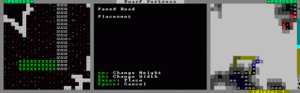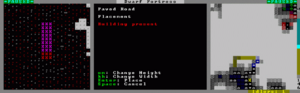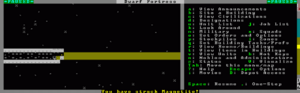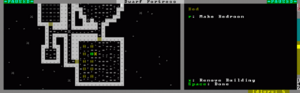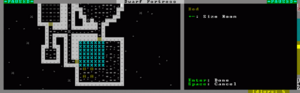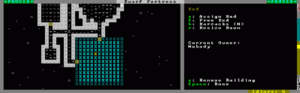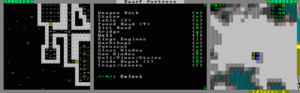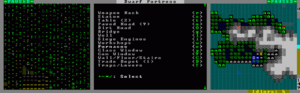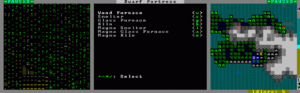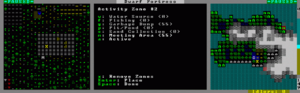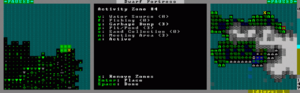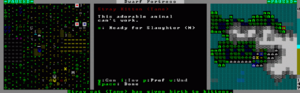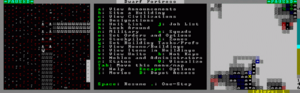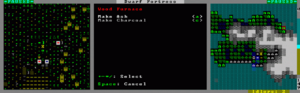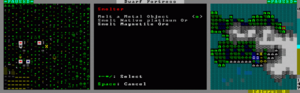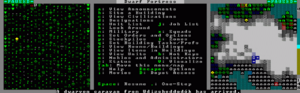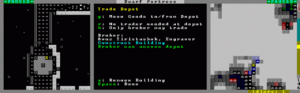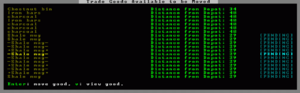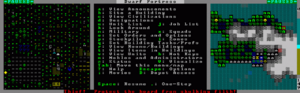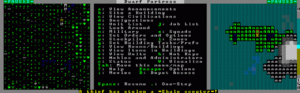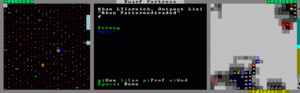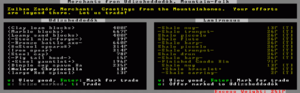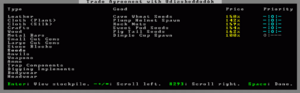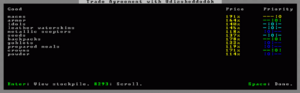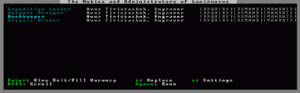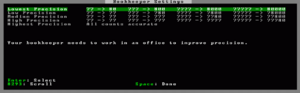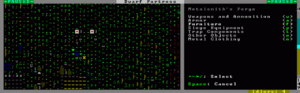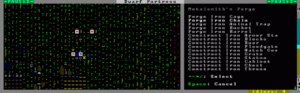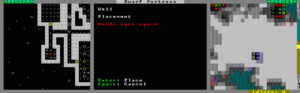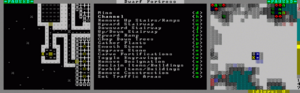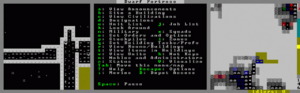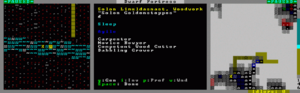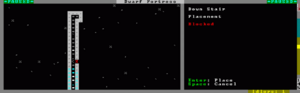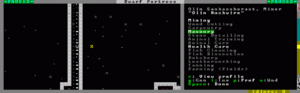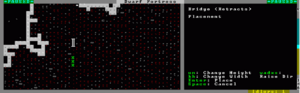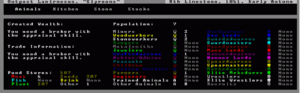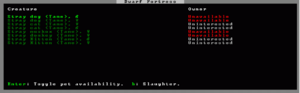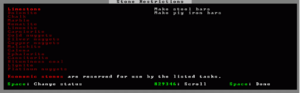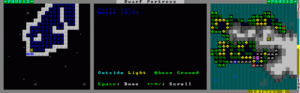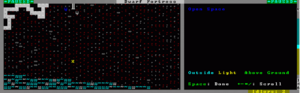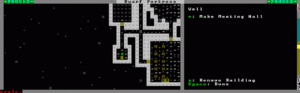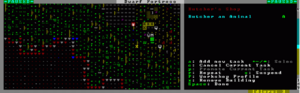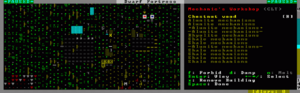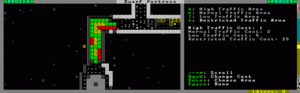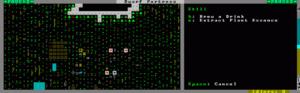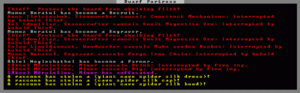- v50 information can now be added to pages in the main namespace. v0.47 information can still be found in the DF2014 namespace. See here for more details on the new versioning policy.
- Use this page to report any issues related to the migration.
Difference between revisions of "40d:Indecisive's illustrated fortress mode tutorial"
(Category:Guides) |
m (Interwiki link) |
||
| (56 intermediate revisions by 29 users not shown) | |||
| Line 1: | Line 1: | ||
| − | ''This tutorial was originally posted on the Something Awful Forums | + | {{av}}{{Quality|Masterwork}} |
| + | ''This tutorial was originally posted on the Something Awful Forums. It is no longer available there and has been heavily edited here. The original author is unknown.'' | ||
| + | |||
This post is not going to be an expansive walkthrough of everything the game has to offer, it is just intended to demonstrate how to get started and using the interface. I'll try to cover as much as I can but I've only played it myself for a day before I started writing this. My game crashed irreversibly at about the one year mark, and I didn't get to cover more advanced stuff like [[magma]] [[workshop]]s, [[machine]]s, or [[irrigation]] methods, but hopefully it is enough to get you started. | This post is not going to be an expansive walkthrough of everything the game has to offer, it is just intended to demonstrate how to get started and using the interface. I'll try to cover as much as I can but I've only played it myself for a day before I started writing this. My game crashed irreversibly at about the one year mark, and I didn't get to cover more advanced stuff like [[magma]] [[workshop]]s, [[machine]]s, or [[irrigation]] methods, but hopefully it is enough to get you started. | ||
| Line 5: | Line 7: | ||
== Starting the game == | == Starting the game == | ||
| − | [[Image:dft000.png]] | + | === Generating Your World === |
| + | |||
| + | [[Image:dft000.png|thumb|left|The title screen]] | ||
| − | If this is your first time running the game, the only options will be Create New World and Quit. Let's go ahead and create a new world! | + | If this is your first time running the game, the only options will be Create New World and Quit. Let's go ahead and create a new world! The next screen is the option screen for [[World generation|creating the world]]. You can choose a name for the world and even choose a seed number if you like, that will be used to generate the world. Screw that though, I'm going to hit ENTER to create a random one! |
| − | + | <br clear="all" /> | |
| − | [[Image:dft001.png]] | + | [[Image:dft001.png|thumb|left|The world generation screen]] |
The world generation can take a while, depending on your computer speed. I've got a pretty new machine and it took 5 minutes. During this time it randomly generates terrain, rivers, vegetation and wildlife for an entire miniature world, and over 1000 years of 'history' for the civilizations living in it. Once it's done it takes you back to the title screen, where you can choose to Start Playing. There will be several options there, Dwarf Fortress, Adventurer, or Legends. Dwarf Fortress is what we'll be playing, obviously. | The world generation can take a while, depending on your computer speed. I've got a pretty new machine and it took 5 minutes. During this time it randomly generates terrain, rivers, vegetation and wildlife for an entire miniature world, and over 1000 years of 'history' for the civilizations living in it. Once it's done it takes you back to the title screen, where you can choose to Start Playing. There will be several options there, Dwarf Fortress, Adventurer, or Legends. Dwarf Fortress is what we'll be playing, obviously. | ||
| − | [[Image:dft002.png]] | + | === Choosing a Location and Embarking === |
| + | |||
| + | [[Image:dft002.png|thumb|left|Choosing a location]] | ||
| + | |||
| + | Now we get to choose our starting location. I've chosen a relatively 'safe' starting position for this demonstration to try and show off as many bases as possible. There's a brook for a permanent water supply, forests for wood and plant harvesting, and a magma source, because otherwise you need huge amounts of wood to burn to make charcoal or find [[bituminous coal]] to do any forging. There is a wide variety of spots to choose from, but if you are new to the game, at the very least you will want to make sure your location has water and trees. 'Heavily Forested' means you'll have a huge number of trees to work with. | ||
| − | + | Also, if the location has more than one Biome (basically, a biome consists of the information on the right-hand side of the screen; rock types, amount of vegetation, temperature, etc.), you can push F1/F2/F3 etc.. to display each biome's area and information. For this area, basically the mountains are unforested with slightly different rocks, the Forest is the information already displayed. Each biome will usually have its own wildlife also, but that isn't shown on these screens. The mountain area wound up having a bunch of mountain goats, I didn't really see much from the forest side other than a couple raccoons. | |
| − | + | [[Image:dft003.png|thumb|left|Choosing a location: neighbors]] | |
| − | [[Image: | + | [[Image:dft004.png|thumb|left|Choosing a location: relative elevation]] |
| − | [[Image: | + | [[Image:dft006.png|thumb|left|Choosing a location: cliff indication]] |
| − | + | If you press Tab from the area select screen it shows other information displays about the area, such as Elevation, Nearby Civilizations, and Cliffyness. You can also choose which particular dwarven civilization you want to come from. | |
| − | [[ | + | The next choice you are given is to Play Now! or 'prepare for the journey carefully'. That allows you to customize your dwarves starting skills and choose what equipment you want to bring. That's beyond the scope of this tutorial though, let's just jump into the game. (More information on preparing carefully can be had [[Starting_builds#Starting_Builds|here]].) Thus begins the fortress Lanirmosus, "Slyrooms". |
| − | + | <br clear="all" /> | |
| − | The | + | === The Game Screen === |
| − | [[Image:dft007.png]] | + | [[Image:dft007.png|thumb|left|The game screen]] |
Now, the introduction of the game screen! It starts out with all the options expanded. The actual game window is the very left, showing our dwarves and various tame animals surrounding the starting wagon. Generally you start off in the center of the area you selected to start in. | Now, the introduction of the game screen! It starts out with all the options expanded. The actual game window is the very left, showing our dwarves and various tame animals surrounding the starting wagon. Generally you start off in the center of the area you selected to start in. | ||
| Line 41: | Line 49: | ||
The right pane displays the full map of the settled region. The cyan area is open space (because we are about halfway up the mountain), the green/blue area is the level we are currently on (with the X showing where the screen is centered), and the grey stuff is the mountain areas that are higher than us. | The right pane displays the full map of the settled region. The cyan area is open space (because we are about halfway up the mountain), the green/blue area is the level we are currently on (with the X showing where the screen is centered), and the grey stuff is the mountain areas that are higher than us. | ||
| − | You can change which windows are displayed using the | + | You can change which windows are displayed using the {{k|Tab}} key, which cycles through various combinations of game screen and the other two windows. If you disable the hotkey window, it will automatically open itself when you choose a menu item so you can see what you are doing, but the area map will stay closed unless you open it up yourself. |
| + | |||
| + | Another key to get familiar with is {{k|Space}}. This key cancels, backs up to a previous screen, and pauses the game. You'll know the game is paused by the presence of an indicator in the top left corner of the screen. | ||
At the very right of the screen is one of the new interface features, the altitude bar. The number in the bottom right indicates the absolute elevation that you are located at, relative to the 'bottom' of the world. We are currently at 149, which isn't that high, all things considered; if I remember correctly, someone said sea level is at 100, and the scale goes up to 250 or so. Each section of the map goes to roughly plus or minus 17 z-levels, for a total of 35. | At the very right of the screen is one of the new interface features, the altitude bar. The number in the bottom right indicates the absolute elevation that you are located at, relative to the 'bottom' of the world. We are currently at 149, which isn't that high, all things considered; if I remember correctly, someone said sea level is at 100, and the scale goes up to 250 or so. Each section of the map goes to roughly plus or minus 17 z-levels, for a total of 35. | ||
| − | The number at the top is where the screen is relative to the 'surface' of where your cursor is. We are currently looking at the surface, so it shows zero. If we look higher it would change to a positive number in green, when we look lower it changes to a negative, red number. The bar itself is a more graphical display of this, where the bright cyan indicates our current location, the brown indicates underground levels, and the dark cyan shows the sky levels. Let's scroll up | + | The number at the top is where the screen is relative to the 'surface' of where your cursor is. We are currently looking at the surface, so it shows zero. If we look higher it would change to a positive number in green, when we look lower it changes to a negative, red number. The bar itself is a more graphical display of this, where the bright cyan indicates our current location, the brown indicates underground levels, and the dark cyan shows the sky levels. Let's scroll up a z-level by pushing the {{k|<}} key. {{k|>}} will send your view down one level. |
| − | [[Image:dft008.png]] | + | [[Image:dft008.png|thumb|left|The same location, one elevation up]] |
Now, looking at the bar again, you will notice that rather than the bright cyan marker changing location, the sky/earth tiles scrolled downwards instead. This is because there are more z-axis levels than can be displayed on the bar. Also, the relative elevation number at the top changed to a +1, showing that we are one level above the ground. The left-most window has changed; this is what it looks like when you are one level above ground. Regular 'ground' tiles become dots, and trees become those green blocks you see there. The down-arrows on the right side indicate a down-ramp, corresponding to the up-ramp in the first screenshot. | Now, looking at the bar again, you will notice that rather than the bright cyan marker changing location, the sky/earth tiles scrolled downwards instead. This is because there are more z-axis levels than can be displayed on the bar. Also, the relative elevation number at the top changed to a +1, showing that we are one level above the ground. The left-most window has changed; this is what it looks like when you are one level above ground. Regular 'ground' tiles become dots, and trees become those green blocks you see there. The down-arrows on the right side indicate a down-ramp, corresponding to the up-ramp in the first screenshot. | ||
| Line 53: | Line 63: | ||
Also worth noting is that the larger map on the right has changed, now much of what was previously 'mountain' is now shown as a flat plain with forest and some small lakes. This isn't a terribly steep mountain. | Also worth noting is that the larger map on the right has changed, now much of what was previously 'mountain' is now shown as a flat plain with forest and some small lakes. This isn't a terribly steep mountain. | ||
| − | [[Image:dft126.png]] | + | <br clear="all" /> |
| + | |||
| + | === Looking Around === | ||
| + | |||
| + | [[Image:dft126.png|thumb|left|Using the {{k|k}} key to determine the depth of water]] | ||
| − | Now, I'll introduce a very important key, | + | Now, I'll introduce a very important key, {{k|k}}. This allows you to 'loo{{k|k}} around', which you will use to find out information about everything in the game. Here I've used it to display some [[water]]. Normally water will just look like waves. I've set an option that shows water depth instead of the waves, because it makes it easier to see at a glance whether you are dealing with drowning-type-water, or wet-ankles-type-water. To change that option you need to edit the init.ini file in the data\init\ folder. 7 is the maximum depth, so you can safely assume anything in this square would drown, unless it can swim upwards (or breathe water). You can move the cursor anywhere on the screen to find out information on what is in that particular tile. Those pretty blue stars just below the cursor for example represent 'Damp Rough-hewn Lace Agate Cluster', which you could mine in hopes of getting some valuable gems. Of course, mining it would release the water in that pond, so you'd have a heck of a time actually getting the gems without draining the water. |
Also shown, below the list of items occupying the tile, are indicators for 'Outside', 'Light', and 'Above Ground'. These indicators give you the properties of the tile. There are various things that care about these properties, such as farming. Some plants can only be grown indoors, and some need to be outdoors in the sunlight. Usually all three will be similar, as they are somewhat related but you can have 'inside' areas that are light in certain conditions. | Also shown, below the list of items occupying the tile, are indicators for 'Outside', 'Light', and 'Above Ground'. These indicators give you the properties of the tile. There are various things that care about these properties, such as farming. Some plants can only be grown indoors, and some need to be outdoors in the sunlight. Usually all three will be similar, as they are somewhat related but you can have 'inside' areas that are light in certain conditions. | ||
| Line 61: | Line 75: | ||
If there were a creature or item on this tile, we could highlight it and hit Enter to get more information on it. Sometimes there's useful information there, sometimes there's not; experiment with it a bit on different things. | If there were a creature or item on this tile, we could highlight it and hit Enter to get more information on it. Sometimes there's useful information there, sometimes there's not; experiment with it a bit on different things. | ||
| − | + | <br clear="all" /> | |
| − | + | === Unit Viewing and Dwarf Skills === | |
| − | + | Next let's check out our dwarves. The {{k|v}}iew command allows you to view any unit, be it dwarf, elephant, or goblin. You can {{k|v}}iew pretty much any dwarf or non-dwarf creature worth caring about. Since I didn't choose what I'll be starting with, let's see what the random dwarf generator set me up with.<!-- Does the Play Now! option generate dwarves with random skills, or is it set?--> | |
| − | + | [[Image:dft009.png|thumb|left]] | |
| − | + | Well, that's an 'interesting' array of skills. Note for the future: Never choose 'Play Now!', or you will get ridiculous skills like this. So this dwarf has way more skills than he'll be using, and I didn't get started with any basic farmers so I'm going to designate this fellow as a farmer. To do so I hit 'p' for {{k|p}}references. | |
| − | + | <br clear="all" /> | |
| − | [[Image: | + | [[Image:dft010.png|thumb|left|A dwarf's preference screen.]] |
| − | + | This screen is where you start telling this dwarf what his role is. {{k|l}}abor lets you set what jobs he will perform, {{k|e}} lets you assign trained dogs to follow him, and you can tell him what type of armor / weapon to wear through {{k|s}}oldiering. {{k|A}}ctivating him will draft him into the military or relieve him if he's already been recruited. | |
| − | + | <br clear="all" /> | |
| − | [[Image: | + | [[Image:dft011.png|thumb|left|The labor preferences screen.]] |
| − | + | Accessing {{k|l}}abor brings up a list of all the possible job functions are performed in the game. The dark-grey ones are disabled on this dwarf, the white ones are enabled, and the one highlighted green is the one currently selected by the cursor. In these types of menus, the {{k|+}} and {{k|-}} keys are used to scroll up and down, and {{k|/}} and {{k|*}} scroll by a full page. The interface has changed a bit since the last version, there used to be up/down arrows on the right-side of the window to indicate that you there were more choices that didn't fit on the screen. Maybe those will be added back later, but for now you'll have to trust me.<!-- Remove this reference to the old version? --> There are a total of 60 job items. I won't cover them all now, so I'll just let you know I set him up with Farming (fields), Milling, Brewing, Cooking, Butchery, Plant Gathering, Plant Processing, and the hauling jobs. Many of those jobs aren't going to be used at this point, but better to set him up now and then later on when there are more dwarves I can start specializing them. | |
| − | + | Also you may have noticed that when we went in the preferences menu a new option appeared, {{k|z}} for View Profile. This lets you get more specific information on the dwarf, as well as customize his job title and give him a nickname. | |
| − | + | <br clear="all" /> | |
| − | There are two other options each dwarf has; | + | [[Image:dft012.png|thumb|left]] |
| + | |||
| + | Here we can see that he owns 14 items, which is probably all clothing items at this point. Hitting {{k|Enter}} takes us to the thoughts and preferences menu. | ||
| + | |||
| + | <br clear="all" /> | ||
| + | |||
| + | [[Image:dft013.png|thumb|left]] | ||
| + | |||
| + | The first line tells you about mood and recent events that have affected it. Since we have just started, there aren't any recent events, and he's happy to have arrived at his new home. The second section shows his likes, and the third section, which is new to this version, lists his personality. All of this information is unique to each dwarf, and you'll probably ignore most of it, but it is flavorful. The line across the top also shows their full name and the 'translated' version, as well as their job title. Now that we are done here, I'll hit the Space bar to exit. There are two other options each dwarf has; {{k|i}}nventory and {{k|w}}ounds. Those don't concern us at the moment really - each dwarf starts out fully clothed and unwounded. | ||
| + | |||
| + | <br clear="all" /> | ||
With that finished, I'll go ahead and check out the other dwarves: | With that finished, I'll go ahead and check out the other dwarves: | ||
| − | * A Miner. Well I didn't get | + | * A [[Miner]]. Well I didn't get screwed there, at least. |
| − | * A combination Jeweler/Craftsdwarf. Not something I would have chosen to start with, but I guess he can work on making some trade goods for the autumn caravan. | + | * A combination [[Jeweler]] / [[Craftsdwarf]]. Not something I would have chosen to start with, but I guess he can work on making some trade goods for the autumn caravan. |
| − | * A Carpenter/Bowyer. Carpenter is useful, as beds will need to be made, as well as buckets, bins, and other various wood products. I'll give him an axe so he can chop down trees also. | + | * A [[Carpenter]] / [[Bowyer]]. Carpenter is useful, as beds will need to be made, as well as buckets, bins, and other various wood products. I'll give him an axe so he can [[chop down trees]] also. |
| − | * A Mason/Mechanic. Also useful. I'd prefer to have Mason and Mechanic separate, but there's only 7 dwarves to start with so inevitably you have to either overlap some jobs, or not have them at all. | + | * A [[Mason]] / [[Mechanic]]. Also useful. I'd prefer to have Mason and Mechanic separate, but there's only 7 dwarves to start with so inevitably you have to either overlap some jobs, or not have them at all. |
| − | * A Fisherdwarf. Fishing wasn't incredibly useful in the previous version, and I don't think it's much improved here. This guy is going to become a Miner, since I have an extra pick. | + | * A [[Fisherdwarf]]. Fishing wasn't incredibly useful in the previous version, and I don't think it's much improved here. This guy is going to become a Miner, since I have an extra pick. |
| − | * A Fish | + | * A [[Fish cleaner]] / [[Butcher]] / [[Tanner]] / [[Weaver]] / [[Clothier]] / [[Leatherworker]]. You couldn't put a pile of more useless starting jobs together if you tried. This guy is going to get stuck doing all the trivial jobs nobody else has time for. |
We also started out with 1 musk ox, 1 donkey, 2 untrained dogs, 2 cats, 2 axes, 2 picks, an anvil, and several barrels of various food, booze, and seeds. Pretty much the same load you'd get if you don't change anything if you choose to manually set up your starting load. | We also started out with 1 musk ox, 1 donkey, 2 untrained dogs, 2 cats, 2 axes, 2 picks, an anvil, and several barrels of various food, booze, and seeds. Pretty much the same load you'd get if you don't change anything if you choose to manually set up your starting load. | ||
| − | Now, let's get to work! The first step will be tearing down the wagon we start with. | + | Now, let's get to work! The first step will be tearing down the wagon we start with. Use {{k|q}}uery, which the menu shows as 'Set Building Tasks/Preferences'. |
| − | [[Image:dft016.png]] | + | [[Image:dft016.png|thumb|left]] |
| − | Then we hit | + | With the {{k|q}}uery tool, highlight the wagon. Then we hit {{k|x}} to label the building for removal. Why remove it? For one, the wagon is completely useless - it doesn't even have wheels! You can't move it even if you want to. Don't ask how they got it here. But removing it gives us three extra [[tower-cap]] logs. |
| − | + | <br clear="all" /> | |
| − | Now that it's designated for removal, it will show what 'job' a dwarf needs to have to destroy it, in this case Carpentry. So when a Carpenter has time he'll wander over and remove the building. At this stage in the game it's pretty much instant, since nobody's doing anything, but later on you'll have to wait a bit. | + | [[Image:dft017.png|thumb|left]] |
| + | |||
| + | Now that it's designated for removal, it will show what 'job' a dwarf needs to have to destroy it, in this case [[Carpentry]]. So when a Carpenter has time he'll wander over and remove the building. At this stage in the game it's pretty much instant, since nobody's doing anything, but later on you'll have to wait a bit for a dwarf to initiate the orders you give them. | ||
| + | |||
| + | <br clear="all" /> | ||
| + | |||
| + | === Positioning Your Fortress === | ||
Now for the next important point for starting out - choosing a fort location. Previously this was relatively simple, as there was just a big mountain face and you just picked a spot and started digging, but now there is landscape to consider. You aren't guaranteed to be near everything you want. So, let's look around. | Now for the next important point for starting out - choosing a fort location. Previously this was relatively simple, as there was just a big mountain face and you just picked a spot and started digging, but now there is landscape to consider. You aren't guaranteed to be near everything you want. So, let's look around. | ||
| − | When choosing a site, I chose this location because it had two main features: a river, and | + | When choosing a site, I chose this location because it had two main [[Main:region features|features]]: a [[river]], and [[magma]]. So let's find those, first. |
| − | [[Image:dft018.png]] | + | [[Image:dft018.png|thumb|left|A river on our map.]] |
| − | Three levels below our starting point and far to the southwest, we find the river. This is constantly fed from the south, so it won't be running out of water | + | Three levels below our starting point and far to the southwest, we find the river. This is constantly fed from the south, so it won't be running out of water, unlike the other lakes in the area which we can potentially drain to nothing. At some point we'll want to divert some of this sweet sweet liquid into our fort, so dwarves don't need to go wandering outside to get some, but it's not tremendously important to start right next to it. More importantly, I think it's likely that caravans will be arriving from the south, so I will be setting up an entrance down there. |
| − | + | <br clear="all" /> | |
| − | The | + | [[Image:dft019.png|thumb|left|The volcano on our map.]] |
| − | An interesting thing to note, is there is actually a large stone overhang over the lava crater: | + | The lava, conveniently, is on the same level as the river. Less conveniently, it is far to the northeast. However, we don't actually need to be located near the lava, we just need to be able to channel some to our forge location, so it's not a huge deal. An interesting thing to note, is there is actually a large stone overhang over the lava crater: |
| − | [[Image:dft020.png]] | + | [[Image:dft020.png|thumb|left|The overhang above the lava...]] |
This screenshot is one level above the lava crater. You can see the red dots slightly below the wall which shows where the northeast corner pokes out from under the overhang. Yes, you could build part of your fort partially over the lava. I do not advise this, although I suppose it could make an interesting jail area. | This screenshot is one level above the lava crater. You can see the red dots slightly below the wall which shows where the northeast corner pokes out from under the overhang. Yes, you could build part of your fort partially over the lava. I do not advise this, although I suppose it could make an interesting jail area. | ||
| − | [[Image:dft021.png]] | + | <br clear="all" /> |
| + | |||
| + | [[Image:dft021.png|thumb|left|...and the plateau above '''that'''.]] | ||
One level above <i>that</i> is this wooded plateau. You could push someone over the edge there and they'd fall into the lava. Awesome. | One level above <i>that</i> is this wooded plateau. You could push someone over the edge there and they'd fall into the lava. Awesome. | ||
| − | [[Image:dft022.png]] | + | <br clear="all" /> |
| + | |||
| + | [[Image:dft022.png|thumb|left|Fire imps kicking around in the lava.]] | ||
| − | Four levels below the surface of the lava we can see some fire imps in their native habitat. There are also a few magma men even deeper, just imagine a bright red 'M' and that's all there is to see really. These creatures are the primary reasons to avoid lava, as magma men can destroy buildings and doors, and all fire creatures have the dangerous ability to start fires in your fortress, which can wreak havoc and plunge a fortress into chaos if it isn't contained. I don't think it's been tested but as far as I know dwarves still aren't programmed to recognize fire, so they will happily carry around burning items as if nothing is wrong and unknowingly spread it. Fortunately, there are options to dispose of or ignore individual items now, so it should be a more avoidable catastrophe. | + | Four levels below the surface of the lava we can see some [[fire imp|fire imps]] in their native habitat. There are also a few [[magma man|magma men]] even deeper, just imagine a bright red 'M' and that's all there is to see really. These creatures are the primary reasons to avoid lava, as magma men can destroy buildings and doors, and all fire creatures have the dangerous ability to start fires in your fortress, which can wreak havoc and plunge a fortress into chaos if it isn't contained. I don't think it's been tested but as far as I know dwarves still aren't programmed to recognize fire, so they will happily carry around burning items as if nothing is wrong and unknowingly spread it. Fortunately, there are options to dispose of or ignore individual items now, so it should be a more avoidable catastrophe. |
After some debate, I've decided to make the main entrance to my fortress just northeast of the river, in an alcove. The path to the edge of the map is relatively short, and the entire area is surrounded by a sheer cliff two levels high, so it should be relatively safe from disruption from wildlife elsewhere on the map. Hopefully caravans will arrive from this direction; I have no way of really knowing at this point. | After some debate, I've decided to make the main entrance to my fortress just northeast of the river, in an alcove. The path to the edge of the map is relatively short, and the entire area is surrounded by a sheer cliff two levels high, so it should be relatively safe from disruption from wildlife elsewhere on the map. Hopefully caravans will arrive from this direction; I have no way of really knowing at this point. | ||
| Line 140: | Line 174: | ||
To get there however, I'm going to have to start digging from the top. I don't want to build a staircase up the mountain, as that would destroy the security of having the entrance surrounded by cliffs. So what I will do, is go a few levels up and dig straight down to the river level, then dig south to the entrance. | To get there however, I'm going to have to start digging from the top. I don't want to build a staircase up the mountain, as that would destroy the security of having the entrance surrounded by cliffs. So what I will do, is go a few levels up and dig straight down to the river level, then dig south to the entrance. | ||
| − | [[Image:dft023.png]] | + | [[Image:dft023.png|thumb|left|Finding a good place for our stairs.]] |
| + | |||
| + | I'll start here, on the same level as my dwarves, and roughly halfway between the wagon and the 'entrance'. | ||
| − | + | <br clear="all" /> | |
| − | + | === Digging time! === | |
| − | To start digging, hit | + | To start digging, hit {{k|d}} for Designations. |
| − | [[Image:dft024.png]] | + | [[Image:dft024.png|thumb|left|Designating the location for our stairway. Before...]] |
| − | What we want to build here is a downward stairway. You can click it if you want, otherwise hit | + | What we want to build here is a downward stairway(Ed. Note: You actually don't. ALWAYS build up/down stairs. Even if you're not going to use the "up" part, up/down stairs take the same amount of time, effort, and stone, but they allow for future expansion.). You can click it if you want, otherwise hit {{k|j}} to select the option. Then you can place it by clicking where you want the staircase to be. Alternatively you can position the cursor and push {{k|Enter}} twice to designate the location; this is actually easier sometimes, especially if you want to dig the same location on multiple floors, like we will be doing momentarily. |
| − | [[Image:dft025.png]] | + | <br clear="all" /> |
| + | |||
| + | [[Image:dft025.png|thumb|left|...and after.]] | ||
Here is the designated staircase location. It shows up as a black '>' symbol surrounded by brown, indicating that it still needs to be dug. Once I unpause, one of the miners will rush over and dig it out. | Here is the designated staircase location. It shows up as a black '>' symbol surrounded by brown, indicating that it still needs to be dug. Once I unpause, one of the miners will rush over and dig it out. | ||
| − | [[Image:dft026.png]] | + | <br clear="all" /> |
| + | |||
| + | [[Image:dft026.png|thumb|left|Designated trees become highlighted, and blink when a dwarf is going to chop it down.]] | ||
I've also designated some nearby trees for removal, to make a flat area to make some workshops on. Now that the stairway has been dug out, it shows up as a grey '>' symbol, which represents a down-stairway. Not coincidentally, it's the same symbol used to move the display one level down. So, let's check it out! | I've also designated some nearby trees for removal, to make a flat area to make some workshops on. Now that the stairway has been dug out, it shows up as a grey '>' symbol, which represents a down-stairway. Not coincidentally, it's the same symbol used to move the display one level down. So, let's check it out! | ||
| − | [[Image:dft027.png]] | + | <br clear="all" /> |
| + | |||
| + | [[Image:dft027.png|thumb|left|The level below a freshly dug stairway.]] | ||
| + | |||
| + | And here we can see, right below the stair, is rock! To connect the two levels, we now have to dig out an upwards stairway on that spot, directly below the downward stairway. Use the {{k|d}}esignate hotkey, then dig an {{k|u}}pwards stairway. Don't worry, there will not be a quiz on the hotkeys, but getting acquainted will help you in future fortress building! You don't have to do this in two separate steps, I just did it this way to illustrate what happens if you dig a downward stairway without also digging an upward stairway below it. | ||
| − | + | <br clear="all" /> | |
| − | [[Image:dft028.png]] | + | [[Image:dft028.png|thumb|left|Designating an up stairway.]] |
Again we wait for our trusty miner to arrive on the scene. | Again we wait for our trusty miner to arrive on the scene. | ||
| − | [[Image:dft029.png]] | + | <br clear="all" /> |
| + | |||
| + | [[Image:dft029.png|thumb|left|The walls around the stairway are now available for digging.]] | ||
| + | |||
| + | And now we have an upper entrance to our fortress. Now I'll want a room dug out using {{k|d}}esignate and 'd' again to {{k|d}}ig/mine the rock on the same level. Everything under the designate menu can be done in two ways: Either select each square individually with the mouse (you can also click-drag to keep selecting tiles, to be precise), or you can hit Enter once to select a corner, then use the arrow keys to move to another location and hit Enter again. This will select a rectangle defined by the two corners you selected. I'm going to build a 5x5 room here. | ||
| − | + | <br clear="all" /> | |
| − | [[Image:dft030.png]] | + | [[Image:dft030.png|thumb|left|Our 5x5 entrance hall.]] |
Rather than just dig straight down to the level I want to be at, I am going to set up this entrance room with an array of traps to kill any potential invaders. Also of note, the floor of this room is muddy, indicating that farming would be possible here without messing with an irrigation system. I'll dig out a separate room for farming, because you don't want to have a farm in a high-traffic room like this one. Also shown, the insides of the two small pools you can see from above-ground. | Rather than just dig straight down to the level I want to be at, I am going to set up this entrance room with an array of traps to kill any potential invaders. Also of note, the floor of this room is muddy, indicating that farming would be possible here without messing with an irrigation system. I'll dig out a separate room for farming, because you don't want to have a farm in a high-traffic room like this one. Also shown, the insides of the two small pools you can see from above-ground. | ||
| − | [[Image:dft031.png]] | + | <br clear="all" /> |
| + | |||
| + | [[Image:dft031.png|thumb|left]] | ||
Below that level I have built a combination up-and-down stairway, which is represented by the 'X' symbol, which is rather like a combination of '>' and '<'. Obvious perhaps, but little details like this can make it easier to remember what symbols mean. | Below that level I have built a combination up-and-down stairway, which is represented by the 'X' symbol, which is rather like a combination of '>' and '<'. Obvious perhaps, but little details like this can make it easier to remember what symbols mean. | ||
| − | [[Image:dft033.png]] | + | <br clear="all" /> |
| + | |||
| + | [[Image:dft033.png|thumb|left]] | ||
Now I've reached the 'ground floor', the same level as the river, so I'll start digging out a wide hallway. This will likely be an active floor so wide hallways are necessary to keep traffic moving at a good pace. When dwarves have to pass over each other in a single-tile wide hallway, one of them has to stop to let the other one pass, which slows down progress. Multiply that by 10 once you have a bustling fortress, and it becomes a significant problem. | Now I've reached the 'ground floor', the same level as the river, so I'll start digging out a wide hallway. This will likely be an active floor so wide hallways are necessary to keep traffic moving at a good pace. When dwarves have to pass over each other in a single-tile wide hallway, one of them has to stop to let the other one pass, which slows down progress. Multiply that by 10 once you have a bustling fortress, and it becomes a significant problem. | ||
| − | [[Image:dft034.png]] | + | <br clear="all" /> |
| + | |||
| + | === Planting Your Farm === | ||
| + | |||
| + | [[Image:dft034.png|thumb|left]] | ||
Back on the top floor, my farm-room has been dug out. To start farming, we need to build a farm plot. 'b' is the key to create a building, and even though no materials are used, a farm plot counts as a building, since products are created from it. | Back on the top floor, my farm-room has been dug out. To start farming, we need to build a farm plot. 'b' is the key to create a building, and even though no materials are used, a farm plot counts as a building, since products are created from it. | ||
| − | + | <br clear="all" /> | |
| − | + | [[Image:dft035.png|thumb|left]] | |
| − | [[ | + | This is the build menu, which lists the various buildings and building-like objects. Furniture counts as buildings for some reason, and floodgates, coffins, roads, wells, and many other objects are built from here also. {{k|p}} lets us build a [[farm]] plot. |
| − | + | <br clear="all" /> | |
| − | [[Image: | + | [[Image:dft036.png|thumb|left]] |
| − | + | Farms can be resized as you desire using the hotkeys shown. {{k|u}} {{k|m}} {{k|k}} {{k|h}} are the common 'resize' keys used whenever you have the option to resize something in the game. Here I have fitted the farm plot to the room. | |
| − | + | <br clear="all" /> | |
| − | + | [[Image:dft037.png|thumb|left]] | |
| − | + | I've hit {{k|q}} to take a look at the building again. Now the farm is waiting for construction, the same as any other building, by someone with the appropriate job. It displays 'Construction inactive' because nobody has yet decided that they want to come do this. Note, you can also choose to suspend a building's construction if you don't want it to actually be built yet, or you can use 'x' to completely remove the building designation before it is even built. | |
| − | + | <br clear="all" /> | |
| − | + | [[Image:dft038.png|thumb|left]] | |
| − | + | Now that the farm is built, we need to choose what to plant. Using the {{k|q}} menu again gives us new options now that it is ready for action. Currently the season is still Spring, so it automatically highlights that season for you. We only started with Plump Helmet and Pig Tail seeds, so I'll start off by planting the Plump Helmets. They are like big mushrooms basically, and are a commonly used food as they are easy to grow, and can be eaten immediately once ripe, which returns a new seed. They can also be cooked or brewed into wine, however cooking them destroys the seed so cooking them is not advised. I'll go ahead and set up plump helmet farming for the rest of the year also. One useful change is that you can now continue farming through winter, in the previous version you could not. Also, different crops can be planted in different seasons. Plump Helmet is the only one I've seen so far that can be planted year-round. Above-ground farms will have different planting options. | |
| − | + | There are a few other options for farming also, such as fertilizing the soil. Fertilizing uses [[Potash]], which is made by burning wood into [[ash]] and then processing it at an [[Ashery]] workshop. It increases the output of the soil, but it also increases the time it takes to plant, so it's generally a wash. It could be useful if you absolutely need the most possible food out of a little amount of seeds / planting space, but otherwise ignorable. The {{k|z}} option, 'Fallow' means to leave the soil unused for the season. Typically not used, but if you are overflowing with food, that's how you stop production. | |
| − | [[Image: | + | [[Image:dft100.png|thumb|left]] |
| − | + | You can also get seeds and food by harvesting wild plants. This uses the [[Herbalism]] job, and provides a chance to gather additional types of food that aren't available otherwise. One thing to be aware of is that you will not find cave-dwelling plants above-ground, so I won't be pulling any Plump Helmets above ground. There is a separate group of plants available for above-ground farming, such as [[Prickle berry]]. These plants need light to grow so you'll probably have to grow them above ground. | |
| − | + | <br clear="all" /> | |
| − | [[Image:dft040.png]] | + | === Workshops === |
| + | |||
| + | [[Image:dft042.png|thumb|left]] | ||
| + | |||
| + | Outside the fortress I've set up a few temporary workshops so my other dwarves can quit slacking off. To get this menu, {{k|b}}uild a {{k|w}}orkshop. You can see the (1) next to Carpenter's Workshop, because I built one. This feature allows you to easily see how many workshops are built. It's less helpful for Craftsdwarf's Workshop, whose name is too long and pushes the number off the side. | ||
| + | |||
| + | <br clear="all" /> | ||
| + | |||
| + | [[Image:dft039.png|thumb|left]] | ||
| + | |||
| + | The Mechanics shop builds one thing and one thing only - [[mechanism|mechanisms]]. Lots and lots of mechanisms. You need a mechanism for every individual trap you make. You need multiple mechanisms to hook a lever up to a door, bridge, floodgate, or other lever-operated device. Mechanisms are also used to make gear and axle machines, which can be used to power millstones and other devices. | ||
| + | |||
| + | Here you can see I have a bunch of mechanisms queued up, waiting to be built. the green 'A' by the top one indicates that the task is Active and being worked on by the dwarf standing in the shop. If we {{k|s}}uspend a job, it will keep it in the queue but the job will not be worked on. The dwarf will then skip that job and move on to the next one in the queue. {{k|r}} will set the job on repeat, meaning once it is complete it will add that job back to the queue instead of deleting it. This is useful if you want a ton of something made. You can {{k|p}}romote a job which raises it in the queue, in case you want that item finished before others. Of course, {{k|x}} will still mark the building for destruction. Also of note is option {{k|P}}, which you can use to designate which dwarves will be allowed to use the shop. If you do not designate anyone specifically, all dwarves with the appropriate job enabled will be able to use it. Last but not least, {{k|a}} allows you to add a job to the queue. | ||
| + | |||
| + | <br clear="all" /> | ||
| + | |||
| + | [[Image:dft040.png|thumb|left]] | ||
This is the add-job menu for the Craftsdwarves workshop. A wide variety of mostly-useless items are made here, mostly for trading purposes. Note that the 'rock' and 'wood' options are not to make rocks/wood, but to make crafts from rocks or wood. You can choose generic 'crafts', or you can choose to make mugs, instruments, or toys also. What craft/instrument/toy is created is random, it's all useless anyway. The only items from this shop that are useful are rock short swords, bolts, and a few bone/shell armor pieces that can be made. | This is the add-job menu for the Craftsdwarves workshop. A wide variety of mostly-useless items are made here, mostly for trading purposes. Note that the 'rock' and 'wood' options are not to make rocks/wood, but to make crafts from rocks or wood. You can choose generic 'crafts', or you can choose to make mugs, instruments, or toys also. What craft/instrument/toy is created is random, it's all useless anyway. The only items from this shop that are useful are rock short swords, bolts, and a few bone/shell armor pieces that can be made. | ||
| − | [[Image:dft041.png]] | + | <br clear="all" /> |
| + | |||
| + | [[Image:dft041.png|thumb|left]] | ||
The carpenter shop makes most wooden items. The only item in this shop that is wood-only is the bed, and it's one of the more important items. Every dwarf needs a place to sleep eventually, so you'll wind up making quite a few. Other useful items include Animal Traps, which allow you to capture vermin, as well as bins, barrels, and buckets. Buckets are used to move water, barrels are used to store food and drink, and bins serve as storage for pretty much all other products other than furniture and raw stone/ore. Bins greatly reduce the amount of floor space needed for store-rooms. Barrels perform a similar function for food, and are required for making liquor. Barrels have the additional benefit of preserving food outside of storage. Any food not in a stockpile or in a barrel will decay rapidly. Also, any food that gets walked over, even if it is in a stockpile, will have it's quality lowered unless it is in a barrel. | The carpenter shop makes most wooden items. The only item in this shop that is wood-only is the bed, and it's one of the more important items. Every dwarf needs a place to sleep eventually, so you'll wind up making quite a few. Other useful items include Animal Traps, which allow you to capture vermin, as well as bins, barrels, and buckets. Buckets are used to move water, barrels are used to store food and drink, and bins serve as storage for pretty much all other products other than furniture and raw stone/ore. Bins greatly reduce the amount of floor space needed for store-rooms. Barrels perform a similar function for food, and are required for making liquor. Barrels have the additional benefit of preserving food outside of storage. Any food not in a stockpile or in a barrel will decay rapidly. Also, any food that gets walked over, even if it is in a stockpile, will have it's quality lowered unless it is in a barrel. | ||
| − | There are a variety of other wood products that can be made, but the furniture is usually made out of stone instead (as you will generally have stone lying around all over your fortress making it look | + | There are a variety of other wood products that can be made, but the furniture is usually made out of stone instead (as you will generally have stone lying around all over your fortress making it look ugly otherwise), and shields and trap components are better made out of metal. Of course, now there is the possibility of rock-less maps apparently, so wood may be more widely used in that type of fort. |
| + | |||
| + | === Building Traps === | ||
| + | |||
| + | [[Image:dft043.png|thumb|left]] | ||
| − | + | As I said earlier, I'm going to fill this entry-way with traps to stop potential invaders. To do I choose Traps/Levers from the build menu ({{k|T}}). | |
| − | + | <br clear="all" /> | |
| − | [[Image:dft044.png]] | + | [[Image:dft044.png|thumb|left]] |
Here are the different types of traps we can make. Well, Levers and Pressure Plates aren't traps by themselves, but they can be key components of traps. I'll make stone-fall traps, as the ingredients are readily available, just mechanisms and rocks! | Here are the different types of traps we can make. Well, Levers and Pressure Plates aren't traps by themselves, but they can be key components of traps. I'll make stone-fall traps, as the ingredients are readily available, just mechanisms and rocks! | ||
| − | + | <br clear="all" /> | |
| − | + | [[Image:dft045.png|thumb|left]] | |
| − | + | Once you've chosen where to put the trap, it will let you choose which mechanism to use in making the trap. You can't choose which rock, because it makes absolutely no difference. It doesn't really matter which mechanism is used either, but if you really want to you can look at every individual mechanism available to be used by pushing {{k|x}}. As you can see in the 'Num' column though, I only have one mechanism available anyway, since the others are already marked for use in other traps. (If you are curious, the display says '0/1' because zero is the number of mechanisms I currently have allocated to this individual trap, and 1 is the total number of 'Shale mechanisms' available. Traps generally only need one mechanism, but weapon traps for example can be composed of multiple weapons.) Dist shows the distance in tiles to the closest available mechanism. It will automatically choose the closest available mechanism, which is a god-send. In the previous version of the game, there was no combined option, and there was no distance display. You were just given a list of all mechanisms in the fortress and picked one and hoped for the best. | |
| − | + | === Stockpiles === | |
| − | [[Image: | + | [[Image:dft047.png|thumb|left]] |
| − | + | Now, to keep items stored and organized, you often want to build a stockpile for them. Otherwise your dwarves will just leave junk lying around everywhere, cluttering up the fort. To designate a stockpile, use the {{k|p}} hotkey, and you get this window. I want to designate a wood stockpile near my carpenter's shop, so he doesn't have to walk as far to get materials. So I'll choose {{k|w}} for wood, then choose a spot and hit {{k|Enter}} to begin the designation. | |
| − | [[Image:dft051.png]] | + | <br clear="all" /> |
| + | |||
| + | [[Image:dft048.png|thumb|left]] | ||
| + | |||
| + | You can see the bright green '+' that indicates the first spot I marked just below the carpenter's shop. Then, moving the cursor to the other corner, hit 'Enter' again, and a rectangle corresponding to those two corners will be designated as a wood stockpile. Any free dwarf with the 'Wood Hauling' job enabled will go grab some wood and drag it to this stockpile. If you want to remove a stockpile, do the same process, but use {{k|x}} instead of the stockpile letter, and designate the area to be removed. You can remove more than one stockpile at once. | ||
| + | |||
| + | [[Image:dft051.png|thumb|left]] | ||
Empty stockpiles are represented by dark grey '=' symbols. | Empty stockpiles are represented by dark grey '=' symbols. | ||
| − | [[Image:dft052.png]] | + | [[Image:dft052.png|thumb|left]] |
| − | Next I want a more specific stockpile - a room for seeds for the farmers, so they don't have to walk as far when planting. To set the stockpile for only seeds, first hit | + | Next I want a more specific stockpile - a room for seeds for the farmers, so they don't have to walk as far when planting. To set the stockpile for only seeds, first hit {{k|q}} to highlight the stockpile, the same way as any other building. |
| − | [[Image:dft053.png]] | + | [[Image:dft053.png|thumb|left]] |
| − | Then hit | + | Then hit {{k|s}} to bring up the stockpile settings. Under the food category are a number of other categories, with specific food items under those. You can manually select or de-select each individual food item if you so desire by highlighting the item and hitting {{k|Enter}}, but I'll just block out the entire categories by hitting {{k|f}}, as shown, to 'forbid' the storage of that item in this stockpile. Also, notice the 'prepared item' option in the lower-right. Prepared food is any food that has been made by cooks in the Kitchen workshop. |
Now the only item stored here is seeds. The 'Additional items' option listed at the bottom is highlighted also; from there you can choose to allow or forbid the general categories 'plant/animal' or 'non-plant/animal'. You can make stockpiles as general or as specific as you want; you can make a stockpile that only holds masterwork platinum coffins and well-crafted leather thongs if you want. | Now the only item stored here is seeds. The 'Additional items' option listed at the bottom is highlighted also; from there you can choose to allow or forbid the general categories 'plant/animal' or 'non-plant/animal'. You can make stockpiles as general or as specific as you want; you can make a stockpile that only holds masterwork platinum coffins and well-crafted leather thongs if you want. | ||
| Line 266: | Line 350: | ||
One final note to make about custom stockpiles, is that if you want something stored in a certain location, you should disable storage for that item in other stockpiles. In my seeds example, I already have a food stockpile setup elsewhere, so I will disable seeds in that stockpile so that they will get moved to the new, designated seed location. | One final note to make about custom stockpiles, is that if you want something stored in a certain location, you should disable storage for that item in other stockpiles. In my seeds example, I already have a food stockpile setup elsewhere, so I will disable seeds in that stockpile so that they will get moved to the new, designated seed location. | ||
| − | [[Image:dft054.png]] | + | <br clear="all" /> |
| + | |||
| + | === Trade Depots and Wagon Accessibility === | ||
| + | |||
| + | [[Image:dft054.png|thumb|left]] | ||
Back on the bottom floor, the entrance has been dug out and a Trade Depot constructed. Trade Depots are usually the first buildings you'll make that require more than one material - it takes three to make one. Like most buildings they can be made from raw rock, cut stone blocks, logs, or metal bars. There's little reason to build one from anything but regular rock though, the main difference is the color. This one was made from dark stone. | Back on the bottom floor, the entrance has been dug out and a Trade Depot constructed. Trade Depots are usually the first buildings you'll make that require more than one material - it takes three to make one. Like most buildings they can be made from raw rock, cut stone blocks, logs, or metal bars. There's little reason to build one from anything but regular rock though, the main difference is the color. This one was made from dark stone. | ||
| − | Now, let's make sure our Depot is wagon-accessible by using the | + | Now, let's make sure our Depot is wagon-accessible by using the {{k|D}} hotkey. |
| + | |||
| + | <br clear="all" /> | ||
| + | |||
| + | [[Image:dft056.png|thumb|left]] | ||
| − | + | Elven caravans are carried by mule and don't need any special pathway. Dwarven caravans are carried by mule and horse-drawn wagons. Human caravans come with wagons carrying many more goods than other caravans. The wagons need a smooth three-wide path to your Depot. A three-tile wide road connecting to the edge of the screen is not needed, and creating one will not cause the human caravan to arrive there. We'll work on building a road a bit later on, we don't need to worry about the human caravan arriving until next spring at the earliest, and it's still mid-spring only! | |
| − | + | <br clear="all" /> | |
| − | [[Image:dft055.png]] | + | [[Image:dft055.png|thumb|left]] |
Just north of the depot I have some bored dwarves smoothing the passageway. Designating an area to be smoothed is done the same way as mining, except you designate floor tiles and exposed walls instead of rock to be dug. Floors that are marked to be smoothed show as large flashing plus signs, while walls show as flashing double-plus signs. Smoothed floors display as '+', while smoothed walls display as double-bars traveling along the wall. The end of a smoothed wall usually shows up as an 'O'. | Just north of the depot I have some bored dwarves smoothing the passageway. Designating an area to be smoothed is done the same way as mining, except you designate floor tiles and exposed walls instead of rock to be dug. Floors that are marked to be smoothed show as large flashing plus signs, while walls show as flashing double-plus signs. Smoothed floors display as '+', while smoothed walls display as double-bars traveling along the wall. The end of a smoothed wall usually shows up as an 'O'. | ||
| − | [[Image:dft062.png]] | + | <br clear="all" /> |
| + | |||
| + | [[Image:dft062.png|thumb|left]] | ||
I was digging out some rooms for food storage, a dining hall, and a barracks when I ran into some damp walls. This happens when your miners get close to an underground water source. It's a warning to stop digging in that direction unless you want to potentially release a flood into your fortress. You will get a similar notification when digging too close to lava, except that is much more fatal usually. In this case, I was able to dig out the final two squares of my food storage room without consequence. From looking at the map of the other floors, there is very little space that water could be hidden, so I judged the risk to be low enough to take. | I was digging out some rooms for food storage, a dining hall, and a barracks when I ran into some damp walls. This happens when your miners get close to an underground water source. It's a warning to stop digging in that direction unless you want to potentially release a flood into your fortress. You will get a similar notification when digging too close to lava, except that is much more fatal usually. In this case, I was able to dig out the final two squares of my food storage room without consequence. From looking at the map of the other floors, there is very little space that water could be hidden, so I judged the risk to be low enough to take. | ||
| − | [[Image:dft066.png]] | + | <br clear="all" /> |
| + | |||
| + | === Walls, Stairs and Roads === | ||
| + | |||
| + | [[Image:dft066.png|thumb|left]] | ||
| + | |||
| + | While digging out this circular dining room, I accidentally dug out an extra square, ruining the pixelated circularity! This would have been a permanent mistake in the previous version, but now we can re-build walls! | ||
| + | |||
| + | <br clear="all" /> | ||
| + | |||
| + | [[Image:dft067.png|thumb|left]] | ||
| − | + | To do so, open the {{k|b}}uild menu and choose the 'Wall/Floor/Stairs' option, then choose Wall and hit {{k|Enter}}. | |
| − | + | <br clear="all" /> | |
| − | + | [[Image:dft068.png|thumb|left]] | |
| − | + | Then choose where you want to build the wall. Note, there is a resize option for building walls, if you want to build more than one square at a time. | |
| − | + | <br clear="all" /> | |
It's well worth noting that this isn't restricted to rebuilding walls underground, you can create a wall anywhere. This can be used to build above-ground fortifications and even entire buildings, towers, or castles if you have the patience. The wall building menu has options to create stairs and floors where none existed before, so the sky is the limit! Also of note is the fact that built walls come pre-smoothed, but cannot be engraved on. Engraving is basically making a mural on the wall that depicts either an event from your fortress, or some random image of the engraver's choosing. | It's well worth noting that this isn't restricted to rebuilding walls underground, you can create a wall anywhere. This can be used to build above-ground fortifications and even entire buildings, towers, or castles if you have the patience. The wall building menu has options to create stairs and floors where none existed before, so the sky is the limit! Also of note is the fact that built walls come pre-smoothed, but cannot be engraved on. Engraving is basically making a mural on the wall that depicts either an event from your fortress, or some random image of the engraver's choosing. | ||
| − | One final note, | + | One final note, built walls, stairs, etc. cannot be removed by mining, you have to deconstruct them. To do so, open the 'd'esignations menu and choose 'n' for remove construction. |
| − | [[Image:dft069.png]] | + | [[Image:dft069.png|thumb|left]] |
I've begun construction on a road connecting my depot to the edge of the map. Roads are made through the 'b'uild menu, and are placed similarly to farm plots. | I've begun construction on a road connecting my depot to the edge of the map. Roads are made through the 'b'uild menu, and are placed similarly to farm plots. | ||
| − | [[Image:dft070.png]] | + | <br clear="all" /> |
| + | |||
| + | [[Image:dft070.png|thumb|left]] | ||
This is what happens if you try to build something in an invalid location. The red 'X's mark where the road is overlapping another section of road. It's currently not visible because roads that aren't yet constructed flash on and off, and I forgot to make sure it was visible before I took the screenshot. | This is what happens if you try to build something in an invalid location. The red 'X's mark where the road is overlapping another section of road. It's currently not visible because roads that aren't yet constructed flash on and off, and I forgot to make sure it was visible before I took the screenshot. | ||
| − | [[Image:dft071.png]] | + | <br clear="all" /> |
| + | |||
| + | [[Image:dft071.png|thumb|left]] | ||
Roads take a lot of stone to build, this particular section will take 7 stones to build. Choosing stones to use is much simpler now, with the various types of stones condensed and the closest stones used first. | Roads take a lot of stone to build, this particular section will take 7 stones to build. Choosing stones to use is much simpler now, with the various types of stones condensed and the closest stones used first. | ||
| − | [[Image:dft072.png]] | + | <br clear="all" /> |
| + | |||
| + | [[Image:dft072.png|thumb|left]] | ||
When your miners run into precious minerals while digging, you will get a notification, the screen automatically moves to the location and the game pauses. This happens every time you find a different vein in this version, previously it only happened the first time you discovered a new mineral. It can be helpful perhaps, since minerals are not guaranteed to be present on a map and you have no idea how common it will be. It can be irritating seeing the same discovery notification repeatedly though. Magnetite gets smelted into iron though, so it's alright. | When your miners run into precious minerals while digging, you will get a notification, the screen automatically moves to the location and the game pauses. This happens every time you find a different vein in this version, previously it only happened the first time you discovered a new mineral. It can be helpful perhaps, since minerals are not guaranteed to be present on a map and you have no idea how common it will be. It can be irritating seeing the same discovery notification repeatedly though. Magnetite gets smelted into iron though, so it's alright. | ||
| − | [[Image:dft073.png]] | + | <br clear="all" /> |
| + | |||
| + | === Zoning Bedrooms === | ||
| + | |||
| + | [[Image:dft073.png|thumb|left]] | ||
| + | |||
| + | Here's the beginning of my mass sleeping room. I'm not going to build individual rooms for my dwarves yet, as that is far too much work. I've highlighted one of the beds using {{k|q}}, just like a building, now I'll press {{k|r}} to make the room into a bedroom. | ||
| + | |||
| + | <br clear="all" /> | ||
| − | + | [[Image:dft074.png|thumb|left]] | |
| − | + | This grid of cyan X's shows the area currently selected as bedroom. I'll use {{k|+}} to increase the size to fill the entire room. | |
| − | + | <br clear="all" /> | |
| − | [[Image:dft075.png]] | + | [[Image:dft075.png|thumb|left]] |
Now the bedroom is fully designated. The dark cyan X's show where the walls are, and the bedroom will not expand past the walls/doors. If there weren't doors, it could continue expanding to fill the rest of the whole floor. | Now the bedroom is fully designated. The dark cyan X's show where the walls are, and the bedroom will not expand past the walls/doors. If there weren't doors, it could continue expanding to fill the rest of the whole floor. | ||
| − | However, we don't want this to be one persons bedroom, we want this to be a shared bedroom, which is called a Barracks. Pressing | + | However, we don't want this to be one persons bedroom, we want this to be a shared bedroom, which is called a Barracks. Pressing {{k|b}} on the menu now will set that option. Barracks are usually only used for military, as eventually everyone should have their own rooms. Anyone without their own room will use the barracks. This will give the dwarves a place to sleep until they can get their own rooms. Now that the bedroom has been designated, you can assign that particular bed to a dwarf if you like, resize the bedroom designation, or press 'f' to free it. That removes the bedroom designation and unassigns any dwarf from the bed. |
Note: The entire barracks is designated from a single bed, you don't have to recreate the room on each bed. All beds within the space of a barracks will be used. | Note: The entire barracks is designated from a single bed, you don't have to recreate the room on each bed. All beds within the space of a barracks will be used. | ||
| − | [[Image:dft077.png]] | + | <br clear="all" /> |
| + | |||
| + | === Building a Well === | ||
| + | |||
| + | [[Image:dft077.png|thumb|left]] | ||
Near the bedroom I want to make a well, so the dwarves will have somewhere to get water from without having to run outside to the river. | Near the bedroom I want to make a well, so the dwarves will have somewhere to get water from without having to run outside to the river. | ||
| − | [[Image:dft078.png]] | + | <br clear="all" /> |
| + | |||
| + | [[Image:dft078.png|thumb|left]] | ||
| − | First I need some supplies to build the well. I'll need some blocks, which are crafted from stone at a | + | First I need some supplies to build the well. I'll need some blocks, which are crafted from stone at a Masonry, an empty bucket, which can be made of metal or wood, and a chain, which is made from metal. (I assume a cloth rope can be used also, but I have no cloth). I can make the block and bucket right now, but I'll need to set up a smithing operation to get the chain. |
The first step of any smithing operation is to get fuel. Unless you have a magma source nearby, you'll be using coal. We do have a magma source, but it's rather far from our fortress, so that will have to wait. Coal can be aqcuired in two ways: dig coal ore out of the ground somewhere, or make it from wood at a wood furnace. | The first step of any smithing operation is to get fuel. Unless you have a magma source nearby, you'll be using coal. We do have a magma source, but it's rather far from our fortress, so that will have to wait. Coal can be aqcuired in two ways: dig coal ore out of the ground somewhere, or make it from wood at a wood furnace. | ||
| − | [[Image:dft079.png]] | + | <br clear="all" /> |
| + | |||
| + | [[Image:dft079.png|thumb|left]] | ||
| + | |||
| + | I'm going to set up a temporary furnace near my carpenter's shop (obviously burning wood near a woodworking shop is an A+ idea). From the 'b'uild menu, select Furnaces ({{k|e}}). | ||
| − | + | <br clear="all" /> | |
| − | [[Image:dft080.png]] | + | [[Image:dft080.png|thumb|left]] |
This gives us a variety of furnace options. The one we need first is a Wood Furnace, to make charcoal. Charcoal is functionally identical to coal, so I'll just be calling it coal from this point on. | This gives us a variety of furnace options. The one we need first is a Wood Furnace, to make charcoal. Charcoal is functionally identical to coal, so I'll just be calling it coal from this point on. | ||
| − | [[Image:dft081.png]] | + | <br clear="all" /> |
| + | |||
| + | [[Image:dft081.png|thumb|left]] | ||
Furnaces are one type of building that need to be designed by an Architect before they can be built. Architecture isn't a vital skill really, you can enable it on everyone if you like, by default anything designed will be perfectly functional, but buildings designed by skilled architects are more aesthetically pleasing to dwarves and they can get happy thoughts from them. | Furnaces are one type of building that need to be designed by an Architect before they can be built. Architecture isn't a vital skill really, you can enable it on everyone if you like, by default anything designed will be perfectly functional, but buildings designed by skilled architects are more aesthetically pleasing to dwarves and they can get happy thoughts from them. | ||
| Line 356: | Line 486: | ||
I'm also going to build a Smelter right next to the Wood Furnace. Smelters are where metal ore gets melted and shaped into usable bars. Once the building has been designed, it will need a Mason to come finish it. This is because I chose to build it from stone. If I made it from metal, it would need Blacksmithing, and if I made it from wood, it would need Carpentry. I have a feeling a smelter made of wood would be a bad idea. | I'm also going to build a Smelter right next to the Wood Furnace. Smelters are where metal ore gets melted and shaped into usable bars. Once the building has been designed, it will need a Mason to come finish it. This is because I chose to build it from stone. If I made it from metal, it would need Blacksmithing, and if I made it from wood, it would need Carpentry. I have a feeling a smelter made of wood would be a bad idea. | ||
| − | [[Image:dft082.png]] | + | <br clear="all" /> |
| + | |||
| + | [[Image:dft082.png|thumb|left]] | ||
The final step on the road to metalworking glory is the Metalsmith's Forge. I'm going to place it near the furnaces, so everything is close to each other and the smith doesn't have to go far to pick up coal and metal bars. This is the building placement screen. Most buildings are 3x3 tiles. Bright green X's show where walkable tiles for the workshop are, and the dark green X's indicate that the spot will be impassable once it is built. This isn't important above-ground, but if building underground it is possible to block off the exit to a room with a badly-placed building. Now that dwarves can move diagonally, the risk is lower, but each building has a unique layout and some block off an entire side. You cannot rotate buildings either. | The final step on the road to metalworking glory is the Metalsmith's Forge. I'm going to place it near the furnaces, so everything is close to each other and the smith doesn't have to go far to pick up coal and metal bars. This is the building placement screen. Most buildings are 3x3 tiles. Bright green X's show where walkable tiles for the workshop are, and the dark green X's indicate that the spot will be impassable once it is built. This isn't important above-ground, but if building underground it is possible to block off the exit to a room with a badly-placed building. Now that dwarves can move diagonally, the risk is lower, but each building has a unique layout and some block off an entire side. You cannot rotate buildings either. | ||
| − | A key ingredient of any Forge is the anvil. We started with an anvil, so it's covered. If we didn't bring an anvil when we started we'd be | + | A key ingredient of any Forge is the anvil. We started with an anvil, so it's covered. If we didn't bring an anvil when we started we'd be out of luck, because anvils can only be made at forges, and you can't build a forge without one. The only way to get an anvil at that point is to trade for one from caravans that usually bring at least one. |
| + | |||
| + | <br clear="all" /> | ||
| − | + | === Zones === | |
| − | [[Image:dft083.png]] | + | [[Image:dft083.png|thumb|left]] |
All dwarves take breaks from time to time, and when they do so they usually have a spot that they will go to hang out, such as a meeting hall, statue garden, zoo, etc. Your stray animals will usually hang around those areas also. By default they will hang out near the starting wagon when you first arrive, even after the wagon is destroyed; to cancel that I have designated a meeting zone at the top of the fortress. | All dwarves take breaks from time to time, and when they do so they usually have a spot that they will go to hang out, such as a meeting hall, statue garden, zoo, etc. Your stray animals will usually hang around those areas also. By default they will hang out near the starting wagon when you first arrive, even after the wagon is destroyed; to cancel that I have designated a meeting zone at the top of the fortress. | ||
| − | 'Zones' are a new feature to this version. They are created from the main menu from hotkey | + | 'Zones' are a new feature to this version. They are created from the main menu from hotkey {{k|i}}, then placed similarly to stockpiles. Once you have an area designated you can choose what type of zone it is. |
Water Sources: placed on lakes and rivers, these indicate where dwarves should get water from. NOTE: For this to be used properly, you need to have the zone designation actually overlap the ground where you want the dwarves to stand when getting water. Otherwise they will only see the zone hanging over the water, realize they can't stand there without drowning, and ignore it (not exactly; it just won't show up as a valid Water Source). | Water Sources: placed on lakes and rivers, these indicate where dwarves should get water from. NOTE: For this to be used properly, you need to have the zone designation actually overlap the ground where you want the dwarves to stand when getting water. Otherwise they will only see the zone hanging over the water, realize they can't stand there without drowning, and ignore it (not exactly; it just won't show up as a valid Water Source). | ||
| Line 376: | Line 510: | ||
Garbage Dump: place where they will toss any items you mark to 'dump', which is handy because now you can choose individual items to throw away, which was impossible previously. Any item thrown in the dump is marked 'forbidden' and will be completely ignored by dwarves. Dumps can be designated over open space, and dwarves will throw their garbage into the void. This is done by designating an area with tiles connecting to ground to show dwarves where to stand when throwing stuff over the edge. | Garbage Dump: place where they will toss any items you mark to 'dump', which is handy because now you can choose individual items to throw away, which was impossible previously. Any item thrown in the dump is marked 'forbidden' and will be completely ignored by dwarves. Dumps can be designated over open space, and dwarves will throw their garbage into the void. This is done by designating an area with tiles connecting to ground to show dwarves where to stand when throwing stuff over the edge. | ||
| − | [[Image:dft084.png]] | + | <br clear="all" /> |
| + | |||
| + | [[Image:dft084.png|thumb|left]] | ||
Here is an example of a dump zone. The top three tiles are on open space, while the bottom are on solid ground. The benefit of doing this is that the dump zone over the air will never 'fill up', they'll just keep tossing stuff over the edge and it will land somewhere at the bottom. | Here is an example of a dump zone. The top three tiles are on open space, while the bottom are on solid ground. The benefit of doing this is that the dump zone over the air will never 'fill up', they'll just keep tossing stuff over the edge and it will land somewhere at the bottom. | ||
| − | Pit/Pond: a place to store animals, apparently. Ponds for aquatic animals obviously. Alternatively, used to begin a rousing game of toss-the-camel-into-the-volcano. | + | * Pit/Pond: a place to store animals, apparently. Ponds for aquatic animals obviously. Alternatively, used to begin a rousing game of toss-the-camel-into-the-volcano. |
| + | * Sand Collection: indicates where you want dwarves to get sand from. Sand is used to make glass. You'll have to find some sand tiles first though. So far I haven't seen any around this mountain, but digging near the river may reveal some. | ||
| + | * Meeting area: where dwarves and animals will chill go to hang out when on break. | ||
| − | + | You can also use {{k|a}} to activate/deactivate a zone, if you want them to stop using that area temporarily, instead of removing it. | |
| − | + | <br clear="all" /> | |
| − | + | [[Image:dft088.png|thumb|left]] | |
| − | |||
| − | [[Image:dft088.png]] | ||
One of our cats has given birth to kittens! As long as you have both male and female of an animal, they will breed and eventually have babies. Young animals show up as red-colored versions of the adult animals. Animal breeding can be a decent source of food once you have a large population, although cats don't especially produce much food. Cows, horses, and now camels are probably much better for that purpose. Cats actually have a use aside from food - they will automatically hunt for vermin. Vermin are small animals/insects that can't harm your dwarves, but they will usually get unhappy thoughts from encountering vermin. | One of our cats has given birth to kittens! As long as you have both male and female of an animal, they will breed and eventually have babies. Young animals show up as red-colored versions of the adult animals. Animal breeding can be a decent source of food once you have a large population, although cats don't especially produce much food. Cows, horses, and now camels are probably much better for that purpose. Cats actually have a use aside from food - they will automatically hunt for vermin. Vermin are small animals/insects that can't harm your dwarves, but they will usually get unhappy thoughts from encountering vermin. | ||
| Line 394: | Line 530: | ||
Other useful pets include dogs, which can be trained at a Kennel building as hunting dogs (improves their speed I think, and lets them 'ambush'), and war dogs (deal twice as much damage). Trained dogs can be assigned to follow a particular dwarf; otherwise they tend to follow the dwarf that trained them, or sometimes they will patrol the fortress. | Other useful pets include dogs, which can be trained at a Kennel building as hunting dogs (improves their speed I think, and lets them 'ambush'), and war dogs (deal twice as much damage). Trained dogs can be assigned to follow a particular dwarf; otherwise they tend to follow the dwarf that trained them, or sometimes they will patrol the fortress. | ||
| − | There will be a bit more information on tame animals when I cover the stocks menu. | + | There will be a bit more information on tame animals when I cover the stocks menu. <br clear="all" /> |
| − | [[Image:dft086.png]] | + | [[Image:dft086.png|thumb|left]] |
| − | + | Progress is being made on my road, here you can see a dwarf putting the finishing touches on another section of road. <br clear="all" /> | |
| − | [[Image:dft087.png]] | + | [[Image:dft087.png|thumb|left]] |
| − | Now that the smithing buildings are all ready, let's start working on that chain. First I'll need several bars of coal from the Wood Furnace. This requires a dwarf with the Wood Burning job enabled. | + | Now that the smithing buildings are all ready, let's start working on that chain. First I'll need several bars of coal from the Wood Furnace. This requires a dwarf with the Wood Burning job enabled. <br clear="all" /> |
| − | [[Image:dft089.png]] | + | [[Image:dft089.png|thumb|left]] |
Now that we have some coal ready, I'll start smelting some ore. In the new version, only ore which you have available will show up on the smelter list, which is handy because there are a lot more ores than there used to be, and you aren't guaranteed to find any particular one at any fortress site. You can also melt a metal object to return a portion of the metal that was used to make it. That partial ore will be stored at the Smelter it was melted at until you melt down enough objects at that particular Smelter to make a full bar. | Now that we have some coal ready, I'll start smelting some ore. In the new version, only ore which you have available will show up on the smelter list, which is handy because there are a lot more ores than there used to be, and you aren't guaranteed to find any particular one at any fortress site. You can also melt a metal object to return a portion of the metal that was used to make it. That partial ore will be stored at the Smelter it was melted at until you melt down enough objects at that particular Smelter to make a full bar. | ||
| Line 410: | Line 546: | ||
Here I'm melting some Magnetite ore I found, which will return Iron bars. Smelting uses the Furnace Operator job. | Here I'm melting some Magnetite ore I found, which will return Iron bars. Smelting uses the Furnace Operator job. | ||
| − | [[Image:dft090.png]] | + | <br clear="all" /> |
| + | |||
| + | [[Image:dft090.png|thumb|left]] | ||
The caravan has arrived! Inconveniently, they have arrived from the north side of the map, so it'll take a while for them to arrive at the trade depot, but let's get ready for their arrival. | The caravan has arrived! Inconveniently, they have arrived from the north side of the map, so it'll take a while for them to arrive at the trade depot, but let's get ready for their arrival. | ||
| − | [[Image:dft091.png]] | + | === Trading and Thieves === |
| + | |||
| + | <br clear="all" /> | ||
| + | |||
| + | [[Image:dft091.png|thumb|left]] | ||
Now that the caravan has arrived, options appear at the Trade Depot. This shows who your broker is, and what he's doing. The broker can wait for now, he won't be necessary until we are ready to trade. First, we need to move some goods to the depot to be traded. | Now that the caravan has arrived, options appear at the Trade Depot. This shows who your broker is, and what he's doing. The broker can wait for now, he won't be necessary until we are ready to trade. First, we need to move some goods to the depot to be traded. | ||
| − | [[Image:dft092.png]] | + | <br clear="all" /> |
| + | |||
| + | [[Image:dft092.png|thumb|left]] | ||
This menu shows every individual item in your fort in a list format, including how far it is from the depot. From here you can go through and choose which items you wish to trade. | This menu shows every individual item in your fort in a list format, including how far it is from the depot. From here you can go through and choose which items you wish to trade. | ||
| − | [[Image:dft093.png]] | + | <br clear="all" /> |
| + | |||
| + | [[Image:dft093.png|thumb|left]] | ||
| + | |||
| + | Oh crap, now there's a kobold thief trying to steal some of my fabulous -slate mug-. Thieves have a habit of showing up with caravans, unfortunately, but kobolds are extremely weak. Thieves sneak, so you can't see them coming beforehand. They only appear and give that notification if a dwarf, tame animal, or someone from the caravan spots them. There's no skill check or anything (that I know of), they will automatically spot the thief if they are one tile away from it. | ||
| − | + | <br clear="all" /> | |
| − | [[Image:dft094.png]] | + | [[Image:dft094.png|thumb|left]] |
| − | Approximately two seconds after the previous screenshot, the dwarf who was being accosted has been drafted into the military and beat the | + | Approximately two seconds after the previous screenshot, the dwarf who was being accosted has been drafted into the military and beat the thief into a bloody mess. (If you don't remember, activating someone for military duty is accessed by using 'v' to view the unit, then 'p' for preferences, then 'A' to activate. I won't be covering military any more than that, unfortunately). Now the corpse will be hauled to the nearby Refuse pile, where it will eventually rot into bones. Bones can be used to make trade goods, bone armor, or bone arrows. |
Slain enemies drop all their stuff, which you can then use for whatever you like. Generally their armor won't be wearable, as it is either to large or too small, but the weapons can be put into weapon traps or wielded by your own military. These items also make nice trade goods, since it's all profit. | Slain enemies drop all their stuff, which you can then use for whatever you like. Generally their armor won't be wearable, as it is either to large or too small, but the weapons can be put into weapon traps or wielded by your own military. These items also make nice trade goods, since it's all profit. | ||
| − | [[Image:dft095.png]] | + | <br clear="all" /> |
| + | |||
| + | [[Image:dft095.png|thumb|left]] | ||
Here's the main disadvantage of having these temporary outdoor workshops. This thief got away with the best sceptre I had made. It's not a big deal, even that sceptre isn't worth a great deal of money, but it's annoying. When you have everything indoors, it is much less likely that thieves will successfully steal anything. Over the winter I will work on moving all these workshops indoors. | Here's the main disadvantage of having these temporary outdoor workshops. This thief got away with the best sceptre I had made. It's not a big deal, even that sceptre isn't worth a great deal of money, but it's annoying. When you have everything indoors, it is much less likely that thieves will successfully steal anything. Over the winter I will work on moving all these workshops indoors. | ||
| − | [[Image:dft096.png]] | + | <br clear="all" /> |
| + | |||
| + | [[Image:dft096.png|thumb|left]] | ||
The first of the caravan has reached the depot and thrown their goods all over the place. We can't trade until they've all arrived though. | The first of the caravan has reached the depot and thrown their goods all over the place. We can't trade until they've all arrived though. | ||
| − | [[Image:dft097.png]] | + | <br clear="all" /> |
| + | |||
| + | [[Image:dft097.png|thumb|left]] | ||
| + | |||
| + | Here we see the dwarven Outpost [[Liaison]] that came with the caravan. He's been chasing my Expedition Leader for 5 minutes now while my dwarf ignores him. I've stopped all his available tasks though and called him to the depot to conduct the trading. After that the meeting hopefully will begin. | ||
| − | + | <br clear="all" /> | |
| − | [[Image:dft098.png]] | + | [[Image:dft098.png|thumb|left]] |
| − | Now that the caravan is ready and the Expedition Leader/broker has arrived, let's trade. The first page of goods is mostly worthless to me, I hardly need more stone blocks, the Steel mini-forge is just a toy, and the large masterpiece gem I have highlighted here is probably worth more than everything in my fortress combined. If this weren't a tutorial game, I'd be tempted to steal it *ahem* arrange for a tragic depot 'accident'. | + | Now that the caravan is ready and the Expedition Leader/broker has arrived, let's trade. The first page of goods is mostly worthless to me, I hardly need more stone blocks, the Steel mini-forge is just a toy, and the large masterpiece gem I have highlighted here is probably worth more than everything in my fortress combined. It's a useless finished good, too. If this weren't a tutorial game, I'd be tempted to steal it *ahem* arrange for a tragic depot 'accident'. |
Note on the right-hand side I have a bin on the list - when goods are stored in bins, you can't designate the items to be traded, you need to have the whole bin hauled over. Then you can trade everything inside the bin. This is very nice, as it means less trips you need to make to carry goods to the depot. All those individual items above the bin were carried here one at a time. Inefficient! Dwarves will automatically put stuff in bins when there are free bins available and a stockpile to put them in. The bin is then labeled as a 'Finished Goods' bin, to distinguish it from an unused bin or a bin filled with coal. Finished Goods basically covers all useless trade goods such as flutes and mugs, but also is used for clothing. | Note on the right-hand side I have a bin on the list - when goods are stored in bins, you can't designate the items to be traded, you need to have the whole bin hauled over. Then you can trade everything inside the bin. This is very nice, as it means less trips you need to make to carry goods to the depot. All those individual items above the bin were carried here one at a time. Inefficient! Dwarves will automatically put stuff in bins when there are free bins available and a stockpile to put them in. The bin is then labeled as a 'Finished Goods' bin, to distinguish it from an unused bin or a bin filled with coal. Finished Goods basically covers all useless trade goods such as flutes and mugs, but also is used for clothing. | ||
| Line 454: | Line 610: | ||
One important thing I almost forgot to mention: currently we cannot see the actual value of items, only weight. My broker isn't skilled enough, so I just had to guess at how much stuff I could trade. Caravans can only carry so much weight, so you need to make sure you are trading lighter items and taking heavier items from the caravan when possible. The amount of weight you can add to the caravan without going over is shown in the lower right. If you DO go over the limit, the number will display red and you won't be able to complete the trade. | One important thing I almost forgot to mention: currently we cannot see the actual value of items, only weight. My broker isn't skilled enough, so I just had to guess at how much stuff I could trade. Caravans can only carry so much weight, so you need to make sure you are trading lighter items and taking heavier items from the caravan when possible. The amount of weight you can add to the caravan without going over is shown in the lower right. If you DO go over the limit, the number will display red and you won't be able to complete the trade. | ||
| − | Each item has a value and a weight; even if we can't see the value, the dwarves won't trade with us if they aren't making at least some profit. Since you probably won't have a lot to trade when first starting out, you'll want to focus on getting lower-cost items like food, or crafting materials. Metal weapons and armor tend to be rather expensive. Furniture, unfortunately, is both heavy and not very valuable, so don't go making a bunch of oak cabinets expecting to ditch them on the caravan. That's why crafts are good trade items: they are light, and relatively valuable for their low weight. Also, they are cheap | + | Each item has a value and a weight; even if we can't see the value, the dwarves won't trade with us if they aren't making at least some profit. Since you probably won't have a lot to trade when first starting out, you'll want to focus on getting lower-cost items like food, or crafting materials. Metal weapons and armor tend to be rather expensive. Furniture, unfortunately, is both heavy and not very valuable, so don't go making a bunch of oak cabinets expecting to ditch them on the caravan. That's why crafts are good trade items: they are light, and relatively valuable for their low weight. Also, they are cheap to produce as long as you have extra stone lying around. |
| + | |||
| + | <br clear="all" /> | ||
| + | |||
| + | [[Image:dft099.png|thumb|left]] | ||
| + | |||
| + | Now that the trading is done, I let the Leader go on his way, and he finally stopped to meet with the Outpost Liaison. This menu comes up, where you can tell the Liaison what types of goods you want them to bring next year. This is one way to improve the chance you get an anvil if you didn't start with one and they didn't bring one anyway. You can request a wide variety of goods now, including important things like seeds, weapons, armor, and new picks, if you somehow managed to lose the ones you started with and can't forge new ones. You can also request wood, which is important on maps where there is no naturally occurring wood. Here I've chosen to request a variety of seeds, so I can diversify my planting operations next year. | ||
| − | + | <br clear="all" /> | |
| − | + | [[Image:dft101.png|thumb|left]] | |
| − | + | After you've requested goods from the Liaison, another meeting will be held once the Liaison has written up a trade agreement. The trade agreement lists the prices you'll be paying for the goods they bring next year. Anything you don't specifically list will stay at regular price (100%), and goods you requested will be given a price markup according to the priority you placed on it. Placing the lowest possible priority on all your requests minimizes the markup. Placing a higher priority makes them bring more of it. They'll bring anything you request, as long as it does not exceed the capacity of the caravan. So you might want to request not too many different items. If you request too much they'll have to decide what to bring, which is probably also influenced by Priority. Anyway, there's nothing to do here other than look at the prices, so let's move on to the next meeting. | |
| − | + | <br clear="all" /> | |
| − | [[Image:dft102.png]] | + | [[Image:dft102.png|thumb|left]] |
| − | This screen shows what the | + | This screen shows what the Liaison is requesting for you to trade to them next year. They give their own priority and pricing for their requests. If you cater to their requests you can make a nice profit, especially on maces it looks like here. There's no penalty for not meeting any of the requests though, they'll still take any old junk you have lying around. Again, we can't make any changes here, so let's move on to farewell. That was the final meeting, so I'll let the broker dude get back to work. |
| − | < | + | <br clear="all" /> |
| − | + | === Nobles === | |
| − | + | [[Image:dft103.png|thumb|left]] | |
| − | To the right of each position it shows if that dwarf has any Requirements to | + | While we're on the subject of the broker, let's look at the {{k|n}}obles menu. Nobles are like government jobs, mostly paperwork and bureaucracy. The Nobles menu shows which jobs need to be taken care of. When you first start out you start with 4 jobs, typically all of them will be assigned to one person, the Expedition Leader. This job is automatically assigned, and you cannot change the Expedition Leader. I'm not sure how it is chosen at this point, presumably if you set up one dwarf with a bunch of related noble skills he will start as the leader, but I haven't tested it. |
| + | |||
| + | To the right of each position it shows if that dwarf has any Requirements to perform his job, Demands to be happy with his job, and Mandates that he issues that need to be performed. Requirements typically include an Office, a Bedroom, and sometimes a private Dining room. Some also require furniture such as cabinets and chests. Demands are usually specific items that noble feels he deserves. You can usually ignore these, but he'll be happier if the demands are met. Mandates are like demands, but they generally are required to be met. That might be disabled currently, but I'm sure it will be re-enabled later on. Mandates are typically production orders, such as 'make 5 axes' or 'perform 20 mason jobs'. If the mandate isn't met, the dwarves who should be doing those jobs get punished. | ||
The Outpost Manager job is what controls the manufacturing process in your fortress. There are various abilities of his you can use to make it easier to run a fortress. The Manager allows assigning workshops to particular dwarves, and you can also request batch jobs to be filled by the Manager. The manager then delegates those jobs to available workshops to be completed. | The Outpost Manager job is what controls the manufacturing process in your fortress. There are various abilities of his you can use to make it easier to run a fortress. The Manager allows assigning workshops to particular dwarves, and you can also request batch jobs to be filled by the Manager. The manager then delegates those jobs to available workshops to be completed. | ||
| Line 482: | Line 646: | ||
The Bookkeeper keeps track of the items in your fort, and allows you to see how many items you have in each category. From this menu you can change the settings to show how diligent he will be in his duties. | The Bookkeeper keeps track of the items in your fort, and allows you to see how many items you have in each category. From this menu you can change the settings to show how diligent he will be in his duties. | ||
| − | [[Image:dft104.png]] | + | <br clear="all" /> |
| + | |||
| + | [[Image:dft104.png|thumb|left]] | ||
The bookkeeper is the only one of the first four nobles to have his own settings menu. He starts out using the lowest precision. This means he spends basically zero time working on counting the items, and any counts displayed will be rounded off horribly. This is acceptable early on, but eventually you'll probably want to raise his level of precision. Before you can do that though, you have to create an office for him. An office is basically just a room with a chair in it, and whatever other furniture he might request. You then designate the room as an office in the same way you designate a bedroom or dining room, except the office is centered around the chair, instead of a bed or table. Then when you raise the precision setting, he will spend time in the office or walking around or whatever the hell a bookkeeper does, and his skill will increase. | The bookkeeper is the only one of the first four nobles to have his own settings menu. He starts out using the lowest precision. This means he spends basically zero time working on counting the items, and any counts displayed will be rounded off horribly. This is acceptable early on, but eventually you'll probably want to raise his level of precision. Before you can do that though, you have to create an office for him. An office is basically just a room with a chair in it, and whatever other furniture he might request. You then designate the room as an office in the same way you designate a bedroom or dining room, except the office is centered around the chair, instead of a bed or table. Then when you raise the precision setting, he will spend time in the office or walking around or whatever the hell a bookkeeper does, and his skill will increase. | ||
| Line 488: | Line 654: | ||
Eventually as the population of the fortress grows, more 'noble' jobs will be added to be worked on. The first that we know of is the Sheriff, who acts as the law-enforcement for dwarves. Any dwarf that commits a crime will wind up punished once dwarven law is enabled. Crimes include destruction of property, violation of production orders (mandates), violence against dwarves and tame animals, and murder. Dwarves are usually well behaved, but if they get too unhappy they will start to tantrum and perform various crimes in a fit of rage. If your fortress is going well this usually won't happen, but it never stays peaceful forever. Someday you WILL see a dwarf rip the head off a kitten. | Eventually as the population of the fortress grows, more 'noble' jobs will be added to be worked on. The first that we know of is the Sheriff, who acts as the law-enforcement for dwarves. Any dwarf that commits a crime will wind up punished once dwarven law is enabled. Crimes include destruction of property, violation of production orders (mandates), violence against dwarves and tame animals, and murder. Dwarves are usually well behaved, but if they get too unhappy they will start to tantrum and perform various crimes in a fit of rage. If your fortress is going well this usually won't happen, but it never stays peaceful forever. Someday you WILL see a dwarf rip the head off a kitten. | ||
| − | [[Image:dft140.png]] | + | <br clear="all" /> |
| + | |||
| + | [[Image:dft140.png|thumb|left]] | ||
Let's get back to work! When we left off, we had finished smelting some iron, now we need to turn it into a chain for our well. The Forge creates all metal objects, so let's check it out. You might be wondering what 'Metal Clothing' is, well, it's made of Adamantine, the only metal light enough and flexible enough to be used as clothes. It's also exceedingly rare, and won't be covered in this tutorial. | Let's get back to work! When we left off, we had finished smelting some iron, now we need to turn it into a chain for our well. The Forge creates all metal objects, so let's check it out. You might be wondering what 'Metal Clothing' is, well, it's made of Adamantine, the only metal light enough and flexible enough to be used as clothes. It's also exceedingly rare, and won't be covered in this tutorial. | ||
| − | [[Image:dft141.png]] | + | <br clear="all" /> |
| + | |||
| + | [[Image:dft141.png|thumb|left]] | ||
Chains are in the Furniture category, because they can be built anywhere in the fortress and used to tie up animals. This is usually used to station War Dogs in specific spots. They can also be used for prisons, to tie up dwarves who have violated the law. After choosing Furniture, it gives a list of metals to use. I don't actually have all of those metals, it just lists all possible metals. We've got iron, so I choose that. | Chains are in the Furniture category, because they can be built anywhere in the fortress and used to tie up animals. This is usually used to station War Dogs in specific spots. They can also be used for prisons, to tie up dwarves who have violated the law. After choosing Furniture, it gives a list of metals to use. I don't actually have all of those metals, it just lists all possible metals. We've got iron, so I choose that. | ||
| − | [[Image:dft142.png]] | + | <br clear="all" /> |
| + | |||
| + | [[Image:dft142.png|thumb|left]] | ||
The next screen lists all the iron furniture I can create. The green arrow in the lower-right shows that there is more items than can fit on the screen. Most metal furniture can also be crafted from stone or wood, so you won't be making most of this stuff, but the option is there. Now, we wait for the chain to be made. | The next screen lists all the iron furniture I can create. The green arrow in the lower-right shows that there is more items than can fit on the screen. Most metal furniture can also be crafted from stone or wood, so you won't be making most of this stuff, but the option is there. Now, we wait for the chain to be made. | ||
| − | [[Image:dft105.png]] | + | <br clear="all" /> |
| + | |||
| + | === Finishing Up the Well === | ||
| + | |||
| + | [[Image:dft105.png|thumb|left]] | ||
| − | At long last we can build our well... except now there's a new requirement. | + | At long last we can build our well... except now there's a new requirement. Wells have to be built in mid-air! Not quite actually, but you do need to dig a tunnel underneath them, so that the bucket can be lowered down into a water source. Consequently, there also has to <b>be</b> a water source below the well to draw from. I've been working on that, though! |
| − | [[Image:dft107.png]] | + | <br clear="all" /> |
| + | |||
| + | [[Image:dft107.png|thumb|left]] | ||
To dig out the area beneath the well, you need to dig a channel. Digging a channel destroys the floor, and digs out the tile underneath, which is the 'channel' that water can flow through. Channels are designated the same way mining and stairways are, and are dug by miners. | To dig out the area beneath the well, you need to dig a channel. Digging a channel destroys the floor, and digs out the tile underneath, which is the 'channel' that water can flow through. Channels are designated the same way mining and stairways are, and are dug by miners. | ||
| − | [[Image:dft108.png]] | + | <br clear="all" /> |
| + | |||
| + | [[Image:dft108.png|thumb|left]] | ||
Now that the channel has been dug, we have the 'open space' required by the well, so I'll go ahead and build it. Now we have to get some water beneath the well so it will be useful. Let's see what's down there. | Now that the channel has been dug, we have the 'open space' required by the well, so I'll go ahead and build it. Now we have to get some water beneath the well so it will be useful. Let's see what's down there. | ||
| − | [[Image:dft109.png]] | + | <br clear="all" /> |
| + | |||
| + | [[Image:dft109.png|thumb|left]] | ||
I've already dug out the area beneath the well, and made a path to the river so I can divert some water to the area beneath the well. Now I'll have to dig a channel from the well room to the river. | I've already dug out the area beneath the well, and made a path to the river so I can divert some water to the area beneath the well. Now I'll have to dig a channel from the well room to the river. | ||
| − | [[Image:dft113.png]] | + | <br clear="all" /> |
| + | |||
| + | [[Image:dft113.png|thumb|left]] | ||
| − | This dwarf has decided to take a nap in the middle of the river. Somehow, he doesn't drown. Let's call this a bug. | + | This dwarf has decided to take a nap in the middle of the river. Somehow, he doesn't drown. Let's call this a bug. (Ed. note: The tops of brooks count as floor tiles, so the river does not make your fortress inaccessible to traders. This has the side effect of looking strange when someone falls asleep on it.) |
Shortly after this the game crashed, so some details after this may not be exactly the same as they were previously. I've now changed autosave to SEASONAL instead of YEARLY. | Shortly after this the game crashed, so some details after this may not be exactly the same as they were previously. I've now changed autosave to SEASONAL instead of YEARLY. | ||
| − | [[Image:dft117.png]] | + | <br clear="all" /> |
| + | |||
| + | [[Image:dft117.png|thumb|left]] | ||
While digging out a channel, a cat apparently fell in. (It's the small grey 'c' in the middle). This is one of the new dangers of digging channels. I'm going to make a staircase to rescue the cat, as well as allow anyone else who falls in later to escape. Rather than digging a staircase out of the wall, I'm going to build one inside the channel, which I can later remove. | While digging out a channel, a cat apparently fell in. (It's the small grey 'c' in the middle). This is one of the new dangers of digging channels. I'm going to make a staircase to rescue the cat, as well as allow anyone else who falls in later to escape. Rather than digging a staircase out of the wall, I'm going to build one inside the channel, which I can later remove. | ||
| − | [[Image:dft118.png]] | + | <br clear="all" /> |
| + | |||
| + | [[Image:dft118.png|thumb|left]] | ||
While I was wondering who would build the stairs upward, a miner fell in the channel, so I gave him the masonry job and put him to work. | While I was wondering who would build the stairs upward, a miner fell in the channel, so I gave him the masonry job and put him to work. | ||
| − | [[Image:dft119.png]] | + | <br clear="all" /> |
| + | |||
| + | [[Image:dft119.png|thumb|left]] | ||
| − | Now I need to place the down-stair directly above the up-stair. If you try to build a down-stair over empty space, it will just be | + | Now I need to place the down-stair directly above the up-stair. If you try to build a down-stair over empty space, it will just be canceled. |
| − | [[Image:dft120.png]] | + | <br clear="all" /> |
| + | |||
| + | [[Image:dft120.png|thumb|left]] | ||
Victory! | Victory! | ||
| − | [[Image:dft121.png]] | + | [[Image:dft121.png|thumb|left]] |
| + | |||
| + | <br clear="all" /> | ||
I'll build a bridge over the channel here so that we can cross over the channel if needed. I made it three tiles wide, because that is the most you can make from a single piece of stone. Note: Bridges can be attached to a lever to raise/lower or retract. By default they are set to retract, but you can use the 'wadx' keys to set it to be raised in a direction. If you do that, it has to be attached to the ground on the side you want it to raise towards, and needs to be at least 2 squares wide. | I'll build a bridge over the channel here so that we can cross over the channel if needed. I made it three tiles wide, because that is the most you can make from a single piece of stone. Note: Bridges can be attached to a lever to raise/lower or retract. By default they are set to retract, but you can use the 'wadx' keys to set it to be raised in a direction. If you do that, it has to be attached to the ground on the side you want it to raise towards, and needs to be at least 2 squares wide. | ||
| − | < | + | <br clear="all" /> |
| − | [[Image:dft122.png]] | + | === Fortress Inventory === |
| + | |||
| + | [[Image:dft122.png|thumb|left]] | ||
While waiting for our dwarves to re-do all their hard work, let's check out the Status screen accessed from the main menu by the 'z' key. Here you can see how many dwarves you have of each type, as well as a rough count of how much food you have. Right now I'm not doing so hot on food, but I'm still waiting for the caravan to arrive again. If we had a skilled broker we could see an estimate of the wealth of our fortress, as well as an estimate of how much trading we have done with other nations. There are four sub-menus available right now also. | While waiting for our dwarves to re-do all their hard work, let's check out the Status screen accessed from the main menu by the 'z' key. Here you can see how many dwarves you have of each type, as well as a rough count of how much food you have. Right now I'm not doing so hot on food, but I'm still waiting for the caravan to arrive again. If we had a skilled broker we could see an estimate of the wealth of our fortress, as well as an estimate of how much trading we have done with other nations. There are four sub-menus available right now also. | ||
| − | [[Image:dft123.png]] | + | <br clear="all" /> |
| + | |||
| + | [[Image:dft123.png|thumb|left]] | ||
The Animals submenu shows all the tame animals you have. Right now none of the animals have owners, they are all strays. The dogs, the muskox, and the donkey are shown as 'unavailable', which means they cannot be claimed as pets. Hitting Enter will make them available to be pets. Once an animal is a pet, you can't do anything to it, so I usually don't make them available. Cats are uncontrollable, shown as 'Uninterested'. They may or may not at some point decide to become the pet of a dwarf. Usually you will wind up with all of them becoming attached to the same dwarf, who will be your fortress' crazy cat lady. You can also order any animal that doesn't have an owner to be slaughtered from here, which produces delicious food, bones and skulls. | The Animals submenu shows all the tame animals you have. Right now none of the animals have owners, they are all strays. The dogs, the muskox, and the donkey are shown as 'unavailable', which means they cannot be claimed as pets. Hitting Enter will make them available to be pets. Once an animal is a pet, you can't do anything to it, so I usually don't make them available. Cats are uncontrollable, shown as 'Uninterested'. They may or may not at some point decide to become the pet of a dwarf. Usually you will wind up with all of them becoming attached to the same dwarf, who will be your fortress' crazy cat lady. You can also order any animal that doesn't have an owner to be slaughtered from here, which produces delicious food, bones and skulls. | ||
| − | [[Image:dft139.png]] | + | <br clear="all" /> |
| + | |||
| + | [[Image:dft139.png|thumb|left]] | ||
The Kitchen sub-menu shows what types of food you have lying around, an estimate of how many, and whether dwarves are allowed to cook it or brew it into beer. It's best to not allow seeds to be cooked, as they are much more valuable planted so they can grow into more food. Also of note is that cooked plants do not return a seed, so don't cook plants unless you don't need a seed from them. Brewing does return the seeds though. | The Kitchen sub-menu shows what types of food you have lying around, an estimate of how many, and whether dwarves are allowed to cook it or brew it into beer. It's best to not allow seeds to be cooked, as they are much more valuable planted so they can grow into more food. Also of note is that cooked plants do not return a seed, so don't cook plants unless you don't need a seed from them. Brewing does return the seeds though. | ||
| − | [[Image:dft124.png]] | + | <br clear="all" /> |
| + | |||
| + | [[Image:dft124.png|thumb|left]] | ||
The new Stone sub-menu gives a list of all the different types of 'Economic' stone. Economic stone has some sort of use aside from building stone items. Here I have Limestone highlighted, and you can see on the right side of the screen that it is used in the process of making pig iron and steel bars. You probably won't run across all of the different types of stone listed here, but it's good to look over them so you know what everything does. | The new Stone sub-menu gives a list of all the different types of 'Economic' stone. Economic stone has some sort of use aside from building stone items. Here I have Limestone highlighted, and you can see on the right side of the screen that it is used in the process of making pig iron and steel bars. You probably won't run across all of the different types of stone listed here, but it's good to look over them so you know what everything does. | ||
| Line 562: | Line 764: | ||
By default, all of these stones are marked as off-limits to your masons and other stone-using dwarves. However, each fortress will have a unique mineral composition, so if you wind up on a mountain with tons of limestone, you can enable it to be used for stone-building projects. | By default, all of these stones are marked as off-limits to your masons and other stone-using dwarves. However, each fortress will have a unique mineral composition, so if you wind up on a mountain with tons of limestone, you can enable it to be used for stone-building projects. | ||
| − | [[Image:dft125.png]] | + | <br clear="all" /> |
| + | |||
| + | [[Image:dft125.png|thumb|left]] | ||
| − | Finally, the Stocks sub-menu. This gives you a list of every type of item you can have in your fort, and shows you how many of them you have. This is heavily | + | Finally, the Stocks sub-menu. This gives you a list of every type of item you can have in your fort, and shows you how many of them you have. This is heavily dependent on your Bookkeeper noble, so eventually you will want to give one an office and have him get to work so you can have exact numbers. When you have an exact count, you can use Tab to display each individual item in a given category, then use use the hotkeys in the lower right to look at the item details, designate it to be melted or thrown away, or use 'z' to see where the item is located in your fort. |
Because our bookkeeper sucks, we can only see estimates of how many stones, logs, etc. that we have. Also, the red number to the right of the estimate, is a count of how many of those items you have that are in use throughout the fortress. For example, we have no beds in the estimated count, but we can see that 10 beds are actually built and in-use. Similarly we have no doors in our stockpiles, but 4 doors built throughout the fortress. You will see similar numbers for every item you have that is in use, even seeds that are currently planted in the ground. | Because our bookkeeper sucks, we can only see estimates of how many stones, logs, etc. that we have. Also, the red number to the right of the estimate, is a count of how many of those items you have that are in use throughout the fortress. For example, we have no beds in the estimated count, but we can see that 10 beds are actually built and in-use. Similarly we have no doors in our stockpiles, but 4 doors built throughout the fortress. You will see similar numbers for every item you have that is in use, even seeds that are currently planted in the ground. | ||
| − | [[Image:dft127.png]] | + | <br clear="all" /> |
| + | |||
| + | [[Image:dft127.png|thumb|left]] | ||
Our channel to the river is just about ready, now I'll have a miner dig out the last few tiles and let the water flow through. | Our channel to the river is just about ready, now I'll have a miner dig out the last few tiles and let the water flow through. | ||
| − | [[Image:dft129.png]] | + | <br clear="all" /> |
| + | |||
| + | [[Image:dft129.png|thumb|left]] | ||
With the path cleared, water rushes into the channel. | With the path cleared, water rushes into the channel. | ||
| − | [[Image:dft137.png]] | + | <br clear="all" /> |
| + | |||
| + | [[Image:dft137.png|thumb|left]] | ||
And the finished well is now ready for use. | And the finished well is now ready for use. | ||
| Line 582: | Line 792: | ||
It's worth a mention that you don't actually need to use channels to move water anymore, I could just as easily have dug stairs downward and had the dwarves mine through the soil to move the water into position, then just used channels to open up the area under the well. Channels just make the process easier to observe. | It's worth a mention that you don't actually need to use channels to move water anymore, I could just as easily have dug stairs downward and had the dwarves mine through the soil to move the water into position, then just used channels to open up the area under the well. Channels just make the process easier to observe. | ||
| − | [[Image:dft130.png]] | + | <br clear="all" /> |
| + | |||
| + | [[Image:dft130.png|thumb|left]] | ||
One of my dogs killed a mountain goat, so I've built a butcher's shop to let it be turned into edible meat. Butcher's shops turn dead animals into food, bones, and some will also return skulls and pelts. The pelts are then processed at a Tanner's workshop to become leather. | One of my dogs killed a mountain goat, so I've built a butcher's shop to let it be turned into edible meat. Butcher's shops turn dead animals into food, bones, and some will also return skulls and pelts. The pelts are then processed at a Tanner's workshop to become leather. | ||
| − | It's winter now and I still haven't gotten any immigrants | + | It's winter now and I still haven't gotten any immigrants :( They would be so useful to speed this up, but oh well. |
| + | |||
| + | <br clear="all" /> | ||
| − | [[Image:dft131.png]] | + | [[Image:dft131.png|thumb|left]] |
This is what happens if you don't make a stockpile for items, they build up in your workshop. The (CLT) next to the workshop title indicates that the workshop is 'cluttered', which slows down production. | This is what happens if you don't make a stockpile for items, they build up in your workshop. The (CLT) next to the workshop title indicates that the workshop is 'cluttered', which slows down production. | ||
| − | To view buildings like this, use the | + | To view buildings like this, use the {{k|t}} hotkey. This shows the contents of buildings. The Chestnut wood with the (B) next to it indicates that the workshop is built from that material. If we destroy the building, the material will be returned. |
| + | |||
| + | <br clear="all" /> | ||
| − | [[Image:dft132.png]] | + | [[Image:dft132.png|thumb|left]] |
Another new feature implemented in the most recent version is the Traffic Designation option. Accessed from the 'd'esignation menu, this allows you mark your hallways and make dwarves favor one path over another. In this example, dwarves will almost always follow the bright green 'H' path rather than stepping on the 'low' or 'restricted' tiles. They'll take a few shortcuts due to diagonal pathing, but that's besides the point. What's the point? Well, that's up to you. Maybe you want to make sure dwarves don't wander near a magma channel you've dug. Maybe you want them to avoid a certain hallway, and take a different path. Maybe you just like watching dwarves run around in circles. I'm sure there will be plenty of uses for this. | Another new feature implemented in the most recent version is the Traffic Designation option. Accessed from the 'd'esignation menu, this allows you mark your hallways and make dwarves favor one path over another. In this example, dwarves will almost always follow the bright green 'H' path rather than stepping on the 'low' or 'restricted' tiles. They'll take a few shortcuts due to diagonal pathing, but that's besides the point. What's the point? Well, that's up to you. Maybe you want to make sure dwarves don't wander near a magma channel you've dug. Maybe you want them to avoid a certain hallway, and take a different path. Maybe you just like watching dwarves run around in circles. I'm sure there will be plenty of uses for this. | ||
| − | [[Image:dft133.png]] | + | <br clear="all" /> |
| + | |||
| + | [[Image:dft133.png|thumb|left]] | ||
This is a farmer's workshop. Some plants can be processed here, in fact some are required to be processed before they can be used. Examples are Sweet Pods, which are processed into a barrel to become syrup. Quarry Bushes are processed into a bag to become Quarry Bush leaves. These plants take a bit more work to get use out of, but they also make more food per seed, which increases farmer productivity. Note the 'milk creature' and 'make cheese' options. I'm not sure if you can actually milk cows at this point; previously you couldn't, but eventually that will be another renewable food source. | This is a farmer's workshop. Some plants can be processed here, in fact some are required to be processed before they can be used. Examples are Sweet Pods, which are processed into a barrel to become syrup. Quarry Bushes are processed into a bag to become Quarry Bush leaves. These plants take a bit more work to get use out of, but they also make more food per seed, which increases farmer productivity. Note the 'milk creature' and 'make cheese' options. I'm not sure if you can actually milk cows at this point; previously you couldn't, but eventually that will be another renewable food source. | ||
| − | [[Image:dft135.png]] | + | <br clear="all" /> |
| + | |||
| + | [[Image:dft135.png|thumb|left]] | ||
| + | |||
| + | This is the Still, a very important dwarven workshop which produces all the booze your dwarves will drink. Dwarves love their booze and will never drink anything else if you provide enough of it. When you first start a fortress though they'll usually have to go without it for a while, because farming actual food takes priority over booze. | ||
| + | |||
| + | <br clear="all" /> | ||
| + | |||
| + | === Announcements === | ||
| − | + | [[Image:dft134.png|thumb|left]] | |
| − | + | Another thing you'll become familiar with is the {{k|a}}nnouncements page. This lets you view a list of the past 22 lines of announcements / events. You can also scroll upwards up to the very beginning of your fortress. As you can see in this one, a miner I had excavating towards the magma ran into a fire imp and got fireballed to death. I didn't get a screenshot of his wounds, but presumably he took a lot of damage to the neck or lungs. Also, raccoons stealing some trash dropped by a kobold thief. | |
| − | + | <br clear="all" /> | |
| − | [[Image:dft136.png]] | + | [[Image:dft136.png|thumb|left]] |
It's that time of the year! The climate in this zone isn't actually that cold, I haven't even got snow on the ground, but halfway through winter the river finally froze up. It actually thawed again about 10 seconds after I took that screenshot. The water in the channel froze also, but the section that was inside the mountain stayed wet. Another important reason to divert water indoors. | It's that time of the year! The climate in this zone isn't actually that cold, I haven't even got snow on the ground, but halfway through winter the river finally froze up. It actually thawed again about 10 seconds after I took that screenshot. The water in the channel froze also, but the section that was inside the mountain stayed wet. Another important reason to divert water indoors. | ||
| + | <br clear="all" /> | ||
| + | === Epilogue === | ||
| − | Well I was going to do more, but repeated crashes culminated near the end of winter when I got to a point I could no longer continue. The game now crashes about 2 minutes after I load the game | + | Well I was going to do more, but repeated crashes culminated near the end of winter when I got to a point I could no longer continue. The game now crashes about 2 minutes after I load the game consistently, so the tutorial ends here. I think I covered all of the important stuff, anyway. This should be enough to all the basic things you need to get a fortress running, and from there you can start messing with the more advanced stuff. |
| − | Feel free to make any corrections or suggestions for important things to add, I've read this so many times I | + | Feel free to make any corrections or suggestions for important things to add, I've read this so many times I'm starting to think that I might actually be one of the dwarves. |
| + | ===Other Guides=== | ||
| + | All these can help with different parts of your fortress: | ||
| + | *[[Important advice]] | ||
| + | *[[Stairs]] | ||
| + | *[[Cave-in]] | ||
| + | *[[Smelting]] | ||
| + | *[[Design strategies]] | ||
| + | *[[Digging]] | ||
| + | *[[Controls]] | ||
| + | *[[Video tutorials]] | ||
[[Category:Guides]] | [[Category:Guides]] | ||
| + | [[ru:Иллюстрированный учебник]] | ||
Latest revision as of 14:55, 24 November 2021
| This article is about an older version of DF. |
This tutorial was originally posted on the Something Awful Forums. It is no longer available there and has been heavily edited here. The original author is unknown.
This post is not going to be an expansive walkthrough of everything the game has to offer, it is just intended to demonstrate how to get started and using the interface. I'll try to cover as much as I can but I've only played it myself for a day before I started writing this. My game crashed irreversibly at about the one year mark, and I didn't get to cover more advanced stuff like magma workshops, machines, or irrigation methods, but hopefully it is enough to get you started.
Starting the game[edit]
Generating Your World[edit]
If this is your first time running the game, the only options will be Create New World and Quit. Let's go ahead and create a new world! The next screen is the option screen for creating the world. You can choose a name for the world and even choose a seed number if you like, that will be used to generate the world. Screw that though, I'm going to hit ENTER to create a random one!
The world generation can take a while, depending on your computer speed. I've got a pretty new machine and it took 5 minutes. During this time it randomly generates terrain, rivers, vegetation and wildlife for an entire miniature world, and over 1000 years of 'history' for the civilizations living in it. Once it's done it takes you back to the title screen, where you can choose to Start Playing. There will be several options there, Dwarf Fortress, Adventurer, or Legends. Dwarf Fortress is what we'll be playing, obviously.
Choosing a Location and Embarking[edit]
Now we get to choose our starting location. I've chosen a relatively 'safe' starting position for this demonstration to try and show off as many bases as possible. There's a brook for a permanent water supply, forests for wood and plant harvesting, and a magma source, because otherwise you need huge amounts of wood to burn to make charcoal or find bituminous coal to do any forging. There is a wide variety of spots to choose from, but if you are new to the game, at the very least you will want to make sure your location has water and trees. 'Heavily Forested' means you'll have a huge number of trees to work with.
Also, if the location has more than one Biome (basically, a biome consists of the information on the right-hand side of the screen; rock types, amount of vegetation, temperature, etc.), you can push F1/F2/F3 etc.. to display each biome's area and information. For this area, basically the mountains are unforested with slightly different rocks, the Forest is the information already displayed. Each biome will usually have its own wildlife also, but that isn't shown on these screens. The mountain area wound up having a bunch of mountain goats, I didn't really see much from the forest side other than a couple raccoons.
If you press Tab from the area select screen it shows other information displays about the area, such as Elevation, Nearby Civilizations, and Cliffyness. You can also choose which particular dwarven civilization you want to come from.
The next choice you are given is to Play Now! or 'prepare for the journey carefully'. That allows you to customize your dwarves starting skills and choose what equipment you want to bring. That's beyond the scope of this tutorial though, let's just jump into the game. (More information on preparing carefully can be had here.) Thus begins the fortress Lanirmosus, "Slyrooms".
The Game Screen[edit]
Now, the introduction of the game screen! It starts out with all the options expanded. The actual game window is the very left, showing our dwarves and various tame animals surrounding the starting wagon. Generally you start off in the center of the area you selected to start in.
The middle window is a helpful display of hotkeys. As you select hotkeys it changes to display the options available by using it. This is a very important window to keep open at all times until you know your way around the menus.
The right pane displays the full map of the settled region. The cyan area is open space (because we are about halfway up the mountain), the green/blue area is the level we are currently on (with the X showing where the screen is centered), and the grey stuff is the mountain areas that are higher than us.
You can change which windows are displayed using the Tab key, which cycles through various combinations of game screen and the other two windows. If you disable the hotkey window, it will automatically open itself when you choose a menu item so you can see what you are doing, but the area map will stay closed unless you open it up yourself.
Another key to get familiar with is Space. This key cancels, backs up to a previous screen, and pauses the game. You'll know the game is paused by the presence of an indicator in the top left corner of the screen.
At the very right of the screen is one of the new interface features, the altitude bar. The number in the bottom right indicates the absolute elevation that you are located at, relative to the 'bottom' of the world. We are currently at 149, which isn't that high, all things considered; if I remember correctly, someone said sea level is at 100, and the scale goes up to 250 or so. Each section of the map goes to roughly plus or minus 17 z-levels, for a total of 35.
The number at the top is where the screen is relative to the 'surface' of where your cursor is. We are currently looking at the surface, so it shows zero. If we look higher it would change to a positive number in green, when we look lower it changes to a negative, red number. The bar itself is a more graphical display of this, where the bright cyan indicates our current location, the brown indicates underground levels, and the dark cyan shows the sky levels. Let's scroll up a z-level by pushing the < key. > will send your view down one level.
Now, looking at the bar again, you will notice that rather than the bright cyan marker changing location, the sky/earth tiles scrolled downwards instead. This is because there are more z-axis levels than can be displayed on the bar. Also, the relative elevation number at the top changed to a +1, showing that we are one level above the ground. The left-most window has changed; this is what it looks like when you are one level above ground. Regular 'ground' tiles become dots, and trees become those green blocks you see there. The down-arrows on the right side indicate a down-ramp, corresponding to the up-ramp in the first screenshot.
Also worth noting is that the larger map on the right has changed, now much of what was previously 'mountain' is now shown as a flat plain with forest and some small lakes. This isn't a terribly steep mountain.
Looking Around[edit]
Now, I'll introduce a very important key, k. This allows you to 'look around', which you will use to find out information about everything in the game. Here I've used it to display some water. Normally water will just look like waves. I've set an option that shows water depth instead of the waves, because it makes it easier to see at a glance whether you are dealing with drowning-type-water, or wet-ankles-type-water. To change that option you need to edit the init.ini file in the data\init\ folder. 7 is the maximum depth, so you can safely assume anything in this square would drown, unless it can swim upwards (or breathe water). You can move the cursor anywhere on the screen to find out information on what is in that particular tile. Those pretty blue stars just below the cursor for example represent 'Damp Rough-hewn Lace Agate Cluster', which you could mine in hopes of getting some valuable gems. Of course, mining it would release the water in that pond, so you'd have a heck of a time actually getting the gems without draining the water.
Also shown, below the list of items occupying the tile, are indicators for 'Outside', 'Light', and 'Above Ground'. These indicators give you the properties of the tile. There are various things that care about these properties, such as farming. Some plants can only be grown indoors, and some need to be outdoors in the sunlight. Usually all three will be similar, as they are somewhat related but you can have 'inside' areas that are light in certain conditions.
If there were a creature or item on this tile, we could highlight it and hit Enter to get more information on it. Sometimes there's useful information there, sometimes there's not; experiment with it a bit on different things.
Unit Viewing and Dwarf Skills[edit]
Next let's check out our dwarves. The view command allows you to view any unit, be it dwarf, elephant, or goblin. You can view pretty much any dwarf or non-dwarf creature worth caring about. Since I didn't choose what I'll be starting with, let's see what the random dwarf generator set me up with.
Well, that's an 'interesting' array of skills. Note for the future: Never choose 'Play Now!', or you will get ridiculous skills like this. So this dwarf has way more skills than he'll be using, and I didn't get started with any basic farmers so I'm going to designate this fellow as a farmer. To do so I hit 'p' for preferences.
This screen is where you start telling this dwarf what his role is. labor lets you set what jobs he will perform, e lets you assign trained dogs to follow him, and you can tell him what type of armor / weapon to wear through soldiering. Activating him will draft him into the military or relieve him if he's already been recruited.
Accessing labor brings up a list of all the possible job functions are performed in the game. The dark-grey ones are disabled on this dwarf, the white ones are enabled, and the one highlighted green is the one currently selected by the cursor. In these types of menus, the + and - keys are used to scroll up and down, and / and * scroll by a full page. The interface has changed a bit since the last version, there used to be up/down arrows on the right-side of the window to indicate that you there were more choices that didn't fit on the screen. Maybe those will be added back later, but for now you'll have to trust me. There are a total of 60 job items. I won't cover them all now, so I'll just let you know I set him up with Farming (fields), Milling, Brewing, Cooking, Butchery, Plant Gathering, Plant Processing, and the hauling jobs. Many of those jobs aren't going to be used at this point, but better to set him up now and then later on when there are more dwarves I can start specializing them.
Also you may have noticed that when we went in the preferences menu a new option appeared, z for View Profile. This lets you get more specific information on the dwarf, as well as customize his job title and give him a nickname.
Here we can see that he owns 14 items, which is probably all clothing items at this point. Hitting Enter takes us to the thoughts and preferences menu.
The first line tells you about mood and recent events that have affected it. Since we have just started, there aren't any recent events, and he's happy to have arrived at his new home. The second section shows his likes, and the third section, which is new to this version, lists his personality. All of this information is unique to each dwarf, and you'll probably ignore most of it, but it is flavorful. The line across the top also shows their full name and the 'translated' version, as well as their job title. Now that we are done here, I'll hit the Space bar to exit. There are two other options each dwarf has; inventory and wounds. Those don't concern us at the moment really - each dwarf starts out fully clothed and unwounded.
With that finished, I'll go ahead and check out the other dwarves:
- A Miner. Well I didn't get screwed there, at least.
- A combination Jeweler / Craftsdwarf. Not something I would have chosen to start with, but I guess he can work on making some trade goods for the autumn caravan.
- A Carpenter / Bowyer. Carpenter is useful, as beds will need to be made, as well as buckets, bins, and other various wood products. I'll give him an axe so he can chop down trees also.
- A Mason / Mechanic. Also useful. I'd prefer to have Mason and Mechanic separate, but there's only 7 dwarves to start with so inevitably you have to either overlap some jobs, or not have them at all.
- A Fisherdwarf. Fishing wasn't incredibly useful in the previous version, and I don't think it's much improved here. This guy is going to become a Miner, since I have an extra pick.
- A Fish cleaner / Butcher / Tanner / Weaver / Clothier / Leatherworker. You couldn't put a pile of more useless starting jobs together if you tried. This guy is going to get stuck doing all the trivial jobs nobody else has time for.
We also started out with 1 musk ox, 1 donkey, 2 untrained dogs, 2 cats, 2 axes, 2 picks, an anvil, and several barrels of various food, booze, and seeds. Pretty much the same load you'd get if you don't change anything if you choose to manually set up your starting load.
Now, let's get to work! The first step will be tearing down the wagon we start with. Use query, which the menu shows as 'Set Building Tasks/Preferences'.
With the query tool, highlight the wagon. Then we hit x to label the building for removal. Why remove it? For one, the wagon is completely useless - it doesn't even have wheels! You can't move it even if you want to. Don't ask how they got it here. But removing it gives us three extra tower-cap logs.
Now that it's designated for removal, it will show what 'job' a dwarf needs to have to destroy it, in this case Carpentry. So when a Carpenter has time he'll wander over and remove the building. At this stage in the game it's pretty much instant, since nobody's doing anything, but later on you'll have to wait a bit for a dwarf to initiate the orders you give them.
Positioning Your Fortress[edit]
Now for the next important point for starting out - choosing a fort location. Previously this was relatively simple, as there was just a big mountain face and you just picked a spot and started digging, but now there is landscape to consider. You aren't guaranteed to be near everything you want. So, let's look around.
When choosing a site, I chose this location because it had two main features: a river, and magma. So let's find those, first.
Three levels below our starting point and far to the southwest, we find the river. This is constantly fed from the south, so it won't be running out of water, unlike the other lakes in the area which we can potentially drain to nothing. At some point we'll want to divert some of this sweet sweet liquid into our fort, so dwarves don't need to go wandering outside to get some, but it's not tremendously important to start right next to it. More importantly, I think it's likely that caravans will be arriving from the south, so I will be setting up an entrance down there.
The lava, conveniently, is on the same level as the river. Less conveniently, it is far to the northeast. However, we don't actually need to be located near the lava, we just need to be able to channel some to our forge location, so it's not a huge deal. An interesting thing to note, is there is actually a large stone overhang over the lava crater:
This screenshot is one level above the lava crater. You can see the red dots slightly below the wall which shows where the northeast corner pokes out from under the overhang. Yes, you could build part of your fort partially over the lava. I do not advise this, although I suppose it could make an interesting jail area.
One level above that is this wooded plateau. You could push someone over the edge there and they'd fall into the lava. Awesome.
Four levels below the surface of the lava we can see some fire imps in their native habitat. There are also a few magma men even deeper, just imagine a bright red 'M' and that's all there is to see really. These creatures are the primary reasons to avoid lava, as magma men can destroy buildings and doors, and all fire creatures have the dangerous ability to start fires in your fortress, which can wreak havoc and plunge a fortress into chaos if it isn't contained. I don't think it's been tested but as far as I know dwarves still aren't programmed to recognize fire, so they will happily carry around burning items as if nothing is wrong and unknowingly spread it. Fortunately, there are options to dispose of or ignore individual items now, so it should be a more avoidable catastrophe.
After some debate, I've decided to make the main entrance to my fortress just northeast of the river, in an alcove. The path to the edge of the map is relatively short, and the entire area is surrounded by a sheer cliff two levels high, so it should be relatively safe from disruption from wildlife elsewhere on the map. Hopefully caravans will arrive from this direction; I have no way of really knowing at this point.
To get there however, I'm going to have to start digging from the top. I don't want to build a staircase up the mountain, as that would destroy the security of having the entrance surrounded by cliffs. So what I will do, is go a few levels up and dig straight down to the river level, then dig south to the entrance.
I'll start here, on the same level as my dwarves, and roughly halfway between the wagon and the 'entrance'.
Digging time![edit]
To start digging, hit d for Designations.
What we want to build here is a downward stairway(Ed. Note: You actually don't. ALWAYS build up/down stairs. Even if you're not going to use the "up" part, up/down stairs take the same amount of time, effort, and stone, but they allow for future expansion.). You can click it if you want, otherwise hit j to select the option. Then you can place it by clicking where you want the staircase to be. Alternatively you can position the cursor and push Enter twice to designate the location; this is actually easier sometimes, especially if you want to dig the same location on multiple floors, like we will be doing momentarily.
Here is the designated staircase location. It shows up as a black '>' symbol surrounded by brown, indicating that it still needs to be dug. Once I unpause, one of the miners will rush over and dig it out.
I've also designated some nearby trees for removal, to make a flat area to make some workshops on. Now that the stairway has been dug out, it shows up as a grey '>' symbol, which represents a down-stairway. Not coincidentally, it's the same symbol used to move the display one level down. So, let's check it out!
And here we can see, right below the stair, is rock! To connect the two levels, we now have to dig out an upwards stairway on that spot, directly below the downward stairway. Use the designate hotkey, then dig an upwards stairway. Don't worry, there will not be a quiz on the hotkeys, but getting acquainted will help you in future fortress building! You don't have to do this in two separate steps, I just did it this way to illustrate what happens if you dig a downward stairway without also digging an upward stairway below it.
Again we wait for our trusty miner to arrive on the scene.
And now we have an upper entrance to our fortress. Now I'll want a room dug out using designate and 'd' again to dig/mine the rock on the same level. Everything under the designate menu can be done in two ways: Either select each square individually with the mouse (you can also click-drag to keep selecting tiles, to be precise), or you can hit Enter once to select a corner, then use the arrow keys to move to another location and hit Enter again. This will select a rectangle defined by the two corners you selected. I'm going to build a 5x5 room here.
Rather than just dig straight down to the level I want to be at, I am going to set up this entrance room with an array of traps to kill any potential invaders. Also of note, the floor of this room is muddy, indicating that farming would be possible here without messing with an irrigation system. I'll dig out a separate room for farming, because you don't want to have a farm in a high-traffic room like this one. Also shown, the insides of the two small pools you can see from above-ground.
Below that level I have built a combination up-and-down stairway, which is represented by the 'X' symbol, which is rather like a combination of '>' and '<'. Obvious perhaps, but little details like this can make it easier to remember what symbols mean.
Now I've reached the 'ground floor', the same level as the river, so I'll start digging out a wide hallway. This will likely be an active floor so wide hallways are necessary to keep traffic moving at a good pace. When dwarves have to pass over each other in a single-tile wide hallway, one of them has to stop to let the other one pass, which slows down progress. Multiply that by 10 once you have a bustling fortress, and it becomes a significant problem.
Planting Your Farm[edit]
Back on the top floor, my farm-room has been dug out. To start farming, we need to build a farm plot. 'b' is the key to create a building, and even though no materials are used, a farm plot counts as a building, since products are created from it.
This is the build menu, which lists the various buildings and building-like objects. Furniture counts as buildings for some reason, and floodgates, coffins, roads, wells, and many other objects are built from here also. p lets us build a farm plot.
Farms can be resized as you desire using the hotkeys shown. u m k h are the common 'resize' keys used whenever you have the option to resize something in the game. Here I have fitted the farm plot to the room.
I've hit q to take a look at the building again. Now the farm is waiting for construction, the same as any other building, by someone with the appropriate job. It displays 'Construction inactive' because nobody has yet decided that they want to come do this. Note, you can also choose to suspend a building's construction if you don't want it to actually be built yet, or you can use 'x' to completely remove the building designation before it is even built.
Now that the farm is built, we need to choose what to plant. Using the q menu again gives us new options now that it is ready for action. Currently the season is still Spring, so it automatically highlights that season for you. We only started with Plump Helmet and Pig Tail seeds, so I'll start off by planting the Plump Helmets. They are like big mushrooms basically, and are a commonly used food as they are easy to grow, and can be eaten immediately once ripe, which returns a new seed. They can also be cooked or brewed into wine, however cooking them destroys the seed so cooking them is not advised. I'll go ahead and set up plump helmet farming for the rest of the year also. One useful change is that you can now continue farming through winter, in the previous version you could not. Also, different crops can be planted in different seasons. Plump Helmet is the only one I've seen so far that can be planted year-round. Above-ground farms will have different planting options.
There are a few other options for farming also, such as fertilizing the soil. Fertilizing uses Potash, which is made by burning wood into ash and then processing it at an Ashery workshop. It increases the output of the soil, but it also increases the time it takes to plant, so it's generally a wash. It could be useful if you absolutely need the most possible food out of a little amount of seeds / planting space, but otherwise ignorable. The z option, 'Fallow' means to leave the soil unused for the season. Typically not used, but if you are overflowing with food, that's how you stop production.
You can also get seeds and food by harvesting wild plants. This uses the Herbalism job, and provides a chance to gather additional types of food that aren't available otherwise. One thing to be aware of is that you will not find cave-dwelling plants above-ground, so I won't be pulling any Plump Helmets above ground. There is a separate group of plants available for above-ground farming, such as Prickle berry. These plants need light to grow so you'll probably have to grow them above ground.
Workshops[edit]
Outside the fortress I've set up a few temporary workshops so my other dwarves can quit slacking off. To get this menu, build a workshop. You can see the (1) next to Carpenter's Workshop, because I built one. This feature allows you to easily see how many workshops are built. It's less helpful for Craftsdwarf's Workshop, whose name is too long and pushes the number off the side.
The Mechanics shop builds one thing and one thing only - mechanisms. Lots and lots of mechanisms. You need a mechanism for every individual trap you make. You need multiple mechanisms to hook a lever up to a door, bridge, floodgate, or other lever-operated device. Mechanisms are also used to make gear and axle machines, which can be used to power millstones and other devices.
Here you can see I have a bunch of mechanisms queued up, waiting to be built. the green 'A' by the top one indicates that the task is Active and being worked on by the dwarf standing in the shop. If we suspend a job, it will keep it in the queue but the job will not be worked on. The dwarf will then skip that job and move on to the next one in the queue. r will set the job on repeat, meaning once it is complete it will add that job back to the queue instead of deleting it. This is useful if you want a ton of something made. You can promote a job which raises it in the queue, in case you want that item finished before others. Of course, x will still mark the building for destruction. Also of note is option P, which you can use to designate which dwarves will be allowed to use the shop. If you do not designate anyone specifically, all dwarves with the appropriate job enabled will be able to use it. Last but not least, a allows you to add a job to the queue.
This is the add-job menu for the Craftsdwarves workshop. A wide variety of mostly-useless items are made here, mostly for trading purposes. Note that the 'rock' and 'wood' options are not to make rocks/wood, but to make crafts from rocks or wood. You can choose generic 'crafts', or you can choose to make mugs, instruments, or toys also. What craft/instrument/toy is created is random, it's all useless anyway. The only items from this shop that are useful are rock short swords, bolts, and a few bone/shell armor pieces that can be made.
The carpenter shop makes most wooden items. The only item in this shop that is wood-only is the bed, and it's one of the more important items. Every dwarf needs a place to sleep eventually, so you'll wind up making quite a few. Other useful items include Animal Traps, which allow you to capture vermin, as well as bins, barrels, and buckets. Buckets are used to move water, barrels are used to store food and drink, and bins serve as storage for pretty much all other products other than furniture and raw stone/ore. Bins greatly reduce the amount of floor space needed for store-rooms. Barrels perform a similar function for food, and are required for making liquor. Barrels have the additional benefit of preserving food outside of storage. Any food not in a stockpile or in a barrel will decay rapidly. Also, any food that gets walked over, even if it is in a stockpile, will have it's quality lowered unless it is in a barrel.
There are a variety of other wood products that can be made, but the furniture is usually made out of stone instead (as you will generally have stone lying around all over your fortress making it look ugly otherwise), and shields and trap components are better made out of metal. Of course, now there is the possibility of rock-less maps apparently, so wood may be more widely used in that type of fort.
Building Traps[edit]
As I said earlier, I'm going to fill this entry-way with traps to stop potential invaders. To do I choose Traps/Levers from the build menu (T).
Here are the different types of traps we can make. Well, Levers and Pressure Plates aren't traps by themselves, but they can be key components of traps. I'll make stone-fall traps, as the ingredients are readily available, just mechanisms and rocks!
Once you've chosen where to put the trap, it will let you choose which mechanism to use in making the trap. You can't choose which rock, because it makes absolutely no difference. It doesn't really matter which mechanism is used either, but if you really want to you can look at every individual mechanism available to be used by pushing x. As you can see in the 'Num' column though, I only have one mechanism available anyway, since the others are already marked for use in other traps. (If you are curious, the display says '0/1' because zero is the number of mechanisms I currently have allocated to this individual trap, and 1 is the total number of 'Shale mechanisms' available. Traps generally only need one mechanism, but weapon traps for example can be composed of multiple weapons.) Dist shows the distance in tiles to the closest available mechanism. It will automatically choose the closest available mechanism, which is a god-send. In the previous version of the game, there was no combined option, and there was no distance display. You were just given a list of all mechanisms in the fortress and picked one and hoped for the best.
Stockpiles[edit]
Now, to keep items stored and organized, you often want to build a stockpile for them. Otherwise your dwarves will just leave junk lying around everywhere, cluttering up the fort. To designate a stockpile, use the p hotkey, and you get this window. I want to designate a wood stockpile near my carpenter's shop, so he doesn't have to walk as far to get materials. So I'll choose w for wood, then choose a spot and hit Enter to begin the designation.
You can see the bright green '+' that indicates the first spot I marked just below the carpenter's shop. Then, moving the cursor to the other corner, hit 'Enter' again, and a rectangle corresponding to those two corners will be designated as a wood stockpile. Any free dwarf with the 'Wood Hauling' job enabled will go grab some wood and drag it to this stockpile. If you want to remove a stockpile, do the same process, but use x instead of the stockpile letter, and designate the area to be removed. You can remove more than one stockpile at once.
Empty stockpiles are represented by dark grey '=' symbols.
Next I want a more specific stockpile - a room for seeds for the farmers, so they don't have to walk as far when planting. To set the stockpile for only seeds, first hit q to highlight the stockpile, the same way as any other building.
Then hit s to bring up the stockpile settings. Under the food category are a number of other categories, with specific food items under those. You can manually select or de-select each individual food item if you so desire by highlighting the item and hitting Enter, but I'll just block out the entire categories by hitting f, as shown, to 'forbid' the storage of that item in this stockpile. Also, notice the 'prepared item' option in the lower-right. Prepared food is any food that has been made by cooks in the Kitchen workshop.
Now the only item stored here is seeds. The 'Additional items' option listed at the bottom is highlighted also; from there you can choose to allow or forbid the general categories 'plant/animal' or 'non-plant/animal'. You can make stockpiles as general or as specific as you want; you can make a stockpile that only holds masterwork platinum coffins and well-crafted leather thongs if you want.
One final note to make about custom stockpiles, is that if you want something stored in a certain location, you should disable storage for that item in other stockpiles. In my seeds example, I already have a food stockpile setup elsewhere, so I will disable seeds in that stockpile so that they will get moved to the new, designated seed location.
Trade Depots and Wagon Accessibility[edit]
Back on the bottom floor, the entrance has been dug out and a Trade Depot constructed. Trade Depots are usually the first buildings you'll make that require more than one material - it takes three to make one. Like most buildings they can be made from raw rock, cut stone blocks, logs, or metal bars. There's little reason to build one from anything but regular rock though, the main difference is the color. This one was made from dark stone.
Now, let's make sure our Depot is wagon-accessible by using the D hotkey.
Elven caravans are carried by mule and don't need any special pathway. Dwarven caravans are carried by mule and horse-drawn wagons. Human caravans come with wagons carrying many more goods than other caravans. The wagons need a smooth three-wide path to your Depot. A three-tile wide road connecting to the edge of the screen is not needed, and creating one will not cause the human caravan to arrive there. We'll work on building a road a bit later on, we don't need to worry about the human caravan arriving until next spring at the earliest, and it's still mid-spring only!
Just north of the depot I have some bored dwarves smoothing the passageway. Designating an area to be smoothed is done the same way as mining, except you designate floor tiles and exposed walls instead of rock to be dug. Floors that are marked to be smoothed show as large flashing plus signs, while walls show as flashing double-plus signs. Smoothed floors display as '+', while smoothed walls display as double-bars traveling along the wall. The end of a smoothed wall usually shows up as an 'O'.
I was digging out some rooms for food storage, a dining hall, and a barracks when I ran into some damp walls. This happens when your miners get close to an underground water source. It's a warning to stop digging in that direction unless you want to potentially release a flood into your fortress. You will get a similar notification when digging too close to lava, except that is much more fatal usually. In this case, I was able to dig out the final two squares of my food storage room without consequence. From looking at the map of the other floors, there is very little space that water could be hidden, so I judged the risk to be low enough to take.
Walls, Stairs and Roads[edit]
While digging out this circular dining room, I accidentally dug out an extra square, ruining the pixelated circularity! This would have been a permanent mistake in the previous version, but now we can re-build walls!
To do so, open the build menu and choose the 'Wall/Floor/Stairs' option, then choose Wall and hit Enter.
Then choose where you want to build the wall. Note, there is a resize option for building walls, if you want to build more than one square at a time.
It's well worth noting that this isn't restricted to rebuilding walls underground, you can create a wall anywhere. This can be used to build above-ground fortifications and even entire buildings, towers, or castles if you have the patience. The wall building menu has options to create stairs and floors where none existed before, so the sky is the limit! Also of note is the fact that built walls come pre-smoothed, but cannot be engraved on. Engraving is basically making a mural on the wall that depicts either an event from your fortress, or some random image of the engraver's choosing.
One final note, built walls, stairs, etc. cannot be removed by mining, you have to deconstruct them. To do so, open the 'd'esignations menu and choose 'n' for remove construction.
I've begun construction on a road connecting my depot to the edge of the map. Roads are made through the 'b'uild menu, and are placed similarly to farm plots.
This is what happens if you try to build something in an invalid location. The red 'X's mark where the road is overlapping another section of road. It's currently not visible because roads that aren't yet constructed flash on and off, and I forgot to make sure it was visible before I took the screenshot.
Roads take a lot of stone to build, this particular section will take 7 stones to build. Choosing stones to use is much simpler now, with the various types of stones condensed and the closest stones used first.
When your miners run into precious minerals while digging, you will get a notification, the screen automatically moves to the location and the game pauses. This happens every time you find a different vein in this version, previously it only happened the first time you discovered a new mineral. It can be helpful perhaps, since minerals are not guaranteed to be present on a map and you have no idea how common it will be. It can be irritating seeing the same discovery notification repeatedly though. Magnetite gets smelted into iron though, so it's alright.
Zoning Bedrooms[edit]
Here's the beginning of my mass sleeping room. I'm not going to build individual rooms for my dwarves yet, as that is far too much work. I've highlighted one of the beds using q, just like a building, now I'll press r to make the room into a bedroom.
This grid of cyan X's shows the area currently selected as bedroom. I'll use + to increase the size to fill the entire room.
Now the bedroom is fully designated. The dark cyan X's show where the walls are, and the bedroom will not expand past the walls/doors. If there weren't doors, it could continue expanding to fill the rest of the whole floor.
However, we don't want this to be one persons bedroom, we want this to be a shared bedroom, which is called a Barracks. Pressing b on the menu now will set that option. Barracks are usually only used for military, as eventually everyone should have their own rooms. Anyone without their own room will use the barracks. This will give the dwarves a place to sleep until they can get their own rooms. Now that the bedroom has been designated, you can assign that particular bed to a dwarf if you like, resize the bedroom designation, or press 'f' to free it. That removes the bedroom designation and unassigns any dwarf from the bed.
Note: The entire barracks is designated from a single bed, you don't have to recreate the room on each bed. All beds within the space of a barracks will be used.
Building a Well[edit]
Near the bedroom I want to make a well, so the dwarves will have somewhere to get water from without having to run outside to the river.
First I need some supplies to build the well. I'll need some blocks, which are crafted from stone at a Masonry, an empty bucket, which can be made of metal or wood, and a chain, which is made from metal. (I assume a cloth rope can be used also, but I have no cloth). I can make the block and bucket right now, but I'll need to set up a smithing operation to get the chain.
The first step of any smithing operation is to get fuel. Unless you have a magma source nearby, you'll be using coal. We do have a magma source, but it's rather far from our fortress, so that will have to wait. Coal can be aqcuired in two ways: dig coal ore out of the ground somewhere, or make it from wood at a wood furnace.
I'm going to set up a temporary furnace near my carpenter's shop (obviously burning wood near a woodworking shop is an A+ idea). From the 'b'uild menu, select Furnaces (e).
This gives us a variety of furnace options. The one we need first is a Wood Furnace, to make charcoal. Charcoal is functionally identical to coal, so I'll just be calling it coal from this point on.
Furnaces are one type of building that need to be designed by an Architect before they can be built. Architecture isn't a vital skill really, you can enable it on everyone if you like, by default anything designed will be perfectly functional, but buildings designed by skilled architects are more aesthetically pleasing to dwarves and they can get happy thoughts from them.
I'm also going to build a Smelter right next to the Wood Furnace. Smelters are where metal ore gets melted and shaped into usable bars. Once the building has been designed, it will need a Mason to come finish it. This is because I chose to build it from stone. If I made it from metal, it would need Blacksmithing, and if I made it from wood, it would need Carpentry. I have a feeling a smelter made of wood would be a bad idea.
The final step on the road to metalworking glory is the Metalsmith's Forge. I'm going to place it near the furnaces, so everything is close to each other and the smith doesn't have to go far to pick up coal and metal bars. This is the building placement screen. Most buildings are 3x3 tiles. Bright green X's show where walkable tiles for the workshop are, and the dark green X's indicate that the spot will be impassable once it is built. This isn't important above-ground, but if building underground it is possible to block off the exit to a room with a badly-placed building. Now that dwarves can move diagonally, the risk is lower, but each building has a unique layout and some block off an entire side. You cannot rotate buildings either.
A key ingredient of any Forge is the anvil. We started with an anvil, so it's covered. If we didn't bring an anvil when we started we'd be out of luck, because anvils can only be made at forges, and you can't build a forge without one. The only way to get an anvil at that point is to trade for one from caravans that usually bring at least one.
Zones[edit]
All dwarves take breaks from time to time, and when they do so they usually have a spot that they will go to hang out, such as a meeting hall, statue garden, zoo, etc. Your stray animals will usually hang around those areas also. By default they will hang out near the starting wagon when you first arrive, even after the wagon is destroyed; to cancel that I have designated a meeting zone at the top of the fortress.
'Zones' are a new feature to this version. They are created from the main menu from hotkey i, then placed similarly to stockpiles. Once you have an area designated you can choose what type of zone it is.
Water Sources: placed on lakes and rivers, these indicate where dwarves should get water from. NOTE: For this to be used properly, you need to have the zone designation actually overlap the ground where you want the dwarves to stand when getting water. Otherwise they will only see the zone hanging over the water, realize they can't stand there without drowning, and ignore it (not exactly; it just won't show up as a valid Water Source).
Fishing: similar to water sources, tells dwarves 'hey come fish here instead of 4 miles upriver'.
Garbage Dump: place where they will toss any items you mark to 'dump', which is handy because now you can choose individual items to throw away, which was impossible previously. Any item thrown in the dump is marked 'forbidden' and will be completely ignored by dwarves. Dumps can be designated over open space, and dwarves will throw their garbage into the void. This is done by designating an area with tiles connecting to ground to show dwarves where to stand when throwing stuff over the edge.
Here is an example of a dump zone. The top three tiles are on open space, while the bottom are on solid ground. The benefit of doing this is that the dump zone over the air will never 'fill up', they'll just keep tossing stuff over the edge and it will land somewhere at the bottom.
- Pit/Pond: a place to store animals, apparently. Ponds for aquatic animals obviously. Alternatively, used to begin a rousing game of toss-the-camel-into-the-volcano.
- Sand Collection: indicates where you want dwarves to get sand from. Sand is used to make glass. You'll have to find some sand tiles first though. So far I haven't seen any around this mountain, but digging near the river may reveal some.
- Meeting area: where dwarves and animals will chill go to hang out when on break.
You can also use a to activate/deactivate a zone, if you want them to stop using that area temporarily, instead of removing it.
One of our cats has given birth to kittens! As long as you have both male and female of an animal, they will breed and eventually have babies. Young animals show up as red-colored versions of the adult animals. Animal breeding can be a decent source of food once you have a large population, although cats don't especially produce much food. Cows, horses, and now camels are probably much better for that purpose. Cats actually have a use aside from food - they will automatically hunt for vermin. Vermin are small animals/insects that can't harm your dwarves, but they will usually get unhappy thoughts from encountering vermin.
Other useful pets include dogs, which can be trained at a Kennel building as hunting dogs (improves their speed I think, and lets them 'ambush'), and war dogs (deal twice as much damage). Trained dogs can be assigned to follow a particular dwarf; otherwise they tend to follow the dwarf that trained them, or sometimes they will patrol the fortress.
There will be a bit more information on tame animals when I cover the stocks menu.
Progress is being made on my road, here you can see a dwarf putting the finishing touches on another section of road.
Now that the smithing buildings are all ready, let's start working on that chain. First I'll need several bars of coal from the Wood Furnace. This requires a dwarf with the Wood Burning job enabled.
Now that we have some coal ready, I'll start smelting some ore. In the new version, only ore which you have available will show up on the smelter list, which is handy because there are a lot more ores than there used to be, and you aren't guaranteed to find any particular one at any fortress site. You can also melt a metal object to return a portion of the metal that was used to make it. That partial ore will be stored at the Smelter it was melted at until you melt down enough objects at that particular Smelter to make a full bar.
Here I'm melting some Magnetite ore I found, which will return Iron bars. Smelting uses the Furnace Operator job.
The caravan has arrived! Inconveniently, they have arrived from the north side of the map, so it'll take a while for them to arrive at the trade depot, but let's get ready for their arrival.
Trading and Thieves[edit]
Now that the caravan has arrived, options appear at the Trade Depot. This shows who your broker is, and what he's doing. The broker can wait for now, he won't be necessary until we are ready to trade. First, we need to move some goods to the depot to be traded.
This menu shows every individual item in your fort in a list format, including how far it is from the depot. From here you can go through and choose which items you wish to trade.
Oh crap, now there's a kobold thief trying to steal some of my fabulous -slate mug-. Thieves have a habit of showing up with caravans, unfortunately, but kobolds are extremely weak. Thieves sneak, so you can't see them coming beforehand. They only appear and give that notification if a dwarf, tame animal, or someone from the caravan spots them. There's no skill check or anything (that I know of), they will automatically spot the thief if they are one tile away from it.
Approximately two seconds after the previous screenshot, the dwarf who was being accosted has been drafted into the military and beat the thief into a bloody mess. (If you don't remember, activating someone for military duty is accessed by using 'v' to view the unit, then 'p' for preferences, then 'A' to activate. I won't be covering military any more than that, unfortunately). Now the corpse will be hauled to the nearby Refuse pile, where it will eventually rot into bones. Bones can be used to make trade goods, bone armor, or bone arrows.
Slain enemies drop all their stuff, which you can then use for whatever you like. Generally their armor won't be wearable, as it is either to large or too small, but the weapons can be put into weapon traps or wielded by your own military. These items also make nice trade goods, since it's all profit.
Here's the main disadvantage of having these temporary outdoor workshops. This thief got away with the best sceptre I had made. It's not a big deal, even that sceptre isn't worth a great deal of money, but it's annoying. When you have everything indoors, it is much less likely that thieves will successfully steal anything. Over the winter I will work on moving all these workshops indoors.
The first of the caravan has reached the depot and thrown their goods all over the place. We can't trade until they've all arrived though.
Here we see the dwarven Outpost Liaison that came with the caravan. He's been chasing my Expedition Leader for 5 minutes now while my dwarf ignores him. I've stopped all his available tasks though and called him to the depot to conduct the trading. After that the meeting hopefully will begin.
Now that the caravan is ready and the Expedition Leader/broker has arrived, let's trade. The first page of goods is mostly worthless to me, I hardly need more stone blocks, the Steel mini-forge is just a toy, and the large masterpiece gem I have highlighted here is probably worth more than everything in my fortress combined. It's a useless finished good, too. If this weren't a tutorial game, I'd be tempted to steal it *ahem* arrange for a tragic depot 'accident'.
Note on the right-hand side I have a bin on the list - when goods are stored in bins, you can't designate the items to be traded, you need to have the whole bin hauled over. Then you can trade everything inside the bin. This is very nice, as it means less trips you need to make to carry goods to the depot. All those individual items above the bin were carried here one at a time. Inefficient! Dwarves will automatically put stuff in bins when there are free bins available and a stockpile to put them in. The bin is then labeled as a 'Finished Goods' bin, to distinguish it from an unused bin or a bin filled with coal. Finished Goods basically covers all useless trade goods such as flutes and mugs, but also is used for clothing.
After looking over the goods available, I traded a big pile of stone junk for all the traders' food, and a couple pieces of leather and cloth. You can never have too much food, but you CAN have starving dwarves. I always trade for food until I have efficient farming, brewing, and cooking operations set up that can support all my dwarves. As it is, I didn't even have enough seeds to plant the entire field we created.
One important thing I almost forgot to mention: currently we cannot see the actual value of items, only weight. My broker isn't skilled enough, so I just had to guess at how much stuff I could trade. Caravans can only carry so much weight, so you need to make sure you are trading lighter items and taking heavier items from the caravan when possible. The amount of weight you can add to the caravan without going over is shown in the lower right. If you DO go over the limit, the number will display red and you won't be able to complete the trade.
Each item has a value and a weight; even if we can't see the value, the dwarves won't trade with us if they aren't making at least some profit. Since you probably won't have a lot to trade when first starting out, you'll want to focus on getting lower-cost items like food, or crafting materials. Metal weapons and armor tend to be rather expensive. Furniture, unfortunately, is both heavy and not very valuable, so don't go making a bunch of oak cabinets expecting to ditch them on the caravan. That's why crafts are good trade items: they are light, and relatively valuable for their low weight. Also, they are cheap to produce as long as you have extra stone lying around.
Now that the trading is done, I let the Leader go on his way, and he finally stopped to meet with the Outpost Liaison. This menu comes up, where you can tell the Liaison what types of goods you want them to bring next year. This is one way to improve the chance you get an anvil if you didn't start with one and they didn't bring one anyway. You can request a wide variety of goods now, including important things like seeds, weapons, armor, and new picks, if you somehow managed to lose the ones you started with and can't forge new ones. You can also request wood, which is important on maps where there is no naturally occurring wood. Here I've chosen to request a variety of seeds, so I can diversify my planting operations next year.
After you've requested goods from the Liaison, another meeting will be held once the Liaison has written up a trade agreement. The trade agreement lists the prices you'll be paying for the goods they bring next year. Anything you don't specifically list will stay at regular price (100%), and goods you requested will be given a price markup according to the priority you placed on it. Placing the lowest possible priority on all your requests minimizes the markup. Placing a higher priority makes them bring more of it. They'll bring anything you request, as long as it does not exceed the capacity of the caravan. So you might want to request not too many different items. If you request too much they'll have to decide what to bring, which is probably also influenced by Priority. Anyway, there's nothing to do here other than look at the prices, so let's move on to the next meeting.
This screen shows what the Liaison is requesting for you to trade to them next year. They give their own priority and pricing for their requests. If you cater to their requests you can make a nice profit, especially on maces it looks like here. There's no penalty for not meeting any of the requests though, they'll still take any old junk you have lying around. Again, we can't make any changes here, so let's move on to farewell. That was the final meeting, so I'll let the broker dude get back to work.
Nobles[edit]
While we're on the subject of the broker, let's look at the nobles menu. Nobles are like government jobs, mostly paperwork and bureaucracy. The Nobles menu shows which jobs need to be taken care of. When you first start out you start with 4 jobs, typically all of them will be assigned to one person, the Expedition Leader. This job is automatically assigned, and you cannot change the Expedition Leader. I'm not sure how it is chosen at this point, presumably if you set up one dwarf with a bunch of related noble skills he will start as the leader, but I haven't tested it.
To the right of each position it shows if that dwarf has any Requirements to perform his job, Demands to be happy with his job, and Mandates that he issues that need to be performed. Requirements typically include an Office, a Bedroom, and sometimes a private Dining room. Some also require furniture such as cabinets and chests. Demands are usually specific items that noble feels he deserves. You can usually ignore these, but he'll be happier if the demands are met. Mandates are like demands, but they generally are required to be met. That might be disabled currently, but I'm sure it will be re-enabled later on. Mandates are typically production orders, such as 'make 5 axes' or 'perform 20 mason jobs'. If the mandate isn't met, the dwarves who should be doing those jobs get punished.
The Outpost Manager job is what controls the manufacturing process in your fortress. There are various abilities of his you can use to make it easier to run a fortress. The Manager allows assigning workshops to particular dwarves, and you can also request batch jobs to be filled by the Manager. The manager then delegates those jobs to available workshops to be completed.
The Outpost Broker we've already seen, he's the one who will generally be doing the trading and negotiations with caravans.
The Bookkeeper keeps track of the items in your fort, and allows you to see how many items you have in each category. From this menu you can change the settings to show how diligent he will be in his duties.
The bookkeeper is the only one of the first four nobles to have his own settings menu. He starts out using the lowest precision. This means he spends basically zero time working on counting the items, and any counts displayed will be rounded off horribly. This is acceptable early on, but eventually you'll probably want to raise his level of precision. Before you can do that though, you have to create an office for him. An office is basically just a room with a chair in it, and whatever other furniture he might request. You then designate the room as an office in the same way you designate a bedroom or dining room, except the office is centered around the chair, instead of a bed or table. Then when you raise the precision setting, he will spend time in the office or walking around or whatever the hell a bookkeeper does, and his skill will increase.
Eventually as the population of the fortress grows, more 'noble' jobs will be added to be worked on. The first that we know of is the Sheriff, who acts as the law-enforcement for dwarves. Any dwarf that commits a crime will wind up punished once dwarven law is enabled. Crimes include destruction of property, violation of production orders (mandates), violence against dwarves and tame animals, and murder. Dwarves are usually well behaved, but if they get too unhappy they will start to tantrum and perform various crimes in a fit of rage. If your fortress is going well this usually won't happen, but it never stays peaceful forever. Someday you WILL see a dwarf rip the head off a kitten.
Let's get back to work! When we left off, we had finished smelting some iron, now we need to turn it into a chain for our well. The Forge creates all metal objects, so let's check it out. You might be wondering what 'Metal Clothing' is, well, it's made of Adamantine, the only metal light enough and flexible enough to be used as clothes. It's also exceedingly rare, and won't be covered in this tutorial.
Chains are in the Furniture category, because they can be built anywhere in the fortress and used to tie up animals. This is usually used to station War Dogs in specific spots. They can also be used for prisons, to tie up dwarves who have violated the law. After choosing Furniture, it gives a list of metals to use. I don't actually have all of those metals, it just lists all possible metals. We've got iron, so I choose that.
The next screen lists all the iron furniture I can create. The green arrow in the lower-right shows that there is more items than can fit on the screen. Most metal furniture can also be crafted from stone or wood, so you won't be making most of this stuff, but the option is there. Now, we wait for the chain to be made.
Finishing Up the Well[edit]
At long last we can build our well... except now there's a new requirement. Wells have to be built in mid-air! Not quite actually, but you do need to dig a tunnel underneath them, so that the bucket can be lowered down into a water source. Consequently, there also has to be a water source below the well to draw from. I've been working on that, though!
To dig out the area beneath the well, you need to dig a channel. Digging a channel destroys the floor, and digs out the tile underneath, which is the 'channel' that water can flow through. Channels are designated the same way mining and stairways are, and are dug by miners.
Now that the channel has been dug, we have the 'open space' required by the well, so I'll go ahead and build it. Now we have to get some water beneath the well so it will be useful. Let's see what's down there.
I've already dug out the area beneath the well, and made a path to the river so I can divert some water to the area beneath the well. Now I'll have to dig a channel from the well room to the river.
This dwarf has decided to take a nap in the middle of the river. Somehow, he doesn't drown. Let's call this a bug. (Ed. note: The tops of brooks count as floor tiles, so the river does not make your fortress inaccessible to traders. This has the side effect of looking strange when someone falls asleep on it.)
Shortly after this the game crashed, so some details after this may not be exactly the same as they were previously. I've now changed autosave to SEASONAL instead of YEARLY.
While digging out a channel, a cat apparently fell in. (It's the small grey 'c' in the middle). This is one of the new dangers of digging channels. I'm going to make a staircase to rescue the cat, as well as allow anyone else who falls in later to escape. Rather than digging a staircase out of the wall, I'm going to build one inside the channel, which I can later remove.
While I was wondering who would build the stairs upward, a miner fell in the channel, so I gave him the masonry job and put him to work.
Now I need to place the down-stair directly above the up-stair. If you try to build a down-stair over empty space, it will just be canceled.
Victory!
I'll build a bridge over the channel here so that we can cross over the channel if needed. I made it three tiles wide, because that is the most you can make from a single piece of stone. Note: Bridges can be attached to a lever to raise/lower or retract. By default they are set to retract, but you can use the 'wadx' keys to set it to be raised in a direction. If you do that, it has to be attached to the ground on the side you want it to raise towards, and needs to be at least 2 squares wide.
Fortress Inventory[edit]
While waiting for our dwarves to re-do all their hard work, let's check out the Status screen accessed from the main menu by the 'z' key. Here you can see how many dwarves you have of each type, as well as a rough count of how much food you have. Right now I'm not doing so hot on food, but I'm still waiting for the caravan to arrive again. If we had a skilled broker we could see an estimate of the wealth of our fortress, as well as an estimate of how much trading we have done with other nations. There are four sub-menus available right now also.
The Animals submenu shows all the tame animals you have. Right now none of the animals have owners, they are all strays. The dogs, the muskox, and the donkey are shown as 'unavailable', which means they cannot be claimed as pets. Hitting Enter will make them available to be pets. Once an animal is a pet, you can't do anything to it, so I usually don't make them available. Cats are uncontrollable, shown as 'Uninterested'. They may or may not at some point decide to become the pet of a dwarf. Usually you will wind up with all of them becoming attached to the same dwarf, who will be your fortress' crazy cat lady. You can also order any animal that doesn't have an owner to be slaughtered from here, which produces delicious food, bones and skulls.
The Kitchen sub-menu shows what types of food you have lying around, an estimate of how many, and whether dwarves are allowed to cook it or brew it into beer. It's best to not allow seeds to be cooked, as they are much more valuable planted so they can grow into more food. Also of note is that cooked plants do not return a seed, so don't cook plants unless you don't need a seed from them. Brewing does return the seeds though.
The new Stone sub-menu gives a list of all the different types of 'Economic' stone. Economic stone has some sort of use aside from building stone items. Here I have Limestone highlighted, and you can see on the right side of the screen that it is used in the process of making pig iron and steel bars. You probably won't run across all of the different types of stone listed here, but it's good to look over them so you know what everything does.
By default, all of these stones are marked as off-limits to your masons and other stone-using dwarves. However, each fortress will have a unique mineral composition, so if you wind up on a mountain with tons of limestone, you can enable it to be used for stone-building projects.
Finally, the Stocks sub-menu. This gives you a list of every type of item you can have in your fort, and shows you how many of them you have. This is heavily dependent on your Bookkeeper noble, so eventually you will want to give one an office and have him get to work so you can have exact numbers. When you have an exact count, you can use Tab to display each individual item in a given category, then use use the hotkeys in the lower right to look at the item details, designate it to be melted or thrown away, or use 'z' to see where the item is located in your fort.
Because our bookkeeper sucks, we can only see estimates of how many stones, logs, etc. that we have. Also, the red number to the right of the estimate, is a count of how many of those items you have that are in use throughout the fortress. For example, we have no beds in the estimated count, but we can see that 10 beds are actually built and in-use. Similarly we have no doors in our stockpiles, but 4 doors built throughout the fortress. You will see similar numbers for every item you have that is in use, even seeds that are currently planted in the ground.
Our channel to the river is just about ready, now I'll have a miner dig out the last few tiles and let the water flow through.
With the path cleared, water rushes into the channel.
And the finished well is now ready for use.
It's worth a mention that you don't actually need to use channels to move water anymore, I could just as easily have dug stairs downward and had the dwarves mine through the soil to move the water into position, then just used channels to open up the area under the well. Channels just make the process easier to observe.
One of my dogs killed a mountain goat, so I've built a butcher's shop to let it be turned into edible meat. Butcher's shops turn dead animals into food, bones, and some will also return skulls and pelts. The pelts are then processed at a Tanner's workshop to become leather.
It's winter now and I still haven't gotten any immigrants :( They would be so useful to speed this up, but oh well.
This is what happens if you don't make a stockpile for items, they build up in your workshop. The (CLT) next to the workshop title indicates that the workshop is 'cluttered', which slows down production.
To view buildings like this, use the t hotkey. This shows the contents of buildings. The Chestnut wood with the (B) next to it indicates that the workshop is built from that material. If we destroy the building, the material will be returned.
Another new feature implemented in the most recent version is the Traffic Designation option. Accessed from the 'd'esignation menu, this allows you mark your hallways and make dwarves favor one path over another. In this example, dwarves will almost always follow the bright green 'H' path rather than stepping on the 'low' or 'restricted' tiles. They'll take a few shortcuts due to diagonal pathing, but that's besides the point. What's the point? Well, that's up to you. Maybe you want to make sure dwarves don't wander near a magma channel you've dug. Maybe you want them to avoid a certain hallway, and take a different path. Maybe you just like watching dwarves run around in circles. I'm sure there will be plenty of uses for this.
This is a farmer's workshop. Some plants can be processed here, in fact some are required to be processed before they can be used. Examples are Sweet Pods, which are processed into a barrel to become syrup. Quarry Bushes are processed into a bag to become Quarry Bush leaves. These plants take a bit more work to get use out of, but they also make more food per seed, which increases farmer productivity. Note the 'milk creature' and 'make cheese' options. I'm not sure if you can actually milk cows at this point; previously you couldn't, but eventually that will be another renewable food source.
This is the Still, a very important dwarven workshop which produces all the booze your dwarves will drink. Dwarves love their booze and will never drink anything else if you provide enough of it. When you first start a fortress though they'll usually have to go without it for a while, because farming actual food takes priority over booze.
Announcements[edit]
Another thing you'll become familiar with is the announcements page. This lets you view a list of the past 22 lines of announcements / events. You can also scroll upwards up to the very beginning of your fortress. As you can see in this one, a miner I had excavating towards the magma ran into a fire imp and got fireballed to death. I didn't get a screenshot of his wounds, but presumably he took a lot of damage to the neck or lungs. Also, raccoons stealing some trash dropped by a kobold thief.
It's that time of the year! The climate in this zone isn't actually that cold, I haven't even got snow on the ground, but halfway through winter the river finally froze up. It actually thawed again about 10 seconds after I took that screenshot. The water in the channel froze also, but the section that was inside the mountain stayed wet. Another important reason to divert water indoors.
Epilogue[edit]
Well I was going to do more, but repeated crashes culminated near the end of winter when I got to a point I could no longer continue. The game now crashes about 2 minutes after I load the game consistently, so the tutorial ends here. I think I covered all of the important stuff, anyway. This should be enough to all the basic things you need to get a fortress running, and from there you can start messing with the more advanced stuff.
Feel free to make any corrections or suggestions for important things to add, I've read this so many times I'm starting to think that I might actually be one of the dwarves.
Other Guides[edit]
All these can help with different parts of your fortress: