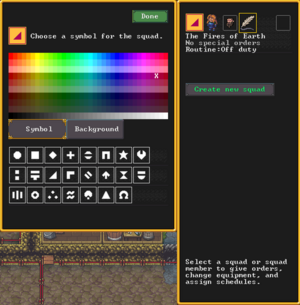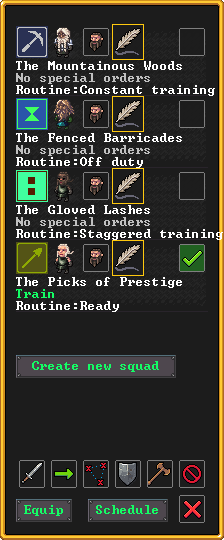- v50 information can now be added to pages in the main namespace. v0.47 information can still be found in the DF2014 namespace. See here for more details on the new versioning policy.
- Use this page to report any issues related to the migration.
Difference between revisions of "Squad"
m (→Creating and assigning uniforms: whitespace-y thing) |
|||
| (22 intermediate revisions by 12 users not shown) | |||
| Line 15: | Line 15: | ||
Each squad after the first will have its own [[militia captain]], who reports to the militia commander. Squad captains can be designated through the nobles screen, or by creating a new squad in the {{Menu icon|q}} squad menu and then assigning a dwarf to the first position of that squad. | Each squad after the first will have its own [[militia captain]], who reports to the militia commander. Squad captains can be designated through the nobles screen, or by creating a new squad in the {{Menu icon|q}} squad menu and then assigning a dwarf to the first position of that squad. | ||
| − | Once you have a militia commander appointed, when going to the squad menu you'll notice an option to "'''Create new squad.'''" When you click this button to create a squad, you may | + | Once you have a militia commander appointed, when going to the squad menu, you'll notice an option to "'''Create new squad.'''" When you click this button to create a squad, you may be asked which militia captain should lead this new squad if you have appointed captains that are not currently leading one, otherwise you will be asked which uniform to give the squad. The game creates three uniforms by default; if you aren't sure what to use, or if you want to customize their uniform, choose "'''No uniform'''". (See [[#Equipping soldiers|equipping soldiers]], below, for details.) |
| − | Once the first squad has been created, you can then fill out the squad with any militarily-capable dwarves in your fort, of which no more than ten (10) can be assigned to any one squad. When you add a dwarf to one squad they will be removed from another; for this reason you will always see the majority of your dwarves in the assignment menu. Dwarves that are already in a military squad will have the name of that squad and their position within it listed in yellow text above their name, allowing you to skip over them if necessary. The assignment menu is found by clicking on the 'positions' bearded face icon above the squad name. | + | Once the first squad has been created, you can then fill out the squad with any militarily-capable dwarves in your fort, of which no more than ten (10) can be assigned to any one squad. When you add a dwarf to one squad they will be removed from another; for this reason you will always see the majority of your dwarves in the assignment menu. Dwarves that are already in a military squad will have the name of that squad and their position within it listed in yellow text above their name, allowing you to skip over them if necessary. The assignment menu is found by clicking on the 'positions' bearded face icon ([[File:Interface assign squad position.jpg]]) above the squad name. |
| + | |||
| + | === Aesthetic customization === | ||
| + | [[Image:Menu_squad_symbol_v50.07.png|300px|thumb|right|The squad symbol selection menu]] | ||
| + | |||
| + | The squad menu {{menu icon|q}} allows you to edit the name and the graphical symbol assigned to any created squads, by clicking on the quill and symbol icons, respectively. These options are purely cosmetic, unlike [[Squad#Equipping_soldiers|equipping soldiers]] and [[Squad#Order_scheduling|order scheduling]]. | ||
===Nobles in squads === | ===Nobles in squads === | ||
| Line 29: | Line 34: | ||
|+ Types of equipment | |+ Types of equipment | ||
|- | |- | ||
| − | | '''Icon''' || [[File:squad_weapon_icon.png|center]] || [[File:squad_shield_equipped.png|center]] || [[File:squad_upper_body_icon.png|center]] || [[File:squad_lower_body_icon.png|center]] || [[File:squad_head_icon.png|center]] || [[File:squad_hands_icon.png|center]] || [[File:squad_feet_icon.png|center]] || [[File:squad_backpack_icon.png|center]] || [[File:squad_flask_icon.png|center]] | + | | '''Icon''' |
| + | || [[File:squad_weapon_icon.png|center]] | ||
| + | || [[File:squad_shield_equipped.png|center]] | ||
| + | || [[File:squad_upper_body_icon.png|center]] | ||
| + | || [[File:squad_lower_body_icon.png|center]] | ||
| + | || [[File:squad_head_icon.png|center]] | ||
| + | || [[File:squad_hands_icon.png|center]] | ||
| + | || [[File:squad_feet_icon.png|center]] | ||
| + | || [[File:squad_backpack_icon.png|center]] | ||
| + | || [[File:squad_flask_icon.png|center]] | ||
| + | |- | ||
| + | | '''Tile''' | ||
| + | | style="text-align: center" | {{Tile|/|2:1}} | ||
| + | | style="text-align: center" | {{Tile|]|2:1}} | ||
| + | | style="text-align: center" | {{Tile|[|2:1}} | ||
| + | | style="text-align: center" | {{Tile|π|2:1}} | ||
| + | | style="text-align: center" | {{Tile|⌂|2:1}} | ||
| + | | style="text-align: center" | {{Tile|╒|2:1}} | ||
| + | | style="text-align: center" | {{Tile|∟|2:1}} | ||
| + | | style="text-align: center" | {{Tile|Æ|2:1}} | ||
| + | | style="text-align: center" | {{Tile|¡|2:1}} | ||
|- | |- | ||
| '''Meaning''' || Weapon || Shield || Upper body || Lower body || Head || Gauntlets || Boots || Backpack || Flask | | '''Meaning''' || Weapon || Shield || Upper body || Lower body || Head || Gauntlets || Boots || Backpack || Flask | ||
| Line 37: | Line 62: | ||
|+ Equipment status | |+ Equipment status | ||
|- | |- | ||
| − | ! | + | ! Symbol !! Meaning !! Probable cause |
|- | |- | ||
| − | | [[File:squad_shield_equipped.png| | + | | style="text-align: center" | [[File:squad_shield_equipped.png]] {{Raw tile|]√|2:1}} || The dwarf has a shield assigned, and currently has it equipped. || N/A |
|- | |- | ||
| − | | [[File:squad_shield_pending.png| | + | | style="text-align: center" | [[File:squad_shield_pending.png]] {{Raw tile|]!|6:1}} || The dwarf has a shield assigned, but doesn't have it equipped right now. || The dwarf's activity does not require this equipment, the dwarf physically cannot wear the item, the item's slot is already full (due to e.g. excessive layers of clothing), or the dwarf cannot access the assigned item. |
|- | |- | ||
| − | | | + | | style="text-align: center" | [[File:squad_shield_unable.png]] {{Raw tile|]-|4:1}} || The dwarf does not have a shield assigned or equipped. || The fortress does not have enough pieces of equipment for every dwarf in the squad. |
|} | |} | ||
Pressing "'''Details'''" lets you see ''precisely'' what items an individual dwarf has been assigned. | Pressing "'''Details'''" lets you see ''precisely'' what items an individual dwarf has been assigned. | ||
| Line 52: | Line 77: | ||
While still in the "'''Equip'''" menu, "'''Assign uniform'''" to open the choose uniform sub-menu and select one of your uniform templates to apply to all selected dwarves. Squads can be selected or deselected at any point in this process to change who you are assigning the uniform to without closing any of the sub-menus. Once you have all the squads selected whom you want to use the same uniform, you can click the uniform's name to apply it. The choose uniform sub-menu will close and the squads' previous uniform will be overwritten. You can also edit one position's uniform at a time by selecting the "'''Details'''" menu next to the position name. It is important to remember that this uniform is applied to that squad position rather that a particular dwarf. The uniform can be changed as discussed below and/or saved as a new uniform by typing a name into the textbox at the top of the menu, pressing {{k|enter}} the clicking "'''Confirm and save uniform'''." | While still in the "'''Equip'''" menu, "'''Assign uniform'''" to open the choose uniform sub-menu and select one of your uniform templates to apply to all selected dwarves. Squads can be selected or deselected at any point in this process to change who you are assigning the uniform to without closing any of the sub-menus. Once you have all the squads selected whom you want to use the same uniform, you can click the uniform's name to apply it. The choose uniform sub-menu will close and the squads' previous uniform will be overwritten. You can also edit one position's uniform at a time by selecting the "'''Details'''" menu next to the position name. It is important to remember that this uniform is applied to that squad position rather that a particular dwarf. The uniform can be changed as discussed below and/or saved as a new uniform by typing a name into the textbox at the top of the menu, pressing {{k|enter}} the clicking "'''Confirm and save uniform'''." | ||
| − | In the "Details" or "Add uniform" sub-menus, you can select pieces of equipment to create a uniform with the equipment buttons - "'''New [[Armor#Upper_Body|bodywear]]'''", "'''New [[Armor#Headgear|headwear]]'''", "'''New [[Armor#Lower_Body|legwear]]'''", "'''New [[Armor#Hands|handwear]]'''", "'''New [[Armor#Footwear|footwear]]'''", "'''New [[Armor#Shield|shield]]'''", and "'''New [[weapon]]'''". You can also specify the "'''Mat'''"erial and "'''Color'''" of the equipment by clicking one of these buttons next to it. Finally, there are two settings that can be toggled in the bottom left of the menu: "'''Uniform worn over clothing'''" and "'''Partial matches okay'''". These are both on | + | In the "Details" or "Add uniform" sub-menus, you can select pieces of equipment to create a uniform with the equipment buttons - "'''New [[Armor#Upper_Body|bodywear]]'''", "'''New [[Armor#Headgear|headwear]]'''", "'''New [[Armor#Lower_Body|legwear]]'''", "'''New [[Armor#Hands|handwear]]'''", "'''New [[Armor#Footwear|footwear]]'''", "'''New [[Armor#Shield|shield]]'''", and "'''New [[weapon]]'''". You can also specify the "'''Mat'''"erial and "'''Color'''" of the equipment by clicking one of these buttons next to it. In case metal is not specified, dwarves will equip the best item available (e.g., steel rather than iron rather than copper). |
| + | |||
| + | Finally, there are two settings that can be toggled in the bottom left of the menu: "'''Uniform worn over clothing'''" and "'''Partial matches okay'''". These are both on by default. "'''Over clothing'''" means the dwarf will do their best to wear their uniform in addition to their civilian [[clothing]]; if toggled, it becomes "'''Replace clothing'''", and the dwarf will strip naked before donning their military gear. "'''Partial matches okay'''" means that if a dwarf cannot satisfy an equipment assignment, they'll substitute it with something close; if toggled to "'''Exact matches only'''", they'll go without that piece of equipment rather than making do with a substitute. | ||
To select a specific piece of equipment for an individual position (such as an artifact), select "'''specific _____'''" under that equipment type (e.g. "'''specific armor'''" in the Armor field); for your convenience, highest-value equipment is listed first. | To select a specific piece of equipment for an individual position (such as an artifact), select "'''specific _____'''" under that equipment type (e.g. "'''specific armor'''" in the Armor field); for your convenience, highest-value equipment is listed first. | ||
===Wearing equipment over clothing=== | ===Wearing equipment over clothing=== | ||
| − | You have the option to wear equipment over clothing or to replace clothing using the "'''Uniform worn over clothing'''" button on the equipment screen. Wearing armor over clothing can cause problems as some civilian clothing (caps, gloves, and shoes) will conflict with their military counterparts (helms, gauntlets, and boots). Even though the '''Uniform''' menu will show that these items have been assigned to a | + | You have the option to wear equipment over clothing or to replace clothing using the "'''Uniform worn over clothing'''" button on the equipment screen. Wearing armor over clothing can cause problems as some civilian clothing (caps, gloves, and shoes) will conflict with their military counterparts (helms, gauntlets, and boots). Even though the '''Uniform''' menu will show that these items have been assigned to a soldier, they will not actually be able to wear them. To avoid this use the "'''Replace clothing'''" option. As armor counts as clothing, dwarves will not get bad thoughts if only wearing armor as long as their feet, lower body, and upper body are covered. |
===Ammunition and marksdwarf squads=== | ===Ammunition and marksdwarf squads=== | ||
| − | Currently{{version|0.50.04}} it | + | Currently{{version|0.50.04}}, when a squad is created, it takes note of the amount of ammunition in the fortress but never updates this figure. This seemingly causes dwarves to never use ammunition{{bug|0012008}}, if there wasn't enough when the squad was created. To work around this bug, disband the squad and create a new squad, giving it a uniform which includes a ranged weapon. This will refresh the squad's knowledge of how much ammunition is available. Set the squad to train with a schedule of your choice, and the dwarves should equip ammunition. (Note: [[Ambusher|Hunter]] dwarves "reserve" roughly 100 to 200 bolts each. Your ammo stockpile must include more bolts than 200 x number of hunters. This extra ammo will be used by your marksdwarves.) ([https://www.reddit.com/r/dwarffortress/comments/10mwqtw/dwarves_not_equipping_boltsarrows_learn_from_my/ Source]) |
| + | |||
| + | The dwarves will decide for themselves what ammunition to use, so they may waste all the nice metal bolts training and end up fighting battles with only wooden bolts, although the AI is intended to favor worse ammo for training. Also note that [[quiver]]s must be available for marksdwarves to equip bolts/arrows. They are not assigned in the "'''Uniform'''" menu tab and are automatically retrieved by dwarves that require them. | ||
===Equipment use and storage=== | ===Equipment use and storage=== | ||
| Line 103: | Line 132: | ||
When needed, soldiers can be sent to do specific tasks to <strike>satiate the blood god</strike> defend your fortress. Once these orders have been cancelled, your dwarves will return to their passive orders (if on duty), or their civilian lives (if off duty). Note, however, that your dwarves may continue to move towards their prior objective and mill about for some time afterwards. For this reason (and because canceling orders causes your dwarves to immediately drop any [[wear|worn-out]] clothing) it is best to order your dwarves back to a safe area '''before''' canceling their orders. | When needed, soldiers can be sent to do specific tasks to <strike>satiate the blood god</strike> defend your fortress. Once these orders have been cancelled, your dwarves will return to their passive orders (if on duty), or their civilian lives (if off duty). Note, however, that your dwarves may continue to move towards their prior objective and mill about for some time afterwards. For this reason (and because canceling orders causes your dwarves to immediately drop any [[wear|worn-out]] clothing) it is best to order your dwarves back to a safe area '''before''' canceling their orders. | ||
| − | In the {{Menu icon|q}} '''squad''' menu, you can click the checkboxes to the right of the squad names to select one or more squads to give orders to. To give orders to individual dwarves within a squad: click the third button ( | + | In the {{Menu icon|q}} '''squad''' menu, you can click the checkboxes to the right of the squad names to select one or more squads to give orders to. To give orders to individual dwarves within a squad: click the third button ([[File:Interface assign squad position.jpg]]) on the squad to view the positions in the squad, click the checkbox next to one (or more) dwarf’s name, and then the order, equip, and schedule buttons will appear at the bottom of the menu and apply only to the selected dwarves. |
If a squad is off duty when you give them an order, they will switch to on-duty status before carrying out the order. This may mean they need to pick up new equipment before they will carry out their orders, although they frequently will not pick up all of their assigned gear before giving up and moving toward the objective. | If a squad is off duty when you give them an order, they will switch to on-duty status before carrying out the order. This may mean they need to pick up new equipment before they will carry out their orders, although they frequently will not pick up all of their assigned gear before giving up and moving toward the objective. | ||
| − | There are five types of active orders that can be given to your dwarves: attack, station, patrol, burrow defense, or train, as well as cancel order. They are selected by clicking one of the six icons along the bottom of the '''squad''' menu. | + | There are five types of active orders that can be given to your dwarves: [[File:Interface squad attack.jpg]] attack, [[File:Interface squad station.jpg]] station, [[File:Interface squad patrol.jpg]] patrol, [[File:Interface squad burrow.jpg]] burrow defense, or [[File:Interface squad train.jpg]] train, as well as [[File:Interface squad cancel.jpg]] cancel order. They are selected by clicking one of the six icons along the bottom of the '''squad''' menu. |
===Attack order=== | ===Attack order=== | ||
| − | The '''attack order''', sometimes referred to as the '''kill command''', instructs your squad to pursue and attack one or more specific targets. It is a very unsubtle way of beating into your dwarves' booze-addled minds that they are to kill your target or be killed in the attempt. An attack order can be used to chase a kobold thief or goblin snatcher who is running away with your precious loot, or it may very well be the last command your dwarves receive if things are getting desperate. | + | The '''attack order''' [[File:Interface squad attack.jpg]], sometimes referred to as the '''kill command''', instructs your squad to pursue and attack one or more specific targets. It is a very unsubtle way of beating into your dwarves' booze-addled minds that they are to kill your target or be killed in the attempt. An attack order can be used to chase a kobold thief or goblin snatcher who is running away with your precious loot, or it may very well be the last command your dwarves receive if things are getting desperate. |
| − | After selecting which squad will execute the kill command, click the sword icon to begin designating the Attack targets. You now have several options: by default (or by clicking the -> | + | After selecting which squad will execute the kill command, click the sword icon to begin designating the Attack targets. You now have several options: by default (or by clicking the -> [[File:Button single select.jpg]] icon in the bottom left) you will be in '''single select''' mode and can choose one or more individual targets by clicking on them. You can switch to '''box select''' mode by clicking the [[File:Button box select.jpg]] icon in the bottom left of the attack menu and draw a selection area on the map. When you left click the box select, a new menu will appear with a list of possible targets inside the selection. To continue adding to your box selection, right click and designate more selections. Once you are happy with your targets from the single or box selections, you can click "'''Confirm'''" to issue the order and watch your dwarves happily run off to execute the order by executing the target, or "'''Cancel'''" to exit the menu without giving an attack order. |
Each dwarf in the squad will attempt to move toward the target until they are within striking distance. Ranged attackers will not do anything clever, like climbing up to the top of your archery tower - if you want them to fire from a specific position, use a station order instead. If they're already somewhere they can fire from safely, one can also cut off access to the intended targets and THEN issue a kill order. If they're stationed in an archery tower and ordered to kill something they can path to, they might charge the enemy even if they have a clear shot from their current position. | Each dwarf in the squad will attempt to move toward the target until they are within striking distance. Ranged attackers will not do anything clever, like climbing up to the top of your archery tower - if you want them to fire from a specific position, use a station order instead. If they're already somewhere they can fire from safely, one can also cut off access to the intended targets and THEN issue a kill order. If they're stationed in an archery tower and ordered to kill something they can path to, they might charge the enemy even if they have a clear shot from their current position. | ||
| Line 121: | Line 150: | ||
===Station order=== | ===Station order=== | ||
| − | From the {{Menu icon|q}} squad menu, a '''station order''' (also known as a '''move''' order) is issued by selecting a squad, clicking the green arrow icon, and clicking a location on the map. | + | From the {{Menu icon|q}} squad menu, a '''station order''' [[File:Interface squad station.jpg]] (also known as a '''move''' order) is issued by selecting a squad, clicking the green arrow icon, and clicking a location on the map. |
Each dwarf in the squad will select a random ([[path|reachable]]) point within 3 tiles of the spot you specify, somewhere in that 7x7 box, and will move directly to that point. This can mean that, if they have a path, dwarves may obediently move to the "wrong" side of a wall or other barrier if those tiles are within the 7x7 box. Dwarves in the squad will stand there until you cancel the order, give a new order, or an enemy comes within sight. Also, if one is overcome by [[hunger]], [[thirst]], or [[exhaustion]], that dwarf will take care of their [[need]] and then return to their squad's current assignment. | Each dwarf in the squad will select a random ([[path|reachable]]) point within 3 tiles of the spot you specify, somewhere in that 7x7 box, and will move directly to that point. This can mean that, if they have a path, dwarves may obediently move to the "wrong" side of a wall or other barrier if those tiles are within the 7x7 box. Dwarves in the squad will stand there until you cancel the order, give a new order, or an enemy comes within sight. Also, if one is overcome by [[hunger]], [[thirst]], or [[exhaustion]], that dwarf will take care of their [[need]] and then return to their squad's current assignment. | ||
| Line 128: | Line 157: | ||
===Patrol route order=== | ===Patrol route order=== | ||
| − | The '''Patrol Route''' | + | The '''Patrol Route order''' [[File:Interface squad patrol.jpg]] assigns a squad to walk along a defined path of your choice continuously while the order is active. This can be used to spread the dwarves out and increase their [[ambush]]-spotting potential, or to move your marksdwarves in and out of combat, allowing them to relax and reload before returning to the fray. |
| − | A '''Patrol''' order is issued by clicking the third order icon from left in the {{Menu icon|q}} squad menu (the one with three red X's connected by a dotted line). Clicking this icon opens the '''route''' sub-menu where any existing route can be selected from the list, inspected, or deleted. If no desirable '''routes''' exist, a new one can be started by clicking "'''Create new route'''." Because routes must be saved to be used and can be selected by other squads it is recommended to give the new route a descriptive name by typing in the textbox at the top of the sub-menu then pressing {{k|enter}}. Finally, you can begin clicking on the map to define which points you want the dwarves to walk to in order. It is important to remember that dwarves will not follow the displayed path exactly. Rather, they will path from their current location to a random point within 3 tiles of the spot you specify (the same rules as a station order) following the normal Fortress Mode [[Path|pathing rules]].{{verify | + | A '''Patrol''' order is issued by clicking the third order icon from left in the {{Menu icon|q}} squad menu (the one with three red X's connected by a dotted line). Clicking this icon opens the '''route''' sub-menu where any existing route can be selected from the list, inspected, or deleted. If no desirable '''routes''' exist, a new one can be started by clicking "'''Create new route'''." Because routes must be saved to be used and can be selected by other squads it is recommended to give the new route a descriptive name by typing in the textbox at the top of the sub-menu then pressing {{k|enter}}. Finally, you can begin clicking on the map to define which points you want the dwarves to walk to in order. It is important to remember that dwarves will not follow the displayed path exactly. Rather, they will path from their current location to a random point within 3 tiles of the spot you specify (the same rules as a station order) following the normal Fortress Mode [[Path|pathing rules]].{{verify|Do they ignore traffic cost, burrow restrictions etc..?}} |
Similar to the '''station''' order, on-duty soldiers will pursue and attack any hostile targets they see, prior to arriving at their station, or along their route. Hostile targets may include certain wild animals that are deemed dangerous. If the dwarf loses sight of the enemy, they will return to their patrol route. | Similar to the '''station''' order, on-duty soldiers will pursue and attack any hostile targets they see, prior to arriving at their station, or along their route. Hostile targets may include certain wild animals that are deemed dangerous. If the dwarf loses sight of the enemy, they will return to their patrol route. | ||
| Line 137: | Line 166: | ||
If you have '''[[burrow]]s''' defined through the {{Menu icon|U}} Burrows menu, you can order your soldiers to defend it. They will spread out around the zone and automatically attack any hostile creatures that enter the burrow or that they can see nearby. It is unknown if a soldier defending a burrow is limited to their line-of-sight or is simply aware that an enemy is present. This can be useful to set up a 'zone' defense that requires less intricate setup than creating multiple overlapping '''station''' or '''patrol''' orders. | If you have '''[[burrow]]s''' defined through the {{Menu icon|U}} Burrows menu, you can order your soldiers to defend it. They will spread out around the zone and automatically attack any hostile creatures that enter the burrow or that they can see nearby. It is unknown if a soldier defending a burrow is limited to their line-of-sight or is simply aware that an enemy is present. This can be useful to set up a 'zone' defense that requires less intricate setup than creating multiple overlapping '''station''' or '''patrol''' orders. | ||
| − | The '''Defend Burrow''' | + | The '''Defend Burrow order''' [[File:Interface squad burrow.jpg]] is issued by clicking the 'shield' icon at the bottom of the {{Menu icon|q}} squad menu, then selecting the burrow you want your squad to defend and clicking "'''Confirm'''." |
===Train order=== | ===Train order=== | ||
| − | Training is a necessary part of a successful military, but setting up a proper '''[[Scheduling|schedule]]''' can take more time than it is worth for a simple squad that just needs to train up quickly and get on duty. That's where the active '''Train''' | + | Training is a necessary part of a successful military, but setting up a proper '''[[Scheduling|schedule]]''' can take more time than it is worth for a simple squad that just needs to train up quickly and get on duty. That's where the active '''Train order''' [[File:Interface squad train.jpg]] comes in. It allows you to quickly issue a continuous training order for any number of squads by selecting them in the {{Menu icon|q}} squads menu with the checkbox next to their name and clicking the 'training' axe icon. |
| − | For your dwarves to train, a they must be assigned to train at a valid '''[[barracks]]'''. This can be done through the {{Menu icon|z}} zone menu by clicking the "'''Barracks'''" blue banner button to designate a barracks zone. To train at the barracks, a squad must be assigned to it from the zones menu by clicking the '''add squad''' | + | For your dwarves to train, a they must be assigned to train at a valid '''[[barracks]]'''. This can be done through the {{Menu icon|z}} zone menu by clicking the "'''Barracks'''" blue banner button to designate a barracks zone. To train at the barracks, a squad must be assigned to it from the zones menu by clicking the '''add squad''' ([[File:Ui assign squad.jpg]]), then clicking '''training''' [[File:Ui barracks training.jpg]] icon next to your squads' name to switch it green and assign them to train there. |
===Cancelling orders=== | ===Cancelling orders=== | ||
| − | Pressing the red circle with a line through it icon in the {{Menu icon|q}} squad screen will '''cancel''' the selected squads' active orders, sending them back to their civilian or pre-scheduled military lives. If a dwarf is actively engaged in combat when an order is cancelled, they may not immediately disengage subject to their [[ | + | Pressing the red circle with a line through it icon in the {{Menu icon|q}} squad screen will '''cancel''' [[File:Interface squad cancel.jpg]] the selected squads' active orders, sending them back to their civilian or pre-scheduled military lives. If a dwarf is actively engaged in combat when an order is cancelled, they may not immediately disengage subject to their [[Personality facet|personality]]{{verify}}; as a result, your over-eager dwarves may get themselves into some trouble. Take caution when sending them deep into unfamiliar territory. |
==Order scheduling== | ==Order scheduling== | ||
| Line 155: | Line 184: | ||
==Bugs== | ==Bugs== | ||
| − | |||
* Dwarves handle equipment conflicts poorly, often resulting in an ill-equipped military.{{bug|535}} | * Dwarves handle equipment conflicts poorly, often resulting in an ill-equipped military.{{bug|535}} | ||
* Military dwarves may constantly perform "pickup equipment" jobs {{Bug|2687}} | * Military dwarves may constantly perform "pickup equipment" jobs {{Bug|2687}} | ||
| Line 165: | Line 193: | ||
*Dwarves take forever to pick up their assigned equipment | *Dwarves take forever to pick up their assigned equipment | ||
**Issuing a "station" order near your equipment dump should motivate dwarves to collect their equipment before reporting for duty. If they are still not fully equipped then check the problems listed below. | **Issuing a "station" order near your equipment dump should motivate dwarves to collect their equipment before reporting for duty. If they are still not fully equipped then check the problems listed below. | ||
| − | |||
*Some types of civilian clothing conflict with armor (caps and shoes are common culprits).{{bug|0010899}} | *Some types of civilian clothing conflict with armor (caps and shoes are common culprits).{{bug|0010899}} | ||
**Toggle "Replace clothing" to force dwarves to wear the assigned armor. (You can toggle it back after they are equipped and your dwarves will add back any non-conflicting clothing.) | **Toggle "Replace clothing" to force dwarves to wear the assigned armor. (You can toggle it back after they are equipped and your dwarves will add back any non-conflicting clothing.) | ||
| − | |||
*Dwarves don't equip hands and/or feet completely. | *Dwarves don't equip hands and/or feet completely. | ||
**To ensure dwarves are able to fully equip their feet, you will need to duplicate the FIRST foot layer. Your dwarves equipment list after confirming in details should read either "socks, socks, boots" or "boots, boots, socks". Handwear doesn't need this workaround for whatever reason, but footwear does. If you only equip "socks, boots", or "boots, socks" they will only get 1 of the first listing leading to either 1 sock with 2 boots, or 2 socks with 1 boot, respectively. This workaround also only applies to uniforms with "Uniform Replaces Clothing" set. Uniforms worn over clothing should refer to the next tip. | **To ensure dwarves are able to fully equip their feet, you will need to duplicate the FIRST foot layer. Your dwarves equipment list after confirming in details should read either "socks, socks, boots" or "boots, boots, socks". Handwear doesn't need this workaround for whatever reason, but footwear does. If you only equip "socks, boots", or "boots, socks" they will only get 1 of the first listing leading to either 1 sock with 2 boots, or 2 socks with 1 boot, respectively. This workaround also only applies to uniforms with "Uniform Replaces Clothing" set. Uniforms worn over clothing should refer to the next tip. | ||
**Dwarves will also not equip multiple layers of equipment on their hands and feet even if they should be compatible. | **Dwarves will also not equip multiple layers of equipment on their hands and feet even if they should be compatible. | ||
| − | |||
*Dwarves drop their assigned equipment. | *Dwarves drop their assigned equipment. | ||
**Make sure they are ordered to wear their uniform when inactive, and disable all mining, hunting, and woodcutting labors (these labors conflict with military uniforms). | **Make sure they are ordered to wear their uniform when inactive, and disable all mining, hunting, and woodcutting labors (these labors conflict with military uniforms). | ||
| − | |||
*Dwarves keep complaining of "[[equipment mismatch]]". | *Dwarves keep complaining of "[[equipment mismatch]]". | ||
| − | **This is an "informative" message that is frequently caused by dwarves attempting to swap their equipment for slightly better versions or finding their stored equipment temporarily inaccessible due to bugs with storage. | + | **This is an "informative" message that is frequently caused by dwarves attempting to swap their equipment for slightly better versions or finding their stored equipment temporarily inaccessible due to bugs with storage. |
| − | |||
*Dwarves have tattered clothing equipped. | *Dwarves have tattered clothing equipped. | ||
**Assigned clothing will generally not be swapped for new replacements, leading to stress. Remove clothing (equipment made of cloth) from the dwarf's uniform, and optionally toggle "over clothing" to allow the dwarf to collect, wear, and replace civilian clothing automatically. | **Assigned clothing will generally not be swapped for new replacements, leading to stress. Remove clothing (equipment made of cloth) from the dwarf's uniform, and optionally toggle "over clothing" to allow the dwarf to collect, wear, and replace civilian clothing automatically. | ||
| − | |||
*Dwarves don't pick up bolts. | *Dwarves don't pick up bolts. | ||
**Make sure you have enough quivers and bolts. In previous version Hunters were assigned 100 bolts by default, which remained reserved whether you had any hunters or not. This number is no longer visible or editable,{{version|0.50.01}} so it may still be causing issues. | **Make sure you have enough quivers and bolts. In previous version Hunters were assigned 100 bolts by default, which remained reserved whether you had any hunters or not. This number is no longer visible or editable,{{version|0.50.01}} so it may still be causing issues. | ||
**When you initially create the squad and it asks for the squad's uniform, it uses this selection to determine how much ammo to reserve for the squad. Any squad with ranged dwarves must be created with a ranged uniform. There is no way to edit this post-creation, if you want to add ranged dwarves to the squad post-creation, you will have to delete and re-create the squad. You can edit or change the uniform post creation, even changing the dwarves from ranged to melee or back, as long as the squad is initially created with ranged weapons it will reserve ammo and the squad members will be able to get ammo. | **When you initially create the squad and it asks for the squad's uniform, it uses this selection to determine how much ammo to reserve for the squad. Any squad with ranged dwarves must be created with a ranged uniform. There is no way to edit this post-creation, if you want to add ranged dwarves to the squad post-creation, you will have to delete and re-create the squad. You can edit or change the uniform post creation, even changing the dwarves from ranged to melee or back, as long as the squad is initially created with ranged weapons it will reserve ammo and the squad members will be able to get ammo. | ||
| − | |||
*Dwarves have the wrong bolts stuck in inventory. | *Dwarves have the wrong bolts stuck in inventory. | ||
**Bolts cannot currently be assigned{{version|0.50.04}} for different uses (e.g. combat vs. training), and dwarves may not pick them up at all.{{bug|0012008}} | **Bolts cannot currently be assigned{{version|0.50.04}} for different uses (e.g. combat vs. training), and dwarves may not pick them up at all.{{bug|0012008}} | ||
| − | |||
*Dwarves move extremely slowly after equipping themselves. | *Dwarves move extremely slowly after equipping themselves. | ||
**This is due the weight of the armor - most metal armor is heavy. The best way to prevent this is training the [[armor user]] skill, which reduces encumbrance penalties from worn armor, as even the strongest dwarves can be slowed by a full set of armor. [[barracks|Combat training]] will increase a dwarf's armor user skill and [[main:strength|strength]] (as will training [[Attribute#Attributes_trained_by_skills|some other skills]]). The increase in strength will allow them to carry more weight, but it is a very slow process. | **This is due the weight of the armor - most metal armor is heavy. The best way to prevent this is training the [[armor user]] skill, which reduces encumbrance penalties from worn armor, as even the strongest dwarves can be slowed by a full set of armor. [[barracks|Combat training]] will increase a dwarf's armor user skill and [[main:strength|strength]] (as will training [[Attribute#Attributes_trained_by_skills|some other skills]]). The increase in strength will allow them to carry more weight, but it is a very slow process. | ||
Latest revision as of 21:43, 29 September 2025
v53.05 · v0.47.05 This article is about the current version of DF.Note that some content may still need to be updated. |
A squad is a group of military dwarves who share the same schedule and active military orders. Squads are a fundamental part of your fortress' military — they are the units who carry out all the orders you give them. Your ability to manage these iron-blooded dwarves could spell the difference between a healthy fort's life and death.
For quick reference: from the main game screen the squads menu is accessible through the ![]() q key and the burrows menu is accessible through
q key and the burrows menu is accessible through ![]() U. The squad menu and all its sub-menus are designed to be navigated almost exclusively with mouse rather than keys.
U. The squad menu and all its sub-menus are designed to be navigated almost exclusively with mouse rather than keys.
For simple, very basic, unarmed and unarmored instructions on how to attack a creature, see attack.
Forming squads[edit]
Before you do anything with your military, you must go into the ![]() n nobles screen and appoint a militia commander. Your fortress can only have one militia commander, who acts as the commander-in-chief of all squads. The militia commander also serves as the leader of your first squad.
n nobles screen and appoint a militia commander. Your fortress can only have one militia commander, who acts as the commander-in-chief of all squads. The militia commander also serves as the leader of your first squad.
Each squad after the first will have its own militia captain, who reports to the militia commander. Squad captains can be designated through the nobles screen, or by creating a new squad in the ![]() q squad menu and then assigning a dwarf to the first position of that squad.
q squad menu and then assigning a dwarf to the first position of that squad.
Once you have a militia commander appointed, when going to the squad menu, you'll notice an option to "Create new squad." When you click this button to create a squad, you may be asked which militia captain should lead this new squad if you have appointed captains that are not currently leading one, otherwise you will be asked which uniform to give the squad. The game creates three uniforms by default; if you aren't sure what to use, or if you want to customize their uniform, choose "No uniform". (See equipping soldiers, below, for details.)
Once the first squad has been created, you can then fill out the squad with any militarily-capable dwarves in your fort, of which no more than ten (10) can be assigned to any one squad. When you add a dwarf to one squad they will be removed from another; for this reason you will always see the majority of your dwarves in the assignment menu. Dwarves that are already in a military squad will have the name of that squad and their position within it listed in yellow text above their name, allowing you to skip over them if necessary. The assignment menu is found by clicking on the 'positions' bearded face icon (![]() ) above the squad name.
) above the squad name.
Aesthetic customization[edit]
The squad menu ![]() q allows you to edit the name and the graphical symbol assigned to any created squads, by clicking on the quill and symbol icons, respectively. These options are purely cosmetic, unlike equipping soldiers and order scheduling.
q allows you to edit the name and the graphical symbol assigned to any created squads, by clicking on the quill and symbol icons, respectively. These options are purely cosmetic, unlike equipping soldiers and order scheduling.
Nobles in squads[edit]
Here's a link to the DF forum, with oldv0.34.11 but potentially still relevant speculation on which nobles should not be assigned to the military due to the importance of their civilian role: http://www.bay12forums.com/smf/index.php?topic=113639.msg3467517#msg3467517
Equipping soldiers[edit]
Accessing the Equip screen[edit]
In the squad menu, select one or more squads by clicking the checkbox next to their name, then click "Equip" to view a summary of their assigned equipment. The following icons are used:
| Icon | |||||||||
| Tile | /
|
]
|
[
|
π
|
⌂
|
╒
|
∟
|
Æ
|
¡
|
| Meaning | Weapon | Shield | Upper body | Lower body | Head | Gauntlets | Boots | Backpack | Flask |
Equipment icons will change colors and display a symbol depending on the equipment's status. Using the shield icon as an example:
Pressing "Details" lets you see precisely what items an individual dwarf has been assigned.
Creating and assigning uniforms[edit]
From this menu, uniforms can be created and saved using the "Add uniform" button or assigned to squads to overwrite their existing equipment with the "Assign uniform" button. Uniforms are essentially a pre-designed set of equipment that you can quickly apply to any individual soldier or entire squad. You may wish to create new uniforms, and add or remove items from any uniform (even the standard ones). While using the "Add uniform" menu, uniforms are only created or modified, not applied.
While still in the "Equip" menu, "Assign uniform" to open the choose uniform sub-menu and select one of your uniform templates to apply to all selected dwarves. Squads can be selected or deselected at any point in this process to change who you are assigning the uniform to without closing any of the sub-menus. Once you have all the squads selected whom you want to use the same uniform, you can click the uniform's name to apply it. The choose uniform sub-menu will close and the squads' previous uniform will be overwritten. You can also edit one position's uniform at a time by selecting the "Details" menu next to the position name. It is important to remember that this uniform is applied to that squad position rather that a particular dwarf. The uniform can be changed as discussed below and/or saved as a new uniform by typing a name into the textbox at the top of the menu, pressing enter the clicking "Confirm and save uniform."
In the "Details" or "Add uniform" sub-menus, you can select pieces of equipment to create a uniform with the equipment buttons - "New bodywear", "New headwear", "New legwear", "New handwear", "New footwear", "New shield", and "New weapon". You can also specify the "Mat"erial and "Color" of the equipment by clicking one of these buttons next to it. In case metal is not specified, dwarves will equip the best item available (e.g., steel rather than iron rather than copper).
Finally, there are two settings that can be toggled in the bottom left of the menu: "Uniform worn over clothing" and "Partial matches okay". These are both on by default. "Over clothing" means the dwarf will do their best to wear their uniform in addition to their civilian clothing; if toggled, it becomes "Replace clothing", and the dwarf will strip naked before donning their military gear. "Partial matches okay" means that if a dwarf cannot satisfy an equipment assignment, they'll substitute it with something close; if toggled to "Exact matches only", they'll go without that piece of equipment rather than making do with a substitute.
To select a specific piece of equipment for an individual position (such as an artifact), select "specific _____" under that equipment type (e.g. "specific armor" in the Armor field); for your convenience, highest-value equipment is listed first.
Wearing equipment over clothing[edit]
You have the option to wear equipment over clothing or to replace clothing using the "Uniform worn over clothing" button on the equipment screen. Wearing armor over clothing can cause problems as some civilian clothing (caps, gloves, and shoes) will conflict with their military counterparts (helms, gauntlets, and boots). Even though the Uniform menu will show that these items have been assigned to a soldier, they will not actually be able to wear them. To avoid this use the "Replace clothing" option. As armor counts as clothing, dwarves will not get bad thoughts if only wearing armor as long as their feet, lower body, and upper body are covered.
Ammunition and marksdwarf squads[edit]
Currentlyv0.50.04, when a squad is created, it takes note of the amount of ammunition in the fortress but never updates this figure. This seemingly causes dwarves to never use ammunitionBug:0012008, if there wasn't enough when the squad was created. To work around this bug, disband the squad and create a new squad, giving it a uniform which includes a ranged weapon. This will refresh the squad's knowledge of how much ammunition is available. Set the squad to train with a schedule of your choice, and the dwarves should equip ammunition. (Note: Hunter dwarves "reserve" roughly 100 to 200 bolts each. Your ammo stockpile must include more bolts than 200 x number of hunters. This extra ammo will be used by your marksdwarves.) (Source)
The dwarves will decide for themselves what ammunition to use, so they may waste all the nice metal bolts training and end up fighting battles with only wooden bolts, although the AI is intended to favor worse ammo for training. Also note that quivers must be available for marksdwarves to equip bolts/arrows. They are not assigned in the "Uniform" menu tab and are automatically retrieved by dwarves that require them.
Equipment use and storage[edit]
In previous versions soldiers who have more than one item to put on would not use distance to determine which of the remaining items will be equipped next. Therefore it was best to keep all dwarf-usable equipment within a small area, ideally near your barracks. The way dwarves equip gear has changed slightlyv0.50.01, so it is uncertain if this is still necessary.
Dwarves do not share weapons and armor even if in the same squad and even if the equipment is currently unused by another squad-mate who is off duty. This means, for example, that you cannot have one set of armor for a squad of four dwarves who share guard duty one at a time. When one dwarf is relieved from duty, he may take off his armor (if set to wear civilian clothes) but the new dwarf going on duty will not then pick it up and wear it. Each dwarf in a squad needs his own uniform.
Changing equipment[edit]
Let's suppose you started with the "Leather armor" uniform and then smithed some metal armor, and now you want to change your squads to the metal armor. From the "Equip" menu, you can access the "Assign uniform" sub-menu, which will show the standard Leather, Metal, and Archer uniforms on the left (if you haven't deleted them). To change a full squad, select the squad using the checkbox to the right of their name, then select the uniform (metal) on the left, and it will be applied. Just hope you have enough metal armor and that Urist goes and picks it up!
Equipment can also be changed on an individual level e.g. if you would like to add metal gear or artifacts as they are produced. This is done from the "Equip" menu by pressing the "Details" button to the right of a squad member's position, then changing "Mat"erial, "Color," or even the type of equipment assigned. This must then be saved by clicking the "Confirm" button or by entering a name into the textbox and pressing "Confirm and save uniform."
Dwarves will not always pick up their military equipment immediately. An off-duty dwarf will sometimes prefer to perform one of his civilian jobs rather than putting on armor, and by default squads are assigned to wear civilian clothes when not on duty, so they will not equip their gear until an active order is assigned or the routine is changed to force equipping gear while off duty. Giving squads an order will put them on duty and force them to gather their equipment with a bit more hustle.
Equipping bone and shell armor[edit]
One peculiarity for equipping bone and shell armor is that they are not explicitly listed in the "Mat"erial of the "Uniform" sub-menu. A partial workaround for this problem is that bone and shell are almost the only materials of their respective colors that can be used to make armor by default. So, to add bone or shell armor items to a preset uniform template, you need to add a specific type of armor (a helm, for instance) with the modifiers of "Color" as "white" for bone or "dark green"/"gray" for shell (thus, e.g., a "white helm"). This workaround is only partially effective for shell armor, as, for example, the armor made of iron is gray, and for bone it is ONLY effective if you also have no unique artifact armor made out of a white metal (such as an Aluminum Breastplate, Platinum Helm, or Silver Low Boot). It also requires that the armor template be for "Exact matches only" (not "Partial matches okay") using the buttons at the bottom of the "Uniform" sub-menu.
Some shell colors taken from raws (not guaranteed to be in the uniform color settings list):
- Pond turtle – dark green
- Mussel – gray
- Oyster – gray
- Nautilus – stripes brown white
- Giant tortoise – ecru
- Armadillo – mottled gray pink
- Desert tortoise – brown
- Snapping turtle – dark green
- Alligator snapping turtle – dark green
- Giant snail – brown
- Giant moon snail – red
Equipping leather shields[edit]
Leather is not a selectable material in the "New shield" screen. However, its uniformly brown colour means that you can order dwarves to use only brown-coloured shields and be reasonably confident that they will choose only leather shields. Leather and wood are quite similar as shield materials, but if your leatherworkers make better shields than your carpenters you may want to use their products instead. Highwood shields are also an option with this uniform setting, and will be chosen if their value is appropriately high.
Orders[edit]
Getting your military to actually do something is the second step. Squads receive passive orders through scheduling, and you can give direct orders to attack one or more specific targets or to station at a specific location at will through the ![]() q squads menu.
q squads menu.
Passive orders are programming that a squad will follow in the absence of direct orders. Passive orders are typically used for training and defense, while direct orders are used for taking the fight to the enemy. The main squads menu is predominantly used for direct orders, and the Schedule sub-menu is used for passive orders. This article will focus on active commands; for more information on passive orders, see scheduling.
A squad that is following a direct command is free to go wherever it is ordered to go, unhindered by any burrow restrictions.
Selecting squads/soldiers[edit]
When needed, soldiers can be sent to do specific tasks to satiate the blood god defend your fortress. Once these orders have been cancelled, your dwarves will return to their passive orders (if on duty), or their civilian lives (if off duty). Note, however, that your dwarves may continue to move towards their prior objective and mill about for some time afterwards. For this reason (and because canceling orders causes your dwarves to immediately drop any worn-out clothing) it is best to order your dwarves back to a safe area before canceling their orders.
In the ![]() q squad menu, you can click the checkboxes to the right of the squad names to select one or more squads to give orders to. To give orders to individual dwarves within a squad: click the third button (
q squad menu, you can click the checkboxes to the right of the squad names to select one or more squads to give orders to. To give orders to individual dwarves within a squad: click the third button (![]() ) on the squad to view the positions in the squad, click the checkbox next to one (or more) dwarf’s name, and then the order, equip, and schedule buttons will appear at the bottom of the menu and apply only to the selected dwarves.
) on the squad to view the positions in the squad, click the checkbox next to one (or more) dwarf’s name, and then the order, equip, and schedule buttons will appear at the bottom of the menu and apply only to the selected dwarves.
If a squad is off duty when you give them an order, they will switch to on-duty status before carrying out the order. This may mean they need to pick up new equipment before they will carry out their orders, although they frequently will not pick up all of their assigned gear before giving up and moving toward the objective.
There are five types of active orders that can be given to your dwarves: ![]() attack,
attack, ![]() station,
station, ![]() patrol,
patrol, ![]() burrow defense, or
burrow defense, or ![]() train, as well as
train, as well as ![]() cancel order. They are selected by clicking one of the six icons along the bottom of the squad menu.
cancel order. They are selected by clicking one of the six icons along the bottom of the squad menu.
Attack order[edit]
The attack order ![]() , sometimes referred to as the kill command, instructs your squad to pursue and attack one or more specific targets. It is a very unsubtle way of beating into your dwarves' booze-addled minds that they are to kill your target or be killed in the attempt. An attack order can be used to chase a kobold thief or goblin snatcher who is running away with your precious loot, or it may very well be the last command your dwarves receive if things are getting desperate.
, sometimes referred to as the kill command, instructs your squad to pursue and attack one or more specific targets. It is a very unsubtle way of beating into your dwarves' booze-addled minds that they are to kill your target or be killed in the attempt. An attack order can be used to chase a kobold thief or goblin snatcher who is running away with your precious loot, or it may very well be the last command your dwarves receive if things are getting desperate.
After selecting which squad will execute the kill command, click the sword icon to begin designating the Attack targets. You now have several options: by default (or by clicking the -> ![]() icon in the bottom left) you will be in single select mode and can choose one or more individual targets by clicking on them. You can switch to box select mode by clicking the
icon in the bottom left) you will be in single select mode and can choose one or more individual targets by clicking on them. You can switch to box select mode by clicking the ![]() icon in the bottom left of the attack menu and draw a selection area on the map. When you left click the box select, a new menu will appear with a list of possible targets inside the selection. To continue adding to your box selection, right click and designate more selections. Once you are happy with your targets from the single or box selections, you can click "Confirm" to issue the order and watch your dwarves happily run off to execute the order by executing the target, or "Cancel" to exit the menu without giving an attack order.
icon in the bottom left of the attack menu and draw a selection area on the map. When you left click the box select, a new menu will appear with a list of possible targets inside the selection. To continue adding to your box selection, right click and designate more selections. Once you are happy with your targets from the single or box selections, you can click "Confirm" to issue the order and watch your dwarves happily run off to execute the order by executing the target, or "Cancel" to exit the menu without giving an attack order.
Each dwarf in the squad will attempt to move toward the target until they are within striking distance. Ranged attackers will not do anything clever, like climbing up to the top of your archery tower - if you want them to fire from a specific position, use a station order instead. If they're already somewhere they can fire from safely, one can also cut off access to the intended targets and THEN issue a kill order. If they're stationed in an archery tower and ordered to kill something they can path to, they might charge the enemy even if they have a clear shot from their current position.
This order will automatically be cancelled once the intended victim is killed. If the target is caught in a cage trap, though, your squad will stand over the cage waiting for new orders; when the caged target is hauled to the animal stockpile, the dwarves given the orders to kill it will follow the cage as it is hauled and wait around it once it is stockpiled until the kill command is cancelled.
Dwarves go about this with a little more vigor than required and will also attack any other creatures nearby. As a result, it is very difficult to attack members of an enemy group with any sort of precision, and if your dwarves cannot take down their target, there is no real way to get them out of combat; it's do-or-die. It is unknown whether this is a bug or a feature.v0.34.07
Station order[edit]
From the ![]() q squad menu, a station order
q squad menu, a station order ![]() (also known as a move order) is issued by selecting a squad, clicking the green arrow icon, and clicking a location on the map.
(also known as a move order) is issued by selecting a squad, clicking the green arrow icon, and clicking a location on the map.
Each dwarf in the squad will select a random (reachable) point within 3 tiles of the spot you specify, somewhere in that 7x7 box, and will move directly to that point. This can mean that, if they have a path, dwarves may obediently move to the "wrong" side of a wall or other barrier if those tiles are within the 7x7 box. Dwarves in the squad will stand there until you cancel the order, give a new order, or an enemy comes within sight. Also, if one is overcome by hunger, thirst, or exhaustion, that dwarf will take care of their need and then return to their squad's current assignment.
On-duty soldiers will pursue and attack any hostile targets they see, either en route to their station point, or after arriving. Hostile targets may include certain wild animals that are deemed dangerous. If the dwarf loses sight of the enemy, they will return to their chosen station point.
Patrol route order[edit]
The Patrol Route order ![]() assigns a squad to walk along a defined path of your choice continuously while the order is active. This can be used to spread the dwarves out and increase their ambush-spotting potential, or to move your marksdwarves in and out of combat, allowing them to relax and reload before returning to the fray.
assigns a squad to walk along a defined path of your choice continuously while the order is active. This can be used to spread the dwarves out and increase their ambush-spotting potential, or to move your marksdwarves in and out of combat, allowing them to relax and reload before returning to the fray.
A Patrol order is issued by clicking the third order icon from left in the ![]() q squad menu (the one with three red X's connected by a dotted line). Clicking this icon opens the route sub-menu where any existing route can be selected from the list, inspected, or deleted. If no desirable routes exist, a new one can be started by clicking "Create new route." Because routes must be saved to be used and can be selected by other squads it is recommended to give the new route a descriptive name by typing in the textbox at the top of the sub-menu then pressing enter. Finally, you can begin clicking on the map to define which points you want the dwarves to walk to in order. It is important to remember that dwarves will not follow the displayed path exactly. Rather, they will path from their current location to a random point within 3 tiles of the spot you specify (the same rules as a station order) following the normal Fortress Mode pathing rules.[Verify]
q squad menu (the one with three red X's connected by a dotted line). Clicking this icon opens the route sub-menu where any existing route can be selected from the list, inspected, or deleted. If no desirable routes exist, a new one can be started by clicking "Create new route." Because routes must be saved to be used and can be selected by other squads it is recommended to give the new route a descriptive name by typing in the textbox at the top of the sub-menu then pressing enter. Finally, you can begin clicking on the map to define which points you want the dwarves to walk to in order. It is important to remember that dwarves will not follow the displayed path exactly. Rather, they will path from their current location to a random point within 3 tiles of the spot you specify (the same rules as a station order) following the normal Fortress Mode pathing rules.[Verify]
Similar to the station order, on-duty soldiers will pursue and attack any hostile targets they see, prior to arriving at their station, or along their route. Hostile targets may include certain wild animals that are deemed dangerous. If the dwarf loses sight of the enemy, they will return to their patrol route.
Defend burrow order[edit]
If you have burrows defined through the ![]() U Burrows menu, you can order your soldiers to defend it. They will spread out around the zone and automatically attack any hostile creatures that enter the burrow or that they can see nearby. It is unknown if a soldier defending a burrow is limited to their line-of-sight or is simply aware that an enemy is present. This can be useful to set up a 'zone' defense that requires less intricate setup than creating multiple overlapping station or patrol orders.
U Burrows menu, you can order your soldiers to defend it. They will spread out around the zone and automatically attack any hostile creatures that enter the burrow or that they can see nearby. It is unknown if a soldier defending a burrow is limited to their line-of-sight or is simply aware that an enemy is present. This can be useful to set up a 'zone' defense that requires less intricate setup than creating multiple overlapping station or patrol orders.
The Defend Burrow order ![]() is issued by clicking the 'shield' icon at the bottom of the
is issued by clicking the 'shield' icon at the bottom of the ![]() q squad menu, then selecting the burrow you want your squad to defend and clicking "Confirm."
q squad menu, then selecting the burrow you want your squad to defend and clicking "Confirm."
Train order[edit]
Training is a necessary part of a successful military, but setting up a proper schedule can take more time than it is worth for a simple squad that just needs to train up quickly and get on duty. That's where the active Train order ![]() comes in. It allows you to quickly issue a continuous training order for any number of squads by selecting them in the
comes in. It allows you to quickly issue a continuous training order for any number of squads by selecting them in the ![]() q squads menu with the checkbox next to their name and clicking the 'training' axe icon.
q squads menu with the checkbox next to their name and clicking the 'training' axe icon.
For your dwarves to train, a they must be assigned to train at a valid barracks. This can be done through the ![]() z zone menu by clicking the "Barracks" blue banner button to designate a barracks zone. To train at the barracks, a squad must be assigned to it from the zones menu by clicking the add squad (
z zone menu by clicking the "Barracks" blue banner button to designate a barracks zone. To train at the barracks, a squad must be assigned to it from the zones menu by clicking the add squad (![]() ), then clicking training
), then clicking training ![]() icon next to your squads' name to switch it green and assign them to train there.
icon next to your squads' name to switch it green and assign them to train there.
Cancelling orders[edit]
Pressing the red circle with a line through it icon in the ![]() q squad screen will cancel
q squad screen will cancel ![]() the selected squads' active orders, sending them back to their civilian or pre-scheduled military lives. If a dwarf is actively engaged in combat when an order is cancelled, they may not immediately disengage subject to their personality[Verify]; as a result, your over-eager dwarves may get themselves into some trouble. Take caution when sending them deep into unfamiliar territory.
the selected squads' active orders, sending them back to their civilian or pre-scheduled military lives. If a dwarf is actively engaged in combat when an order is cancelled, they may not immediately disengage subject to their personality[Verify]; as a result, your over-eager dwarves may get themselves into some trouble. Take caution when sending them deep into unfamiliar territory.
Order scheduling[edit]
Full article: Scheduling
From the ![]() q squad-"Schedule" menu you can activate any routines you have defined quite quickly by selecting the squads you wish to assign with the checkboxes to the right of their names then clicking on the routine you wish for the squad to follow. This will set the order schedule for the entire squad until you give them an active order or change routines.
q squad-"Schedule" menu you can activate any routines you have defined quite quickly by selecting the squads you wish to assign with the checkboxes to the right of their names then clicking on the routine you wish for the squad to follow. This will set the order schedule for the entire squad until you give them an active order or change routines.
To edit an existing routine or create a new one you need to visit the squad schedule menu. This can be done directly from the squad menu by clicking "Schedule" then "Clear"ing and "Edit"ing one of the visible routines, clicking "Add/edit routines," or alternatively editing months individually with "View monthly schedule." The details of setting up an order schedule are described on the scheduling page.
Bugs[edit]
- Dwarves handle equipment conflicts poorly, often resulting in an ill-equipped military.Bug:535
- Military dwarves may constantly perform "pickup equipment" jobs Bug:2687
- Military equipment interferes with civilian equipment (picks/axes/crossbows/quivers).Bug:1451
- Marksdwarves may not equip ammunition automatically.Bug:0012008
Troubleshooting[edit]
Getting dwarves to collect and wear their assigned equipment can be a challenge. Here are some known issues:
- Dwarves take forever to pick up their assigned equipment
- Issuing a "station" order near your equipment dump should motivate dwarves to collect their equipment before reporting for duty. If they are still not fully equipped then check the problems listed below.
- Some types of civilian clothing conflict with armor (caps and shoes are common culprits).Bug:0010899
- Toggle "Replace clothing" to force dwarves to wear the assigned armor. (You can toggle it back after they are equipped and your dwarves will add back any non-conflicting clothing.)
- Dwarves don't equip hands and/or feet completely.
- To ensure dwarves are able to fully equip their feet, you will need to duplicate the FIRST foot layer. Your dwarves equipment list after confirming in details should read either "socks, socks, boots" or "boots, boots, socks". Handwear doesn't need this workaround for whatever reason, but footwear does. If you only equip "socks, boots", or "boots, socks" they will only get 1 of the first listing leading to either 1 sock with 2 boots, or 2 socks with 1 boot, respectively. This workaround also only applies to uniforms with "Uniform Replaces Clothing" set. Uniforms worn over clothing should refer to the next tip.
- Dwarves will also not equip multiple layers of equipment on their hands and feet even if they should be compatible.
- Dwarves drop their assigned equipment.
- Make sure they are ordered to wear their uniform when inactive, and disable all mining, hunting, and woodcutting labors (these labors conflict with military uniforms).
- Dwarves keep complaining of "equipment mismatch".
- This is an "informative" message that is frequently caused by dwarves attempting to swap their equipment for slightly better versions or finding their stored equipment temporarily inaccessible due to bugs with storage.
- Dwarves have tattered clothing equipped.
- Assigned clothing will generally not be swapped for new replacements, leading to stress. Remove clothing (equipment made of cloth) from the dwarf's uniform, and optionally toggle "over clothing" to allow the dwarf to collect, wear, and replace civilian clothing automatically.
- Dwarves don't pick up bolts.
- Make sure you have enough quivers and bolts. In previous version Hunters were assigned 100 bolts by default, which remained reserved whether you had any hunters or not. This number is no longer visible or editable,v0.50.01 so it may still be causing issues.
- When you initially create the squad and it asks for the squad's uniform, it uses this selection to determine how much ammo to reserve for the squad. Any squad with ranged dwarves must be created with a ranged uniform. There is no way to edit this post-creation, if you want to add ranged dwarves to the squad post-creation, you will have to delete and re-create the squad. You can edit or change the uniform post creation, even changing the dwarves from ranged to melee or back, as long as the squad is initially created with ranged weapons it will reserve ammo and the squad members will be able to get ammo.
- Dwarves have the wrong bolts stuck in inventory.
- Dwarves move extremely slowly after equipping themselves.
- This is due the weight of the armor - most metal armor is heavy. The best way to prevent this is training the armor user skill, which reduces encumbrance penalties from worn armor, as even the strongest dwarves can be slowed by a full set of armor. Combat training will increase a dwarf's armor user skill and strength (as will training some other skills). The increase in strength will allow them to carry more weight, but it is a very slow process.
Military and defense | |
|---|---|
| F.A.Q. | |
| Guides | |
| Managing soldiers | |
| Design tips | |
| Invaders | |