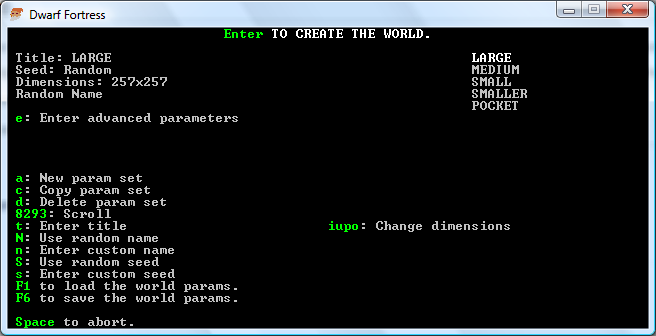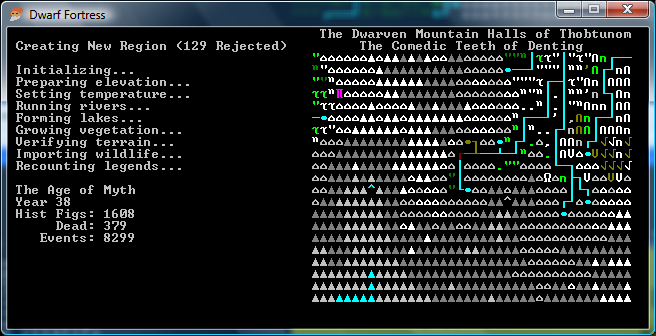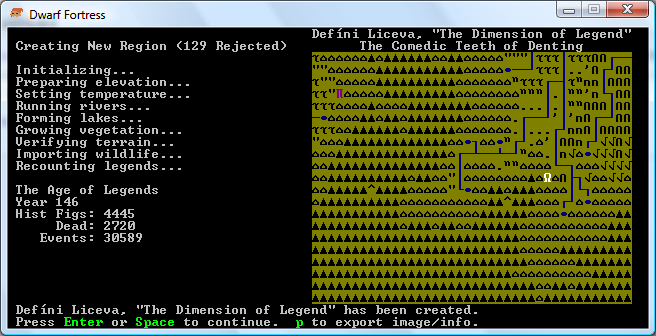- v50 information can now be added to pages in the main namespace. v0.47 information can still be found in the DF2014 namespace. See here for more details on the new versioning policy.
- Use this page to report any issues related to the migration.
Difference between revisions of "40d:World generation"
m (Bot: Adding {{av}}) |
m (Fixing in-namespace links) |
||
| Line 1: | Line 1: | ||
{{av}} | {{av}} | ||
| − | :''For information on advanced parameters, see | + | :''For information on advanced parameters, see {{l|Advanced World Generation}}.'' |
To begin playing Dwarf Fortress, you must first '''create a world''' to play in. When you enter the world creation screen, you are presented with a screen full of options: | To begin playing Dwarf Fortress, you must first '''create a world''' to play in. When you enter the world creation screen, you are presented with a screen full of options: | ||
| Line 10: | Line 10: | ||
Once you choose "Design New World With Parameters" you will be brought to the parameters screen. (Choosing "Create New World Now! instantly creates a new world with the parameters which are listed second in the world_gen.txt file). Pushing {{k|Enter}} will start creating a world using the default (or selected) parameters. At the upper left hand corner, you will notice several settings. Here is a quick overview: | Once you choose "Design New World With Parameters" you will be brought to the parameters screen. (Choosing "Create New World Now! instantly creates a new world with the parameters which are listed second in the world_gen.txt file). Pushing {{k|Enter}} will start creating a world using the default (or selected) parameters. At the upper left hand corner, you will notice several settings. Here is a quick overview: | ||
| − | * ''' | + | * '''{{l|#Title|Title}}''' - Where the title of your parameter type will be displayed |
| − | * ''' | + | * '''{{l|#Seed|Seed}}''' - A random or predetermined number to be used in the process of world creation. |
* '''Dimensions''' - The size of your world | * '''Dimensions''' - The size of your world | ||
* '''Random Name''' - The name of your world. In this example, the world's name will be generated randomly. | * '''Random Name''' - The name of your world. In this example, the world's name will be generated randomly. | ||
| Line 17: | Line 17: | ||
=== Title === | === Title === | ||
| − | This is just a name for your world generation template. Once you have multiple templates, you can | + | This is just a name for your world generation template. Once you have multiple templates, you can {{l|#Parameter selection|select}} the template you wish to use using the arrow keys or the numeric keypad. |
* To edit the name of your parameter template, press the {{k|t}} key. | * To edit the name of your parameter template, press the {{k|t}} key. | ||
| Line 36: | Line 36: | ||
=== Parameter selection === | === Parameter selection === | ||
| − | On the right hand side of the screen will be a list for all of your saved parameter templates. By default, there are five parameter sets labeled '''<tt>LARGE</tt>''', '''<tt>MEDIUM</tt>''','''<tt>SMALL</tt>''','''<tt>SMALLER</tt>''', and '''<tt>POCKET</tt>'''. Smaller worlds are generated more quickly, but have less civilizations and less chance of generating an | + | On the right hand side of the screen will be a list for all of your saved parameter templates. By default, there are five parameter sets labeled '''<tt>LARGE</tt>''', '''<tt>MEDIUM</tt>''','''<tt>SMALL</tt>''','''<tt>SMALLER</tt>''', and '''<tt>POCKET</tt>'''. Smaller worlds are generated more quickly, but have less civilizations and less chance of generating an {{l|embarkment}} site with the combination of features you'd like. You can change the world size to something other than a square using the keys {{k|i}}, {{k|u}}, {{k|p}}, and {{k|o}}. Note that only available world widths/heights are 17, 33, 65, 129, and 257; even directly editing the <tt>world_gen.txt</tt> file will not let you use other sizes than these. |
You can select which parameter set you would like to use for world creation using the arrow keys ( {{K|↑}} and {{K|↓}} ) and the page-up-/page down keys, or the numeric keypad ( {{k|8}} {{k|2}} {{k|9}} {{k|3}} ). | You can select which parameter set you would like to use for world creation using the arrow keys ( {{K|↑}} and {{K|↓}} ) and the page-up-/page down keys, or the numeric keypad ( {{k|8}} {{k|2}} {{k|9}} {{k|3}} ). | ||
| Line 71: | Line 71: | ||
| <center>{{K|F1}}</center> || Load world parameters || Resets the world parameters to their default values | | <center>{{K|F1}}</center> || Load world parameters || Resets the world parameters to their default values | ||
|- | |- | ||
| − | | <center>{{K|F6}}</center> || Save world parameters || Saves the world parameters under the current | + | | <center>{{K|F6}}</center> || Save world parameters || Saves the world parameters under the current {{l|#Title | title}} |
|- | |- | ||
| <center>{{K|e}}</center> || Enter advanced parameters || Lets you edit advanced options for generating the world | | <center>{{K|e}}</center> || Enter advanced parameters || Lets you edit advanced options for generating the world | ||
| Line 84: | Line 84: | ||
[[Image:Worldgen_advanced_finished.png | none | frame | 400px | World creation screenshot.]] | [[Image:Worldgen_advanced_finished.png | none | frame | 400px | World creation screenshot.]] | ||
| − | When the world is created, you will be given the option to export the map to a graphic file by pressing {{k|p}}. This will create a '''large''' BMP format | + | When the world is created, you will be given the option to export the map to a graphic file by pressing {{k|p}}. This will create a '''large''' BMP format {{l|CP437|ASCII}} graphic of the created world. You can run the compress_bitmaps.bat batch file that comes included with the game (as of 33g) in the main dwarf fortress folder to convert the bitmap files to about 90% smaller .png files. |
[[Image: | none | frame | 400px | Example exported map image.]] | [[Image: | none | frame | 400px | Example exported map image.]] | ||
| Line 95: | Line 95: | ||
==== In Windows ==== | ==== In Windows ==== | ||
| − | You can use this example to use the | + | You can use this example to use the {{l|command line}} to create many worlds at once, without all the hassle. Copy the following code and save it as a batch (.BAT) file. This file will create 7 regions using random names and random seeds. It will also automatically output the parameters and an ASCII and detailed map for each of your worlds. |
:'''Note:''' ''Make sure you don't already have region 1-7 in your save directory.'' | :'''Note:''' ''Make sure you don't already have region 1-7 in your save directory.'' | ||
| Line 131: | Line 131: | ||
You may be curious about what's happening behind the scenes while your world is being generated, these are the steps the program goes through: | You may be curious about what's happening behind the scenes while your world is being generated, these are the steps the program goes through: | ||
| − | :'''Note:''' ''Information on this list is largely taken from the [http://www.gamasutra.com/view/feature/3549/interview_the_making_of_dwarf_.php?page=7 10 page interview] of | + | :'''Note:''' ''Information on this list is largely taken from the [http://www.gamasutra.com/view/feature/3549/interview_the_making_of_dwarf_.php?page=7 10 page interview] of {{l|Toady}} at Gamasutra'' |
# '''Preparing Elevation/Setting Temperature:''' Fractal maps are generated, laying out basic information about the world: | # '''Preparing Elevation/Setting Temperature:''' Fractal maps are generated, laying out basic information about the world: | ||
#* Four main maps, used to generate biomes: | #* Four main maps, used to generate biomes: | ||
| Line 137: | Line 137: | ||
#** Temperature: The temperature map is biased according to latitude and elevation. | #** Temperature: The temperature map is biased according to latitude and elevation. | ||
#** Rainfall: Later in the simulation, this map is biased according to factors such as [http://en.wikipedia.org/wiki/Rain_shadow rain shadow]. | #** Rainfall: Later in the simulation, this map is biased according to factors such as [http://en.wikipedia.org/wiki/Rain_shadow rain shadow]. | ||
| − | #** Drainage: This tells how quickly | + | #** Drainage: This tells how quickly {{l|water}} drains from an area. |
#* Four others: | #* Four others: | ||
| − | #** Vegetation: How dense the vegetation is in an area. This is later edited during history generation as | + | #** Vegetation: How dense the vegetation is in an area. This is later edited during history generation as {{l|civilization}}s log away at forests. |
| − | #** Salinity: Differentiates saltwater/freshwater | + | #** Salinity: Differentiates saltwater/freshwater {{l|marsh}}es and other such things. Areas below a certain elevation (oceans) automatically get a salinity of 100. |
#** Savagery: How dangerous wildlife is in an area. | #** Savagery: How dangerous wildlife is in an area. | ||
#** Good/Evil: This affects the type of wildlife in an area. | #** Good/Evil: This affects the type of wildlife in an area. | ||
# '''Creating Biomes:''' Biomes are created based on elevation, temperature, rainfall, and drainage (for instance, if rainfall is >=66/100 and drainage is less than 50, then an area is a swamp). | # '''Creating Biomes:''' Biomes are created based on elevation, temperature, rainfall, and drainage (for instance, if rainfall is >=66/100 and drainage is less than 50, then an area is a swamp). | ||
| − | # '''Running Rivers:''' Now erosion and the creation of | + | # '''Running Rivers:''' Now erosion and the creation of {{l|river}}s are simulated. |
#* To quote [[Toady]]: "It picks out the bases of the mountains (mountains are all squares above a given elevation), then it runs temporary river paths out from there, preferring the lowest elevation and digging away at a square if it can't find a lower one, until it get to the ocean or gets stuck. This is the phase where you see the mountain being worn away during world creation. I have it intentionally center on a mountain at that point so you can watch. ... This will generally leave some good channels to the ocean, so it runs the real rivers after this." | #* To quote [[Toady]]: "It picks out the bases of the mountains (mountains are all squares above a given elevation), then it runs temporary river paths out from there, preferring the lowest elevation and digging away at a square if it can't find a lower one, until it get to the ocean or gets stuck. This is the phase where you see the mountain being worn away during world creation. I have it intentionally center on a mountain at that point so you can watch. ... This will generally leave some good channels to the ocean, so it runs the real rivers after this." | ||
# '''Forming Lakes:''' Lakes are created and rivers are finalized. | # '''Forming Lakes:''' Lakes are created and rivers are finalized. | ||
| Line 150: | Line 150: | ||
#* Flow amounts are calculated to determine which rivers are tributaries. | #* Flow amounts are calculated to determine which rivers are tributaries. | ||
#* Rivers are also named during this step. | #* Rivers are also named during this step. | ||
| − | # '''Forming Regions:''' Now the generator looks at the major | + | # '''Forming Regions:''' Now the generator looks at the major {{l|biome}} that occupies each square, and forms {{l|regions}}, or connected areas on the map that contain the same major biome type. Each region gets its own name via the {{l|Random Name Generator}}. |
# '''Growing Vegetation:''' Vegetation populations are calculated for each area. | # '''Growing Vegetation:''' Vegetation populations are calculated for each area. | ||
# '''Verifying Terrain:''' At this time, the world is probably checked for consistency. | # '''Verifying Terrain:''' At this time, the world is probably checked for consistency. | ||
| Line 161: | Line 161: | ||
Rejects can occur at any step up to terrain verification. They are the result of certain world variables going outside of ideal conditions, and result in the currently generating world being "tossed out" and another rolled up. | Rejects can occur at any step up to terrain verification. They are the result of certain world variables going outside of ideal conditions, and result in the currently generating world being "tossed out" and another rolled up. | ||
| − | The number of potential rejects is arbitrary, so if you are using a slow computer, or simply don't want to wait through world generation, you can download one of the | + | The number of potential rejects is arbitrary, so if you are using a slow computer, or simply don't want to wait through world generation, you can download one of the {{l|Pregenerated Worlds}}. However, some find watching their world unfold to be a worthwhile experience. Also note that as Dwarf Fortress rises in versions, world generation will most likely become more interesting, particularly once overland armies are implemented. |
{{World}} | {{World}} | ||
[[Category:World]] | [[Category:World]] | ||
Revision as of 22:56, 2 April 2010
| This article is about an older version of DF. |
- For information on advanced parameters, see Template:L.
To begin playing Dwarf Fortress, you must first create a world to play in. When you enter the world creation screen, you are presented with a screen full of options:
World creation options
Once you choose "Design New World With Parameters" you will be brought to the parameters screen. (Choosing "Create New World Now! instantly creates a new world with the parameters which are listed second in the world_gen.txt file). Pushing Enter will start creating a world using the default (or selected) parameters. At the upper left hand corner, you will notice several settings. Here is a quick overview:
- Template:L - Where the title of your parameter type will be displayed
- Template:L - A random or predetermined number to be used in the process of world creation.
- Dimensions - The size of your world
- Random Name - The name of your world. In this example, the world's name will be generated randomly.
Title
This is just a name for your world generation template. Once you have multiple templates, you can Template:L the template you wish to use using the arrow keys or the numeric keypad.
- To edit the name of your parameter template, press the t key.
Seed
Generating a true random number is an impossible task for a computer. Typically, a pseudo-random number generator uses a specially selected mathematical sequence to create what appears to be a random number. By feeding the same seed as another player directly into the generator, a player starts world generation at the same point in the sequence, which theoretically should result in an identical world for both players. (Click the following link for more information on random seeds.)
- To use a random seed, press the S key. To use a specific seed, press the s key.
Name
This is where the name for your world will be displayed. You can enter a name or choose to have one randomly generated.
- To change the name of your world press the n key, and type in a name.
- To have the game select a name for your world press the N key.
Parameter selection
On the right hand side of the screen will be a list for all of your saved parameter templates. By default, there are five parameter sets labeled LARGE, MEDIUM,SMALL,SMALLER, and POCKET. Smaller worlds are generated more quickly, but have less civilizations and less chance of generating an Template:L site with the combination of features you'd like. You can change the world size to something other than a square using the keys i, u, p, and o. Note that only available world widths/heights are 17, 33, 65, 129, and 257; even directly editing the world_gen.txt file will not let you use other sizes than these.
You can select which parameter set you would like to use for world creation using the arrow keys ( ↑ and ↓ ) and the page-up-/page down keys, or the numeric keypad ( 8 2 9 3 ).
- To save your current settings as a parameter set, press F6.
- To reset the parameters to the default settings, press F1.
- To create a new set of parameters, press a. To delete the current set of parameters, press d. To copy the current set of parameters, press c.
Options
| Key | Function | Description |
|---|---|---|
| New parameter set | Create a new parameter set | |
| Delete parameter set | Delete the currently selected parameter set | |
| Copy parameter set | Creates a copy of the currently selected parameter set | |
| ↑ ↓ PgUp PgDown (8 2 9 3) | Navigate the parameter sets | 8 and 2 → move up and down
9 and 3 → page up and down |
| Enter title | Edits the name of your parameter set | |
| Use random name | Sets your world to generate a random name upon creation | |
| Enter custom name | Prompts the user to input a name for their world | |
| Use random seed | Uses a random seed to generate a world. | |
| Enter custom seed | Prompts the user to input a custom seed for world creation | |
| Load world parameters | Resets the world parameters to their default values | |
| Save world parameters | Saves the world parameters under the current Template:L | |
| Enter advanced parameters | Lets you edit advanced options for generating the world |
World generation
When you are ready to create your world, push Enter. You may be prompted to save your parameters if you have changed them from the default. The generator then begins to generate a world based on fractal algorithms. The process of creating a world can be very time-consuming, as any invalid maps are thrown out upon detection. Do not be surprised if it generates over a hundred separate worlds before creating one that is acceptable. Generating a world with advanced parameters that are very far from the default can cause many worlds to be generated and rejected for not meeting the requirements.
When the world is created, you will be given the option to export the map to a graphic file by pressing p. This will create a large BMP format Template:L graphic of the created world. You can run the compress_bitmaps.bat batch file that comes included with the game (as of 33g) in the main dwarf fortress folder to convert the bitmap files to about 90% smaller .png files.
[[Image: | none | frame | 400px | Example exported map image.]]
When you are finished, press Enter or Space to return to the title screen.
Batch processing
In Windows
You can use this example to use the Template:L to create many worlds at once, without all the hassle. Copy the following code and save it as a batch (.BAT) file. This file will create 7 regions using random names and random seeds. It will also automatically output the parameters and an ASCII and detailed map for each of your worlds.
- Note: Make sure you don't already have region 1-7 in your save directory.
for /L %%i in (1,1,7) do start /wait /high dwarfort -gen %%i RANDOM MEDIUM
- Note: If you are using a version of Dwarf Fortress that includes a space in the .exe name, use the following command to achieve the same results.
for /L %%i in (1,1,7) do start /wait /high "" "dwarf fortress" -gen %%i RANDOM MEDIUM
- Note: If you are typing this into a command prompt rather than making a batch file use %i rather %%i
In Linux
Copy the following code into a file, and then make sure it can be executed by doing the shell command chmod +x filename. It should be placed in the same directory as dwarfort.exe, and also be run in that directory.
- Note: Make sure you don't already have region 1-7 in your save directory.
#!/bin/sh
for i in `seq 1 7`; do
./df -gen $i RANDOM MEDIUM
done
You can also type (or copy-and-paste) this file into a interactive shell (if you use Bash). If you type it in by hand, you can leave out the line with #! and the following blank line, since they won't do anything.
How World Generation Works
You may be curious about what's happening behind the scenes while your world is being generated, these are the steps the program goes through:
- Note: Information on this list is largely taken from the 10 page interview of Template:L at Gamasutra
- Preparing Elevation/Setting Temperature: Fractal maps are generated, laying out basic information about the world:
- Four main maps, used to generate biomes:
- Elevation: A process called Midpoint Displacement is used to plot out the lay of the land.
- Temperature: The temperature map is biased according to latitude and elevation.
- Rainfall: Later in the simulation, this map is biased according to factors such as rain shadow.
- Drainage: This tells how quickly Template:L drains from an area.
- Four others:
- Vegetation: How dense the vegetation is in an area. This is later edited during history generation as Template:Ls log away at forests.
- Salinity: Differentiates saltwater/freshwater Template:Les and other such things. Areas below a certain elevation (oceans) automatically get a salinity of 100.
- Savagery: How dangerous wildlife is in an area.
- Good/Evil: This affects the type of wildlife in an area.
- Four main maps, used to generate biomes:
- Creating Biomes: Biomes are created based on elevation, temperature, rainfall, and drainage (for instance, if rainfall is >=66/100 and drainage is less than 50, then an area is a swamp).
- Running Rivers: Now erosion and the creation of Template:Ls are simulated.
- To quote Toady: "It picks out the bases of the mountains (mountains are all squares above a given elevation), then it runs temporary river paths out from there, preferring the lowest elevation and digging away at a square if it can't find a lower one, until it get to the ocean or gets stuck. This is the phase where you see the mountain being worn away during world creation. I have it intentionally center on a mountain at that point so you can watch. ... This will generally leave some good channels to the ocean, so it runs the real rivers after this."
- Forming Lakes: Lakes are created and rivers are finalized.
- River loops created by the previous step are fixed.
- Flow amounts are calculated to determine which rivers are tributaries.
- Rivers are also named during this step.
- Forming Regions: Now the generator looks at the major Template:L that occupies each square, and forms Template:L, or connected areas on the map that contain the same major biome type. Each region gets its own name via the Template:L.
- Growing Vegetation: Vegetation populations are calculated for each area.
- Verifying Terrain: At this time, the world is probably checked for consistency.
- Recounting Legends: The history of the world is simulated up to the end year or until the 'Percentage Beasts Dead for Stoppage'-parameter is met.
- Finalization: World generation variables are reviewed and finalized.
- Upon Exit: All world information is exported to a "region" folder in 'data/save/'
Rejects
Rejects can occur at any step up to terrain verification. They are the result of certain world variables going outside of ideal conditions, and result in the currently generating world being "tossed out" and another rolled up.
The number of potential rejects is arbitrary, so if you are using a slow computer, or simply don't want to wait through world generation, you can download one of the Template:L. However, some find watching their world unfold to be a worthwhile experience. Also note that as Dwarf Fortress rises in versions, world generation will most likely become more interesting, particularly once overland armies are implemented.
Worlds | |
|---|---|
Badlands · Desert · Flatland · Forest · Glacier · Lake · Marsh · Mountain · Murky pool · Ocean · River · Rocky wasteland · Sand desert · Swamp · Tundra |