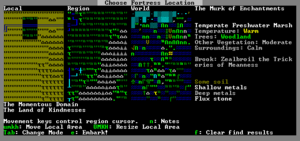- v50 information can now be added to pages in the main namespace. v0.47 information can still be found in the DF2014 namespace. See here for more details on the new versioning policy.
- Use this page to report any issues related to the migration.
v0.31:Quickstart guide
| This article is about an older version of DF. |
- This is a quickstart guide for Template:L for those who have never played before who quickly want to jump in head-first.
- If you are looking to learn adventure mode instead, see the Template:L guide.
- Also see Template:L for more detailed tutorials that people have submitted.
So, you want to play Dwarf Fortress, but you have no idea what to do. That's understandable; in Dwarf Fortress you can really do anything you like. It is a huge, complex, and totally open-ended game. But in order to do anything, first you need a sustainable fortress. It turns out that this is not as hard as you might think.
Note that the "quick" in "quickstart" is kind of relative; this guide is about as quick as you can get given the complexity of the game.
As this article doesn't contain the exact key sequences needed to do everything described, you will likely need to refer to the Template:L and the rest of the wiki while reading this. For something more detailed see the excellent Template:L tutorial.
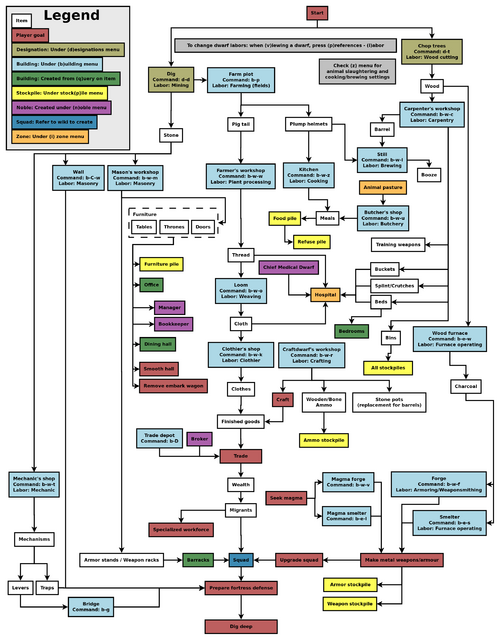
Common UI Concepts
About key symbols
This wiki uses symbols that look like t or ![]() t to indicate what keys or interface buttons are used for an operation. Note that keys are case sensitive and to save space, Shift+t is shown as T. So t means "press the 't' key without the shift key" and T means "hold down shift and press the 't' key". Lowercase and uppercase keys will often perform different functions, so it is important to use the correct key. Sequences of keys will be in separate boxes, so abC means "press 'a', then press 'b', then hold shift and press 'c'"; while
t to indicate what keys or interface buttons are used for an operation. Note that keys are case sensitive and to save space, Shift+t is shown as T. So t means "press the 't' key without the shift key" and T means "hold down shift and press the 't' key". Lowercase and uppercase keys will often perform different functions, so it is important to use the correct key. Sequences of keys will be in separate boxes, so abC means "press 'a', then press 'b', then hold shift and press 'c'"; while ![]() b
b![]() T means "press 'b', then hold shift and press 'T'. A plus sign '+' between the boxes means to press them all together, so Shift+Enter means to hold shift and press 'Enter'. Other separators, such as ',' or '-', might be used but mean the same as no separator: to press the keys in sequence.
T means "press 'b', then hold shift and press 'T'. A plus sign '+' between the boxes means to press them all together, so Shift+Enter means to hold shift and press 'Enter'. Other separators, such as ',' or '-', might be used but mean the same as no separator: to press the keys in sequence.
Keybindings can be seen and changed on the Keybindings tab in the Settings menu.
| Esc or right mouse | Go back to the previous screen/menu |
| Mouse wheel | Scroll menu one line |
| Shift+mouse wheel | Scroll menu one page |
| Left mouse | Select menu option |
Esc or right mouse will almost always return to the previous screen until you get to the top level of the UI, at which point Esc will display the options menu.
World Generation
The first thing you will need to do is Template:L. Unlike many games, the world that your game takes place in will always be procedurally randomly generated by you or someone else. There is no "default" or "standard" world.
Luckily the basic version of this process is rather simple, and doesn't usually take too long unless your computer is a bit outdated.
- World Size is Medium
- History is Short
- Number of Civilizations is Medium
- Number of Sites is Medium
- Number of Beasts is Medium
- Natural Savagery is Very Low
- Mineral Occurrence is Frequent
Pre-Embark
- Also see: Template:L
Embarking is the process of choosing a site, outfitting your initial dwarves, and sending them on their way.
Select Start Playing from the main menu, then select Dwarf Fortress. You will then see something that looks like the screenshot on the right.
The map on the far right is the World Map which will show you the whole world. The one in the middle is the Region Map which will show you a zoomed-in view of the part of the world indicated by the cursor in the world map. The Local Map on the left will show a zoomed-in view of the part of the region indicated by the cursor in the region map. In the local map area will be a highlighted embark region that you can move around with u m k h. This highlighted square is what will become your play area after you embark. Use ↑ ↓ ← → to move the region and world cursors around. Hold down Shift while doing this to move more rapidly.
Choosing a Good Site
Choosing a good embark site is crucial for beginners. Advanced players can create a functional fortress on a glacier, but for now, lets stick to dwarf (and newbie) friendly environments. You will want to look for certain features in your initial embark site that will make your first fort much easier to manage.
- No Aquifer (this is very important)
- Trees: Forested or Heavily Forested
- Temperature: Warm
- Surroundings: Calm or at least not Sinister, Haunted, or Terrifying
- Clay or Soil is important to make farming easier when starting out
- Shallow Metals (That's Metals, plural, not Metal. You want more than one.)
- A River if possible
- Deep Metal(s) if possible
- Flux Stone if possible
You may want to use the find tool to help you find a site. Notes about find tool: "Calm" is classified as Medium Evil, Low Savagery. (See Template:L for why.) The find tool will also only indicate a general area so you will still need to check the attributes manually.
Your site may have multiple biomes overlapping it. If so make sure to press F1, F2, etc, to take a look at all of them. They may each have significantly different characteristics.
See /Starting site for more info on why these characteristics are important.
Press e to embark once you're sure you have the right area highlighted on the local map.
Skills and Equipment
Now the Prepare for the Journey screen should appear. You will be given the choice to either:
- Play Now!
- Prepare for the journey carefully.
Selecting Play Now! will start you out with a default set of equipment that is reasonably safe, allowing you to skip having to set up your skills and equipment. If you'd like to get going, just select that option.
A Minimal Fortress
At this point you have embarked and your dwarves have arrived at their destination. You will see your dwarves clustered around their wagon full of supplies somewhere near the center of your map, with the game paused.
Surveying the Area
Do not unpause the game just yet. Take a look around. Use the k command. Look up and down a few Template:Ls with < and >. Place the cursor on various tiles to familiarize yourself with what the symbols mean. If you get lost, you can press F1 to return to the wagon. (You can define more Template:L later, to jump quickly to other sites of interest.)
Notice the terrain features, the vegetation, and any minerals visible. If you chose a site with flowing water, where is it? What about pools of water? The more carefully you examine your site before breaking ground, the better off you will be. If your wagon starts on top of tiles that are pure cyan or white, it is on ice and the ice is likely to melt unless that portion of your site is Freezing.
Remember that this is more of a simulation than a game. It is not "play balanced", and you can very easily find yourself in impossible situations. That is all part of the Template:L because even when you lose, you create an interesting story.
Creatures
But you don't want too much Template:L yet, do you? So, open up the unit screen and look at what other critters share the map with you. Your wagon functions as your initial meeting areas until you designate another, so if your wagon is parked next to a river full of crocodiles, or near other dangerous animals, you may want to designate another meeting area (using i to define a meeting Template:L) immediately.
Strike The Earth!
Generally, you will want to get all your dwarves and supplies inside a protected area as quickly as possible. So the first thing you will do is designate some areas to dig.
If your wagon is near a Template:L, you can tunnel into the cliff to create an entryway. If you are on flat land, dig Template:Ls down and then tunnel over to create your entry. Your entryway defines the boundary between your safe and protected inner fort, and the big bad outside world. You may be tempted to make a short entry hall, so your dwarves don't have to walk as far to get outside. Bad idea. You may also think it clever to have several entrances, and you would be wrong. (Although it could be Template:L.)
Think about the difference between inside and outside. Outside does not necessarily mean outdoors, and inside does not mean underground. Outside means undefended. Inside means defended. You can have multiple entrances, for instance, as long as they all lead to the same well defended gateway. But if you have an undefended back door, that is where you will be attacked. Make sure that to get inside, into the defended areas of your fort, enemies must pass through your defenses. Initially, you will not have the resources to defend more than one entrance.
Stout Labor
First off, look over your dwarves' assigned Template:Ls by pressing v then placing the cursor on a dwarf. Now, press p-l for "preferences: labors". You will see a list of labor categories that you can navigate using -+. You can enter each category and toggle each labor with Enter.
Using u can help you locate dwarves. Select a dwarf, hit c for "zoom to creature" and you'll automatically be placed in view mode on that dwarf. Use p-l to get to the labor configuration menu.
Besides the labor enabled automatically from having the skill, ensure that someone has Template:L, Template:L, Template:L, Template:L, Template:L, Template:L, Template:L, Template:L, Template:L, and Template:L (stone detailing) enabled, even if nobody has the corresponding skills. If you have dwarves with hunting or fishing, disable those until you have your initial fort completed. At the beginning you don't want dwarves wandering around alone where they can get killed.
Main Entrance
Decide where you will build your main entrance. Unless you have a compelling reason to do otherwise, (such as a large deposit of valuable ores visible on a distant cliff face) put it near your wagon.
Dig a hallway three tiles wide and at least ten long. This will be your entryway. At the end of the hall, dig a 5x5 room for your trade depot, a stairwell, and a storage area at least 10x10 tiles. Hit p, then use t to set the Template:L settings to accept any and all items you brought with you. Hit c and designate the whole room as a custom stockpile. (You can change the stockpile settings later with q).
Using the q key, set your wagon to be deconstructed. Using the i key, create an activity zone, at least three by three, near the stairwell. Set this as a meeting area. Your idle dwarves will hang around in this area, hopefully keeping them out of trouble.
Build a Template:L using b. This is where caravans will park their stuff and where Template:L will take place when one arrives.
Refuse
Near your planned entry, create a stockpile for Template:L about 5x5 in size. Create another storage area for wood; it will only be temporary, don't make it too big, maybe 5x3, or fifteen tiles total.
Pasture
If you have any grazing animals with you, such as the draft animals used to pull your wagon, they will die if they are kept away from grass for too long. Use i to create a Pen/Template:L zone over a grassy area and assign your grazing animals to it using N. This area needs to be at least 10x10 or so to ensure they have enough grass and don't trample it all.
Woodcutting
Also near the entry, designate at least 14 trees to be chopped down. You will turn these into seven Template:Ls and seven Template:Ls. Don't designate too many trees at the beginning, or your dwarves will spend all their time chopping them down and hauling them rather than making things out of them.
Sustenance by Plow
Dig out an area in a soil layer, preferably inside your fort, and use b to build a 3x3 Template:L in it. You must pick an underground area with mud or soil. Hopefully you have chosen a site with a soil layer as this will make farming much easier, but if not then you will need to Template:L to create the required mud on stone floors.
Use q to set the plot to grow Template:Ls during all seasons. You will need to press a, b, c, d and select Plump Helmets for each season, otherwise you'll end up with an idle field for 3/4ths of the year.
Create a stockpile and set it to accept food, but then use q to change the stockpile settings and disable every food except for seeds. Obviously, you want your seeds stored near your farmland and not down in your dining area. This will make planting happen faster.
Workshops
Dig down one level and create four 5x5 rooms off of the stairwell. These will hold your Template:L, Template:L, Template:L, and Template:L Template:Ls. Put each workshop in the center of each room, and use the remaining space for the appropriate type of stockpile (wood for your carpenter, stone for your mason and mechanic, and gems for your jeweler.) Remove the temporary wood stockpile you created outside and dwarves will move the wood to the new wood storage area.
Go to your mason's shop with q and queue up one Template:L and one rock Template:L. You will find out why you need these in a second, but now is a good time to start building them.
Bedrooms
Continue digging down about seven more levels. Just create the stairwells for now.
On the lowest level, dig some halls leading to rooms for sleeping quarters. Dwarves don't need much space for living quarters; in fact, you can turn a 1x3 room into decent quarters by smoothing the stone and filling it with a high quality Template:L, Template:L, and Template:L.
Designing living quarters is a matter of personal preference and aesthetic sense. Actual design will be left as an exercise for the player. Just try to keep the bedrooms close to the stairs, and make your access hallways at least two tiles wide so your dwarves don't have to crawl over and under each other to get where they are going.
You will want to create at least eight rooms: seven for your Template:Ls, and one as an Template:L for your manager/bookkeeper, which, rather than a chest, bed and cabinet, will contain a chair and table.
"Garbage" Dumping
Note that garbage is not the same thing as refuse. Template:L is Template:L. Garbage is anything you designate to be hauled to a Template:L, even important things that aren't really garbage. Think of your garbage dump zone as a way to specify that objects you select will be brought to a specific area.
Use i to create a 1x1 activity zone somewhere near your mason's and mechanic's workshops and set it to be a garbage Dump. Unlike storage areas where you are limited to storing one object per tile, any number of items may be piled in a garbage area. That means you will only need one tile to hold as much garbage as you like.
Press d-b to get to the mass dump/forbid screen and select the dump option. With "dump" selected, create a rectangle over all the loose stones cluttering up your living area. This will designate this stone to be transported to the closest garbage dump zone.
Once the stone from your living area has been moved there, it will be set as Template:L. You will need to unforbid it using the same d-b screen, hitting c to claim it instead of d to dump it.
Nobles
Hit the n key to open up the Template:L screen.
The most important positions to assign are Template:L, Template:L and Template:L. Your Template:L is a good choice for all three when starting out. Don't worry that it's just one dwarf doing all this; none of these jobs take very long.
Don't worry about the Template:L yet. He will be needed when you set up your Template:L which won't be covered in this guide. Feel free to go check out the Template:L guide once you're done with the quickstart guide.
Lastly, while you are on this screen, highlight the bookkeeper and set him to work for maximum accuracy. You really don't need this level of accuracy, but it will ensure he trains up the record keeping skill early. Turn it down to medium after he has achieved total accuracy, which he can't even start on until you have built him an office.
Offices
Some of your administrative positions (manager and bookkeeper) require an Template:L. Earlier you should have queued up a table and throne in your mason's shop, and they should be done by now. Place them in the office (room you created down in the sleeping area) using the build command. Use q to select the chair, make the office an office, and assign the office to your expedition leader (who should be your bookkeeper and manager). Hit n to verify that these positions now have the office they need. If so then you shouldn't see any red.
Furniture
Now would be a good time to start building some Template:L. You could queue up all these items directly from your workshops, but why not give your new manager a little practice?
Using the manager screen j-m, hit q to queue up a new job, and type "bed", and then select "construct bed." Set the quantity to seven. Next, queue up seven wooden Template:Ls (or stone coffers), eight Template:Ls, seven Template:Ls, at least two Template:Ls and two Template:Ls/chairs. The tables and chairs will go in your Template:L, speaking of which...
Dining Room
Above the living quarters, and right off the main stairwell, create another four rooms. One will be for food storage, one a Template:L, one a Template:L, and one a Template:L.
Make the rooms for the kitchen and still 5x5 each. The storage area and dining hall should be larger.
Use b-w to build the still and kitchen in the middle of the 5x5 rooms. Create storage areas in the remaining space around each. For the still, customize this storage to accept food and furniture, then turn off all food except plants (not seeds or leaves, just plants) and all furniture types except "barrels" and "Large Pots/Food Storage". Make sure "prepared food" is turned off for this storage area. If you set your first initial storage area to accept furniture, use q to disable barrels and large pots for it now.
For the kitchen storage area, turn off prepared food, plants (You want your brewers to get first shot at those; the kitchen staff will still take them from the still if nothing is closer.) and seeds. For the main food storage room, just turn off seeds. You may also want to use the z Kitchen screen to disable cooking for plants so that they will always be used for brewing.
If you plan to do any fishing, create a Template:L on this level so your raw uncleaned fish can be gutted and prepared for consumption and cooking. If you plan to do any hunting or Template:L any animals, create a Template:L on this level so animal corpses can be butchered. These can be placed behind the kitchen, for example. A door is recommended for the butcher's shop in order to prevent Template:L and avoid offending squeamish dwarves.
Placing Furniture
Once your furnishings are complete, you need to place them in the rooms using the build command. Make sure each room gets a door, each bedroom gets a chest, bed and cabinet, and the office should already have a chair and table. Put the new chairs and tables in the dining room.
Use q on the beds to make the bedrooms into bedrooms. Don't worry about assigning the bedrooms; the dwarves will pick their own as long as they have been defined as unowned bedrooms.
Meeting Area
Use q on one of the tables you just placed in the dining room, define the area as a room, and configure it to be a meeting hall. This will cause idle dwarves to hang around in the dining hall. You want idlers in a central location, close to where you will be placing your emergency drawbridge levers. You may want to remove any other meeting areas that you created earlier (with i) if you created any.
Checking Supplies
Use the z (Template:L) screen to check your stock levels. How much food and booze do you have left? You only have unprepared food at this point, and the booze you brought with you, but soon you will be making more. If you are running low on food, you can designate gathering some Template:L, turn on Template:L, or turn on Template:L to tide you over for a bit.
Brewing and Cooking
Once your first crop of plump helmets starts to come in, you will want to start Template:L as a Template:Ling task. Also, now would be a good time to start Template:L actual meals rather than forcing your dwarves to eat raw food. Cooking Template:L will train dwarves faster, but they may be happier with Template:L. So, you might want to cook easy ones until your cook or cooks skill up to a certain point then have them start making lavish meals.
Also use z Template:L and disable alcohol for cooking, otherwise your cooks will waste perfectly good hooch in their cooking. The only time you might want to leave this on is when you have lots of booze but are running out of food.
Speaking of booze, in order to keep the booze flowing, you will need to create some Template:Ls, or some stone Template:Ls. Your dwarves should have emptied a few barrels by now to get you started, but you will definitely need more. A lot more. If you have an abundance of trees, then you can designate some more for cutting, and have your carpenter make a bunch of wooden barrels, but it may be more prudent to make a Template:L, make sure someone has the Template:L labor enabled, and build a bunch of rock pots. (Rock pots are essentially barrels made of rock.) And don't worry that you've made too many; you almost can't get enough of them.
Keep checking your food and drink stock levels on the z screen periodically. While cooked food (properly stockpiled) and alcohol don't spoil, there is really no need to stock 2,000 barrels of dwarven wine at this point. Ten times the number of drinks and meals as you have dwarves is more than enough. If you start running out of food or drinks, designate some wild plants for harvesting, start hunting or fishing, or start more farms. You can also Template:L some of your animals for meat if you built a butcher's shop.
Actually, now would be a fine time to make another three by three farm. Set it to produce Template:Ls in the spring and summer, Template:L or Template:Ls (your choice) in the fall, and Template:Ls in the winter. Having multiple types of plants will give your dwarves more variety in their food and drink, keeping them from Template:L.
Storage Space
How full are your stockpile areas now? At this point some of them may be full or starting to fill up.
You should probably start making some wooden Template:L to help you store more stuff in less space. Bins are somewhat like barrels/pots, but they can store things other than just food and drink. Bins will also reduce the amount of labor needed to Template:L things to your trade depot or other stockpiles. So designate some more trees to be chopped down and queue up some bins. As with barrels and pots, you almost can't have enough bins.
Beyond a Minimal Fortress
By now you should have your main entrance created, along with a farm, initial storage areas, and Template:L on the first underground level. Below that, you should have a mason's shop, a mechanic's shop, a carpenter's shop, and a jeweler's shop, surrounded by appropriate storage piles. A stairwell connects to the lower levels, where you have your drinking and dining complex and below that, bedrooms and an office. You should have selected your administrators, designated a refuse pile (for trash) and a garbage area (for excess stone). Your bedrooms and office should be furnished. You might even have an optional fishery, butcher's shop, craftsdwarf's workshop, or other stuff.
At this point, you have all the components of a minimal but functional fortress. Your next steps will be to make it safer and better protected, to set up your Template:L, and later to prepare your Template:L.
Traps
Start producing Template:Ls at your Template:L. Queue up ten. After they are built, use them to create Template:L near the start of your entry hall. Queue up some Template:Ls, and more mechanisms, and use these to create some Template:L right after your stone traps. Cage traps are incredibly effective at stopping ambushers, but traps in general will not protect you from Template:L who will almost always bypass them.
Continue to fill up your entry hall with alternating rows of stone and cage traps as the parts become available.
Guard Animals
Create two 1x1 Template:Ls near the beginning of your entryway, one on either side, using i. Using the N key inside the zone interface, assign a Template:L or other non-grazing animal to each of them. These animals will spot thieves and raiders before they gain entrance to your fortress. Try to pick disposable animals, as they will be slaughtered by the first ambush raiders. Ideally, don't assign female animals; you want them safe for Template:L.
Drawbridge
Build a Template:L (b-g) to seal off your entryway. Make sure to use w, a, d, or x to make it raise up in the right direction; otherwise it will just retract (disappear) instead of raising up to form a barrier.
Put the drawbridge between the trade depot and the hall-o-traps so you can lock things out of the trade depot and the rest of the fort. Build a lever (b-T-l) near your meeting area and connect it to the drawbridge by using q on the lever.
In case of an Template:L or Template:L, you will want to close up your fort, keeping the goblins out until your Template:Ls have formed up and are in position. Ideally you want to have enough cage traps to take out most of the goblins so your military will only have to mop up.
Metal Industry
Now, below your first workshop level, dig out four more 5x5 rooms around the stairwell. Three of these will be Template:Ls, and one a Template:L. Designate storage for Template:L only around the smelters and for coke/charcoal and metal Template:Ls around the forge. Also create stockpiles for Template:L somewhere nearby (use stone stockpiles, then use q to change the settings on them to disable everything but ore).
Wood Furnace
Somewhere near your carpenter's shop, near your wood stockpile, dig out an area and build a Template:L. Hopefully, you will find enough lignite or bituminous coal that you will only need to use the wood furnace once in order to create enough charcoal to jump-start the coke (refined coal) production. Without Template:L, you need to refine raw coal to make coke, or burn wood to make charcoal. Unprocessed coal is not a usable fuel; only refined coke and charcoal are.
If you don't find coal on your map, you'll need to either dig down to Template:L or make charcoal out of wood to run your forges and smelters, but don't worry about this yet. You need to do some digging around.
Mining
You don't have anything but a stairwell on some levels. These will be where you dig Template:L looking for ores, minerals, and Template:Ls. There are a number of schemes for exploratory mining, but this will be left up to you to research on your own. For now just start digging tunnels out from the stairwell in all directions and see what you run into. Note that digging into damp stone or warm stone is not recommended.
Keep an eye out for Template:L stone. You will eventually want this so you can make Template:L.
Fuel
Whether you find coal or not, you will need to burn wood into at least one unit of charcoal. If you find some coal (lignite or bituminous coal), start your smelters out processing it into coke using your charcoal to get things started. From then out you can burn coke to make more coal into more coke and so on.
Put these coke-making jobs on repeat. Only use one smelter to begin with, but you should be getting a group of Template:L fairly soon, and you can put them to work in the other smelters.
Don't give up on finding coal right away. Dig around for a while and if you're starting to get impatient then burn some more wood into charcoal, smelt some ore, and make some Template:Ls. If you rely on charcoal for fuel then you'll be needing a lot of wood, so in that case dig out another room near the furnace and create a wood stockpile. You might also want to move the wood furnace down to where the smelter is, and create the new wood stockpile there. Finally, go designate more trees for chopping.
Gemcutting and Trinkets
You should have uncovered some Template:Ls by now, so put your Template:L to work Template:L them. These will be the only thing you Template:L in the first year, and only for things you absolutely need and can't produce enough of yourself.
Actually, Template:L produced by a craftsdwarf can make good trading goods as well. The only problem with this is that you'll need to make a lot of them (50+) because each one isn't too valuable individually. If you go this route you will probably need to dedicate a craftsdwarf's workshop and craftsdwarf to this task almost full-time, but you're very unlikely to ever run out of stone.
Preparing for Immigrants
When you do get a group of Template:L, take a headcount and queue up enough beds, doors, cabinets and chests to make bedrooms for them all. Examine their skills. (This is where Template:L can come in handy again.) Be sure to enable any labors that they have skills in, but aren't active. Turn any useless dwarves into furnace operators.
Sticking to the Plan
Metalsmithing will be your primary economic activity, with cutting gems (and possibly making stone crafts) being used to give you some short-term Template:L until the Template:L gets going. This means you will need miners, haulers, smiths and furnace operators. Unless a dwarf is doing something else vital to the proper functioning of your fort, such as training in the militia, making traps, cooking food, and so forth, they should be doing one of those four things.
Wealth and Invasion
You may have struck Template:L or some other valuable metal, and you may be tempted to put your furnaces and smiths to work creating valuable metal crafts. Don't do it! Until you have your militia formed and fully equipped with armor and weaponry, your smelters and forge should be doing nothing else but smelting cheaper materials like coal, iron, making pig iron and steel if possible, and making weapons and armor. Making Template:L will actually increase your wealth quite a bit, but at least you can stab and beat things to death with steel; you can't make weapons from gold.
Military
- Also see: Template:L and Template:L
Once you have gotten your first wave of immigrants, you should have enough dwarves to start a small military training program.
This section is far from adequate for teaching you to run your military, but hopefully it will get you started.
Drafting Some Recruits
Look over all your dwarves. Again, Template:L can make this process much easier.
You are looking for any dwarves with Template:Ls, or at the very least, without useful civilian skills. These guys will be your Template:L. Shoot for an initial Template:L of five, but look to increase that to ten by the end of the second spring.
Creating a Squad
Go back to your Template:Ls screen. You should see a new position listed that was not there initially: Template:L. Appoint either your leader-dwarf or the best fighter to this position.
Now open up your military screen. Highlight your militia captain (not commander) and create a squad. Choose "Metal Armor" as their uniform. You can adjust their assigned equipment later.
Enjoy a hearty laugh at the delightful name your dwarves come up with for their squad. All tremble before the might of the fearsome Geared Warthogs! No, you can't change the name. (You can disband the squad and create it again, but it will just end up with another random name.)
Your militia captain will already be assigned to position one. Pick four more dwarves for positions two through five. Try not to pick Template:L; they will shamelessly carry their babies right into battle. Any married female dwarf will produce babies nonstop, so don't pick her either, even if she doesn't currently have children.
Training Area
Queue up an Template:L and a Template:L of any material you want, stone being cheapest.
Pick a location for your training grounds. It should be near the entrance, but still in a defended area. Having it outside will keep your military dwarves from getting Template:L, but it will also leave them vulnerable to sneak attack without some walls.
Is your mason busy? If not, you can have him make a little walled fort around your entryway and training grounds. Put in a drawbridge and a lever to control it. Remember to make it a drawbridge, not a retracting bridge, and be sure it raises towards your gateway, so it will create a barrier when raised.
Build your weapon rack and armor stand where you want your dwarves to train. Use q to define your training area as a Template:L. Your squad should now be listed. Hit t to tell them to train there.
Training Schedule
- See also: Template:L
Your squad is now ready, but inactive. Unless you activate them, they will only engage in individual practice and will not train as a squad.
Before activating your squad, you need to adjust their Template:L. You only have five squaddies, but the default order is to train ten at a minimum. This will cause problems.
Go to the military screen, then the scheduling screen. Highlight the first cell marked "Train" and hit e to edit it. Set it to train four minimum: you want to let squaddies go off duty to do various things, and if the minimum number is 10 then the entire squad will be forced to do nothing but train, eat, drink, and sleep which can make them unhappy. After editing this order, hit c to copy it, and paste it into the remaining months.
Now hit s for squad. Your squad will be highlighted, as they are the only ones. Hit t to toggle their active status.
If you've done everything right, you should see some messages like "Urist McGoblinFodder has become a recruit" and they should report to the training grounds you have set up. Keep an eye on them using the units screen. Their tasks will initially be something like "Waiting for (training session)" but they should actually start the session after a while. The graphics won't look any different, but it will say something like "at (training session)" instead of "waiting for." The usual cause of not progressing beyond the "waiting for" stage is having orders to train more dwarves than there are in your squad. They will wait forever for that tenth dwarf to show up.
Marksdwarf Training
Do you have any marksdwarves or archers or the like? If so, you will need to take additional steps to have them train correctly. You will need to build Template:Ls, you will need to go to the equip page and assign them an archer's Uniform, and you will need to ensure that Template:Ls are available.
If you have done everything right here, eventually you will see piles of broken bolts at the base of your archery targets, a sure sign your marksdwarves are actually practicing.
Speaking of ammunition, have you created any Template:Ls yet? Wooden ammunition will do just fine for training purposes, but can only be created at a craftsdwarf's workshop. Build one now if you haven't already and queue up some wooden bolts if you'd like to train marksdwarves. If you happen to have butchered any animals at this point you can also make bone bolts.
Going Beyond Self-Sufficiency
Congratulations! If you've made it this far then you have a self-sustaining fort going and can now start to branch out into whatever activities you are interested in exploring. Expect some goblin invasions, forgotten beasts, titans, dragons, giants, and other creatures to interrupt your activities at various points. This is part of the Template:L.
Keep in mind that how you play is not set in stone. Some people never defend, some start a Template:L right after settling, some never dig and just build an above ground castle or town using logs. Some never smelt ore, some start smelting as soon as they arrive. Some make their home in the dangerous natural caverns. Some deal with invaders by flooding the map or isolating themselves completely. And that's not even considering the Template:L and some of the crazier Template:L that people have come up with. There's really no one "right" way to play DF.
By now you will have learned most of what's important to setting up a minimal self-sustaining fortress, but this game is huge and complex you will not have learned everything yet. If nothing else there are new Template:L you have yet to explore. You may want to read over the Template:L and start reading through some of the many many very useful documents on the wiki to help you decide where to go next.