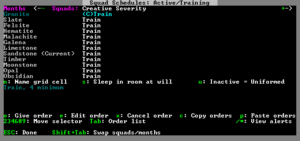- v50 information can now be added to pages in the main namespace. v0.47 information can still be found in the DF2014 namespace. See here for more details on the new versioning policy.
- Use this page to report any issues related to the migration.
Scheduling
v53.07 · v0.47.05 This article is about the current version of DF.Note that some content may still need to be updated. |
No matter how much you micromanage your military, your squads won't be able to get stronger or protect you from ambushes without proper scheduling practices. With practice, you'll be able to set your soldiers to follow a complicated annual training regimen, patrol major trade routes, defend important areas, or any combination of these... all with the flick of a few keys.
For quick reference: from the main menu the military screen is accessible through the m key, the points/routes/notes screen is accessible through the N key, the burrows screen is accessible through the w key, and the squads screen is accessible through the s key. The military screen and all its tabs are mouse-compatible, and can be navigated through mouse clicks rather than strictly keys (when in windowed mode).
Passive Defense
The alert level and scheduling system is a feature that is both incredibly versatile... and, initially, completely impenetrable. Once you learn the system, though, you will find that you barely need to manage your military at all. Effectively, a schedule is programming for a squad to follow within an alert, broken up by month, and alerts can be quickly and easily swapped in order to apply different schedules of your choosing to different squads of your choosing.
It is possible to give your squads different monthly schedules, create different alert levels which will cause squads to follow out new user-programmed instructions depending on circumstance, give direct orders to attack one or more specific targets or move to a specific location, or follow patrol routes and stations with greater accuracy. The entire system (including alert names) is completely configurable, and in time you will find yourself using complicated scheduling to rotate squads between training and defending/patrolling specified areas over the course of a year without any user input, or to start defending the fort entrance or trader route with a few easy key presses.
There is a clear distinction between active orders and passive orders — the former is used for taking the fight to the enemy, the latter is programming that a dwarf will follow to the letter and acts more as a defense method. The squads menu is predominantly used for active commands, and the alert and scheduling menus are used for passive commands. This article will focus on the passive commands you can leave your squads to follow.
For more information on active commands, see Squads.
Alert Levels
The alert level is a fundamental concept of passive military management. In each alert level, you can program instructions for your military and/or civilian dwarves to follow. The game contains two alert levels by default — 'Inactive' and 'Active/Train'. In 'Inactive', all squads are assigned no orders. In 'Active/Train', all squads are supposed to be assigned to train the entire year. By default, your squads will all be set to 'Inactive' — in this state, they will tend to spend most of their idle time in the barracks doing individual combat drills, or in the case of some dwarves only perform civilian work. You will need to make more alerts if you want them to do anything more complicated than this.
Your entire fortress is always set to exactly one civilian alert level. This restricts where civilians, any non-military dwarf in the entire fort, may go. To define the restriction area, you must first create a burrow encompassing the area you want to restrict your civilians to. Then, go to the alert screen (a in the military screen), create a new alert level (you can Name it something like 'Danger'), highlight it in the left pane, then press enter on the correct burrow in the rightmost pane. Multiple burrows may be selected. Note that the civilian alert burrow restriction replaces the 'Dwarves may/may not go outside' order in the older versions. By default, the civilian alert level is set to 'Inactive' and no burrow restrictions apply. If you intend on having your Dwarves stay inside at any time, for any reason, you will need to create a civilian alert burrow; see Civilian alert for a step by step walk-through.
Individual squads can be set to a certain alert by highlighting the appropriate alert level, then selecting the correct squad in the central pane and pressing enter. You can also select a squad's alert level by pressing s to open the squads menu, a/b/c/etc to select a squad, and t to scroll through alerts. You can change the currently active civilian alert level by pressing enter while the correct alert level is highlighted. Squads and civilians can only be set to one alert level at a time, so selecting one alert level for a group removes them from the former alert.
To deactivate an alert without selecting a new one, simply press enter on the alert for the relevant group again.
The main reason you want to use civilian alerts is to enforce burrow restrictions, i.e. making sure that your civilian dwarves do not wander outside in the middle of a siege. It can also be used to switch the areas where dwarves live and work around at will, if you are so inclined.
Note that triggering an alert with burrow restrictions seems to override the burrows normally assigned to dwarves, so if you used burrows to contain dwarves with different dietary requirements, you might have some casualties.
Schedules
Each squad can be given multiple schedules to follow for an entire year, broken up by month. Each squad has a separate schedule for each alert level; it can be swapped between these schedules with the procedure outlined in the previous section. Without scheduling, alert levels would do nothing; without alert levels scheduling would be horribly inefficient; the two functions co-exist and rely on each other. The scheduling screen can be accessed by pressing s in the military screen.
On the main scheduling page you will see a list of months on the left side and a list of all of the squads in your fortress along the top edge. Scheduling is done separately for each alert level; to switch between alert levels use the secondary page up/down keys (by default / and *). You can use the secondary up/down keys (by default + and -) to scroll through the squads at the top if you have more than will fit on one screen. Use the up/down arrow keys to navigate the month list, and the left/right arrow keys to navigate between squads. The orders in the currently selected cell are displayed in blue towards the bottom of the screen.
When you've highlighted a cell, press tab to switch focus to this order list. From here, you can press e to edit the standing orders or o to give a new one. Both will open to the Give Orders screen. Pressing o will scroll through and change the order type. This cycles between 'Train', 'Defend Burrow', 'Patrol Route', and 'Station'. To use any of the orders other than Train, you will first need to set up the appropriate burrow, route, or station. When you cycle to the order you want, highlight the burrow, route, or station you want the order to go to (in the left pane) and press enter. It should now be highlighted in green.
Orders have a soldier-based order criteria that lists how many soldiers in the squad will follow the order at once. Using the secondary up/down keys you can choose how many soldiers must be in a squad the order applies; by default this number is ten. You can also select specific positions within the squad in the right pane to set those positions as 'preferred' - the order will try pick these dwarves to follow the orders if there are multiple off-duty dwarves to choose from. When you are done, press shift+enter to save the order and return to the schedule screen. If desired, multiple order criteria can be set for each month.
Note that the text displayed on each cell (like 'Train') is a completely customized text; it does NOT reflect the actual orders in the cell! When you have a cell highlighted, you can press 'n' to edit the label. Don't be confused by the fact that when you edit the orders in a cell, the label does not change to reflect your changes. You need to update the cell text yourself to be consistent with the orders.
To eliminate some of the tedium in scheduling many months, you can copy-paste orders from one cell to another with the c and p keys. Press c in the cell you want to copy from, then go to the cells you want to paste to and press p in each one.
By pressing shift+tab in the scheduling screen, you can flip the display of the rows and columns in the main grid. This allows you to see more squads, but fewer months. This can be useful if you want to see all your squads at the cost of not seeing the entire year's schedule. This change is cosmetic only; the tools still work the same way.
Warning: Dwarves who are permanently on-duty with no downtime have been observed to begin to starve themselves keeping to the rigorous schedule, and thus grow unhappy. Do you really want to find out how much damage that practice spear can do? To allow some of your dwarves to go sleeping when they need, and also eat and drink (even from carried rations!), you need to lower the minimum number of dwarves of the squad that need to follow the current order at any time in the order criteria as listed above. You want the criteria to be at least one or two dwarves less than the current number of dwarves in your squad. This will change the limit for the current month only, so use the copy/paste feature to update every month. It should be emphasized that dwarves who are stationed or on patrol will not eat or drink from their backpacks and flasks. Backpacks and flasks are more to shorten break times than to eat in the field. If there are no opportunities for breaks, carried rations will not be utilized.
This does not apply to training orders -- dwarves will attend to their needs as necessary between sparring sessions or demonstrations.
Orders
- If you were redirected here while looking for information on moving your squads to a certain point on command, you may be looking for the squad movement section on the squads page. Multiple orders can be given to a squad by pressing the o key again; this can be useful if you want part of a squad on patrol duty and another part training, or part of a squad training, and the other half stood down.
The five types of scheduling orders are listed below:
Inactive / no order
When dwarves have an empty spot in their schedule, dwarves with good self-discipline will visit the barracks and train themselves in their spare time - if you see a dwarf doing "Individual training" when they're free, that's what's happening. Technically this is not an order applicable in the 'Give Orders' screen - it is a lack of an order.
Training
For your dwarves to train, a barracks must be designated. This can be done through using q to examine an appropriate building and assigning it as a barracks. Many storage objects are eligible to be designated as a barracks, along with beds, armor stands, and weapon racks. There is a 'Position' option that allows you to assign specific beds/storage to specific dwarves. If dwarves aren't assigned anything in particular they'll just use whatever they feel like, as per normal.
When being viewed, barracks can be named, used for sleeping, training, or indiv eq. and squad eq. You can choose if a squad trains in one place and sleeps in another, or in multiple, and so on. Multiple squads can overlap with one barracks. It is assumed that indiv. eq and squad eq refer to individual and squad equipment respectively, meaning that the dwarves will store their equipment in this barracks if given the option. The indiv. eq option will make dwarves store their personal belongings in the selected barracks, while the squad eq option will store equipment designated for that squad when it's not in use.
To get marksdwarves to train in any way other than bashing each other with their crossbows, they must have quivers and an archery range. Archers will not fire bolts without a quiver to store them in (i.e. they will not hold a single stack in their hand). The archery range is set up for the squad via building an archery target and listing it as a training area for that squad. Marksdwarves will want to train more than archery, so make sure they also have a barracks to train at (otherwise they may sit around unable to follow orders). If you are having trouble getting marksdwarves to train, see the appropriate section of the Military F.A.Q. for more information.
When dwarves are being ordered to train, squad members will set up training demonstrations for particular skills, or they will have dwarves spar. Any dwarves in the squad that don't qualify for these will default to individual training.
Defend Burrows
After a burrow has been created in the w menu, you can order your dwarves to defend it. If an enemy enters the burrow (and is not hiding) the assigned squads will be alerted and attack it. It is unknown if a soldier defending a burrow is limited to his line-of-sight or is simply aware that an enemy is present.
Stations
Stations are set in the Notes menu. Simply place a point where you want a squad to stand, give it a name if you want to be able to find it quickly, then open the scheduling menu and set your chosen squad to be Stationed and select the station you want.
Routes
Routes are made by combining stations. Once you have stations set along your desired route (at least two stations are necessary), hit routes while in the Notes menu. add a route, name it something appropriate, then edit its waypoints. You need to add the points in the same order you want the dwarves to follow. They'll loop back to the initial point when they reach the last one. Waypoints can no longer be made on the fly; only stations can be selected as waypoints.
Routes are very useful for Marksdwarves. They don't like to resupply their ammo when faced with an enemy. If you have a route with two waypoints in the firing platform, and two bracketing the ammo supply, the dwarves will be able to find their ammo when empty.
Instructors and Demonstrations
Members of a squad with relatively high experience in a combat skill will lead the group during a training session. This can be in the form of a demonstration. Instructors gain teaching experience, while students gain student and concentration experience. Higher levels of these skills make demonstrations more effectivesource. Observing demonstrations (with typically non-existent teacher/student/concentration skills) is not as effective as practicing and sparring; to maximize sparring organize your dwarves into squads of three, with two required for any training activity.
Individual Combat Drill
Otherwise unoccupied soldiers often go to the barracks for individual combat drills regardless of the alert level of their squad, if the squad to which the dwarf is assigned has any Training barracks available. Dwarves assigned to an inactive squad will remain civilians. Off-duty soldiers tend to ignore all civilian labors if training is an option. If you want your "reserve" squad to actually do civilian work when not needed to defend the fort, it's preferable to disable their barracks assignment.
Frequently Asked Questions
See Military F.A.Q.
Military and defense | |
|---|---|
| F.A.Q. | |
| Guides | |
| Managing soldiers | |
| Design tips | |
| Invaders | |