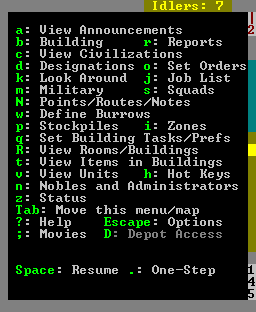- v50 information can now be added to pages in the main namespace. v0.47 information can still be found in the DF2014 namespace. See here for more details on the new versioning policy.
- Use this page to report any issues related to the migration.
User:Ral/Fortress mode
Fortress mode is the most popular mode of gameplay in Dwarf Fortress and what most people are thinking of when they talk about the game. It provides a sort of real-time strategy sandbox where your simulated dwarves dig out and build a settlement for themselves, mine ore, craft items, trade with caravans, produce food, eat, sleep, drink massive amounts of alcohol, socialize, throw tantrums, get married, have children, and occasionally fight off invaders using a combination of military units, fortifications, and devious traps. Rather than control individual dwarves, you design everything and your dwarves go about implementing your designs on their own.
In fortress mode, you pick a Template:L, then assign your seven initial Template:L some starting Template:L, equipment, provisions, and Template:L to bring along. After preparations are complete and your hardy explorers Template:L, they'll be faced with the fortress site you picked down to every detail, from geologically appropriate stone types to roaring waterfalls to ornery hippopotami.
Fortress mode is significantly different from Template:L which is more like an advanced version of 'rogue' or 'nethack' taking place in the same worlds in which fortresses are built. In adventure mode you control a single adventurer (character) who travels around, takes on quests, fights, dies, visits your abandoned forts, etc, in a turn-based (rather than real-time) manner. See Template:L for more information on this mode of play.
Goals
As an alpha version and sandbox game, there are few goals imposed upon the player by the programming.
The main goal, if any, is to take your seven initial dwarves and expand them into a thriving community with skilled workers, Template:L and Template:L. Make your dwarves Template:L with fine Template:L, valuable Template:L, precious Template:Ls and protect them from Template:L with deadly Template:Ls. Make sure they have plenty of Template:L and Template:L, by way of Template:L above and below ground and keep them Template:L in Template:L and Template:L.
Of course, every dwarf loves precious Template:Ls, but the only way to find them is Template:L down, down, far down. Make sure you don't dig too greedily, or too deep, for many creatures dwell in the Template:L below and not all are friendly to dwarves....
And don't forget the alcohol. Dwarves get very unhappy without a good stiff drink when the urge hits.
The World
To play dwarf fortress in fortress mode you must generate a world that includes a dwarven civilization. See Template:L for detailed instructions on generating a world. Once at least one world has been generated you will be able to start the game.
Non-dwarven civilizations can be played in fortress mode if you modify the raws to add the [CIV_CONTROLLABLE] token to other entity definitions. This is not recommended for new players. See the Template:L for information on how to do this.
Geographic Features
The main features of a world are Template:Ls on the surface and Template:L under the surface, some of which may contain Template:Ls. Other surface features that are significant, but which aren't biomes strictly speaking, are Template:Ls, Template:Les, and Template:Ls.
There are also Template:Ls underground which your dwarves will most likely encounter, but you can't see these on the world map. There may also be other fun things underground that you can't see.
Inhabitants
Every playable world will be inhabited by various Template:Ls, Template:Ls, and Template:Ls (including Template:Ls and Template:Ls)) in addition to your dwarves. Even if your dwarves are minding their own business they are practically guaranteed to encounter all of these things at some point in the form of wildlife, invaders, and rampaging forces of nature.
History
Given that your world includes creatures and civilizations that can run around doing things, it also has a History that is viewable in Template:L mode and which will show up in Template:L and other artwork created by your dwarves. Dates are expressed in terms of the Dwarven Template:L.
You will also be making history as events occur in your fortress and these events will be recorded for all time in the annals of your world, even if you'd rather that they not be. These events may later become the subject of various Template:Ls and Template:Ls.
Embarking
- Main article: Template:L
Before starting to build a fortress you must pick a site, assign skill points to dwarves, and buy starting equipment. This is known as Embarking and is a major subject in and of itself. See the Template:L guide for all of the details. Also see Template:L for more information on outfitting your expedition.
After you embark, gameplay begins.
Gameplay User Interface
Your view of the in game world is that of a multi-layered environment which you can move in the four main cardinal directions as well as up and down in elevation. The generated worlds are made of tiles or pixels each representing anything in the world. Dwarves are represented by little faces, rocks by black tiles and open space by blue tiles. There is a command menu that lets you set commands that your dutiful dwarves will attempt to follow.
This section covers all of the screens and user interface elements used after embarking. It does not necessarily tell you how to accomplish every task you might need to, but instead just describes what you see on the screen and what various keystrokes do.
Later sections in this document and many other articles on this wiki help you tie all of this together by describing the sequence of actions needed to accomplish various things in the game; this section is mostly a reference for those who see something on the screen and want to know what it is, or are wondering where the controls for particular functions are.
Main Screen
The screen at the top level of the user interface hierarchy consists of the main map, a command menu, and an overview mini-map area along with a few indicators around the edge. While the main map is always visible, you can use the Tab key to show and hide the menu and overview map areas, giving you more space to view the main map if desired.
Options Menu
Assuming you are at the top level of the user interface looking at the map, you can hit Esc to enter the options menu. This allows you to do things like save or abandon your game.
- Return to Game - Exit the options menu. This is the same as pressing Esc.
- Save Game - Saves the game and exits to the main menu screen.
- Key Bindings - A UI for changing the Template:L
- Export Local Image - Use this to export each level of your map as .BMP files for use on such things as the Dwarf Fortress Map Archive
- Music and Sound - Options related to the Template:L
- Abandon the Fortress (or Succumb to Invasion) - This Template:Ls the fortress and then saves the map to the world's data files for later use. Once you abandon a fort, all of your dwarves cease to exist, all of your livestock dies, and all items including corpses will be scattered around the map before it is saved.
Pausing and Resuming
Most of the commands, except for the squads command, will automatically pause the game when you initiate them, but if you want to pause or unpause the game at any point use Space. You will see *PAUSED* appear in the upper left corner of the window when the game is paused.
Cursor Movement
After entering a command that involves the cursor, you can use ↑ ↓ ← → as well as the numeric keypad keys to move the cursor around horizontally and diagonally. If you hold Shift while pressing one of these, the cursor will move 10 tiles instead of one making it faster to move.
When selecting text from menus you will often need to use the alternate selection keys (- and +) in addition to the directional keys in order to make specific menu selections. Generally speaking, when dealing with menus, if the directional keys don't work try (-/+).
Main Map
| ↑ ↓ ← → ( + shift) | Move map view around |
| < > | Move one z-level up or down. |
| F1 | Zoom to starting location (default Hotkey) |
The main map is what you will be looking at the majority of the time. This is where all of the action happens.
While the map is three-dimensional, you can only view one Template:L at a time. You can change which Z-Level is currently displayed using < and >.
Examining Map Tiles
| Used keys | |
|---|---|
| k | Look around |
| v | View units |
| t | Items in buildings |
| ↑ ↓ ← → ( + shift) | Move cursor (+10 tiles) |
Like most people you will often find yourself wondering what some symbol on the map represents, and there may also be more than one object on a tile. This is what makes the Look Around and view Units commands so important.
Look
Hit k and use the directional keys to move the cursor onto the tile you want information about. The command window will display information about what the tile is along with what objects are present on that tile and whether the tile is Inside or Outside, Dark or Light, and Above Ground or Subterranean (See Template:L.)
You can also use - + to select a specific item from the list and Enter to get a more detailed description of the item. However if the item is a creature then the information you get from this will be limited. For creatures you will probably want to use view Units.
View Units
To get information on a creature beyond what the look command gives you, use the view units command. This works the same way as loo{{|k}} around except that more information will be displayed especially if the creature you select is one of your dwarves.
Items in Buildings
Items in a building, such as a workshop, are considered to be "in the building" rather than on a specific tile. To view items inside a building, use View Items In Buildings. Move the cursor onto a building and a list of items will appear in the command window. You can use - + to scroll through this list and view, forbid, dump, melt, or hide each item if you want.
Hot Keys
- Main article: Template:L
Once you have a lot of activities going on in vastly separated areas of the map, you may find it rather cumbersome to move the map view around to all of these areas using only the directional keys. Template:L will make your life much easier by "bookmarking" specific map areas allowing you to instantly jump to those areas at the press of a button. See the full documentation on Template:L for more details.
Points/Routes/Notes
- Main article: Template:L
The Points/Routes/Notes command allows you to set notes on individual tiles, set up waypoints, and set up patrol routes for your Template:L. This is an advanced feature that you're not likely to use at first. See the full documentation on Template:L for more information.
Overview Map
The overview mini-map will show you a compacted version of the full map. This can be useful especially if your embark zone is very large. After a while though, you will probably have settled into certain areas of the map and won't need it as much, so use Tab to hide it once you want to reclaim more space for the main map.
Command Window
This is where key menus and most of the textual information about tiles and buildings is displayed. You can toggle it between single width, double width, and hidden using Tab. The double-width option is particularly useful when lines of text are too long to fit. Once you become very familiar with the UI you may want to hide it completely; it will reappear as needed when you activate a command.
Indicators
In the upper left corner of the screen you may see some flags indicating that new combat-related Template:L have been generated. The indicators are:
C: A Template:L report is red and creates a red "C" flag indicator on the left side of the main view.H: A Template:L report is indicated by a green "H" on the left side of the main view. The reports are in green in the reports list as well.S: A Template:L report is similar to a combat report but is indicated with a cyan-blue "S" and the sparring reports are in cyan as well.
There is also an Idle counter, usually in the upper right, indicating how many dwarves are milling around uselessly in need of something more productive to do.
On the far right side of the screen is a bar showing you the approximate depth, below or above ground, of the current Template:L that the map is on. This indicator is relative to the surface, so it will change if you move the map around a bumpy surface where different parts of the surface are on different Z-levels even if you don't use < or >.
You may also see an FPS counter on the screen if it has been enabled. See Template:L for more information on what this counter means, as well as how to enable/disable it.
Status Screen
- Main article: Template:L
Use the z (Template:L) screen to get information on various things going on in your fortress. Along the top of the status screen, are various choices for sub-menus. Each can be highlighted with 4 and 6 (or ← and →), and then selected with Enter. The menu bar consists of the following options which allow you to:
- Template:L - manipulate animals belonging to your dwarves.
- Template:L - set cooking preferences.
- Template:L - alter permissions on various types of stones that may be reserved for specific uses by default.
- Template:L - examine the number of various items that your fortress and its residents possess.
- Template:L - get an overview of the current health statuses of your dwarfs. This will only show up on the status screen when you have a Template:L assigned. This is part of the Template:L system.
- Template:L - examine any criminal dwarves as well as their crime and sentence.
Job Screen
Announcements
- Main article: Template:L
An announcement is a message displayed at the bottom of the game screen used to indicate something important. The announcement screen lets you go back through the log of messages to look at ones you may have missed. See the main article on Template:Ls for full details.
Combat Reports
- Main article: Template:L
The reports window is similar to the announcements window except that it displays detailed messages about what is going on during Combat either with your dwarves or between other creatures. This is where all of the fun messages about jamming the skull through the brain appear. See Template:L for more information.
Military
- Main article: Template:L
Squads
View Rooms/Buildings
Nobles and Administrators
Civilizations
Artifacts
Movies
Digging
All of the digging' operations are considered Template:L. Even if your goal is simply to dig out a passage and you don't care about extracting ore, your miners will be generating Template:L as a byproduct unless they are digging through Template:L.
Digging Tunnels
Channel
Stairways
Ramps
Remove Up Stairs/Ramps
Remove Constructions
Water and Magma
Stone Detailing
Smoothing Stone
Engraving
Carving Fortifications
Stockpiles
Building
Furniture
Rooms
Doors and Hatches
Windows, Grates, and Bars
Template:L Template:L Template:L
Constructions
Walls and Floors
Stairs/Ramps
Fortifications
Buildings
Workshops
Furnaces
Kennel
Trade Depot
Farm Plot
Roads
Bridges
Wells
Traps
Levers
Machine Components
Foraging
Woodcutting
Plant Gathering
Manufacturing
Management
Carpentry
Bowmaking
Masonry
Crafts
Mechanics
Metal Industry
Smelting
Smithing
Weapons/Armor
Farming
Crops
Plant Processing
Fertilization
Fish
Livestock
Meat
Eggs
Milk
Bees
Cooking and Brewing
Textiles
Jewels
Siege Engines
Soap Making
Glass
Ceramics
Artifacts
Trading
Military and Combat
Healthcare
Burrows
Your Dwarves
Jobs
Skills
Nobles
Dwarven Civilizations
Activity Zones
Standing Orders
Setting Item Properties
Forbidding/Reclaiming
Melting
Dumping
Hiding/Unhiding
Traffic Designations
Macros
Challenges
Some more specific Template:L are available here, compiled by fun-loving players from all around. There's also a wide variety of player created games mods which can add new creatures/crops/items/etc, or increase the difficulty of the game.