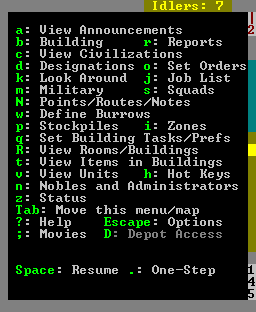- v50 information can now be added to pages in the main namespace. v0.47 information can still be found in the DF2014 namespace. See here for more details on the new versioning policy.
- Use this page to report any issues related to the migration.
Difference between revisions of "User:Ral/Fortress mode"
m (dwarves) |
m (→View Units) |
||
| Line 179: | Line 179: | ||
==== View Units ==== | ==== View Units ==== | ||
| − | To get information on a creature beyond what the look command gives you, use the {{K|v}}iew units command. This works the same way as loo{{|k}} around except that more information will be displayed especially if the creature you select is one of your dwarves. | + | To get information on a creature beyond what the look command gives you, use the {{K|v}}iew units command. This works the same way as loo{{K|k}} around except that more information will be displayed especially if the creature you select is one of your dwarves. |
==== Items in Buildings ==== | ==== Items in Buildings ==== | ||
Revision as of 15:55, 21 April 2011
- This is a detailed reference guide for Dwarf Fortress Mode.
If you are looking for a tutorial see Template:L or Template:L.
Fortress mode is the most popular mode of gameplay in Dwarf Fortress and what most people are thinking of when they talk about the game. It provides a sort of real-time strategy sandbox where your simulated dwarves dig out and build a settlement for themselves, mine ore, craft items, trade with caravans, produce food, eat, sleep, drink massive amounts of alcohol, socialize, throw tantrums, get married, have children, and occasionally fight off invaders using a combination of military units, fortifications, and devious traps. Rather than control individual dwarves, you design everything and your dwarves go about implementing your designs on their own.
In fortress mode, you pick a Template:L, then assign your seven initial Template:L some starting Template:L, equipment, provisions, and Template:L to bring along. After preparations are complete and your hardy explorers Template:L, they'll be faced with the fortress site you picked down to every detail, from geologically appropriate stone types to roaring waterfalls to ornery hippopotami.
Fortress mode is significantly different from Template:L which is more like an advanced version of 'rogue' or 'nethack' taking place in the same worlds in which fortresses are built. In adventure mode you control a single adventurer (character) who travels around, takes on quests, fights, dies, visits your abandoned forts, etc, in a turn-based (rather than real-time) manner. See Template:L for more information on this mode of play.
Goals
As an alpha version and sandbox game, there are few goals imposed upon the player by the programming.
The main goal, if any, is to take your seven initial dwarves and expand them into a thriving community with skilled workers, Template:L and Template:L. Make your dwarves Template:L with fine Template:L, valuable Template:L, precious Template:Ls and protect them from Template:L with deadly Template:Ls. Make sure they have plenty of Template:L and Template:L, by way of Template:L above and below ground and keep them Template:L in Template:L and Template:L.
Of course, every dwarf loves precious Template:Ls, but the only way to find them is Template:L down, down, far down. Make sure you don't dig too greedily, or too deep, for many creatures dwell in the Template:L below and not all are friendly to dwarves....
And don't forget the alcohol. Dwarves get very unhappy without a good stiff drink when the urge hits.
Some more specific Template:L are available here, compiled by fun-loving players from all around. There's also a wide variety of player created games mods which can add new creatures/crops/items/etc, or increase the difficulty of the game.
The World
To play dwarf fortress in fortress mode you must generate a world that includes a dwarven civilization. See Template:L for detailed instructions on generating a world. Once at least one world has been generated you will be able to start the game.
Non-dwarven civilizations can be played in fortress mode if you modify the raws to add the [CIV_CONTROLLABLE] token to other entity definitions. This is not recommended for new players. See the Template:L for information on how to do this.
Geographic Features
The main features of a world are Template:Ls on the surface and Template:L under the surface, some of which may contain Template:Ls. Other surface features that are significant, but which aren't biomes strictly speaking, are Template:Ls, Template:Les, and Template:Ls.
There are also Template:Ls underground which your dwarves will most likely encounter, but you can't see these on the world map and won't see them on the local map until you dig into them. There may also be other fun things underground that you can't see.
Inhabitants
Every playable world will be inhabited by various Template:Ls, Template:Ls, and Template:Ls (including Template:Ls and Template:Ls) in addition to your dwarves. Even if your dwarves are minding their own business they are practically guaranteed to encounter all of these types of inhabitants at some point in the form of wildlife, invaders, or rampaging forces of nature.
History
Given that your world includes creatures and civilizations capable of independent action, it also has a History that is viewable in Template:L mode. Historical events will show up in Template:L and other artwork created by your dwarves. Historical dates are expressed in terms of the Dwarven Template:L.
You will also be making history as events occur in your fortress and these events will be recorded for all time in the annals of your world, even if you'd rather that they not be. These events may later become the subject of various Template:Ls and Template:Ls created by your dwarves or those in a later fortress.
Embarking
- Main article: Template:L
Before starting to build a fortress you must pick a site, assign skill points to dwarves, and buy starting equipment. This is known as Embarking and is a major subject in and of itself. See the Template:L guide for all of the details. Also see Template:L for more information on outfitting your expedition.
After you embark, the main gameplay begins.
Gameplay User Interface
Your view of the in-game world is that of a multi-layered environment which you can move in the four main cardinal directions as well as up and down Template:Ls in elevation. The generated worlds are made of tiles or pixels each representing anything in the world. Dwarves are represented by little faces, rocks by black tiles and open space by blue tiles. There is a command menu that lets you set commands that your dutiful dwarves will attempt to follow.
This section covers most of the screens and user interface elements used after embarking, at least in brief. It does not necessarily tell you how to accomplish every task you might need to, but instead just describes what you see on the screen and what various keystrokes do.
Later sections in this document and many other articles on this wiki help you tie all of this together by describing the sequence of actions needed to accomplish various things in the game; this section is mostly a reference for those who see something on the screen and want to know what it is.
Common UI Concepts
Cursor Movement and Menu Selection
| Esc | Go back to the previous screen/menu |
| ↑ ↓ ← → | Change active menu option or move cursor |
| - + | Alternate menu selection keys |
| Enter | Select menu option |
Often you use the directional keys ↑ ↓ ← → and Enter to make menu selections, but almost as often you will need to use the alternate selection keys (- and +) to make menu selections. Generally speaking, when dealing with menus, if the directional keys don't work try -/+. This is usually the case when you need to select from a list but the directional keys are being used to control the map cursor.
Pausing and Resuming
| Space | Pause/Unpause the game |
Most of the commands, except for the squads command, will automatically pause the game when you initiate them, but if you want to pause or unpause the game without initiating a command use Space. You will see *PAUSED* appear in the upper left corner of the window when the game is paused.
Main Screen
| Zoom in and out | |
| Tab | Toogle mini-map and command menu. |
| F11 | Toggle fullscreen mode |
The screen at the top level of the user interface hierarchy consists of the main map, a command menu, and an overview mini-map area along with a few status indicators around the edge. While the main map is always visible, you can use the Tab key to show and hide the menu and overview map areas, giving you more space to view the main map if desired.
Options Screen
| Esc | Enter options menu (if at top level) |
| Esc | Move back up one UI level (if not at top level) |
Assuming you are at the top level of the user interface looking at the map, you can hit Esc to enter the options menu. This allows you to do things like save or abandon your game.
- Return to Game - Exit the options menu. You can also just press Esc to do this.
- Save Game - Saves the game and exits to the main menu screen.
- Key Bindings - A UI for changing the Template:L
- Export Local Image - Use this to export each level of your map as .BMP files for use on such things as the Dwarf Fortress Map Archive
- Music and Sound - Options related to the Template:L
- Abandon the Fortress (or Succumb to Invasion) - This Template:Ls the fortress and then saves the map to the world's data files for later use. Once you abandon a fort, all of your dwarves cease to exist, all of your livestock dies, and all items including corpses will be scattered around the map before it is saved.
Main Map
| ↑ ↓ ← → ( + shift) | Move map view around |
| 8 2 4 6 7 9 1 3 (keypad) | Move map view around |
| < > | Move one Template:L up or down. |
| F1 | Zoom to starting location (default hotkey) |
The main map is what you will be looking at the majority of the time. This is where all of the action happens.
While the map is three-dimensional, you can only view one Template:L at a time. You can change which Z-Level is currently displayed using < and >.
On the far right side of the screen is the depth bar showing you the approximate depth, below or above ground, of the current Template:L that the map is displaying. This indicator is relative to the surface, so it will change if you move the map around a bumpy surface where different parts of the surface are on different Z-levels even if you don't use < or >.
Map Cursor
| 8 2 4 6 7 9 1 3 (keypad) | Move map cursor 1 tile |
| ↑ ↓ ← → | Move map cursor 1 tile |
| shift + direction key | Move map cursor 10 tiles |
After entering a command that involves the map cursor (X), you can use ↑ ↓ ← → as well as the numeric keypad keys to move the cursor around horizontally and diagonally. If you hold Shift while pressing one of these, the cursor will move 10 tiles instead of one making it faster to move.
Examining Map Tiles
| k | Look around |
| v | View units |
| t | Items in buildings |
Like most people you will often find yourself wondering what some symbol on the map represents, and there may also be more than one object on a tile making it impossible to see all objects on the map. This is what makes the Look Around and view Units commands so important.
Look Around
Hit k and use the directional keys to move the cursor onto the tile you want information about. The command window will display information about what the tile is along with what objects are present on that tile and whether the tile is Inside or Outside, Dark or Light, and Above Ground or Subterranean (See Template:L.)
You can also use - + to select a specific item from the list and Enter to get a more detailed description of the item. However if the item is a creature then the information you get from this will be limited. For creatures you will probably want to use view Units.
View Units
To get information on a creature beyond what the look command gives you, use the view units command. This works the same way as look around except that more information will be displayed especially if the creature you select is one of your dwarves.
Items in Buildings
Items in a building, such as a workshop, are considered to be "in the building" rather than on a specific tile. To view items inside a building, use View Items In Buildings. Move the cursor onto a building and a list of items will appear in the command window. You can use - + to scroll through this list and view, forbid, dump, melt, or hide each item if you want.
Hotkeys
| h | Define hotkeys |
| F1 - F8 | Zoom to previously saved map location |
| Shift + F1 - F8 | Zoom to previously saved map location |
- Main article: Template:L
Once you have a lot of activities going on in vastly separated areas of the map, you may find it rather cumbersome to move the map view around to all of these areas using only the directional keys. Template:L will make your life much easier by "bookmarking" specific map areas allowing you to instantly jump to those areas at the press of a button. See the full documentation on Template:L for more details.
Points/Routes/Notes
| N | Define Points/Routes/Notes |
- Main article: Template:L
The Points/Routes/Notes command allows you to set notes on individual tiles, set up waypoints, and set up patrol routes for your Template:L. This is an advanced feature that you're not likely to use at first. See the full documentation on Template:L for more information.
Overview Map
The overview mini-map will show you a compact version of the entire available map area. This can be useful especially if your embark zone is very large. After a while though, you will probably have settled into certain areas of the map and won't need it as much, so use Tab to hide it once you want to reclaim more space for the main map.
A cursor that looks like X on the overview map will show you approximately what part of the map you are viewing in the main map window. Inhabited parts of the map will be highlighted in blue.
Status Indicators
In the upper left corner of the screen you may see some report flags indicating that new combat-related Template:L have been generated. The flags are:
C: new Template:L report availableH: new Template:L report availableS: new Template:L report available
There is also an Idle counter, usually in the upper right, indicating how many dwarves are milling around uselessly and in need of something productive to do.
You may also see an Template:L (Frames Per Second) counter on the screen if it has been enabled. It is disabled by default. See Template:L for more information on what this counter means, as well as how to enable/disable it.
Command Window
This is where key menus and most of the textual information about tiles and buildings is displayed. You can toggle it between single width, double width, and hidden using Tab. The double-width option is particularly useful when lines of text are too long to fit. Once you become very familiar with the UI you may want to hide it completely; it will reappear as needed when you activate a command.
The most important interfaces that use the command window are listed below. Many of these encompass a wide variety of functionality so they will not be fully described here. See the linked articles for more details on how they are used.
Building
| b | Enter Building submenu |
This submenu allows you to place various dwarf-constructed features on the map including furniture, doors, workshops, farm plots, roads, and other buildings. See the section on Building for detailed information on how to use this menu.
The Template:L menu includes the commands for placing almost any artifice that your dwarves might place on the map, whether it's furniture constructed in a workshop and installed or a workshop built in place from raw materials.
Define Burrows
| w | Define Burrows |
Allows you to define areas to which assigned dwarves will be restricted. This is an advanced feature that you are unlikely to want to use at first. See the Burrows section for more information.
Designations
| d | Enter Designations submenu |
Allows you to designate:
- Areas to be mined
- Walls and floors to be smoothed or engraved
- Trees and plants to be gathered
- Item properties to be set (en mass)
- Traffic designations
See the appropriate sections for information on each one.
Orders
| o | Enter standing orders submenu |
This submenu allows you to set up standing orders that control some general behavior of dwarves, such as whether or not they gather refuse from outside or automatically render fat into tallow.
Set Building Tasks/Prefs
| q | Queue up workshop tasks or set building preferences |
This allows you to control rooms, buildings, workshops and stockpiles. It is used heavily for setting up manufacturing of various goods. It works much like the look command in that the contents of the command window will depend on which building the cursor is placed.
See the appropriate sections for more information.
Squads
| s | Display Squads menu |
Once you have created at least one Template:L in the Template:L screen, you can give them Template:L to move to certain locations and attack certain creatures. See Template:L for more details.
Stockpiles
| p | Define Stockpiles |
This lets you define stockpiles which are areas of floorspace where different types of goods are stored.
Zones
| i | Define Activity Zones |
This lets you define activity zones which are areas reserved for specific purposes such as fishing or pinning up unfortunate creatures.
Other Screens
These are functions which have their own user interfaces that take up the entire contents of the screen.
Announcements
| a | Display Announcements screen |
- Main article: Template:L
An announcement is a message displayed at the bottom of the game screen used to indicate something important. The announcement screen lets you go back through the log of messages to look at ones you may have missed. See the main article on Template:Ls for full details.
Artifacts
| l | View Legendary Artifacts screen |
At various points your dwarves will go into Template:Ls which will cause them to create Template:Ls if they have the necessary materials. You can use this screen to view all of the artifacts that dwarves have created, as well as Template:L that aren't artifacts per se.
Civilizations
| c | View nearby civilizations |
This screen allows you to view information about Template:Ls that are either near your fortress or that you have come into contact with in some manner, be it peaceful or not. You can use directional keys, Enter, Tab, and Esc to navigate through the information, including viewing diplomatic relations and trade agreements you have negotiated with your Template:L.
Combat Reports
| r | Display (combat) Reports screen |
- Main article: Template:L
The reports window is similar to the announcements window except that it displays detailed messages about what is going on during Template:L either with your dwarves or between other creatures. This is where all of the fun messages about "jamming the skull through the brain, tearing the brain" appear. See Template:L for more information.
Jobs
| j | Display Job screen |
| j-m | Display Work Orders screen |
The job screen will give you a list of what your dwarves are doing, what sort of jobs are queued up but haven't been started yet, and which dwarves are sitting around doing nothing, partying, or otherwise wasting time.
More importantly though, the job screen is how you access Template:L. While not strictly required, learning to use the work orders interface is highly recommended as it can save you a tremendous amount of time and trouble. To use this you will need a Template:L "Noble" who has been assigned an Template:L. See Template:L for more details on how to use this interface.
Military Configuration
| m | Display Military screen |
- Main article: Template:L
The Template:L screen is by itself almost as complex as the rest of the game put together. The main functions of this interface is creating Template:Ls, setting up their equipment, and scheduling their activities. This document won't even attempt to get into how this all works. See Template:L for how to set up your military.
Movies
| ; | Record/save/load/play CMV movie |
You can use this to record what's happening on the screen. See Template:L for more information.
Nobles and Administrators
| n | View Template:L screen |
This screen allows you to manage your Template:L, as much as they can be managed anyway. "Noble" refers to certain positions you can appoint yourself such as manager and bookkeeper as well as positions that are forced on you such as mayor.
If you can appoint someone to a given position you can use this screen to do it. You can also change the account precision settings on your bookkeeper. Whether appointed or foisted upon you, you can also use this screen to view information about any of your nobles as well as their annoying demands.
Status Screen
| z | Display Status screen |
- Main article: Template:L
Use the z (Template:L) screen to get information on various things going on in your fortress. Along the top of the status screen, are various choices for sub-menus. Each can be highlighted with 4 and 6 (or ← and →), and then selected with Enter. The menu bar consists of the following options which allow you to:
- Template:L - manipulate animals belonging to your dwarves.
- Template:L - set cooking preferences.
- Template:L - alter permissions on various types of stones that may be reserved for specific uses by default.
- Template:L - examine the number of various items that your fortress and its residents possess.
- Template:L - get an overview of the current health status of your dwarves. See Template:L.
- Template:L - examine any criminal dwarves as well as their crimes and sentences.
View Rooms/Buildings
| R | View list of Template:Ls and Template:Ls |
This will give you a detailed inventory of all of the Template:Ls and Template:Ls on your map, along with their location on an overview map at the right. The inventory includes an adjective for each defined room indicating the approximate value and luxuriousness of the room. Other items such as furniture which have not actually been defined as rooms will also appear.
Your Dwarves
Your Template:L are the creatures who implement your designs in between periods of drinking, eating, partying, drinking more, sleeping, and entertaining themselves. While you do not have full control of your dwarves, you have more control over them than any other creatures.
Eating, Drinking, and Sleeping
Dwarves need Template:L to eat, Template:L to drink (water is a poor substitute), and time to Template:L. If only one of these things is available, it better be Template:L.
Happiness
While going about their day, dwarves will get happy and unhappy Template:Ls. This will nudge their happiness level up or down each time one occurs to them. If they become too unhappy they may throw Template:Ls or go completely Template:L, killing and destroying things. This is why you want them to be happy.
Children and Immigration
Periodically new dwarves will Template:L to your fortress as migrants. Female dwarves will also get pregnant and have Template:L if they are Template:L.
Jobs
Which jobs a dwarf will try to do depend on which Template:Ls are enabled for that dwarf. To change a dwarf's labor preferences, access the labor screen by viewing the dwarf, then select preferences and labor. Any dwarf can perform any labor even if they have no skill in that area. Unskilled dwarves will simply be slow and not very good at what they are trying to do.
The UI for setting labor preferences is currently not very convenient. There is a utility called Template:L that makes this much much easier. This utility is highly recommended and is considered essential. Many people won't play the game without it.
Skills
Dwarves have Template:L which they used to accomplish various labors and other tasks. See the main article for more information.
Nobles
Template:Ls are dwarves who have special positions within your organization. Some of these are appointed such as your broker and bookkeeper, but others such as Mayor are essentially forced on you by conditions in the game. See the main article on Template:L for more information.
Digging
- Main article: Template:L
All of the digging operations are considered Template:L. Even if your goal is simply to dig out a passage and you don't care about extracting ore, your miners will be generating Template:L as a byproduct unless they are digging through Template:L.
All digging operations are done using the designations menu.
Digging Out Tunnels and Spaces
| d-d | Template:L |
This is what you use to dig out tunnels and larger spaces underground. See Template:L. Note that you can not mine constructions. Instead you must remove them with d-n. (See below.)
Channeling
| d-h | Dig out a Template:L |
A Template:L is a hole dug in the floor which will mine out the Template:L below too. Channeling an area will dig out the designated tile (if it hasn't been dug out already), the floor of that tile, and the tile below, possibly leaving a Template:L on the tile below. See Template:L for more information.
Stairways and Ramps
| d-u | Designate an upward stairway |
| d-j | Designate a downward stairway |
| d-i | Designate an up and down stairway |
| d-r | Designate an upward ramp |
See Template:L and Template:L. Note that digging a down stairway will not automatically create an up stairway on the z-level below, but it will make the tile below the stairway accessible.
Removing Things
| d-z | Remove upward stairs/ramps |
| d-n | Remove a construction |
These allow you to dig away upward ramps and demolish constructed walls and floors. See Template:L for full details.
Warning: Water and Magma
While digging around you may encounter Template:L or Template:L, so be on the lookout for wet stone and warm stone. Digging into water or magma in the wrong place can totally flood your fort to the point where it is unrecoverable, so be careful where you dig.
Stone Detailing
| d-s | Smooth rough stone walls/floors |
| d-e | Engrave stone that has already been smoothed |
| d-a | Carve fortifications |
Template:L is the term for Template:L out the rough walls and floors created by mining, making them look nicer while increasing their value. It basically allows you to create nice looking walls from natural rock without having to build them from scratch.
Once walls and floors have been smoothed they can then be Engraved with whatever Template:Ls the responsible craftsdwarf feels like. Often these engravings will be based on historical events including events that have taken place in and around the fortress itself.
Smooth walls can also be carved into Fortifications. A Template:L is something like a wall full of arrow slits. Creatures can not move through them but missile weapons can. Fortifications can also be built as constructed walls, but carving fortifications into the rock may save some time and trouble.
Stockpiles
- Main article: Template:L
Stockpiles are where Template:L will store items of various types. Dwarves with the corresponding "Template:L" job on will seek out items that aren't already on a stockpile that accepts them and carry them to the appropriate stockpile. See the main Template:L article for detailed information on setting up stockpiles.
Rooms, Furniture, and Portals
Furniture
| b-a | place Armor Stand |
| b-b | place Bed |
| b-c | place Chair or Throne (seat) |
| b-n | place Burial Receptacle (coffin) |
| b-f | place Cabinet |
| b-h | place Container |
| b-r | place Weapon Rack |
| b-s | place Statue |
| b-Alt+s | place memorial Slab |
| b-t | place Table |
| b-R | place Traction Bench |
Assuming that dwarves have already made a piece of Template:L, they can install it somewhere using one of these commands.
Defining Rooms
- Main article: Template:L
Certain types of furniture placed in an area can allow the area to be defined as a Template:L using q. See the main article for details.
Doors and Hatches
| b-d | place Door |
| b-x | place floodgate |
| b-H | place floor Hatch |
These commands allow you to place already created Template:Ls and Template:Ls assuming that you have an adjacent wall.
Windows, Grates, and Bars
| b-W | place Wall grate |
| b-G | place floor Grate |
| b-B | place vertical Bars |
| b-Alt+b | place floor Bars |
| b-y | place glass window |
| b-Y | place gem window |
These commands allow you to install Template:Ls, Template:Ls, and Template:Ls over openings, assuming that you have already created them.
Removal
To remove furniture, doors, windows, grates, etc. use the q command, place the cursor on the item to remove, and hit x. This will mark the item for removal and a hauling job will be queued. Eventually a dwarf will show up and haul the item off to a Template:L if one exists.
The q command can also be used to undefine rooms, with or without removing the associated furniture.
Constructions
| b-C | build Constructions submenu |
| b-C-w | build Constructed Template:L |
| b-C-f | build Constructed Template:L |
| b-C-r | build Constructed upward Template:L |
| b-C-u | build Constructed Up Template:L |
| b-C-d | build Constructed Down Template:L |
| b-C-x | build Constructed up and down Template:L |
| b-C-F | build Constructed Template:L |
- Main article: Template:L
Template:Ls are features that are built in place rather than created in a workshop and installed or carved out of existing rock. Constructions are how you build above-ground structures or structures in any other place where there's no rock or soil to carve them out of.
Generally speaking, constructions are built out of, and thus require, Template:L or Template:L. Possible constructions include Template:Ls, Template:Ls, Template:Ls, Template:Ls, and Template:Ls.