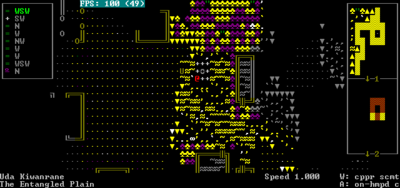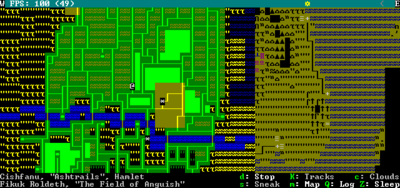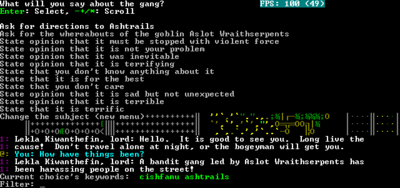- v50 information can now be added to pages in the main namespace. v0.47 information can still be found in the DF2014 namespace. See here for more details on the new versioning policy.
- Use this page to report any issues related to the migration.
Difference between revisions of "Adventurer mode gameplay"
m (added av template) |
m (interwiki) |
||
| Line 669: | Line 669: | ||
{{Category|Adventurer mode}} | {{Category|Adventurer mode}} | ||
| + | [[ru:Adventurer mode gameplay]] | ||
Revision as of 00:10, 22 March 2020
| This article is a stub. You can improve the article by expanding it. |
v52.04 · v0.47.05 This article is about the current version of DF.Note that some content may still need to be updated. |
Common UI concepts
About key symbols
This wiki uses symbols that look like t or ![]() t to indicate what keys or interface buttons are used for an operation. Note that keys are case sensitive and to save space, Shift+t is shown as T. So t means "press the 't' key without the shift key" and T means "hold down shift and press the 't' key". Lowercase and uppercase keys will often perform different functions, so it is important to use the correct key. Sequences of keys will be in separate boxes, so abC means "press 'a', then press 'b', then hold shift and press 'c'"; while
t to indicate what keys or interface buttons are used for an operation. Note that keys are case sensitive and to save space, Shift+t is shown as T. So t means "press the 't' key without the shift key" and T means "hold down shift and press the 't' key". Lowercase and uppercase keys will often perform different functions, so it is important to use the correct key. Sequences of keys will be in separate boxes, so abC means "press 'a', then press 'b', then hold shift and press 'c'"; while ![]() b
b![]() T means "press 'b', then hold shift and press 'T'. A plus sign '+' between the boxes means to press them all together, so Shift+Enter means to hold shift and press 'Enter'. Other separators, such as ',' or '-', might be used but mean the same as no separator: to press the keys in sequence.
T means "press 'b', then hold shift and press 'T'. A plus sign '+' between the boxes means to press them all together, so Shift+Enter means to hold shift and press 'Enter'. Other separators, such as ',' or '-', might be used but mean the same as no separator: to press the keys in sequence.
Keybindings can be seen and changed on the Keybindings tab in the Settings menu.
| Esc or right mouse | Go back to the previous screen/menu |
| Mouse wheel | Scroll menu one line |
| Shift+mouse wheel | Scroll menu one page |
| Left mouse | Select menu option |
Esc or right mouse will almost always return to the previous screen until you get to the top level of the UI, at which point Esc will display the options menu.
Moving around
Local movement
| 8 2 4 6 7 9 1 3 | Move |
| ↑ ↓ ← → | Move |
| Alt and a direction key | Move carefully / Deliberately enter dangerous terrain |
| Shift+< or Shift+5 (num lock off) | Ascend |
| Shift+> or Ctrl+5 (num lock off) | Descend |
| . | Wait for 10 instants |
| , | Wait for 1 instant |
| s | Stand or lie down |
| S | Open movement speed/sneak menu |
Unless your character is an outsider, you will start out in a race-appropriate town or hamlet; in the standard tileset, the @ sign is your character. The directional keys allow movement. Diagonal movement is particularly important, especially when chasing or running away from things. Use Alt+direction to enter water, jump off of cliffs, or otherwise attempt to enter anything that you can't enter using normal movement commands. Note that when entering water, it's best to enter the actual water, and not the open space over the water, as in the latter case you will fall in, causing you to become stunned, which may lead to drowning. If you hit j, you can jump. This is mostly useful for crossing gorges and crevices, where you have to get to the other side. Occasionally, you can manage to jump onto an opponent and tackle them, which typically causes them to go flying a short distance. Hitting . allows you to stay in one place and wait for other things to move. , does the same but with a tenth of the time it takes for ..
Use s to sit/lie down. Moving while laying down (crawling) will let you move past NPCs which are standing in your way. Also note that you will frequently get knocked to the ground in combat, and if you don't hit s to stand back up then you will crawl slowly along the ground, giving your opponent a lot of opportunity to attack you.
Sneak will allow you to move around invisibly, limited by your Ambusher skill and the Observer skill of nearby creatures. Enemies will have sight cones indicating where they can detect a sneaking adventurer. The central zone of sight (red, violet, or cyan) is where they will see you immediately and begin chasing you; their peripheral vision (yellow) is where they might see you. Violet and cyan central zones indicate the enemy is on a different level than yours, while red means they are on the same level. Staying out of sight will allow you to silently assassinate your foes, as they rarely seem to notice a knife in their back in time. Note that sneak mode is also affected by a variety of other factors detailed on the Sneak screen, such as light level and weather.
If you hold onto a wall or tree, you can climb the wall or tree by using the movement keys. In towns and tamer parts of the countryside, this isn't particularly useful. However, in a combat situation, climbing a tree or wall can give you a height advantage, possibly allowing you to dive-tackle your opponents. Sometimes, mountains will be too steep to walk up the edge, or you will find a deep drop into a ravine. In these cases, you will have to climb up to reach the top, or perhaps jump or climb down one face, then climb up the other.
Fast travel
| T | Fast Travel |
| d | Exit fast travel mode |
| K | Display detected tracks and odors |
| c | Toggle display of clouds on region map |
| s | Walk around in sneak mode. Exiting fast travel starts you in sneak mode. |
| m | Cycle through maps and significant structures |
| Q | View Quest Log |
| Z | Bring up sleep menu |
| h | Hide parts of the bottom bar |
| > and < | Enter/exit tunnel |
Entering Fast Travel mode will allow you to move large distances in a single keypress. Of course, the same amount of time will go by and you can also be interrupted (ambushed) while moving in fast travel mode.
Along the top of the map is a line showing the sky, and the position of the sun and/or moon from west to east. This primarily helps you determine how long you have before it gets dark, at which point you won't be able to see very far, will risk getting attacked by bogeymen if in a darkness or nightmare-aspected area, and will be more vulnerable to attack in general. If you are not near any sites, the m key will toggle a world map, colored in sepia tone (matching the map you see in the quest log). If you are near a site, then m cycles between a list of significant structures where your player is, a regional map (matching what you travel on when away from any site), and the aforementioned world map. The c key will only show clouds on the region map (the one you travel on outside of sites). Some clouds will be visible regardless of the state of this option.
The h key will cycle through various amounts of the bottom bar of content hidden. The effects of each press are:
- 1 press: hide key reference. Allows you to see status effects on your character if obscured by the key list.
- 2 presses: hide most local name, reducing the bar to one line of text.
- 3 presses: hide less local name, eliminating the bar entirely.
- 4 presses: shows all information
Status and information
| l | Look around |
| Space | Advance/Clear Messages |
| a | View Announcements |
| z | Status |
Looking around
If you're not sure what a tile is, the look command will tell you. In addition to being useful for identifying tiles and creatures, you can also view creatures' equipment and what items are sitting on the ground in a given tile. If in doubt, try the look command.
Move the cursor to the tile you want to look at using direction keys and Shift+direction. It's possible to look up and down z-levels (assuming you have line of sight) using the < and > keys. This, for example, allows you to find out if any flying creatures are above you. Hit Esc to exit look mode and go back to movement mode.
Messages
The game makes frequent use of messages on the screen to tell you what is going on. If there are a lot of these you may need to use Space to display the rest of the messages that won't fit on the screen. You can always go back and view old messages by pressing a.
Status screen
This screen shows your skills, attributes, wounded body parts, health (along with more detailed descriptions of your wounds), lets you view your description, and change your nickname if you want.
Saving the game
Hit the Esc key at any time and select Save Game to save your game. You can then come back to it later by using the Continue Playing option in the main menu.
Searching and manipulating
| u | Interact with building, furniture, or mechanism |
| L | Search the nearby area very carefully |
The u key can be used to do stuff like pull levers in an abandoned fort. It is also used to lower and raise the bucket when standing right next to a well, so you can get water to refill your waterskin with.
L will perform a thorough search of the area that you're standing in, possibly revealing some small creatures.
Managing equipment
| i | Show Inventory |
| d | Drop an item |
| g | Get (pickup) an item off the ground |
| p | Put an item into a container |
| r | Remove an item you are wearing or from a container |
| w | Wear an item |
| I | Interact with an object in an advanced way. (unstick a weapon, refill waterskin etc.) |
| q | Sheath your weapons and shield. (Frees your hands for tasks such as climbing or grabbing) |
Inventory
Press i to display a list of what you are currently carrying. Press - + * / to scroll thru the list. This list will show you if items are being worn, held in hands, stuck on your body, or are inside a container. Detailed information about an object can be viewed by pressing the key associated with the item.
Getting/dropping things
You can drop items out of your inventory, as well as get items on the ground on the same tile that you are standing on. If there is more than one item a menu will be listed. Press - + * / to scroll the list if the list is too long to fit on the screen. Note that getting something makes your adventurer pick something up with his or her hands. This often means that you have to use q to sheathe whatever you have in your hands before you pick something up. If you do not have a backpack or some other way of storing the object, your adventurer will not pick the item up.
g will also allow you to ignite foliage/any flammable objects adjacent to you. Fires aren't as devastating as one might imagine, but they will cause (most) enemies to path around them, making your crowd control technique slightly more effective when taking on multiple enemies. As an added bonus, it will also surely piss off the elves.
Containers
Items can be placed into containers with p and removed with r.
Wearing
Items can be worn using w and removed using r (the same command used for removing from containers). If an item you want to wear does not show up as an option, then it means you are already wearing too many items in the location used by that item. Try removing items in that location and then wear them again in order of priority.
Note that "large" or "small" clothing items are too big / small for your race (e.g. a large giant cave spider silk sock). If you have that problem, try getting clothing from a different source. Looking at the article will reveal which race it has been fitted for.
After acquiring armor from one source or another, you'll most likely want to equip it. To do this, first make sure it is in your possession--not on the ground. You can then wear it, granted you don't already have too much on that equipment slot already. You can remove or drop inferior equipment as necessary.
See Armor for more information on wearing things. One thing to note in particular, DF allows you to wear more than one item in the same location in many situations, for example a copper mail shirt and a copper breastplate.
Wielding
There is no command for wielding items such as weapons in specific hands. Instead, they are automatically equipped when you either get them from the ground or remove them from your backpack - provided the hand that would wield them is free. So in order to change weapons or shields you should drop items or place them into containers (such as your backpack) until your hands are free, then get items from the floor or remove them from containers which will place them in your hands. For example, put all items into backpack, remove sword from backpack, remove shield from backpack. The items will end up in the right and left hand. Simply remember the remove command and the put into container command.
While normally, one would only be able to equip one item in each hand, removing items from your inventory results in them being wielded regardless of whether one's hands are full.Bug:9817 This is especially useful with shields, as every shield will contribute a block chance to each incoming attack.
Once equipped, weapons and shields can be quickly drawn and sheathed with q, instantly preparing for attack or freeing your hands. Any number of weapons can be strapped, but only one for each hand will be drawn. Others can be manually removed for use, and stowed again without occupying other inventory containers.
It should be noted that Dwarf Fortress does not enforce one particular hand as dominant for everyone (e.g. some characters may be left-handed), so do not be surprised if your character holds the weapon and shield in hands you yourself would not hold them in.
During advanced combat interactions, it's worth noting that the first item you picked up with empty hands shows up at the top of the interaction menu. This means picking up a shield first will mean pressing a will bash with the shield. Being consistent in the order you equip weapons will allow you to easily memorize attacks.
Advanced interaction
The I key allows "complex interaction" with objects in your inventory.
This is used for removing arrows and weapons stuck in wounds which will appear in your inventory when they become stuck in you. Removing stuck arrows can cause bleeding so it is not always a good idea mid combat, but stuck objects will slow you down as you are encumbered by their weight. It's best to remove them as soon as possible when it is safe and you are not in danger of bleeding to death.
Advanced interaction can also be used to steal enemy equipment. Use wrestling to grab hold of a piece of enemy equipment, such as their weapon, or a helmet protecting their squishy brain and it will appear in the advanced interaction menu. Simply grab the item with a free hand and pull away. If successful, you will now be holding that item in your hands.
This command is particularly useful for getting water. When standing next to a well you press the u key to lower, then raise the bucket, yielding 10 units of water in the bucket. Then you can press the I key to fill your waterskin from the full bucket (alternatively you can press the e key to drink directly from the bucket).
Advanced interactions can be used next to a campfire to heat things, such as any frozen liquids you have in your inventory (or snow lying on the ground) and need to drink. You can refill waterskins from a nearby liquid source as well
Sheathing
The q key lets you strap your weapons to your back. This is useful because you can't climb or wrestle with your hands while holding weapons or other objects. People will also be less likely to be scared of you on first sight if you don't appear to be ready to attack. Keep in mind that while strapping will put away everything you have in your hands, pressing it again will only cause you to put items into hands that are currently empty, meaning if you had multiple items in one hand you'll have to remove them manually to use them again.
Time and weather
| D | Date |
| P | Temperature |
| W | Weather/Time |
The game has a day/night cycle, with time passing as various actions take place. When using fast travel mode, the top line of the screen will indicate the position of the sun in the sky with a yellow "☼"; Further to the right of the screen is earlier in the day, and further to the left is later. In local travel mode you'll have to use the W command to learn the position of the sun, when you're in a place where the sun is visible. At night you won't be able to see nearly as well, and you will be more vulnerable to ambush. The game also has weather and temperature. The most common weather you'll experience is rain, which is shown as blue moving dots on the local travel screen and will, unsurprisingly, cause everything outside to become wet. Temperature is important, because if it happens to drop below freezing while you're swimming through water, you'll instantly die from being encased in the ice. Therefore, you might want to keep an eye on the temperature while swimming, especially if it's getting cold. Also, unlike fortress mode, rivers/other bodies of water can be liquid during the day, and freeze at night. The cycles of freezing can also be erratic from day to day. Freezing weather can also freeze liquids in your inventory solid, making them undrinkable. If your water freezes and you are thirsty, make a campfire and Interact with your waterskin to heat it over the fire and melt the ice.
Sleep
| Z | Sleep |
Eventually, your character will become Drowsy, and this will get worse until you get sufficient sleep.
| This article or section may need to be updated due to recent changes. Bogeymen were updated with 0.47.01, are now restricted to certain evil regions, and gained new powers |
Sleep does not necessarily have to coincide with night, but if you're traveling alone when night comes, you'll be in danger of being attacked by bogeymen. To avoid this while traveling solo you need to make it to shelter before nightfall and sleep the night away inside a building or abandoned lair. Enter a building, use k to talk to one of the speaking-peoples, and ask for permission to stay the night. Next, press Z to sleep, d to sleep until dawn, then Enter to confirm. (NOTE: If you stay the night in a castle, you have to sleep in the keep which houses the lord/lady of the castle. Sleeping inside the castle but outside the keep still leaves you vulnerable to attack.) Sleeping on an ocean beach also prevents bogeymen from attacking. (If you'd rather not deal with bogeymen, you can disable them by generating a world using advanced world generation and setting "Number of Bogeymen" to 0)
Though sleeping inside can be safe, it's also limiting: any quest site you want to go to has to be within a daytime's round-trip time of a safe habitation, and you have to make your way there by hopping from one habitation to the next, sleeping at each along the way. A way to avoid this is to travel with companions. If you have any companions with you then bogeymen won't attack you. You'll still have to sleep at night, though, both to avoid sleep deprivation and because there's no visibility at night. You can still be ambushed at night by wildlife, but that's much less likely than being ambushed by bogeymen when traveling alone. If you find yourself alone at night with nowhere safe to sleep, the safest bet is to keep traveling until dawn, even if that means running around in circles. You will eventually feel unwell from sleep deprivation, but this can take a considerable amount of time. You can make up for lost sleep once you've found your way to safety. Note that sleeping in lairs, shrines, and labyrinths makes you safe from ambush, assuming that you or someone else has killed whatever was living there. If you have sufficient shrines/lairs/etc between you and your goal and they are either uninhabited or inhabited by things you are capable of killing, then you can travel from lair to lair, using each as a safe lodging. This is much safer than sleeping out in the open, day or night, even with companions.
If no other options are available, completely surrounding yourself with campfires will keep night marauders at bay as they cannot pass through the fires; the fires will go out after several hours and enable you to move on (you may also be able to jump over the fires). The bogeymen or other enemies may be outside your line of sight, which will prevent you from firing arrows or throwing things at them. In this case, you will have to perform music, preferably playing guitar stand up and lie down s or wait 10 ticks . repeatedly until the enemies wander into your range, the fires go out and the enemies can path to you, or dawn breaks. It should be noted that, as of DF2014, climbing trees and sleeping on them will sometimes prevent bogeyman attacks, as well. This is especially useful if you prefer to play solo, and do not wish to have an army of followers in your employ. This is also useful if you prefer to engage enemies at your own pace (such as via stealth), rather than having your entire following party immediately charge at anything that is hostile to you. Be wary though, as bogeymen may still be able to reach you by climbing or flying.
Food and drink
| e | Eat or drink something |
To find water, you must find a river, stream, or well in a town and fill your waterskin (or any container) from it, or drink from it directly. Water that may be covering you or your items will not be able to satisfy your thirst. Note that drinking vampire blood will turn you into a vampire instantly. You can only eat and drink up to stomach capacity; after that you become increasingly nauseous and unable to retain your stomach contents (though if you needed a source for vomit, that's one way to acquire it.) You can reset stomach capacity by offloading the map (travel, rest, wait, etc,) which can only be done in safe locations and circumstances. Over time, food contents are converted to stored fat, even if you remain active, and this will increase your fat layer mass and potentially reduce your speed. Fast traveling also resets food contents (as of v: 43.03) though the hunger and thirst timers are still satisfied by consumption. If you find yourself in need of both food and hydration, make sure to take care of the most urgent problem first, as if you are moderately hungry but severely dehydrated and eat three times, you may die before you have another chance to drink. If the temperature is low enough that you might have trouble finding liquid water, snow and ice can be heated into water by first making a campfire with g and then performing an advanced interaction with I on the ice or snow in your inventory to heat it. Advanced interactions with your waterskin (or any container) can also be used to gather water from water sources, or snow from the ground.
Announcements when eating
When eating or drinking, the following announcements will be displayed:
- (nothing): You can eat or drink more, no problem.
- You are starting to feel full: You can eat or drink one more time, but any more than that will cause problems.
- You feel really full: Exactly what it says on the tin. This is as much as you can eat or drink at the moment.
- It's too much! You might not be able to keep it down: You've eaten/drunk too much, and will likely vomit.
Combat
| 8 2 4 6 7 9 1 3 | Attack adjacent hostile creature |
| ↑ ↓ ← → | Attack adjacent hostile creature |
| A | Attack an adjacent creature. |
| f | Fire a projectile |
| t | Throw an item |
| C | Open combat preferences interface |
Combat is the fine art of using physical force to cause injury and death, and it is particularly fun in Dwarf Fortress.
Melee/ranged attacks
Hostile creatures can be attacked using a non-aimed attack by simply advancing towards your enemy using the arrow keys. Doing a non-aimed attack will also have a chance of freeing up any stuck weapon, though you are more likely to accomplish this by moving away from the enemy, or doing a complex interaction with the weapon.
Any creature can be attacked by standing next to it and pressing A. Attacking a friendly or unconscious creature (which includes wild animals for elves) will further require a confirmation, given using alt+y.
After selecting (and maybe confirming) which creature you want to attack, a will allow you to make an aimed attack. You must first select the body part that you want to attack. Look at the difficulty rating for various possible attacks. Impossible attacks will be nearly impossible to land and Easier attacks will be very easy to land. The difficulty rating for an attack does not change depending on your weapon skill. Based on player experiences, a Grand Master weapon user can almost always land a "Tricky" strike, while a Novice generally cannot. Attacks on various locations will also have limits on how "squarely" they can land (due to being out of reach, for example). Square and very square attacks will deal more damage.[Verify] Attacks which "can't land squarely" are generally still effective.
Attacks aimed at the head are the most effective; a single attack to the cranium with a weapon will usually put an end to the fight. Aimed attacks are especially useful for dismembering opponents. Opponents who are missing a foot will fall over, thereby greatly lowering their speed, and giving you an immediate edge in the fight. Cutting off both hands is also highly recommended for obvious reasons. After all, a field full of armless, one-legged enemies can be a big experience booster for your character and your companions.
Aimed attacks are also especially helpful when fighting giant beasts. Some enemies like giant desert scorpions have lots of redundant body parts, and random attacks waste valuable time on low priority areas while the scorpion is busy injecting venom into the whole party. Lastly, aimed attacks allow you to grab trophies that are not available via butchering. For example, a minotaur's horns can be cut off during a fight, but since it's a humanoid, most adventurers will refuse to butcher its corpse after the fight. However, in DF2014, all butcherable corpses are able to be butchered, as long as the corpse isn't too mangled.
There are several options below the hitting menu. Quick attacks are faster than regular attacks but weaker. Heavy attacks are slower but hit harder. Wild attacks are faster and hit harder but are inaccurate. Precise attacks are very slow but are much more likely to hit. Multi-attacks allow you to attack several times in a row, at a great cost to the effectiveness of any one of the chosen attacks.
In addition to aimed attacks, pressing A also allows for the three defensive maneuvers: blocking, dodging and parrying. They do not have fixed keys, because their order changes if one or more is impossible (e.g. no blocking without a shield). When dodging you will be able to pick a direction, and your character will move one step in this direction, possibly avoiding any number of attacks. Note that you can dodge even if you are not being attacked. When blocking or parrying you can pick one attack and attempt to stop it, if several attacks are incoming, the remaining attacks will not be affected.
To attack with a ranged weapon press the f key with a ranged weapon (bow, crossbow, etc.) equipped on one hand and select the square where you want to attack. Note that you need to have some sort of ammo, corresponding to the type of ranged weapon you are using (for example, bows use arrows, crossbows use bolts). Otherwise, a message stating "You have nothing left to fire." is displayed in brown. Similarly use the t key to throw any random object in the same manner. Random objects appear to make a random attack if they happen to have more than one possible type.[Verify] For example, if you throw a sword it may hit with a blunt impact, a stabbing impact, or a slicing impact. Throwing crossbow bolts with sufficient throwing skill and strength seems to have an effect similar to firing them, although less powerful. On the plus side, you will never lose ammo if you throw it.
It is not possible to aim for specific body parts with ranged or thrown attacks.
throwing is generally a good skill to have for any adventurer, as it allows you to slow down fleeing foes, both on the ground and in the air without the need of equipping a (cross)bow. Just like looking, you can use throwing to view and hit enemies multiple Z levels away from you. If you're lucky, you can simply land a hit that causes the flying enemy to give in to pain, and then let gravity do the rest of the work. Even if the fall doesn't kill them, they will most likely be stunned long enough for you to run up and slaughter them.
Wrestling and unarmed attacks
- Main article: Wrestling
Wrestling (grappling) can be performed by selecting an enemy via A followed by b to wrestle. You can wrestle any enemy. Wrestling works somewhat like a targeted attack: Once you grab a creature by some body part, you may be able to make another wrestling attempt that will allow you to perform a throw or takedown. For a detailed list of moves, such as takedowns, throws, choke holds, etc., see Wrestling. It's also possible to punch, kick, and bite. These are not in the wrestling menu, but are performed like normal targeted attacks with A.
Weapons
Weapons are basically divided into axe, sword, spear, pike, mace, whip, bow and hammer, with various versions of these taking up the gray area.
Wounds
If you get wounded during combat, there's not much that you can do except perhaps run before you get more wounded. Be aware that movement speed while stunned, nauseous or winded is reduced, and might leave you open to fatal blows. Your wounds will heal over time, so just travel around or sleep in a safe place. Some wounds, however, may never heal, leaving you permanently crippled. Obtaining a crutch may help with this. Or, if you are not already a vampire, then you can get bitten by a werebeast during full moon, which will heal all injuries once per month. If you have some bolts or arrows stuck in your body, they can be removed by using the complex interaction menu I. Select the stuck bolt or arrow from the list and then pull it out with a You'll probably start bleeding after you pull it out, but the bleeding is rarely anything to worry about.
Combat preferences
At any time during gameplay (except in fast travel mode), you can press C to open the Combat Preferences menu. There are three different preferences you can set: Attack, Dodge and Charge Defense. These have a few different sub-preferences each:
- attack
- According to Opponent - The default setting. When set to this, charging happens more or less frequently, depending on the difference in size between you and the opponent. Bigger opponents get charged less, smaller more often. Can be very risky, since a random charge against a huge opponent is likely to get you knocked down and stunned. In the same vein, charging when close to obstacles or other environmental hazards is very dangerous, potentially fatal, if the enemy dodges you.
- Strike - This setting ensures that you never charge an opponent, but rather just swing your weapon at them. This carries less risk than the above, but you're never going to knock anyone down without hitting their legs or spine. Very preferable against large opponents.
- Charge - When set to this, you ALWAYS charge. When faced with numerous small enemies (Bogeymen in particular), this can be extremely useful, but remember to switch back when facing something bigger. Charging a large dragon is almost a certain death sentence.
- Close Combat - With this setting, all your auto-attacks are grapples. Generally not very useful, since the random nature of it tends to prevent you from actually doing any damage with it, but if you continually auto-attack a harmless creature with it your wrestling-skill will be legendary in no time.
- dodge
- Move Around - This means you can jump away from attacks, physically moving in a random direction. While this lets you dodge attacks more often, it can also result in you jumping into a wall or down a lake. If you're fighting in really tight spaces, or areas with large pits, you might want to switch to the other option.
- Stand Ground - As can be expected, you stand your ground. No jumping around, which is useful in the above situation, but risky in the open. If you have room for jumping around, go with Move Around, but otherwise this could be a good idea.
- charge Defense
- According to Opponent - Again, the default setting. You're more likely to stand still against small enemies charging, but will probably prefer moving away from larger ones. Somewhat risky, in that even a somewhat small enemy can stun you by charging.
- Dodge Away - With this, you'll dodge away from charging enemies, if you can. It's not a sure bet, but it's very much worth it against enemies who like to charge. This is probably the most preferable mode, since you're not losing a whole lot by dodging a small foe charging, but dodging an angry night beast can save you from a world of pain.
- Stand Ground - If you're certain of your physical superiority to the opponent, you can safely choose this. Standing your ground like a real man/woman might feel hardcore, but getting knocked down in a fight can be extremely dangerous. It probably has some use against bogeymen though, since they're quite small. If you really are much bigger than the enemy, you'll end up knocking THEM down. Most of the time though, charges heavily favor the attacker, so dodging away is probably preferable.
Using the Combat Preferences properly can actually save your hide, so they're worth fiddling with. Just don't forget that you've fiddled with them, since a misplaced charge or dodge could end up killing you.
Talking
| k | Talk to somebody |
Now that you know how to kill people, you may also want to know how to talk to and otherwise interact with them in a less-violent manner. While this is less entertaining, it can sometimes be useful. To begin a conversation or performance, press k. Unless someone else has already started a conversation with you (see below if someone has), you will get a cyan X that can be positioned over people you want to talk to with the normal directional keys. Use - and + to select who you want to talk to. Aside from individuals, you can also Shout out to everybody, which will have you talking with everyone in earshot, or you can talk to your deity, or you can even Begin Performance which includes such things as reciting poetry, telling stories or dancing, and is very important if you want to be a bard.
Whenever you want to advance the conversation, you have to press k again and choose the ongoing conversation you wish to continue. You will also see ongoing conversations from people who have started a conversation with you. If you want to talk to someone else during this time, simply Start a new conversation.
- Greet listener — Has you offering a greeting to someone, when you're initiating the conversation.
- Bypass greeting (new menu) — Skips the greeting, taking you straight to the normal conversation menus.
- Reply to greeting — If you aren't the one who started the conversation, this option will let you reply to someone's greeting. They will then talk about some trouble.
- Refuse conversation — Causes you to explicitly refuse to talk to someone who started a conversation with you. Unknown if this has a different effect from simply not doing anything.[Verify]
- Reply to greeting (impersonation) — Like Reply to greeting, except you're impersonating a deity.
- Nevermind — This has you back out of having a conversation.
As of recentlyv0.47.01, the game shows the listener's attitude towards you, in the upper-right corner. A good joke or compliment can ease tension, though a bad one might make things worse. Try to get on their good side before asking them difficult questions. If you pester them too much, they may refuse to speak with you, saying "I must take my leave." Fortunately, deities don't seem to care if you blabber at them incessantly.
When you start talking to someone, you are presented with a wide array of things to talk about. (If the person you are talking to started the conversation and told you about some trouble, you'll first get a menu related to that trouble. Just press --Enter to Change the subject (new menu) to get to this first menu.) Your choices are as follows:
| Return to current topic (new menu) | You'll see this option only if you chose to change the subject in another menu. This will, predictably, take you back to that subject. |
| Bring up specific incident or rumor (new menu) | Allows you to spread rumors or summarize conflicts you've been a part of. The next step of the conversation will bring up a menu of choices that allow you to ask for directions to places or state your opinion on the incident/rumor. |
| Create a performance troupe together (group naming menu) | If the listener is in your party as a performer, you can choose this option to create an official troupe.v0.42.01 |
| Ask to become a hearthperson | Only appears when talking to a lord/lady who you aren't under the command of. Allows you to become one of the leader's guards. |
| Invite listener to become a hearthperson | Only appears when you are a leader. Allows the listener to become one of your guards. |
| Ask to become a lieutenant | Only appears when talking to a bandit leader who you aren't under the command of. Allows you to become one of the leader's lieutenants. |
| Invite listener to become a lieutenant | Only appears when you are a bandit leader. Allows the listener to become one of your lieutenants. |
| Ask to be made a performer for group | Only appears when you are talking to a leader. Allows you to become a performer for the group. Usually, you need to prove your performing capabilities to be accepted.v0.42.01 |
| Ask for your performance troupe to become performers for group | Only appears when you are talking to a leader. Allows your performance troupe to become performers for the group.v0.42.01 |
| Request duty or advice pertaining to service as a hearthperson | Only appears when talking to a leader who are under the command of. You will receive some task to accomplish for the group, if there is anything that needs doing. In 42.xx, these will include killing monsters and bandits, or causing trouble for other groups. Completing these tasks will allow you to gain fame as a loyal soldier in addition to the fame from slaying the beast or killing the bandits.v0.42.01 |
| Request duty or advice pertaining to service as a lieutenant | Only appears when talking to a bandit leader who you are under the command of. You will receive some task to accomplish for the group, if there is anything that needs doing. In 42.xx, these will include killing monsters but not bandits, or causing trouble for other groups. Completing these tasks will allow you to gain fame as a loyal soldier in addition to the fame from slaying the beast.v0.42.01 |
| Bring up the journey together | Only appears when talking to a companion. The next step of the conversation will allow you to cancel the agreement you made with that person, if you so choose. |
| Inquire about any troubles | Asks the listener what things in the world are bothering them and their people. Troubles can be personal - like the abduction of their child - which they will talk about first, or rumors they have heard and local events. |
| Ask for directions (new menu) | Allows you to ask for the location of a specific creature or site. People aren't guaranteed to know, and may instead direct you to someone who does. |
| Ask about somebody (new menu) | Allows you to ask about a specific creature. Useful to find out if they know somebody, what their relation might be, and what they think of them. |
| Ask about the local ruler | As you might imagine, this gets you some information on who controls this particular area. |
| Trade or settle debts | Allows you to trade with a merchant or pay for your drink from a tavern keeper. Note that you have to be right next to them for this to work. |
| Ask about available services, drinks, rooms, etc. | Appears when in a structure, but only works with tavern keepers. Allows you to purchase drinks and rent rooms in a tavern.v0.42.01 |
| Exchange, give, or take personal items | Like Trade, only that it works with non-merchants. |
| Ask favor, place request, make demand or issue order (new menu) | Takes the player to a menu of various requests you can make, including asking the listener to yield, stay put, or pay homage to your group. The options available depend on who you're talking to. |
| Investigate or interrogate (new menu) | Opens a menu with options to ask about the creature's master or boss and schemes or plots, using social skills like Persuader or Intimidator.v0.47.01 |
| Ask listener to join you (new menu) | This is how you get companions. You can either ask them to join you on an adventure, to lead you to some location, or to join your performance troupe if they are convinced of your skills. |
| Gift a (large) pet or mount (new menu) | Opens a menu to pick a creature to give to the listener.v0.47.01 |
| Claim this site for yourself (group naming menu) | This option allows you to stake a claim on the site you are in. You need to retire or be a hearthperson or lieutenant to be able to claim as an Outsider. |
| Ask for permission to stay a day | Allows you to sleep in the listener's building for the night. |
| Ask about the structure you are in | Tells you about whatever structure you are standing in, if you are standing in one. |
| Ask about this site's neighbors and trade partners | Lets you learn what sites this site is neighboring and/or trading with. |
| Ask about the surrounding area | Choosing this will tell you about some location nearby, and why it's significant. |
| Express your emotions (new menu) | Brings you to a menu where you can state your feelings about an event (such as improving a skill), or say something general about your emotions or thoughts.v0.42.01 |
| State your values (new menu) | Lets you state one of your values. Doing so will start an argument with the listener if they have differing values, and can train your Persuader, Judge of Intent, Flatterer, Intimidator, and Pacifier social skills depending on how you argue. If you win the argument, your opposition's values will change to match yours. If you give in, yours will change. This can result in your needs changing. v0.42.01 |
| Comment on weather | Small talk about the weather. Really. |
| Comment on natural surroundings | Same as the weather, only about the nature around you. |
| Make a flattering remark | Complement them on their appearance using the Flatterer skill.v0.47.01 |
| Try to calm the listener | Tell them to relax using the Pacifier skill.v0.47.01 |
| Tell a joke | "Tell" them a joke using the Comedian skill. Only shows the punch line.v0.47.01 |
| Accuse listener of being a night creature | If chosen against a night creature, such as a vampire, it will expose them. Normal individuals will just think you're losing it. |
| Inquire about listener's profession | Learn what it is the listener does. Useful for lords and ladies and anyone else whose profession isn't listed next to them. This can also potentially oust bandits if they aren't hostile, if you aren't sure you have the right |
| Ask about listener's family | Discover what family the listener has, as expected. |
| Brag about your past violent acts | Causes you to brag about whatever was the last violent act you did. Doesn't seem to have an effect, or at least of severely less impact than summarizing the conflict.[Verify] |
| Say goodbye | Ends the conversation. |
Note that you can press Esc to not choose anything. The conversation is still ongoing, you have to explicitly say goodbye to end it. Pressing Esc is useful if you need to double-check something before talking.
Companions
| c | View companion interface |
Companions are the guys who follow you around after you've asked them to join you and they've accepted. Your character will have a limit on the maximum number of companions, that is based on your reputation level and the Social Awareness attribute. With average social awareness and the maximum level of fame, the limit is 19 companions. Note that people with no military skills are unlikely to agree to join you, and people with military skills higher than yours will also be unlikely to join you. However, average soldiers will gladly join you "if you lead [them] to glory and death".
You can use the c key to open up a list showing your companions and their relative position to you. This can be useful if one of them runs off somewhere and you want to find them. You can select specific companions who are in visual range in order to view them. This is the same as viewing them with look.
You can give or take equipment with a companion by choosing to talk to them and selecting Exchange, give or take personal items. An evil and arguably inefficient way to get equipment is to intentionally get your companions killed and then take their stuff. If you are trying to help your companions, it is important to note that they prefer to store exchanged items in a personal container rather than to equip said items. You must convince your companions to trade away any containers (pouches, quivers, backpacks, etc.) as well as the equipment that you are attempting to replace. Once you have given your companions almost no choice in the matter, they will equip the new items and a message like The Swordsman reorganizes his possessions. will be displayed. If they survive long enough/are trained well enough, then companions are capable of leveling stats and skills. Thus, they are susceptible to gaining a title or having a job title change as well. Your companions will continue to follow you and fight hostile creatures around you until they die (if you asked them to join you on an adventure) or get you to the proper location (if you asked them to guide you some place). If you want to get rid of your companions at any time, the safe way is to talk to each one of them, ask them about their journey with you, and then cancel the agreement. If your companions are too far away from you when you enter fast travel, they will become an asterisk on the map where you started fast travel from. This asterisk may try to join up with you during travel. If you keep losing your companions while traveling through rivers, try going to a spot where the river becomes a "minor river" (shown by a single dark blue line). Brooks are obviously also safe to cross.
In v0.42, you can have companions join you as performers after you convince them of your skills. This can be used to recruit people you normally couldn't recruit, such as civilians and stronger soldiers. The maximum on this is also much easier to obtain, allowing players to bring a mob of dancing civilians along with you.
Personal finance
Trading (barter)
In human towns (not hamlets or castles), you can find shops; in elven Trading-trees you can find markets; and at depots in dwarven fortresses you can encounter brokers. Once you're inside of a shop and right next to any of the NPCs, you can use k to Trade with them. Use Enter to select which items to trade, left/right arrow keys to switch between the list of shop items and your items, and up/down arrow keys to scroll through the lists. You can also either ask for or offer currency as part of the process. Once done, press t to trade. The shopkeeper won't get angry if you're not offering enough in trade, so you can start offering just a few items, keep trying again with a little more until the trade is accepted. Once the trade is accepted, all of the items you offered will be on the floor underneath you. After trading, you will find the stuff you gave on the floor at your feet, and the stuff you got in your inventory.
Theft
You may also pick up the item before buying it, but you should never walk out of a shop carrying an unbought item, as that is theft. It is punishable by death if you are caught, and exile if you are not. On any occasion when you have stolen goods from a store (indicated by dollar signs on either side of the item in your inventory), the game requires you to exit the site and move a considerable distance before allowing you to quick travel. This may make a getaway more difficult if your adventurer is not already faster than anyone else. This only applies to goods in stores; killing townsfolk and taking their personal things, including those of the shopkeep, still only requires exiting the site. The moment you are out of sight, you will be able to warp out as usual. Theft and murder remain within entities; even depopulating one country and stealing all its things will not generate ill-repute in another country. In some cases, the shop will be abandoned. This will be made clear by the presence of unbought items and the lack of any merchants in the area. You will not be considered a thief by the relevant entity for taking stuff from an abandoned shop, but you will still be withheld the privilege of fast-travel until you leave the site. If the item name is not surrounded by dollar signs, it is never considered stealing, even in situations where it would be in real life.
Managing coins
You will find that coins from one civilization are nearly worthless in other civilizations (except for metal value, or so the presumption goes). This will typically result in adventurers carrying around lots of partially-useless coins. Coins can and will encumber your adventurer, eventually reducing your speed. To reduce that effect, you can try to exchange your copper and silver coins for gold ones, as well as sell all of your loot directly for gold coins. Remember, merchants will always try to pay you in higher-denomination currency first but will resort to lower-value coins if they run out of anything higher. First, check the merchant's chest to see how much of each type of coins they have.
Coin values are as follows:
- Copper Coin == 1☼
- Silver Coin == 5☼
- Gold Coin == 15☼
To receive the maximum amount of gold coins from that merchant, make sure the amount they owe you during the trade is equal to (total amount of gold coins the shop has)*15☼ . If you are selling loot, simply make sure you only trade this worth of goods, and move on to other merchants for the rest. If you wish to exchange copper and silver coins for gold, buy random goods from the merchant until their price is around this value, and then sell back all of the goods for their original value, but in gold. Alternatively, you can take your excess coinage and use it to purchase large gems at a trinket shop. Large gems make good investments because they are 1) light, 2) variably priced, and 3) equally valuable between different civilizations. A few goods are strictly superior to all forms of coinage as a store of value, most notably giant cave spider silk items. A suitably sneaky (or powerful) adventurer can murder a few dwarves or goblins for such items for trade and sale for human goods. Giant cave spider silk is a non-renewable resource in any given world - please harvest responsibly.
Where to get items to sell
The best place to get items to sell is at bandit camps, after you've slaughtered all the bandits. You can loot the clothes and equipment off of the corpses of the bandits (and off your fallen companions, too), plus at the very center of camp there'll be a few scattered weapons and a few bags/chests containing various goods. The next best way to get items to sell is to kill a creature, butcher their corpse (see below for how), and pick up the edible bits. Butchered bits from the corpses of people (dwarves, elves, humans, etc.) can sometimes be found in monster lairs and these seem to be just as desired by shopkeepers as the products you gain from your own butchering. Remember that you can also carve the bones of animals to make them desirable trading items. Another good early source of income can be bags left in houses and shops, which usually contain plants and food. No one will complain, and the plants inside can be sold at about 2☼ each plus the value of the bag. At the bottom of the list comes Looking carefully and selling any small creatures you might find. However, shops will not accept live creatures unless they are in cages. Some rocks, piles of sand, and other things found on the ground nearly everywhere can also be sold for 1☼ each.
You can also try filling your backpack from a river - it can hold up to 100 units of water, which is worth 100☼ total. After you sell it, water will drop to the floor as a pool, and the backpack can be refilled instantly and for free from there. In fact, you can infinitely fill any container from any pool/pile of any liquid/powder, so if you happen to find some precious substance like sunshine or dwarven sugar, money won't be a problem for you anymore. This is of course an exploit, liable to be fixed at any time. It may be useful in a pinch, but don't rely on it. Another devious method is to go outside the shop, grab handfuls of mud and throw it into your backpack, then sell them for 1☼ each. The merchants will gladly buy your rare and valuable mud, despite the unlimited free mud just outside their shop.
Quest log
| Q | Open quest log |
| Esc | Exit quest log |
| e p a s r b | Access various lists |
| m | Switch between the world map and additional info |
| z | Center cursor on location of selected list item, if known |
| c | Center cursor on your location |
| l | Toggle the visibility of the line between you and some other point on the map. |
| f | Filter the list |
| + - * / | Navigate the list |
The quest log contains everything you know about the world, such as various events going on, people you know, and various sites. The m key will alternate between a world map that you can navigate, and information on whatever item is highlighted in the list to the right.
There are various kinds of lists you can check on the quest log:
- Events — A list of events that are happening or have happened. Formatting of the list is (type)/(description). You can center on the location of the event if you know this. This list is the closest you'll get to some formal quest system.
- People — A list of people you know. At the start of the game, this list will contain people in your site.
- Sites — A list of various sites around the world.
- Groups — A list of groups you know of and your relation to them. Note that you have to press e when you're on the events list in order to reach this list, requiring you to press e at most twice.
- Agreements - Your various agreements; this includes tasks given to you by your lord, and why people are traveling with you and the history of your agreements.
- Regions — A list of regions. The additional information will list the biomes a region possesses.
- Bestiary — A list of creatures, their characteristics, and where you could find them.
Create
| x | Perform action (butcher, create item...) |
Adventurers can perform limited crafting, (also known as "reactions"). To access the crafting menu, press x. In addition to crafting, other actions can be performed.
Crafting
- Knapping allows an adventurer to sharpen a rock. Knapping only works on stones on the ground or in your hands. Choose the create option and then select "Make sharp stone". You will be prompted to choose a rock to sharpen ("tool stone"), and then the rock that is to be the hammerstone. The tool stone will be replaced in your hand by a sharp version.
- Helves (hafts)v0.43.01 are carved from branches, which can be pulled from trees. Doing so requires a sharp item, which can be anything from a weapon or arrow all the way to a sharpened rock. Helves are currently only used to make...
- Stone Axesv0.43.01 - Assembling a stone axe requires a helve plus a sharp rock as components. Stone axes are inferior to battle axes, but are just as usable for cutting down trees.
- Carve Bone acts similarly to Fortress Mode's Bone carver by allowing the adventurer to, well, carve bones into various objects and figurines. The bone carving options are contained in a subsection of the crafting menu, due to the number of options.
- Carpentryv0.43.01 is another crafting menu, but using it requires one to stand on a carpenter's workshop. This can be one found in a fortress, or it can be constructed by yourself. The menu includes various furniture (not all of which can be placed in the build menu) along with various containers, buckets, shields, and training weapons. All of these require a log and a sharp object.
Butchery
Butcher acts similarly to Fortress Mode's Butchery by converting a corpse into edible products, bones, and skin. A corpse must be on the ground or in your hand. With a sharp object (such as a dagger or knapped stone or even a bolt/arrow) in your hand or on the same tile of the corpse, press x for the crafting menu, then select the butcher option, and then you can select the corpse and the sharp tool to butcher with. The corpse will be replaced by its butchering returns.
Natural abilities and acquired powers
- Spitting gives you spit (if you are a creature that can), which can be aimed at someone in much the same way as any projectile. To get this, choose natural ability and then spit in the reactions menu. Other natural abilities exist (such as breathing fire), but only some are usable, since some belong to creatures that are not playable.
You may also gain acquired abilities when you become a creature of the night, such as a necromancer.
Composing
Composing allows you to select musical compositions or choreography to create new songs and dances. Upon selecting one of the two, you will then be able to select from one of the art forms already known to the adventurer, which the specific song or dance will be an example of.
Writing
Writing allows the adventurer to write books and scrolls, allowing one to create various types of literature. Writing requires reading or writing skill as a prerequisite, along with a blank scroll or quire available. Each option produces different results.
- Guide - General writing about a specific site, generally described as "concerning" that town, dark pit, etc. without going into detail.
- Essay - Writing about individual historical events, generally of personal relevance to the adventurer. The ascension of that adventurer to lordship, companions joining the party, and other such events.
- Manual - This will write down a randomly-selected form of knowledge the adventurer is aware of, to be learned by future readers. Most commonly this will be musical, poetic, and dance forms the adventurer knows or composed. This can also include scientific research the adventurer has learned, and necromancer adventurers can spread the secrets of life and death by writing manuals about them.
- Chronicle - In-depth writing about a particular site, group, or civilization. This will be presented as multiple chapters, each chapter relating to a historical event related to the writing's subject.
- Letters, short stories, novels, and plays will write generic prose, typically described as having no particular subject. In addition, letters will normally generate untitled.
- Composition - Writes new songs. This functions similarly to composing new songs, with the added benefit of writing it down for others to learn. However, unlike normal composition you do not get to select which musical form to base the song on.
- Choreography - As with compositions above, this writes down a new dance based on a randomly-selected dance form the adventurer knows.
- You can also unlock even more types of writing by going to a library and reading books of different genres, such as biographies.
Additionally at the bottom of the writing menu, you have the option of writing down specific songs and dances known to the adventurer.
Woodcutting, building and site management
| b | Found a site and build |
Adventurers can chop down trees for resources, and build their own personal sites to claim as their own - neither of these actions can currently be performed on existing sites like towns. Building currently needs wooden logs, acquired by chopping down trees. With a non-wooden axe in hand, hitting g while next to a tree allows you to chop it down.
Any object that is being used in the construction process must be on the ground within the borders of your site to be used in the construction. Logs and furniture in your inventory will need to be dropped before they show up in the build menu. Every item used in construction takes 1 hour to be built. Standing under a constructed floor or wall will prevent bogeymen from attacking when building at night. Constructions will be built starting from the top-left square and building from top to bottom, much like how a printer moves. It's advisable to start with a small construction to get a roof over your head before nightfall. Note that if there are any items located where you are building a construction, they will be scattered around the site (similar to how items are scattered on reclaim in fortress mode). Having companions with you will greatly speed up the build time, as they can be recruited to help you. You can even make them do all the work if you don't want to get your hands dirty. If you assign them to build, but don't build yourself, you can leave the site whilst they work (they will follow you until you leave the site, though, if they are your companions, but once off site they will stay) After building your structure, you can designate zones for Mead Hall, tavern, library, or temple locations and non-location zones and you can assign people to these locations. Building a carpenter's workshop will give you access to wooden furniture. To build furniture, drop logs in the workshop and press x and use carpentry in the create menu. Furniture will be in your hands after you create it, so you'll need to drop the items before you can use them in your construction (the game will happily let you stand around for 6 hours and "build" the 6 cabinets you are holding in your hands, even though they don't show up and aren't used in the construction).
Faction management
After you create a mead hall zone, you can claim it like you can claim any mead hall. You will get a text popup telling you that you are in control now, and your title will change to lord. You may then start hiring guards (by Invite listener to become a hearthperson and assigning them to your site's zones. The guards will automatically patrol your site if they are not your companions, or will hang out in the zones you assign them. Note: If they are not your companions, they will not build for you. As with owning a town, you can force the leaders of nearby villages to pay you tribute, via the submit and pay tribute demand, if you create a site and claim its mead hall. However, they are unlikely to submit under non-strenuous circumstances.