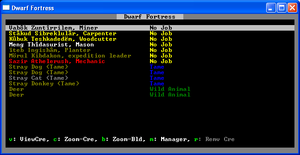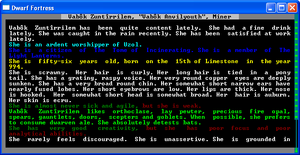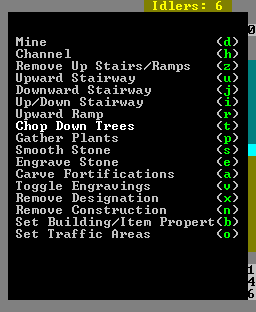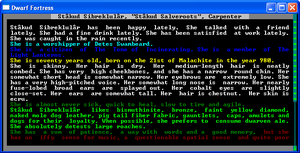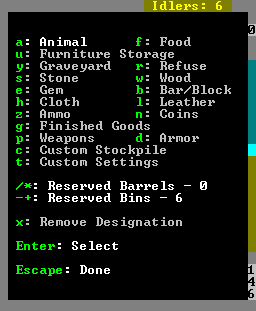- v50 information can now be added to pages in the main namespace. v0.47 information can still be found in the DF2014 namespace. See here for more details on the new versioning policy.
- Use this page to report any issues related to the migration.
Difference between revisions of "v0.31:Bentgirder"
m |
|||
| (4 intermediate revisions by 4 users not shown) | |||
| Line 1: | Line 1: | ||
{{Quality|Exceptional|07:25, 15 July 2010 (UTC)}} | {{Quality|Exceptional|07:25, 15 July 2010 (UTC)}} | ||
| − | '''Bentgirder''' is a Dwarf Fortress package for beginners. With it, you skip [[World_generation|generating a world]], finding an [[Embark|embark point]], and [[Embark#Creating_Your_Settlers|preparing an expedition]]. | + | '''Bentgirder''' is a ''Dwarf Fortress'' package for beginners. With it, you skip [[World_generation|generating a world]], finding an [[Embark|embark point]], and [[Embark#Creating_Your_Settlers|preparing an expedition]]. Unzip the Bentgirder package to the same directory as ''Dwarf Fortress'', and play along with this tutorial. |
You can get Bentgirder here: [http://dffd.wimbli.com/file.php?id=2645 Download] If you're using a graphical tile set, you will need to copy over the modified raw files. If you're using the [[Lazy Newb Pack]] there's an automatic save updater that will do this for you. If you have already created a world, you can use the same [http://dffd.wimbli.com/file.php?id=2855 embark file] used for Bentgirder. This gives you the same [[starting build]], but you're on your own for finding a location. | You can get Bentgirder here: [http://dffd.wimbli.com/file.php?id=2645 Download] If you're using a graphical tile set, you will need to copy over the modified raw files. If you're using the [[Lazy Newb Pack]] there's an automatic save updater that will do this for you. If you have already created a world, you can use the same [http://dffd.wimbli.com/file.php?id=2855 embark file] used for Bentgirder. This gives you the same [[starting build]], but you're on your own for finding a location. | ||
| Line 19: | Line 19: | ||
== Setting up your screen == | == Setting up your screen == | ||
| − | [[File: | + | [[File:MainMenuv0.31.png|The command window.|frame]] |
{| class="wikitable" | {| class="wikitable" | ||
| Line 42: | Line 42: | ||
The '''default screen''' setup is a little crowded. The actual game view is on the left hand side. You can use the {{k|tab}} key to hide the '''mini-map''' and the '''command menu'''. Just keep tapping tab to cycle through different configurations. You might want to keep the command menu visible for easy reference. That seems like a lot of commands, but some of them are more useful than others. | The '''default screen''' setup is a little crowded. The actual game view is on the left hand side. You can use the {{k|tab}} key to hide the '''mini-map''' and the '''command menu'''. Just keep tapping tab to cycle through different configurations. You might want to keep the command menu visible for easy reference. That seems like a lot of commands, but some of them are more useful than others. | ||
| − | In the most recent versions of Dwarf Fortress, you can re-size the window with the mouse, and zoom in and out with the mouse wheel. Also, you can toggle the full-screen mode with {{k|F11}}, but that will make it harder to read this as you play. | + | In the most recent versions of ''Dwarf Fortress'', you can re-size the window with the mouse, and zoom in and out with the mouse wheel. Also, you can toggle the full-screen mode with {{k|F11}}, but that will make it harder to read this as you play. |
You can use the arrow keys ({{k|↑}} {{k|↓}} {{k|←}} {{k|→}}) to scroll around the map. To move 10 tiles at once, use {{k|shift}}+ direction. If you get lost, press {{k|F1}} to center the screen where you first embarked. | You can use the arrow keys ({{k|↑}} {{k|↓}} {{k|←}} {{k|→}}) to scroll around the map. To move 10 tiles at once, use {{k|shift}}+ direction. If you get lost, press {{k|F1}} to center the screen where you first embarked. | ||
| Line 48: | Line 48: | ||
== Game Options == | == Game Options == | ||
| − | {{k|Esc}} brings up the game '''options menu''', which includes things like '''volume control''', and the '''quit & save''' option. Note there is no save & continue option. Dwarf Fortress is hardcore. If your fortress goes south, you don't go back to your last save, you have to struggle through, or [[abandon]] and start over. Remember, losing is [[Fun]]! | + | {{k|Esc}} brings up the game '''options menu''', which includes things like '''volume control''', and the '''quit & save''' option. Note there is no save & continue option. ''Dwarf Fortress'' is hardcore. If your fortress goes south, you don't go back to your last save, you have to struggle through, or [[abandon]] and start over. Remember, losing is [[Fun]]! |
== When in doubt, pause the game == | == When in doubt, pause the game == | ||
| Line 88: | Line 88: | ||
|} | |} | ||
| − | Dwarf Fortress is a '''three dimensional''' game. Anywhere you can use the arrow keys to move a cursor or the map, you can use {{k|<}} and {{k|>}} to move vertically. Each step is called a '''z-level'''. You can only see one z-level at a time. Undiscovered earth is blacked out, while empty space above ground show as light blue. In the bottom right of the screen, there's a display of the current z-level. On the right is also a scroll bar that shows where you are relative to sky (light blue) and earth (dark). The wagon is parked on level 146. | + | ''Dwarf Fortress'' is a '''three dimensional''' game. Anywhere you can use the arrow keys to move a cursor or the map, you can use {{k|<}} and {{k|>}} to move vertically. Each step is called a '''z-level'''. You can only see one z-level at a time. Undiscovered earth is blacked out, while empty space above ground show as light blue. In the bottom right of the screen, there's a display of the current z-level. On the right is also a scroll bar that shows where you are relative to sky (light blue) and earth (dark). The wagon is parked on level 146. |
If you move the display up one step, (to 147) most of the map will appear light blue indicating empty space, but the hill to the left now looks normal. Note that the up-arrows, viewed from this level now show as down arrows. Conversely, if you go down to 145, all you can see is the bottoms of the ponds and the brook (dark blue). | If you move the display up one step, (to 147) most of the map will appear light blue indicating empty space, but the hill to the left now looks normal. Note that the up-arrows, viewed from this level now show as down arrows. Conversely, if you go down to 145, all you can see is the bottoms of the ponds and the brook (dark blue). | ||
| Line 142: | Line 142: | ||
[[File:bentgirder-vabok.png|thumb|Vabôk's profile.]] | [[File:bentgirder-vabok.png|thumb|Vabôk's profile.]] | ||
| − | She may not look tough, but | + | She may not look tough, but Vabôk is your only [[miner]] and that makes her very important. |
== Designation Menu: d == | == Designation Menu: d == | ||
| Line 180: | Line 180: | ||
The more Vabok digs, the more [[Experience|experienced]] she gets in mining. As her skill increases, she'll dig squares out quicker and destroy less [[rock]], [[gem]]s, and [[ore]], as she goes. | The more Vabok digs, the more [[Experience|experienced]] she gets in mining. As her skill increases, she'll dig squares out quicker and destroy less [[rock]], [[gem]]s, and [[ore]], as she goes. | ||
| − | This is true of all skills in Dwarf Fortress. Dwarves improve their skills through practice. More skill means higher quality work, done faster. Keeping your dwarves working and learning is the key to a thriving fortress. | + | This is true of all skills in ''Dwarf Fortress''. Dwarves improve their skills through practice. More skill means higher quality work, done faster. Keeping your dwarves working and learning is the key to a thriving fortress. |
== Other Designations: cutting trees, gathering plants == | == Other Designations: cutting trees, gathering plants == | ||
| Line 248: | Line 248: | ||
= Lesson Four: Meet Ïteb the Farmer = | = Lesson Four: Meet Ïteb the Farmer = | ||
| − | + | Ïteb has already been working on the surface, gathering useful plants, but his main function is to plant a farm. | |
==Farming == | ==Farming == | ||
All the seeds you have are for dwarven [[crop]]s that grow underground. Farms can only be built on soil or muddy stone. Dig an area for your farm, one z-level below the surface and near the brook or a pond. A three by three area will easily feed all your dwarves. Make it four-by-four if you want a big one. | All the seeds you have are for dwarven [[crop]]s that grow underground. Farms can only be built on soil or muddy stone. Dig an area for your farm, one z-level below the surface and near the brook or a pond. A three by three area will easily feed all your dwarves. Make it four-by-four if you want a big one. | ||
| − | Now it's time to build a [[farm plot]]. It's in the build menu, and the shortcut is p. Changing the size of your plot with u,m,k, and h. {{k|u}} and {{k|k}} make it larger, {{k|h}}and {{k|m}} make it smaller. (This awkward method is used a very few places in Dwarf Fortress.) As soon as you exit build mode, | + | Now it's time to build a [[farm plot]]. It's in the build menu, and the shortcut is p. Changing the size of your plot with u,m,k, and h. {{k|u}} and {{k|k}} make it larger, {{k|h}}and {{k|m}} make it smaller. (This awkward method is used in a very few places in ''Dwarf Fortress''.) As soon as you exit build mode, Ïteb will build the new plot. |
| − | Now watch as | + | Now watch as Ïteb comes and builds the fields. Once your plot is constructed, use {{k|q}} to view its settings. Here, you can use the secondary select to choose a crop to grow for the current season. You can also use a-d to plan other seasons of the year. What to grow first? |
==Plump Helmets: the staff of life== | ==Plump Helmets: the staff of life== | ||
| Line 261: | Line 261: | ||
[[Plump helmet]]s are the best thing to grow in a new fortress. They can be eaten raw, with no preparation required. You can grow them year-round. They can also be [[brew]]ed into dwarven wine, but more about that later. You have a bag of seeds for nearly every dwarven crop in your starting supplies, but none are as immediately useful as plump helmets. You can experiment with the other [[crop]]s later on. | [[Plump helmet]]s are the best thing to grow in a new fortress. They can be eaten raw, with no preparation required. You can grow them year-round. They can also be [[brew]]ed into dwarven wine, but more about that later. You have a bag of seeds for nearly every dwarven crop in your starting supplies, but none are as immediately useful as plump helmets. You can experiment with the other [[crop]]s later on. | ||
| − | Once you make your selection, | + | Once you make your selection, Ïteb will start bringing seeds (called "spawn") to plant. If you made a big farm, you might get an alert that Ïteb is out of plump helmet spawn. Don't panic. That is just temporary. Every time a dwarf eats (or brews) a plump helmet, a spawn seed gets spat onto the floor. Eventually, these seeds get gathered back into your food stockpile, with the rest of the seeds. |
= Lesson Five: Meet Meng the Mason = | = Lesson Five: Meet Meng the Mason = | ||
| Line 273: | Line 273: | ||
==What's [[Economic_stone|economic stone]]?== | ==What's [[Economic_stone|economic stone]]?== | ||
[[File: bentgirder-economic-stone.png|thumb|Make gypsum available for general use.]] | [[File: bentgirder-economic-stone.png|thumb|Make gypsum available for general use.]] | ||
| − | One of the options under the [[status]] screen is [[Stone]]s. (Remember, bring up the status screen by pressing {{k|z}}). This is where you direct your dwarves which stones are reserved for special uses and which can be used to make any old thing ([[crafts]], [[mechanism]]s, [[furniture]], etc). This prevents a future engineer from taking a very valuable (say [[platinum]]) stone and making a [[quality|no name]] mechanism out of it. Gypsum is reserved as a component of [[Plaster_powder|plaster]], but we have an abundance. Go ahead and hit enter when gypsum is selected to change it from red (unavailable for general use) to green (available). | + | One of the options under the [[status]] screen is [[Stone]]s. (Remember, bring up the status screen by pressing {{k|z}}). This is where you direct your dwarves which stones are reserved for special uses and which can be used to make any old thing ([[crafts]], [[mechanism]]s, [[furniture]], etc.). This prevents a future engineer from taking a very valuable (say [[platinum]]) stone and making a [[quality|no name]] mechanism out of it. Gypsum is reserved as a component of [[Plaster_powder|plaster]], but we have an abundance. Go ahead and hit enter when gypsum is selected to change it from red (unavailable for general use) to green (available). |
== Build a trade depot== | == Build a trade depot== | ||
| Line 300: | Line 300: | ||
Note that any furniture within that area is considered part of the office, so if there's a bed there, it belongs to the bookkeeper now, and only she can sleep in it. If there's a chest or cabinet there, she might start keeping her things in it. | Note that any furniture within that area is considered part of the office, so if there's a bed there, it belongs to the bookkeeper now, and only she can sleep in it. If there's a chest or cabinet there, she might start keeping her things in it. | ||
| − | This is a common method in Dwarf Fortress | + | This is a common method in ''Dwarf Fortress'' of placing a piece of furniture and expanding a [[room]] around it. Chairs turn into offices, tables turn into [[dining room]]s, beds turn into [[bedroom]]s, coffins turn into [[tomb]]s, [[chain]]s and [[cage]]s into [[jail]]s, [[statue]]s turn into statue gardens, and nearly anything can be turned into a [[barracks]]. |
==Make a mass tomb== | ==Make a mass tomb== | ||
| − | More often than not, some of your dwarves will meet [[fun|untimely deaths]]. Dwarves like to bury their comrades properly. Have Meng build a few [[coffin]]s at the mason workshop. (The queue size for most workshops is 10. If you want more, you can use the job manager queue, but don't forget to appoint a [[manager]].) At the same time, have | + | More often than not, some of your dwarves will meet [[fun|untimely deaths]]. Dwarves like to bury their comrades properly. Have Meng build a few [[coffin]]s at the mason workshop. (The queue size for most workshops is 10. If you want more, you can use the job manager queue, but don't forget to appoint a [[manager]].) At the same time, have Vabôk mine out a small 3x3 area. Once the coffins are done, have them built ({{K|b}} and then {{K|n}}) in the area that you mined out. After the coffin is installed, designate the coffin for use by your dwarves by ({{K|q}} and then {{K|b}}). Nobles demand (and rightfully belong in) [[tomb]]s, which are coffins made into rooms and assigned to them specifically. |
==Making a dining hall== | ==Making a dining hall== | ||
| Line 368: | Line 368: | ||
= Lesson Eight: Meet Kûbuk the Axedwarf = | = Lesson Eight: Meet Kûbuk the Axedwarf = | ||
| − | We've seen | + | We've seen Kûbuk at the very beginning, chopping down trees, but she is also your fortress's first line of defense. As a trained [[axedwarf]], she can chop down [[goblin]]s and [[kobold]]s as easily as trees. |
==Military screen: m== | ==Military screen: m== | ||
| Line 376: | Line 376: | ||
Open the [[military]] screen with {{k|m}}. First '''create''' a new squad. When you create a squad, the game will prompt you to choose a [[uniform]] for the new squad. Choose anything other than archer. You can specify equipment later on, once you have some armor for her to wear. | Open the [[military]] screen with {{k|m}}. First '''create''' a new squad. When you create a squad, the game will prompt you to choose a [[uniform]] for the new squad. Choose anything other than archer. You can specify equipment later on, once you have some armor for her to wear. | ||
| − | The squad will be given a random name, and you can now add Kûbuk to it. This will make her the [[ | + | The squad will be given a random name, and you can now add Kûbuk to it. This will make her the [[v0.31:militia commander|militia commander]], as the first military dwarf of the fortress. |
Exit the military screen. By default, squads are set as inactive, so Kûbuk will continue with her civilian woodcutting duties. If you have a [[barracks]] set up, she'll do some basic training in her free time. | Exit the military screen. By default, squads are set as inactive, so Kûbuk will continue with her civilian woodcutting duties. If you have a [[barracks]] set up, she'll do some basic training in her free time. | ||
| Line 389: | Line 389: | ||
= Lesson Nine: Meet the Migrants= | = Lesson Nine: Meet the Migrants= | ||
| − | The first wave of [[migrant]]s can double your population! The amount of migrants you will get depends on the overall quality of your fortress and the size of your civilization. If your fortress is just | + | The first wave of [[migrant]]s can double your population! The amount of migrants you will get depends on the overall quality of your fortress and the size of your civilization. If your fortress is just an unpolished hole-in-the-ground, you'll get very few migrants. If it's a massive, wondrously carved maze, you may get more migrants than you know what to do with. Providing food, drink, and beds for them all can be a challenge, but the extra hands make the fortress run more smoothly, and let you branch out into new fields. |
As the new dwarves come in, check their [[skill]]s and what labors are enabled. Some jobs are part of an [[industry]] of interlinked tasks. For example, a [[blacksmith]] needs a [[furnace operator]] to provide raw materials. Sometimes you luck out and get the migrant you need, sometimes you have to train an unskilled dwarf from scratch. | As the new dwarves come in, check their [[skill]]s and what labors are enabled. Some jobs are part of an [[industry]] of interlinked tasks. For example, a [[blacksmith]] needs a [[furnace operator]] to provide raw materials. Sometimes you luck out and get the migrant you need, sometimes you have to train an unskilled dwarf from scratch. | ||
| Line 413: | Line 413: | ||
==Dig deeper== | ==Dig deeper== | ||
| − | If ever the game seems too dull, start digging downward. The subterranean world is complex and dangerous place. The [[caverns]] are a potential source of wealth, and deadly monsters. | + | If ever the game seems too dull, start digging downward. The subterranean world is a complex and dangerous place. The [[caverns]] are a potential source of wealth, and deadly monsters. |
* Start an underground tree farm, Harvest [[cave spider]] [[silk]], Establish underground defenses, Reach the [[magma]] and set up [[magma forge]]s. | * Start an underground tree farm, Harvest [[cave spider]] [[silk]], Establish underground defenses, Reach the [[magma]] and set up [[magma forge]]s. | ||
==Do something stupid== | ==Do something stupid== | ||
| − | Dwarf Fortress just isn't the same without the giant monuments, [[stupid dwarf trick]]s and [[Megaprojects]]. | + | ''Dwarf Fortress'' just isn't the same without the giant monuments, [[stupid dwarf trick]]s and [[Megaprojects]]. |
= FAQ = | = FAQ = | ||
| Line 462: | Line 462: | ||
'''An animal stole my stuff!''' | '''An animal stole my stuff!''' | ||
| − | Yes, that happens. There are thieving [[raccoon]]s in this area. Try to keep your stuff underground, and out of their reach. Try posting a soldier or a [[ | + | Yes, that happens. There are thieving [[raccoon]]s in this area. Try to keep your stuff underground, and out of their reach. Try posting a soldier or a [[v0.31:Restraint|guard dog]] near your stockpiles to scare them off. (See Kubuk the Axedwarf for more information.) |
'''A thief or snatcher appeared!''' | '''A thief or snatcher appeared!''' | ||
| − | Read the section on Kubuk the Axedwarf, if you haven't already. If a thief gets away with something valuable, your fort will attract more and more thieves in the future. [[ | + | Read the section on Kubuk the Axedwarf, if you haven't already. If a thief gets away with something valuable, your fort will attract more and more thieves in the future. [[v0.31:Restraint|guard dogs]] near entrances or entrance doors tied to levers also cut down on thieves. |
'''A squad of goblins appeared!''' | '''A squad of goblins appeared!''' | ||
| Line 482: | Line 482: | ||
'''Are there other commands I need to know?''' | '''Are there other commands I need to know?''' | ||
| − | There are still more commands in Dwarf Fortress, even some very useful ones, that are not covered in this tutorial. There is detailed information at [[menu]]. | + | There are still more commands in ''Dwarf Fortress'', even some very useful ones, that are not covered in this tutorial. There is detailed information at [[menu]]. |
* Hot keys: {{K|h}} | * Hot keys: {{K|h}} | ||
Latest revision as of 22:36, 15 September 2019
Bentgirder is a Dwarf Fortress package for beginners. With it, you skip generating a world, finding an embark point, and preparing an expedition. Unzip the Bentgirder package to the same directory as Dwarf Fortress, and play along with this tutorial.
You can get Bentgirder here: Download If you're using a graphical tile set, you will need to copy over the modified raw files. If you're using the Lazy Newb Pack there's an automatic save updater that will do this for you. If you have already created a world, you can use the same embark file used for Bentgirder. This gives you the same starting build, but you're on your own for finding a location.
Any questions or comments about Bentgirder? See the official forum thread.
Lesson One: Getting Started[edit]
Starting the game[edit]
At the main menu, choose to continue a game (use arrow keys, then hit enter to select). It will ask you to pick a game region, but there should only be one choice: region0, the location of future outpost Matthob, aka Bentgirder. A loading screen will appear, with the words "loading game..."
Setting up your screen[edit]
| Used keys | |
|---|---|
| Zoom in and out. | |
| Tab | Toogle mini-map and command menu. |
| ↑ ↓ ← → ( + shift) | Move around. |
| F11 | Toggle fullscreen. |
| F1 | Zoom to starting location. |
The default screen setup is a little crowded. The actual game view is on the left hand side. You can use the tab key to hide the mini-map and the command menu. Just keep tapping tab to cycle through different configurations. You might want to keep the command menu visible for easy reference. That seems like a lot of commands, but some of them are more useful than others.
In the most recent versions of Dwarf Fortress, you can re-size the window with the mouse, and zoom in and out with the mouse wheel. Also, you can toggle the full-screen mode with F11, but that will make it harder to read this as you play.
You can use the arrow keys (↑ ↓ ← →) to scroll around the map. To move 10 tiles at once, use shift+ direction. If you get lost, press F1 to center the screen where you first embarked.
Game Options[edit]
Esc brings up the game options menu, which includes things like volume control, and the quit & save option. Note there is no save & continue option. Dwarf Fortress is hardcore. If your fortress goes south, you don't go back to your last save, you have to struggle through, or abandon and start over. Remember, losing is Fun!
When in doubt, pause the game[edit]
The game starts paused. Use the space bar pause and unpause your game. It might be best to leave it paused for now. Without any orders from you, your dwarves will only mill around and eat.
Looking around: k[edit]
| Used keys | |
|---|---|
| k | Look around. |
| ↑ ↓ ← → ( + shift) | Move around. |
First, lets make sense of this jumble of characters that is the main screen. Press k to activate the look mode. This pauses the game, and puts a yellow X in the middle of the screen. That X is your cursor. Use the arrow keys or number pad to move it around. The right side of the screen will show a list of what is in the selected tile. It also shows what the ground below is made of.
The screen will be centered on a 3x3 brown square. That's the wagon full of supplies to get you through the year. Nearby, you will see your seven dwarves, a few animals, and lots of trees and shrubs. To the right, there's a brook. The dark blue patches that show up as "empty space" are ponds.
Opposite the brook is a hillside. The green up-arrows are upward slopes, so your dwarves can walk up this hill easily. Beyond that is a silt loam wall. That's just a kind of dirt. It's called a wall because the whole tile is full of dirt.
Press Escape to end look mode.
Moving up and down[edit]
| Used keys | |
|---|---|
| < > | Move one z-level up or down. |
Dwarf Fortress is a three dimensional game. Anywhere you can use the arrow keys to move a cursor or the map, you can use < and > to move vertically. Each step is called a z-level. You can only see one z-level at a time. Undiscovered earth is blacked out, while empty space above ground show as light blue. In the bottom right of the screen, there's a display of the current z-level. On the right is also a scroll bar that shows where you are relative to sky (light blue) and earth (dark). The wagon is parked on level 146.
If you move the display up one step, (to 147) most of the map will appear light blue indicating empty space, but the hill to the left now looks normal. Note that the up-arrows, viewed from this level now show as down arrows. Conversely, if you go down to 145, all you can see is the bottoms of the ponds and the brook (dark blue). If you follow the brook south, there's a valley at the bottom edge of the map. From level 146 it appears as empty space, but on 145, it is normal terrain.
View creatures: v[edit]
| Used keys | |
|---|---|
| v | View creatures. |
| ↑ ↓ ← → ( + shift) | Move around. |
k is good for looking at the map itself, but to get more information on creatures (including your dwarves) use v. This works a lot like "k-mode", but the right side menu now shows detailed info on the creature closest to the cursor. If you're between creatures, or if there's more than one in a tile, press v again to cycle between creatures.
There are four sub-sections here: general, inventory, preferences, and wounds. For your dwarves, general shows what skills that dwarf has. Inventory shows what items the dwarf is carrying and wearing. Preferences shows what labor the dwarf will do. (This will be important later.) Wounds shows the creature's injuries as color codes. Healthy body parts are shown as bright white.
Secondary selection keys: +, -[edit]
In many modes, you can scroll though the information in the right-hand menu with the secondary select keys, + and -. For example, scrolling through lists of skills when viewing a dwarf.
Unit List: u[edit]
Press u to bring up unit list. This shows every living thing on the map. That's your seven dwarves, two dogs, one cat, a donkey, and some wild deer. ("Stray" animals are tame, but not attached to any individual dwarf.)
There are several useful functions here. Use v to get more info on the highlighted creature. For the animals, this jumps straight to a description. For dwarves, there is an intermediate screen showing the dwarf's owned objects.
Use c to go back to the map, centered on the highlighted creature. For example, we could find out where those wild deer are hiding. This puts you into the view creature mode, just like the v command, above.
Fortress Status: z[edit]
Instead of scanning around the map, you can press z to get an overview of the whole fortress from the status screen. This screen has a lot of information:
- Current date In the upper right corner.
- Dwarven population Sorted by profession, civilians in the center, soldiers on the right.
- Food and drink In the lower left corner.
- Fortress wealth including created, imported, and exported wealth, on the left side.
Since your dwarves don't know how much stuff is around (without a bookkeeper) or how much stuff is worth (without a broker), the food and wealth information is not helpful. (More on that later.)
Lesson Two: Meet Vabôk the Miner[edit]
She may not look tough, but Vabôk is your only miner and that makes her very important.
Designation Menu: d[edit]
Enough looking around, let's start mining! Press d to bring up the designations menu. This gives us the cursor, and a list of options, each with a letter.
Let's go straight down, right next to the wagon. For that we need downward staircase. According to the window, that's j. Press j and downward staircase becomes highlighted.
The designation mode assumes that you want to mark a rectangular area. To make a designation, press enter to mark one corner, move the cursor to the opposite corner, and press enter again. You can also use the mouse, which is easier for small designations, like the one we're about to make.
Since we only need a small staircase, just click one square. The square is now marked with a > sign. As soon as we unpause, Vabok will walk to the tile, and carve a staircase into the dirt.
One problem, though. A designation doesn't cross z-levels. If you look at the level below, you'll see that the square below is exposed, but does not contain a staircase. We need to designate an upward staircase (u) in that square before we can dig any further.
Once that's taken care of, we can use the regular dig designation d to dig horizontally. We need some space for shelter and storage, so make a tunnel north or west, and then expand it into a big underground room.
Note that in designation mode, any tile that's next to water will blink blue. They also blink red for hot stones (near lava). This is to warn you against mining into water and flooding your fortress. If you dig north of the wagon, you might get a damp stone warning for no obvious reason. There are a few tiny ponds on this hill above, which triggers the damp stone warning, but isn't really a risk if you dig into it. Just don't try to dig upwards from there!
Removing designations[edit]
If you make a designation by accident, you can remove it from the designation mode. Choose remove designation, (x) and mark the tiles you want to un-designate. If Vabok has already mined it out, You'll need to construct a wall to fill it back in. More on that once we get to Meng the mason.
You have struck gypsum![edit]
Soil just disappears as it is mined out, but stone is left behind in big chunks. There is an outcropping of stone nearby, north and west of the wagon. Gypsum is a type of stone that can be made into plaster powder. There is also some useful lignite nearby, a source of fuel for your forge, and clusters of agates, a type of low-value gem.
Announcement list: a[edit]
Most of these discoveries will be announced by a message at the bottom of the screen
Press a to see previous announcements. As you fortress grows, these come up more and more often, so it's easy to miss them. Also note that you can zoom z to the location of an announcement from here.
Experience[edit]
The more Vabok digs, the more experienced she gets in mining. As her skill increases, she'll dig squares out quicker and destroy less rock, gems, and ore, as she goes.
This is true of all skills in Dwarf Fortress. Dwarves improve their skills through practice. More skill means higher quality work, done faster. Keeping your dwarves working and learning is the key to a thriving fortress.
Other Designations: cutting trees, gathering plants[edit]
While we're waiting for Vabok to finish our new digs, (pardon the pun) we can put our other dwarves to work with other designations.
Choose the "chop down trees" designation t, and mark a big swath around the wagon. Then do it again with "gather plants", p. Your dwarves will quickly go to work on these tasks.
That's three out of seven dwarves hard at work. Not bad for just knowing one command! Try to keep Vabok busy expanding and exploring as you continue this tutorial.
Lesson Three: Meet Stâkud the Carpenter[edit]
Building: b[edit]
To get any carpentry done, we need the appropriate workshop. Press b for the build menu. There are three pages of things that can be built here, and some of these entries lead to sub-menus. You can use the secondary select keys here, and each entry has a shortcut key as well. We are looking for workshops. Press w for the shortcut. The carpenter's workshop is on the first page here, with the shortcut c.
Now it's time to place the workshop where we want it. Since there's not much room underground, lets build it on the surface for now. It's trivial to break down a workshop and build a new one, so it doesn't have to be perfect.
The last step is choosing the materials to build it out of. Like most workshops, it can be built out of wood, metal, or stone, and it only takes one unit of materials. Our woodcutter has been hard at work, so there is some wood lying around, and there are a few tower-cap logs on the wagon, just in case. If Vabok has hit usable stone, that will appear here as well. Materials are sorted by distance from the building site, and they are all equally good, so just take the first one.
Stâkud will haul the selected building materials to the chosen location and start building his workshop.
Workshop Control: q[edit]
Press q for the view room mode. This works a lot like view creature mode. Move the cursor near a room, and you'll get some options listed in the right panel. The only rooms so far are the new carpenter's workshop and the wagon. The wagon's only option is to tear it down, but the workshop has the all important "add new task" option.
This brings up a list of things that can be built at this workshop. For now, lets build some beds. Our dwarves are going to get tired eventually, and beds can only be made from wood. Note that you can't specify what material to build the beds out of. Stâkud just grabs some nearby wood and starts working.
Stockpiles: p[edit]
Kubuk has been leaving cut-down trees all over the place. Why don't we move them all closer to the carpenter's workshop so Stakud doesn't have to drag them so far?
Press p for the stockpiles mode. Making a stockpile works just like a designation, but with no mouse control. We want a wood stockpile, so press w to highlight wood. Then mark the opposite corners of a small rectangular area near Stakud's workshop. The area is filled in with = signs. As soon as the game resumes, all your dwarves will run to fill the stockpile with logs.
Why stop there? The beds that Stakud is building are just cluttering up the workshop. Lets make a furniture stockpile on the opposite side. Note that there is some furniture on the wagon: an anvil, a bucket, and a few empty bags. (In the future, you can use the q command and then s (for settings) on the stockpile to specify exactly what you want stored in each stockpile. Part of the learning curve in DF is figuring out what stockpiles store which things!)
Vabok should be about done clearing space underground, and all these rats are making me nervous. Create a big 10x10 food stockpile in the cleared space.
You can use k to look at the contents of your stockpiles. Take a look at your new beds, the enormous quantity of booze, and the barrels of revolting organ meats.
Eventually, you will want to move all your workshops and stockpiles underground. There are creatures that will steal your things. Moving everything underground is safer. Building them on the surface is just to get started quickly.
Quality symbols[edit]
Notice that your new creations have symbols around their names, like -pine bed- or +cedar bed+. These are quality indicators. Items with no symbols are minimum quality crap. As a general rule, more lines mean more quality, which means the item is worth more money.
- -double value-
- +triple value+
- *quadruple value*
- ≡five times base value≡
- ☼twelve times base value☼ -- This is called a masterpiece, and you get an announcement every time one is made.
Placing Furniture (beds)[edit]
Dwarves can't use a bed while it's in the stockpile. To set up a bed properly, use the build mode again. Bed is the second option, shortcut b. This is just like how we built the workshop, but instead of a log, the only component is a bed. If there isn't an unused bed in a stockpile (or the workshop itself) you get the cryptic message, "Need bed". Beds and other furniture needs to be constructed at a workshop before it can be built on the map.
A lot of the things in the build menu are pieces of furniture that can be created at your carpenter's workshop: Tables, chairs, doors, hatch covers, and so on.
Bins and Barrels[edit]
Besides beds, the most important things a carpenter will make are bins and barrels. Barrels are used to hold food and drink. Bins are used to store nearly everything else. Try to keep a few extras of each.
Lesson Four: Meet Ïteb the Farmer[edit]
Ïteb has already been working on the surface, gathering useful plants, but his main function is to plant a farm.
Farming[edit]
All the seeds you have are for dwarven crops that grow underground. Farms can only be built on soil or muddy stone. Dig an area for your farm, one z-level below the surface and near the brook or a pond. A three by three area will easily feed all your dwarves. Make it four-by-four if you want a big one.
Now it's time to build a farm plot. It's in the build menu, and the shortcut is p. Changing the size of your plot with u,m,k, and h.