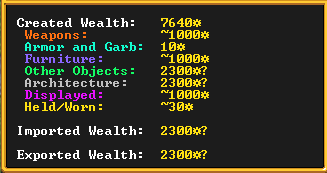- v50 information can now be added to pages in the main namespace. v0.47 information can still be found in the DF2014 namespace. See here for more details on the new versioning policy.
- Use this page to report any issues related to the migration.
Difference between revisions of "Status"
(→Fortress name and status: cleaned up formating and added wealth sub-section) |
m (→Almanac: added forgotten calendar link) |
||
| Line 32: | Line 32: | ||
==Almanac== | ==Almanac== | ||
| − | The current moon phase, calendar date, season, and world year. The tooltip listing what is in the tile the mouse pointer is at is displayed below here. | + | The current moon phase, [[calendar]] date, season, and world year. The tooltip listing what is in the tile the mouse pointer is at is displayed below here. |
== Creatures Status Screen == | == Creatures Status Screen == | ||
Revision as of 22:09, 31 December 2022
| This article was migrated from DF2014:Status and may be inaccurate for the current version of DF (v50.14). See this page for more information. |
v50.14 · v0.47.05 This article is about the current version of DF.Note that some content may still need to be updated. |
If you are looking for the symbols that flash over a dwarf icon, see status icon.
This bar shows some status information about your fortress and its residents.
Fortress name and status
The fortress name in both the Dwarven language and English, and the classification of the fortress within your civilization. Hovering the mouse pointer over this reveals a tooltip showing the fortress' wealth; this requires a broker with appraisal.
Fortress wealth
- Created wealth. This figure is slightly misleading; it is the total value of goods that currently exists in your fortress that you have created, and that you have not exported. Presumably, this is one of the ways that the game calculates how advanced your fortress is, for determining how likely you are to receive immigration, get besieged, or get better trade goods from caravans.
- Created wealth by category.
- Imported Wealth represents the total value of foreign made goods in your fortress. Therefore this includes the value of things such as the clothes brought in by immigrants, the equipment dropped by dead goblin invaders, and so forth. However, foreign made goods that have been decorated, processed or consumed (such as food) do not count towards this total. Goods that are stolen (by rhesus macaques, for example) seem to count towards this total despite the fact that they are no longer on the map.
- Exported Wealth represents the total value of goods made by your fortress that you have traded to other civilizations.
A hypothetical example: You buy (rope reed cloth) worth 50. This increases imports by 50. You then make this into a rope reed bag worth 100. This reduces imports by 50 (since it is no longer considered by the game to be foreign-made). Created wealth increases by 100. You then export this bag. Created wealth decreases by 100, and exports increase by 100.
Population and happiness levels
The total population and how many are at each of seven various stress levels. To see who is at which level, the units window can be sorted by stress.
Stocks button
Opens the Stocks windows, also has the keyboard shortcut k.
Food stocks
The count of various food categories, this section may not display as many categories depending on the game display resolution and UI scaling settings.
The basic stocks information shows the total amount of food, drink, seeds, meat, fish, plant, and other items in your fortress. These all come with question marks, until you have a bookkeeper with the record keeper skill. Depending on how skilled they are, and how precise you request the counts, you will get more accurate numbers. Note that the bookkeeper will need an office to take inventory, and it will take some time for them to count. Also note that the 'Other' class includes immediately edible items (e.g. prepared meals, cheese), potentially edible items (e.g. flour, syrup), and inedible items (e.g. dye), and is therefore an unreliable indicator of a fortress' food stores.
Almanac
The current moon phase, calendar date, season, and world year. The tooltip listing what is in the tile the mouse pointer is at is displayed below here.
Creatures Status Screen
Needs to be moved to a Units page.
This screen is separated into four tabs (Citizens, Pets/Livestock, Others, and Dead/Missing). By default, it can be opened with the key u or by clicking on the first icon on the bottom left of the main interface.
Citizens Tab
This tab shows a list of all residents of your fortress. It does not include visitors, but does include long-term residents.
Each entry includes the following columns (from left to right):
- An image of the resident.
- The name* and profession* of the resident, color-coded.
- Buttons to go to the resident's location or view the resident's sheet.
- The task* they are currently performing, along with (where applicable) buttons to go to its location, view a detailed description, remove the current worker from the task, suspend the task, and cancel the task.
- The resident's current stress level*.
- The resident's assigned work details and the toggle button for whether they are allowed to do other types of labor.
* The list is sortable by this column. Defaults to sorting by profession
When sorting by profession, they are not by alphabetical order, instead being sorted by labor category, then specific profession within the category, again not necessarily in alphabetical order. All sorting may be reversed, meaning for example, sorting by name may go A-Z or can be reversed to be Z-A.
Pets/Livestock Tab
This screen shows a list of all animals that are owned by the fortress or its residents, but does not include any wild animals in the region, nor animals belonging to invaders or caravans.
Each entry includes the following columns (from left to right):
- An image of the creature.
- The name* of the creature. The word "stray" indicates that the animal is not any dwarf's pet. In the case of war or hunting animals, it means the animal has not been assigned to a dwarf. Named animals are often a result of being named before joining your fortress, and usually means they are owned by an immigrant. Named animals may also have made a kill.
- Buttons to go to the creature's location or view the creature's sheet.
- The level of training* the creature has and its Trainer status (see below for options).
- Buttons to assign a trainer, and to toggle if the creature recieves war training and/or hunting training.
- The creature's ownership status (see below for options).
- Buttons to toggle pet availability (for unowned creatures, excluding all cats), mark for slaughter (for unowned creatures), or mark for gelding (for ungelded male creatures).
* The list is sortable by this column. Defaults to sorting by profession, which is likely a bug, as this appears not to do anything but apply a semi-random order for animals.
Animal Training Level
The following are the options for the animal's training level:
- (none) - This animal is wild.[Verify]
- W[Verify] - This animal is semi-wild.
- T[Verify] - This animal is trained.
- -[Verify] - This animal is well-trained.
- +[Verify] - This animal is skillfully trained.
- *[Verify] - This animal is expertly trained.
- ≡[Verify] - This animal is exceptionally trained.
- ☼[Verify] - This animal is masterfully trained.
- Domesticated - This animal is domesticated.
Animal Ownership Status
The following are the options for the animal's ownership status:
- Available as a pet - This animal is available for adoption as a pet.
- Work Animal[Verify] - This animal has been trained as either a hunting or war animal, and has not been assigned an owner.
- Unavailable as a pet - This animal currently cannot be claimed as a pet.
- Uninterested in an owner - Cats, being superior to all other creatures, cannot be assigned as pets. Instead, they will adopt an owner at their whim.
- Owned with the owner's name below - This animal belongs to the listed dwarf. Pets can provide happiness to their owners.
- Ready for Slaughter - This animal will be butchered when a butcher becomes available.
- Not Tame[Verify] - This animal is wild and requires taming.
Overall Training
In the bottom right corner of the Pets/Livestock screen, there is a button to open a screen that shows civilization-wide animal training knowledge. Training wild animals contributes to this knowledge.
| Training level |
|---|
| A few facts |
| General familiarity |
| Knowledgeable |
| Expert |
| Domesticated |
Others Tab
This screen lists all living creatures that are not residents of or owned by your fortress. Creatures captured in a cage still remain in this tab and are not considered owned until tamed.
Each list entry includes the following columns (from left to right):
- An image of the creature.
- The name* and (if applicable) profession* of the creature.
- Buttons to go to the creature's location or view the creature's sheet.
- The status* of the creature (see below for options).
- Button to assign a trainer to a captured wild animal (if applicable).
* The list is sortable by this column. Appears to initially be sorted by first arrival date[Verify], though sorting by profession is initially selected, which is likely a bug, as actually sorting by profession requires switching to sort by name then back to profession.
Status
The following are the options for the creature's status:
- Wild Animal or Wild Animal (Caged) - Wild animal
- Guest - A temporary visitor, typically at your fortress to visit a location. The specific task they are currently doing is shown next to their status, for example Guest / Worship!
- Merchant or Merchant (Caged) - A member or animal in a caravan. Caged animals shown in this tab can be bought from the merchants.
- Invader or Caged Prisoner - A hostile invader or an enemy captured in a cage.
- Uninvited Guest - A , for example Template:Forgotten beast and Template:Dragon.
Dead/Missing Tab
This screen lists all creatures that have died or gone missing in your settlement, regardless of which tab they would have been in when alive.
Each list entry contains the following columns (from left to right):
- An image of the creature.
- The name* and (if applicable) profession* of the creature.
- Whether the creature is Deceased or Missing*.
* The list is sortable by this column. Appears to initially be sorted by first arrival date[Verify], though sorting by profession is initially selected, which is likely a bug, as actually sorting by profession requires switching to sort by name then back to profession.
Labor Status Screen
Every thing after this needs to be moved to the proper pages.
Work details Tab
Kitchen Tab
Overall, this screen contains a list of all items currently within the fortress that can be used for either cooking or brewing. It is separated into four tabs (Vegetables/fruit/leaves, Seeds, Drinks, and Meat/fish/other).
The items are listed down the left hand side of the screen (Ingredient Type). The second column (Number) lists the number of each ingredient currently possessed.
The last column (Permissions) is subdivided into two additional columns, one for cooking and one for brewing. This is the most important part of this tab, as it shows you whether dwarves are currently allowed to use the given ingredient for the given task. Possible values are:
- Cook or Brew - This item could be used for the task, but is currently disallowed.
- Cook or Brew - This item is able to be used for the task, and dwarves have permission to do so.
- ---- - This indicates that the given item cannot be used in this way. For example, Deer meat cannot be brewed (Any alcohol can be cooked).
Note that when a new food is obtained, the default is Cook and Brew. This includes recently butchered animals, foodstuffs gained from trading, first crops from seeds, and plants gathered from the wild. Items that have been designated as forbidden will not be listed on this menu.
Cooking permission is also used/needed for cheesemaking from milk items.
Stone use Tab
The Stone use status screen is separated into two tabs (Economic Stone and Other Stone). The first tab (Economic Stone) lists all economic stone (stones that have a value and purpose besides masonry) found within the game. As an example, chalk can be used in the process of creating steel. The second tab (Other Stone) lists all non-economic stone.
Both tabs allows you to control what stone is used for menial purposes (masonry, building construction, walls, etc.). By default all economic stone, except layer stones present on the map, is disallowed and all other stone is allowed. It also tells you if a stone is magma-safe or not.
The first tab (Economic Stone) also provides a full list of each economic stone's uses.
Work orders Status Screen
The Work orders status screen allows you to create and manage work orders. It consists of a list of work orders sorted by priority, as well as a button in the top right to create a new work order.
Nobles and administrators Status Screen
The Nobles and administrators status screen contains a list of the nobles and administrators of your settlement. At the top is a description section, which may change to provide detail when hovering over different elements.
Each list entry contains the following columns (from left to right):
- The name of the position, with the name of the related squad below, if applicable.
- Button to change the current holder of the position, if applicable.
- An image of the current holder of the position, if there is one.
- The name and profession of the current holder of the position (typically the profession is the position title), or VACANT or NEW if there is none.
- Button to give symbols to the noble. This gives the position holder an item, which is given a name at this time if it did not already have one.
- The current and required Study/Throne Room, Bedroom, Dining Room, Tomb, and Furniture for the position.
- Any mandates set by the noble.
- For the bookkeeper, the desired stocks display precision.
Objects Status Screen
The Objects status screen contains four tabs (Artifacts, Symbols, Named objects, and Written content), each of which is a list of special, named, or unique items.
Each list entry contains the following columns (from left to right):
- An image of the item.
- The name of the item and its translation.
- Buttons to go to the item's location or open its item sheet, if applicable.
- The entity that claims the object, if applicable.
Artifacts Tab
Symbols Tab
Symbols are items given to nobles in the Nobles and administrators screen. They may be artifacts, or they may be other items, but will always be named (giving a noble a symbol includes naming the item if not already named).
Named objects Tab
This tab lists all named, non-artifact items in your fortress. This may include non-artifact items also in the Symbols Tab.
Written content Tab
Written content never has a claimant, so the last column will be empty. Typically, the work's translated name will be the same as its original name, with a few exceptions. The list will only include original works, not copies. While the majority of written content will be scrolls and quires/codices, other objects, such as slabs containing the secrets of life and death can be included.
Justice Status Screen
Open cases Tab
The Open cases tab has a list of the open cases on the left from oldest to most recent. On the right, details about the selected case are provided, including the injured party (if applicable), the case status (Unsolved.), and the witnesses who reported the crime. There are two buttons which allow the player to interrogate or convict a creature.
Closed cases Tab
The Closed cases tab, similarly the Open cases tab, has a list of the closed cases on the left from oldest to most recent, with details on the right. However, there are no buttons, and the case status is described as Convicted: Urist McDidntMakeFlutes, Craftsdwarf.
Cold cases Tab
The Cold cases Tab is the same as the Open cases tab, but only includes cases older than one year.
Fortress guard Tab
The Fortress guard tab contains information on the fortress guard if it exists. At the top is shown the total number of combined cages plus restraints in the dungeon out of the number requested by the fortress guard (approximately one tenth the population). Note that chains includes both ropes and chains.
The rest of the tab is a list of members of the fortress guard, including the cases assigned to each member.
Convicts Tab
The Convicts tab contains of a list on the left of everybody who has been convicted of a crime. On the right, pending sentence(s) for the selected creature are displayed, along with all the crimes they have ever been convicted of.
Intelligence Tab
The Intelligence tab shows information gathered about hostile plots via interrogation.