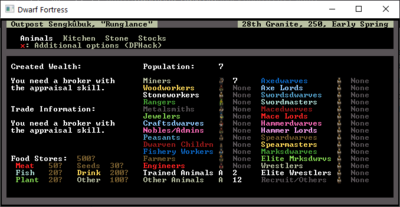- v50 information can now be added to pages in the main namespace. v0.47 information can still be found in the DF2014 namespace. See here for more details on the new versioning policy.
- Use this page to report any issues related to the migration.
Difference between revisions of "Status"
LethosorBot (talk | contribs) (Tagging v50 page (4107/4888)) |
(Full page update for the premium version) |
||
| Line 3: | Line 3: | ||
{{av}} | {{av}} | ||
[[File:status_screen_preview.png|thumb|400px|right|One of many, many, many screens in the status GUI.]]''If you are looking for the symbols that '''flash over a dwarf icon''', see [[status icon]].'' | [[File:status_screen_preview.png|thumb|400px|right|One of many, many, many screens in the status GUI.]]''If you are looking for the symbols that '''flash over a dwarf icon''', see [[status icon]].'' | ||
| − | |||
| − | |||
This screen contains a large amount of useful information about your fortress and its residents. | This screen contains a large amount of useful information about your fortress and its residents. | ||
== Title Bar == | == Title Bar == | ||
| − | The very top row of the screen shows the settlement name and class, | + | The very top row of the screen shows (from left to right), the settlement name and class, the settlement population and stress{{verify}} levels, a button to open the [[stocks]] window, basic stocks information, and the current date. |
| + | When hovering over the settlement name and class, the information about the [[wealth]] of your settlement is shown. This requires a [[broker]] with [[appraisal]]. | ||
| + | * First is [[Created wealth]]. This figure is slightly misleading; it is the total value of goods that currently exists in your fortress that you have created, and that you have not exported. Presumably, this is one of the ways that the game calculates how advanced your fortress is, for determining how likely you are to receive [[immigration]], get be[[Siege|sieged]], or get better trade goods from [[Caravan|caravans]]. | ||
| + | * Below that trade information: | ||
| + | ** [[Wealth#Imports and exports|Imported Wealth]] represents the total value of foreign made goods in your fortress. Therefore this includes the value of things such as the clothes brought in by immigrants, the equipment dropped by dead goblin invaders, and so forth. However, foreign made goods that have been decorated, processed or consumed (such as food) do not count towards this total. Goods that are stolen (by [[Rhesus macaque|rhesus macaques]], for example) seem to count towards this total despite the fact that they are no longer on the map. | ||
| + | ** [[Wealth#Imports and exports|Exported Wealth]] represents the total value of goods made by your fortress that you have traded to other civilizations. | ||
| + | ** A hypothetical example: | ||
| + | *** You buy {{DFtext|(rope reed cloth)}} worth 50. This increases imports by 50. You then make this into a {{DFtext|rope reed bag|6:0}} worth 100. This reduces imports by 50 (since it is no longer considered by the game to be foreign-made). Created wealth increases by 100. You then export this bag. Created wealth decreases by 100, and exports increase by 100. | ||
| + | The basic stocks information shows the total amount of [[food]], [[drink]], [[seed]]s, [[meat]], [[fish]], [[plant]], and other items in your fortress. These all come with question marks, until you have a [[bookkeeper]] with the [[record keeper]] skill. Depending on how skilled they are, and how precise you request the counts, you will get more accurate numbers. Note that the bookkeeper will need an [[office]] to take inventory, and it will take some time for them to count. Also note that the 'Other' class includes immediately edible items (e.g. prepared meals, [[cheese]]), potentially edible items (e.g. [[flour]], [[Dwarven_syrup|syrup]]), and inedible items (e.g. [[dye]]), and is therefore an unreliable indicator of a fortress' food stores. | ||
| + | <!-- TODO: Include some sort of statistics as to how many units of food/drink a dwarf consumes per meal/drink/season/year/etc. --> | ||
| + | <!-- Isn't it "one meal" per meal, "one drink" per drink? ~~~ --> | ||
| + | <!-- * [[Stocks]] - The Stocks Status screen allows you to examine the number of various items that your fortress and its residents possess. --> | ||
== Menu Bar == | == Menu Bar == | ||
| − | Along the top of the status screen, are various choices for sub-menus. | + | Along the top of the status screen, are various choices for sub-menus. These can also be accessed by icons on the bottom left of the main interface. The menu bar consists of the following options: |
| − | * [[Animals]] - The | + | * [[Creature|Creatures]] ({{k|u}}) - The Creatures Status screen allows you view and manipulate the creatures that are in or around your settlement. |
| − | * [[Kitchen]] - The Kitchen | + | ** [[Citizenship|Citizens]] - The Citizens tab allows you to view the [[Dwarf|Dwarves]] and other sapient creatures that are [[Citizenship|citizens]] of your settlement. |
| − | * [[Stone]] - The Stone Status screen allows you to alter permissions on various types of stones that may be reserved for specific uses by default. | + | ** [[Pet|Pets]]/[[Stray|Livestock]] - The Pets/Livestock tab allows you to view the [[Creature#Animals|animals]] owned by your settlement and its residents. |
| − | * [[ | + | ** Other - The Other tab allows you to view the wild [[Creature#Animals|animals]], [[Invader|invaders]], [[Trading|merchants]], and other creatures. |
| − | * [[ | + | ** Dead/Missing - The Dead/Missing tab allows you to view all creatures that have died or gone missing in your settlement. |
| − | * [[Justice]] - The Justice Status screen | + | * Tasks - The Tasks Status screen allows you to view and manipulate all the tasks happening or planned in your fortress. |
| + | * Places - The Places Status screen provides tabs to view the [[Activity zone|Zones]], [[Locations]], [[Stockpile|Stockpiles]], [[Workshop||Workshops]], and [[Farming|Farm plots]] in your fortress. | ||
| + | * Labor - The Labor Status screen allows you to manage the way in which tasks occur and are done. Most of these tabs have further sub-tabs. | ||
| + | ** [[Work detail|Work details]] - The Work details tab allows you to manage and assign work details. | ||
| + | ** [[Standing orders]] - The Standing orders tab allows you to manage settings for automatically do | ||
| + | ** [[Kitchen]] - The Kitchen tab allows you to manage cooking (including cheesemaking) and brewing permissions for any ingredients currently in your fortress. | ||
| + | ** [[Stone]] use - The Stone use Status screen allows you to alter permissions on various types of stones that may be reserved for specific uses by default. | ||
| + | * [[Manager#Work_orders|Work orders]] - The Work orders Status screen allows you to view and manage the work orders in your fortress. You must have a [[manager]] for work orders to become active. | ||
| + | * [[Nobles]] and Administrators - The Nobles and Administrators screen allows you to view and/or assign the nobles in your fortress. | ||
| + | * Objects - The Objects Status screen allows you to examine special items produced or [[Mission|acquired]] by your fortress. | ||
| + | ** [[Legendary_artifact|Artifacts]] | ||
| + | ** Symbols | ||
| + | ** Named objects | ||
| + | ** [[Book|Written content]] | ||
| + | * [[Justice]] - The Justice Status screen allows you to examine any offending dwarves as well as their crime and sentence. | ||
| − | == | + | == Stocks Screen == |
| − | + | {{main|Stocks}} | |
| − | + | The stocks screen shows you a list of all of the goods in your fortress. Its accuracy relies heavily upon the [[bookkeeper]]. | |
| − | + | ||
| − | + | The left side of the screen lists the categories of all the items in your fortress. To the right of this, are two columns, listing numbers. The number to the left is the number of items accessible to use, (in a [[stockpile]] or scattered on the floor) and beside that in red is the number of inaccessible items. (parts of buildings, remains of pets and citizens, marked forbidden, marked for [[Melt item|melting]] or [[Activity zone#Garbage Dump|dumping]], belonging to traders, etc.) | |
| − | |||
| − | |||
| − | |||
| − | |||
| − | |||
| − | |||
| − | + | To the right of these numbers are the goods themselves. By pressing {{k|Tab}} you can toggle between the detailed mode, which shows each item individually, along with relevant name/quality data, or the list mode, which shows items in stacks. | |
| − | |||
| − | == | + | == Creatures Status Screen == |
| − | This screen is separated into | + | This screen is separated into four tabs (Citizens, Pets/Livestock, Others, and Dead/Missing). By default, it can be opened with the key {{k|u}} or by clicking on the first icon on the bottom left of the main interface. |
| − | === | + | === Citizens Tab === |
| − | This | + | This tab shows a list of all residents of your fortress. It does not include [[Visitor|visitors]], but does include [[Visitor#Long-term residency|long-term residents]]. |
| − | + | Each entry includes the following columns (from left to right): | |
| − | * The | + | * An image of the resident. |
| − | * | + | * The [[name]]* and [[Labor|profession]]* of the resident, color-coded. |
| + | * Buttons to go to the resident's location or view the resident's sheet. | ||
| + | * The task* they are currently performing, along with (where applicable) buttons to go to its location, view a detailed description, remove the current worker from the task, [[suspend]] the task, and cancel the task. | ||
| + | * The resident's current [[stress]] level*. | ||
| + | * The resident's assigned [[Work Detail|work details]] and the toggle button for whether they are allowed to do other types of [[labor]]. | ||
| − | The | + | ''* The list is sortable by this column. Defaults to sorting by [[Labor|profession]]'' |
| − | |||
| − | |||
| − | |||
| − | |||
| − | |||
| − | |||
| − | |||
| − | |||
| − | |||
| − | |||
| − | + | When sorting by [[Labor|profession]], they are not by alphabetical order, instead being sorted by [[Labor#Labor categories|labor category]], then specific profession within the category, again not necessarily in alphabetical order. All sorting may be reversed, meaning for example, sorting by [[name]] may go A-Z or can be reversed to be Z-A. | |
| − | |||
| − | |||
| − | |||
| − | + | === Pets/Livestock Tab === | |
| − | + | This screen shows a list of all [[Creature#Animals|animals]] that are owned by the fortress or its residents, but does not include any wild animals in the region, nor animals belonging to invaders or caravans. | |
| − | |||
| + | Each entry includes the following columns (from left to right): | ||
| + | * An image of the creature. | ||
| + | * The [[Name#Animal and megabeast names|name]]* of the creature. The word "[[stray]]" indicates that the animal is not any dwarf's [[pet]]. In the case of [[War animal|war]] or [[Hunting animal|hunting animals]], it means the animal has not been assigned to a dwarf. Named animals are often a result of being named before joining your fortress, and usually means they are owned by an [[Immigration|immigrant]]. Named animals may also have made a kill. | ||
| + | * Buttons to go to the creature's location or view the creature's sheet. | ||
| + | * The level of [[Animal trainer#Training|training]]* the creature has and its [[Animal trainer|Trainer]] status (see [[#Animal Training Level|below]] for options). | ||
| + | * Buttons to assign a [[Animal trainer|trainer]], and to toggle if the creature recieves [[War animal|war training]] and/or [[Hunting animal|hunting training]]. | ||
| + | * The creature's ownership status (see [[#Animal Ownership Status|below]] for options). | ||
| + | * Buttons to toggle pet availability (for unowned creatures, excluding all [[Cat|cats]]), mark for [[Butcher|slaughter]] (for unowned creatures), or mark for [[Gelder|gelding]] (for ungelded male creatures). | ||
| − | The | + | ''* The list is sortable by this column. Defaults to sorting by [[Labor|profession]], which is likely a bug, as this appears not to do anything but apply a semi-random order for animals.'' |
| − | |||
| − | |||
| − | |||
| − | |||
| − | |||
| − | |||
| − | |||
| − | The | + | ==== Animal Training Level ==== |
| − | * {{DFtext| | + | The following are the options for the animal's [[Animal trainer|training]] level: |
| + | *(none) - This animal is wild.{{Verify|Can this happen?}} | ||
| + | *{{DFtext|W|6:1}}{{Verify|Premium version icons}} - This animal is semi-wild. | ||
| + | *{{DFtext|T|7:1}}{{Verify|Premium version icons}} - This animal is trained. | ||
| + | *{{DFtext|-|7:1}}{{Verify|Premium version icons}} - This animal is well-trained. | ||
| + | *{{DFtext|+|7:1}}{{Verify|Premium version icons}} - This animal is skillfully trained. | ||
| + | *{{DFtext|*|7:1}}{{Verify|Premium version icons}} - This animal is expertly trained. | ||
| + | *{{DFtext|≡|7:1}}{{Verify|Premium version icons}} - This animal is exceptionally trained. | ||
| + | *{{DFtext|☼|7:1}}{{Verify|Premium version icons}} - This animal is masterfully trained. | ||
| + | *{{DFtext|Domesticated|2:1}} - This animal is domesticated. | ||
| − | + | ==== Animal Ownership Status ==== | |
| − | * {{ | + | The following are the options for the animal's ownership status: |
| − | * {{ | + | * {{DFtext|Available as a pet|3:1}} - This animal is available for adoption as a pet. |
| − | * {{ | + | * {{DFtext|Work Animal|7:0}}{{Verify|Premium version representation}} - This animal has been trained as either a hunting or war animal, and has not been assigned an owner. |
| + | * <span style="font-family:IBM Plex Mono Medium, Consolas, monospace; font-size:12.5px; background-color:#000; color:#FF7A12;">Unavailable as a pet</span> - This animal currently cannot be claimed as a pet. | ||
| + | * {{DFtext|Uninterested in an owner|7:0}} - Cats, being superior to all other creatures, cannot be assigned as pets. Instead, they will adopt an owner at their whim. | ||
| + | * {{DFtext|Owned|7:1}} with the owner's name below - This animal belongs to the listed dwarf. Pets can provide happiness to their owners. | ||
| + | * {{DFtext|Ready for Slaughter|5:1}} - This animal will be butchered when a [[butcher]] becomes available. | ||
| + | * {{DFtext|Not Tame|5:0}}{{Verify|Premium version representation}} - This animal is wild and requires taming. | ||
| − | ===Overall Training=== | + | ==== Overall Training ==== |
| − | + | In the bottom right corner of the Pets/Livestock screen, there is a button to open a screen that shows civilization-wide animal training knowledge. Training wild animals contributes to this knowledge. | |
{|class="wikitable" style="width:20%; align:center" | {|class="wikitable" style="width:20%; align:center" | ||
| Line 101: | Line 122: | ||
|} | |} | ||
| − | == | + | === Others Tab === |
| − | + | This screen lists all living creatures that are not residents of or owned by your fortress. Creatures [[Captured creature|captured]] in a [[cage]] still remain in this tab and are not considered owned until [[Animal trainer|tamed]]. | |
| + | |||
| + | Each list entry includes the following columns (from left to right): | ||
| + | * An image of the creature. | ||
| + | * The [[name]]* and (if applicable) [[Labor|profession]]* of the creature. | ||
| + | * Buttons to go to the creature's location or view the creature's sheet. | ||
| + | * The status* of the creature (see [[#Status|below]] for options). | ||
| + | * Button to assign a trainer to a [[Captured creature|captured]] wild [[Creature#Animals|animal]] (if applicable). | ||
| + | |||
| + | ''* The list is sortable by this column. Appears to initially be sorted by first arrival date{{Verify}}, though sorting by [[Labor|profession]] is initially selected, which is likely a bug, as actually sorting by profession requires switching to sort by [[name]] then back to profession.'' <!-- This should probably be moved to a bug report tag --> | ||
| + | |||
| + | ==== Status ==== | ||
| + | The following are the options for the creature's status: | ||
| + | * <span style="font-family:IBM Plex Mono Medium, Consolas, monospace; font-size:12.5px; background-color:#000; color:#AEEC37;">Wild Animal</span> or <span style="font-family:IBM Plex Mono Medium, Consolas, monospace; font-size:12.5px; background-color:#000; color:#AEEC37;">Wild Animal (Caged)</span> - Wild [[Creature#Animals|animal]] | ||
| + | * <span style="font-family:IBM Plex Mono Medium, Consolas, monospace; font-size:12.5px; background-color:#000; color:#13F662;">Guest</span> - A temporary [[visitor]], typically at your fortress to visit a [[location]]. The specific task they are currently doing is shown next to their status, for example <span style="font-family:IBM Plex Mono Medium, Consolas, monospace; font-size:12.5px; background-color:#000; color:#13F662;">Guest / </span>{{DFtext|Worship!|5:1}} | ||
| + | * {{DFtext|Merchant|7:0}} or {{DFtext|Merchant (Caged)|7:0}} - A member or animal in a [[caravan]]. [[Cage|Caged]] animals shown in this tab can be bought from the [[Trading|merchants]]. | ||
| + | * {{DFtext|Invader|4:1}} or {{DFtext|Caged Prisoner|4:1}} - A hostile [[invader]] or an enemy captured in a [[cage]]. | ||
| + | * {{DFtext|Uninvited Guest|4:1}} - A {{Creature#Beasts and Monsters|beast/monster}}, for example {{Forgotten beast|forgotten beasts}} and {{Dragon|dragons}}. | ||
| + | |||
| + | === Dead/Missing Tab === | ||
| + | This screen lists all creatures that have died or gone missing in your settlement, regardless of which tab they would have been in when alive. | ||
| + | |||
| + | Each list entry contains the following columns (from left to right): | ||
| + | * An image of the creature. | ||
| + | * The [[name]]* and (if applicable) [[Labor|profession]]* of the creature. | ||
| + | * Whether the creature is {{DFtext|Deceased|5:1}} or {{DFtext|Missing|7:0}}*. | ||
| + | |||
| + | ''* The list is sortable by this column. Appears to initially be sorted by first arrival date{{Verify}}, though sorting by [[Labor|profession]] is initially selected, which is likely a bug, as actually sorting by profession requires switching to sort by [[name]] then back to profession.'' <!-- This should probably be moved to a bug report tag --> | ||
| + | |||
| + | == Labor Status Screen == | ||
| + | === Work details Tab === | ||
| + | {{main|Work detail}} | ||
| + | |||
| + | |||
| + | === Kitchen Tab === | ||
| + | Overall, this screen contains a list of all items currently within the fortress that can be used for either [[cooking]] or [[brewing]]. It is separated into four tabs (Vegetables/fruit/leaves, Seeds, Drinks, and Meat/fish/other). | ||
The items are listed down the left hand side of the screen ({{DFtext|Ingredient Type|7:1}}). The second column ({{DFtext|Number|7:1}}) lists the number of each ingredient currently possessed. | The items are listed down the left hand side of the screen ({{DFtext|Ingredient Type|7:1}}). The second column ({{DFtext|Number|7:1}}) lists the number of each ingredient currently possessed. | ||
| Line 108: | Line 164: | ||
The last column ({{DFtext|Permissions|7:1}}) is subdivided into two additional columns, one for cooking and one for brewing. This is the most important part of this tab, as it shows you whether dwarves are currently allowed to use the given ingredient for the given task. Possible values are: | The last column ({{DFtext|Permissions|7:1}}) is subdivided into two additional columns, one for cooking and one for brewing. This is the most important part of this tab, as it shows you whether dwarves are currently allowed to use the given ingredient for the given task. Possible values are: | ||
* {{DFtext|Cook|4:1}} or {{DFtext|Brew|4:1}} - This item could be used for the task, but is currently disallowed. | * {{DFtext|Cook|4:1}} or {{DFtext|Brew|4:1}} - This item could be used for the task, but is currently disallowed. | ||
| − | * {{DFtext|Cook|1:1}} or {{DFtext|Brew|1:1}}- This item is able to be used for the task, and dwarves have permission to do so. | + | * {{DFtext|Cook|1:1}} or {{DFtext|Brew|1:1}} - This item is able to be used for the task, and dwarves have permission to do so. |
* {{DFtext|----|0:1}} - This indicates that the given item cannot be used in this way. For example, Deer meat cannot be brewed (Any [[Alcohol#Cooking|alcohol can be cooked]]). | * {{DFtext|----|0:1}} - This indicates that the given item cannot be used in this way. For example, Deer meat cannot be brewed (Any [[Alcohol#Cooking|alcohol can be cooked]]). | ||
| Line 115: | Line 171: | ||
Cooking permission is also used/needed for [[Cheese|cheesemaking]] from [[milk]] items. | Cooking permission is also used/needed for [[Cheese|cheesemaking]] from [[milk]] items. | ||
| − | + | === Stone use Tab === | |
| − | + | The Stone use status screen is separated into two tabs (Economic Stone and Other Stone). The first tab (Economic Stone) lists all [[Economic stone|economic stone]] (stones that have a value and purpose besides masonry) found within the game. As an example, [[chalk]] can be used in the process of creating [[steel]]. The second tab (Other Stone) lists all non-economic stone. | |
| − | |||
| − | |||
| − | + | Both tabs allows you to control what stone is used for menial purposes (masonry, building construction, walls, etc.). By default all economic stone, except layer stones present on the map, is disallowed and all other stone is allowed. It also tells you if a stone is [[magma-safe]] or not. | |
| − | |||
| − | + | The first tab (Economic Stone) also provides a full list of each economic stone's uses. | |
| − | + | == Work orders Status Screen == | |
| + | {{main|Manager#Work order}} | ||
| − | + | The Work orders status screen allows you to create and manage work orders. It consists of a list of work orders sorted by priority, as well as a button in the top right to create a new work order. | |
| − | + | == Nobles and administrators Status Screen == | |
| − | + | The Nobles and administrators status screen contains a list of the [[Noble|nobles]] and administrators of your settlement. At the top is a description section, which may change to provide detail when hovering over different elements. | |
| − | |||
| − | == | + | Each list entry contains the following columns (from left to right): |
| − | {{main| | + | * The name of the position, with the name of the related squad below, if applicable. |
| + | * Button to change the current holder of the position, if applicable. | ||
| + | * An image of the current holder of the position, if there is one. | ||
| + | * The [[name]] and [[Labor|profession]] of the current holder of the position (typically the profession is the position title), or {{DFtext|VACANT|6:1}} or {{DFtext|NEW|6:1}} if there is none. | ||
| + | * Button to give symbols to the noble. This gives the position holder an item, which is given a name at this time if it did not already have one. | ||
| + | * The current and required [[Office|Study/Throne Room]], [[Bedroom]], [[Dining Room]], [[Tomb]], and [[Building|Furniture]] for the position. | ||
| + | * Any [[Mandate|mandates]] set by the noble. | ||
| + | * For the [[bookkeeper]], the desired [[stocks]] display precision. | ||
| + | |||
| + | == Objects Status Screen == | ||
| + | The Objects status screen contains four tabs ([[Legendary artifact|Artifacts]], Symbols, Named objects, and [[Book|Written content]]), each of which is a list of special, named, or unique items. | ||
| + | |||
| + | Each list entry contains the following columns (from left to right): | ||
| + | * An image of the item. | ||
| + | * The [[name]] of the item and its translation. | ||
| + | * Buttons to go to the item's location or open its item sheet, if applicable. | ||
| + | * The [[entity]] that [[Claim#Artifact claim|claims]] the object, if applicable. | ||
| + | |||
| + | === Artifacts Tab === | ||
| + | {{main|Legendary artifact}} | ||
| − | + | === Symbols Tab === | |
| + | Symbols are items given to [[Noble|nobles]] in the [[#Nobles and administrators Status Screen|Nobles and administrators]] screen. They may be [[Legendary artifact|artifacts]], or they may be other items, but will always be named (giving a noble a symbol includes naming the item if not already named). | ||
| − | + | === Named objects Tab === | |
| + | This tab lists all named, non-[[Legendary artifact|artifact]] items in your fortress. This may include non-artifact items also in the Symbols Tab. | ||
| − | + | === Written content Tab === | |
| + | {{main|Book}} | ||
| − | + | Written content never has a [[Claim#Artifact claim|claimant]], so the last column will be empty. Typically, the work's translated name will be the same as its original name, with a few exceptions. The list will only include original works, not copies. While the majority of written content will be [[Book#Scroll|scrolls]] and [[Book#Quire and codex|quires/codices]], other objects, such as [[Slab|slabs]] containing the [[Secret|secrets]] of [[Necromancy|life and death]] can be included. | |
| − | |||
| − | |||
| − | The | ||
== Justice Status Screen == | == Justice Status Screen == | ||
{{main|Justice}} | {{main|Justice}} | ||
| − | + | === Open cases Tab === | |
| + | The Open cases tab has a list of the open cases on the left from oldest to most recent. On the right, details about the selected case are provided, including the injured party (if applicable), the case status ({{DFtext|Unsolved.|3:1}}), and the witnesses who reported the crime. There are two buttons which allow the player to [[Justice#Interrogation|interrogate]] or [[Justice#Punishments|convict]] a creature. | ||
| + | |||
| + | === Closed cases Tab === | ||
| + | The Closed cases tab, similarly the Open cases tab, has a list of the closed cases on the left from oldest to most recent, with details on the right. However, there are no buttons, and the case status is described as {{DFtext|Convicted: Urist McDidntMakeFlutes, Craftsdwarf.|5:1}} | ||
| + | |||
| + | === Cold cases Tab === | ||
| + | The Cold cases Tab is the same as the Open cases tab, but only includes cases older than one year. | ||
| + | |||
| + | === Fortress guard Tab === | ||
| + | The Fortress guard tab contains information on the [[fortress guard]] if it exists. At the top is shown the total number of combined [[Cage|cages]] plus [[Restraint|restraints]] in the [[dungeon]] out of the number requested by the fortress guard (approximately one tenth the population). Note that [[Chain|chains]] includes both ropes and chains. | ||
| + | |||
| + | The rest of the tab is a list of members of the fortress guard, including the cases assigned to each member. | ||
| + | |||
| + | === Convicts Tab === | ||
| + | The Convicts tab contains of a list on the left of everybody who has been convicted of a crime. On the right, pending sentence(s) for the selected creature are displayed, along with all the crimes they have ever been convicted of. | ||
| − | + | === Intelligence Tab === | |
| + | The Intelligence tab shows information gathered about hostile [[Intrigue|plots]] via [[Justice#Interrogation|interrogation]]. | ||
| − | |||
{{Category|Interface}} | {{Category|Interface}} | ||
[[ru:Status]] | [[ru:Status]] | ||
Revision as of 11:20, 23 December 2022
| This article was migrated from DF2014:Status and may be inaccurate for the current version of DF (v50.13). See this page for more information. |
v50.13 · v0.47.05 This article is about the current version of DF.Note that some content may still need to be updated. |
If you are looking for the symbols that flash over a dwarf icon, see status icon.
This screen contains a large amount of useful information about your fortress and its residents.
Title Bar
The very top row of the screen shows (from left to right), the settlement name and class, the settlement population and stress[Verify] levels, a button to open the stocks window, basic stocks information, and the current date. When hovering over the settlement name and class, the information about the wealth of your settlement is shown. This requires a broker with appraisal.
- First is Created wealth. This figure is slightly misleading; it is the total value of goods that currently exists in your fortress that you have created, and that you have not exported. Presumably, this is one of the ways that the game calculates how advanced your fortress is, for determining how likely you are to receive immigration, get besieged, or get better trade goods from caravans.
- Below that trade information:
- Imported Wealth represents the total value of foreign made goods in your fortress. Therefore this includes the value of things such as the clothes brought in by immigrants, the equipment dropped by dead goblin invaders, and so forth. However, foreign made goods that have been decorated, processed or consumed (such as food) do not count towards this total. Goods that are stolen (by rhesus macaques, for example) seem to count towards this total despite the fact that they are no longer on the map.
- Exported Wealth represents the total value of goods made by your fortress that you have traded to other civilizations.
- A hypothetical example:
- You buy (rope reed cloth) worth 50. This increases imports by 50. You then make this into a rope reed bag worth 100. This reduces imports by 50 (since it is no longer considered by the game to be foreign-made). Created wealth increases by 100. You then export this bag. Created wealth decreases by 100, and exports increase by 100.
The basic stocks information shows the total amount of food, drink, seeds, meat, fish, plant, and other items in your fortress. These all come with question marks, until you have a bookkeeper with the record keeper skill. Depending on how skilled they are, and how precise you request the counts, you will get more accurate numbers. Note that the bookkeeper will need an office to take inventory, and it will take some time for them to count. Also note that the 'Other' class includes immediately edible items (e.g. prepared meals, cheese), potentially edible items (e.g. flour, syrup), and inedible items (e.g. dye), and is therefore an unreliable indicator of a fortress' food stores.
Menu Bar
Along the top of the status screen, are various choices for sub-menus. These can also be accessed by icons on the bottom left of the main interface. The menu bar consists of the following options:
- Creatures (u) - The Creatures Status screen allows you view and manipulate the creatures that are in or around your settlement.
- Citizens - The Citizens tab allows you to view the Dwarves and other sapient creatures that are citizens of your settlement.
- Pets/Livestock - The Pets/Livestock tab allows you to view the animals owned by your settlement and its residents.
- Other - The Other tab allows you to view the wild animals, invaders, merchants, and other creatures.
- Dead/Missing - The Dead/Missing tab allows you to view all creatures that have died or gone missing in your settlement.
- Tasks - The Tasks Status screen allows you to view and manipulate all the tasks happening or planned in your fortress.
- Places - The Places Status screen provides tabs to view the Zones, Locations, Stockpiles, |Workshops, and Farm plots in your fortress.
- Labor - The Labor Status screen allows you to manage the way in which tasks occur and are done. Most of these tabs have further sub-tabs.
- Work details - The Work details tab allows you to manage and assign work details.
- Standing orders - The Standing orders tab allows you to manage settings for automatically do
- Kitchen - The Kitchen tab allows you to manage cooking (including cheesemaking) and brewing permissions for any ingredients currently in your fortress.
- Stone use - The Stone use Status screen allows you to alter permissions on various types of stones that may be reserved for specific uses by default.
- Work orders - The Work orders Status screen allows you to view and manage the work orders in your fortress. You must have a manager for work orders to become active.
- Nobles and Administrators - The Nobles and Administrators screen allows you to view and/or assign the nobles in your fortress.
- Objects - The Objects Status screen allows you to examine special items produced or acquired by your fortress.
- Artifacts
- Symbols
- Named objects
- Written content
- Justice - The Justice Status screen allows you to examine any offending dwarves as well as their crime and sentence.
Stocks Screen
The stocks screen shows you a list of all of the goods in your fortress. Its accuracy relies heavily upon the bookkeeper.
The left side of the screen lists the categories of all the items in your fortress. To the right of this, are two columns, listing numbers. The number to the left is the number of items accessible to use, (in a stockpile or scattered on the floor) and beside that in red is the number of inaccessible items. (parts of buildings, remains of pets and citizens, marked forbidden, marked for melting or dumping, belonging to traders, etc.)
To the right of these numbers are the goods themselves. By pressing Tab you can toggle between the detailed mode, which shows each item individually, along with relevant name/quality data, or the list mode, which shows items in stacks.
Creatures Status Screen
This screen is separated into four tabs (Citizens, Pets/Livestock, Others, and Dead/Missing). By default, it can be opened with the key u or by clicking on the first icon on the bottom left of the main interface.
Citizens Tab
This tab shows a list of all residents of your fortress. It does not include visitors, but does include long-term residents.
Each entry includes the following columns (from left to right):
- An image of the resident.
- The name* and profession* of the resident, color-coded.
- Buttons to go to the resident's location or view the resident's sheet.
- The task* they are currently performing, along with (where applicable) buttons to go to its location, view a detailed description, remove the current worker from the task, suspend the task, and cancel the task.
- The resident's current stress level*.
- The resident's assigned work details and the toggle button for whether they are allowed to do other types of labor.
* The list is sortable by this column. Defaults to sorting by profession
When sorting by profession, they are not by alphabetical order, instead being sorted by labor category, then specific profession within the category, again not necessarily in alphabetical order. All sorting may be reversed, meaning for example, sorting by name may go A-Z or can be reversed to be Z-A.
Pets/Livestock Tab
This screen shows a list of all animals that are owned by the fortress or its residents, but does not include any wild animals in the region, nor animals belonging to invaders or caravans.
Each entry includes the following columns (from left to right):
- An image of the creature.
- The name* of the creature. The word "stray" indicates that the animal is not any dwarf's pet. In the case of war or hunting animals, it means the animal has not been assigned to a dwarf. Named animals are often a result of being named before joining your fortress, and usually means they are owned by an immigrant. Named animals may also have made a kill.
- Buttons to go to the creature's location or view the creature's sheet.
- The level of training* the creature has and its Trainer status (see below for options).
- Buttons to assign a trainer, and to toggle if the creature recieves war training and/or hunting training.
- The creature's ownership status (see below for options).
- Buttons to toggle pet availability (for unowned creatures, excluding all cats), mark for slaughter (for unowned creatures), or mark for gelding (for ungelded male creatures).
* The list is sortable by this column. Defaults to sorting by profession, which is likely a bug, as this appears not to do anything but apply a semi-random order for animals.
Animal Training Level
The following are the options for the animal's training level:
- (none) - This animal is wild.[Verify]
- W[Verify] - This animal is semi-wild.
- T[Verify] - This animal is trained.
- -[Verify] - This animal is well-trained.
- +[Verify] - This animal is skillfully trained.
- *[Verify] - This animal is expertly trained.
- ≡[Verify] - This animal is exceptionally trained.
- ☼[Verify] - This animal is masterfully trained.
- Domesticated - This animal is domesticated.
Animal Ownership Status
The following are the options for the animal's ownership status:
- Available as a pet - This animal is available for adoption as a pet.
- Work Animal[Verify] - This animal has been trained as either a hunting or war animal, and has not been assigned an owner.
- Unavailable as a pet - This animal currently cannot be claimed as a pet.
- Uninterested in an owner - Cats, being superior to all other creatures, cannot be assigned as pets. Instead, they will adopt an owner at their whim.
- Owned with the owner's name below - This animal belongs to the listed dwarf. Pets can provide happiness to their owners.
- Ready for Slaughter - This animal will be butchered when a butcher becomes available.
- Not Tame[Verify] - This animal is wild and requires taming.
Overall Training
In the bottom right corner of the Pets/Livestock screen, there is a button to open a screen that shows civilization-wide animal training knowledge. Training wild animals contributes to this knowledge.
| Training level |
|---|
| A few facts |
| General familiarity |
| Knowledgeable |
| Expert |
| Domesticated |
Others Tab
This screen lists all living creatures that are not residents of or owned by your fortress. Creatures captured in a cage still remain in this tab and are not considered owned until tamed.
Each list entry includes the following columns (from left to right):
- An image of the creature.
- The name* and (if applicable) profession* of the creature.
- Buttons to go to the creature's location or view the creature's sheet.
- The status* of the creature (see below for options).
- Button to assign a trainer to a captured wild animal (if applicable).
* The list is sortable by this column. Appears to initially be sorted by first arrival date[Verify], though sorting by profession is initially selected, which is likely a bug, as actually sorting by profession requires switching to sort by name then back to profession.
Status
The following are the options for the creature's status:
- Wild Animal or Wild Animal (Caged) - Wild animal
- Guest - A temporary visitor, typically at your fortress to visit a location. The specific task they are currently doing is shown next to their status, for example Guest / Worship!
- Merchant or Merchant (Caged) - A member or animal in a caravan. Caged animals shown in this tab can be bought from the merchants.
- Invader or Caged Prisoner - A hostile invader or an enemy captured in a cage.
- Uninvited Guest - A , for example Template:Forgotten beast and Template:Dragon.
Dead/Missing Tab
This screen lists all creatures that have died or gone missing in your settlement, regardless of which tab they would have been in when alive.
Each list entry contains the following columns (from left to right):
- An image of the creature.
- The name* and (if applicable) profession* of the creature.
- Whether the creature is Deceased or Missing*.
* The list is sortable by this column. Appears to initially be sorted by first arrival date[Verify], though sorting by profession is initially selected, which is likely a bug, as actually sorting by profession requires switching to sort by name then back to profession.
Labor Status Screen
Work details Tab
Kitchen Tab
Overall, this screen contains a list of all items currently within the fortress that can be used for either cooking or brewing. It is separated into four tabs (Vegetables/fruit/leaves, Seeds, Drinks, and Meat/fish/other).
The items are listed down the left hand side of the screen (Ingredient Type). The second column (Number) lists the number of each ingredient currently possessed.
The last column (Permissions) is subdivided into two additional columns, one for cooking and one for brewing. This is the most important part of this tab, as it shows you whether dwarves are currently allowed to use the given ingredient for the given task. Possible values are:
- Cook or Brew - This item could be used for the task, but is currently disallowed.
- Cook or Brew - This item is able to be used for the task, and dwarves have permission to do so.
- ---- - This indicates that the given item cannot be used in this way. For example, Deer meat cannot be brewed (Any alcohol can be cooked).
Note that when a new food is obtained, the default is Cook and Brew. This includes recently butchered animals, foodstuffs gained from trading, first crops from seeds, and plants gathered from the wild. Items that have been designated as forbidden will not be listed on this menu.
Cooking permission is also used/needed for cheesemaking from milk items.
Stone use Tab
The Stone use status screen is separated into two tabs (Economic Stone and Other Stone). The first tab (Economic Stone) lists all economic stone (stones that have a value and purpose besides masonry) found within the game. As an example, chalk can be used in the process of creating steel. The second tab (Other Stone) lists all non-economic stone.
Both tabs allows you to control what stone is used for menial purposes (masonry, building construction, walls, etc.). By default all economic stone, except layer stones present on the map, is disallowed and all other stone is allowed. It also tells you if a stone is magma-safe or not.
The first tab (Economic Stone) also provides a full list of each economic stone's uses.
Work orders Status Screen
The Work orders status screen allows you to create and manage work orders. It consists of a list of work orders sorted by priority, as well as a button in the top right to create a new work order.
Nobles and administrators Status Screen
The Nobles and administrators status screen contains a list of the nobles and administrators of your settlement. At the top is a description section, which may change to provide detail when hovering over different elements.
Each list entry contains the following columns (from left to right):
- The name of the position, with the name of the related squad below, if applicable.
- Button to change the current holder of the position, if applicable.
- An image of the current holder of the position, if there is one.
- The name and profession of the current holder of the position (typically the profession is the position title), or VACANT or NEW if there is none.
- Button to give symbols to the noble. This gives the position holder an item, which is given a name at this time if it did not already have one.
- The current and required Study/Throne Room, Bedroom, Dining Room, Tomb, and Furniture for the position.
- Any mandates set by the noble.
- For the bookkeeper, the desired stocks display precision.
Objects Status Screen
The Objects status screen contains four tabs (Artifacts, Symbols, Named objects, and Written content), each of which is a list of special, named, or unique items.
Each list entry contains the following columns (from left to right):
- An image of the item.
- The name of the item and its translation.
- Buttons to go to the item's location or open its item sheet, if applicable.
- The entity that claims the object, if applicable.
Artifacts Tab
Symbols Tab
Symbols are items given to nobles in the Nobles and administrators screen. They may be artifacts, or they may be other items, but will always be named (giving a noble a symbol includes naming the item if not already named).
Named objects Tab
This tab lists all named, non-artifact items in your fortress. This may include non-artifact items also in the Symbols Tab.
Written content Tab
Written content never has a claimant, so the last column will be empty. Typically, the work's translated name will be the same as its original name, with a few exceptions. The list will only include original works, not copies. While the majority of written content will be scrolls and quires/codices, other objects, such as slabs containing the secrets of life and death can be included.
Justice Status Screen
Open cases Tab
The Open cases tab has a list of the open cases on the left from oldest to most recent. On the right, details about the selected case are provided, including the injured party (if applicable), the case status (Unsolved.), and the witnesses who reported the crime. There are two buttons which allow the player to interrogate or convict a creature.
Closed cases Tab
The Closed cases tab, similarly the Open cases tab, has a list of the closed cases on the left from oldest to most recent, with details on the right. However, there are no buttons, and the case status is described as Convicted: Urist McDidntMakeFlutes, Craftsdwarf.
Cold cases Tab
The Cold cases Tab is the same as the Open cases tab, but only includes cases older than one year.
Fortress guard Tab
The Fortress guard tab contains information on the fortress guard if it exists. At the top is shown the total number of combined cages plus restraints in the dungeon out of the number requested by the fortress guard (approximately one tenth the population). Note that chains includes both ropes and chains.
The rest of the tab is a list of members of the fortress guard, including the cases assigned to each member.
Convicts Tab
The Convicts tab contains of a list on the left of everybody who has been convicted of a crime. On the right, pending sentence(s) for the selected creature are displayed, along with all the crimes they have ever been convicted of.
Intelligence Tab
The Intelligence tab shows information gathered about hostile plots via interrogation.