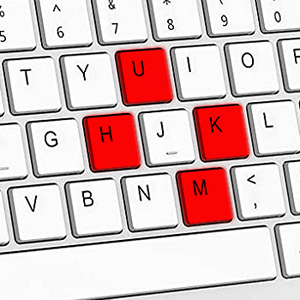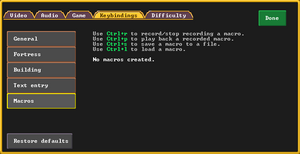- v50 information can now be added to pages in the main namespace. v0.47 information can still be found in the DF2014 namespace. See here for more details on the new versioning policy.
- Use this page to report any issues related to the migration.
Controls
| This article was migrated from DF2014:Controls and may be inaccurate for the current version of DF (v53.10). See this page for more information. |
v53.10 · v0.47.05 This article is about the current version of DF.Note that some content may still need to be updated. |
This is a list of Controls, or keyboard shortcuts, used in the game. Their function can change depending on what game mode you are using and what screen you are at. Menu specific controls are usually listed on the bottom of each screen or next to the respective option when you have opened a menu. Arrows are shown on the edges of the screen if more options are available beyond the screen. Use the Interface keys to scroll through the list of options.
This document contains a list of the default controls for Dwarf Fortress as of version v0.50. Controls may be customized to use a different key sequence through the use of the ↓↓Enter menu or by editing the file interface.txt, but this is not recommended for new players.
For purposes of the game, note that any key designated in uppercase means to hold Shift while tapping that key. For instance, V means to press Shift+v. Also, pressing a key with Caps Lock turned on will work similar to pressing the key while holding shift. For example, if you want to press C then you could do it by pressing Shift+c or by pressing Caps Lock and then pressing c.
Interface[edit]

|
Research Pending! This article or section is incomplete/under construction (likely due to recent changes) and may still be outdated or missing details. Feel free to do some testing and expand it. |
Camera[edit]
The camera can be controlled both by mouse input or keys. Your view is focused on one elevation at a time.
- Tutorial note: When your view is in the air above other tiles, you can see them below, but you can only interact with objects in your current elevation.
- Tutorial note: The view will be dark underground until you begin mining. You can move the camera to the surface with the camera elevation button. The F1 hotkey will recenter on your wagon.
Game Speed[edit]
The simulation can be paused depending on the needs in the current situation. The control buttons are located in ..
| SPACE | Play / Pause simulation |
| Alt+= | Increase FPS Limit. Potentially speeds up simulation |
| Alt+- | Decrease FPS Limit. Potentially slows down simulation |
Control Settings[edit]
Control Settings can be changed in the settings menu. You can reach it from the main menu or ingame menu by pressing the Settings button and switching to the keybindings tab.
- Controls may be customized to use a different key sequence.
- Macros and keymaps
Adventure Mode[edit]
The following shortcuts are for Adventure mode (see also Adventure mode quick reference)

|
Research Pending! This article or section is incomplete/under construction (likely due to recent changes) and may still be outdated or missing details. Feel free to do some testing and expand it. |
Fortress Mode[edit]
The following shortcuts work in the Main Play Screen, in Fortress mode:
| m | Set digging orders. |
| l | Set tree chopping orders. |
| g | Set plant gathering orders. |
| v | Set wall smoothing, engraving, track carving, and fortification orders. |
| x | Remove mining, woodcutting, plant gathering, and smoothing orders. |
| b | Place structures and work areas that require construction materials. |
| p | Place stockpiles for item storage. |
| z | Place zones to establish meeting areas, pastures, and more. |
| U | Establish burrows to organize work and living spaces in larger fortresses. |
| H | Set hauling routes for minecarts. |
| T | Set high and low traffic areas. |
| i | Designate items for dumping and smelting, claim forbidden items and buildings, and set item visibility. |
| u | Open the citizen information menu. |
| t | Open the task information menu. |
| P | Open the place information menu. |
| y | Open the labor menu. |
| o | Open the work orders menu. |
| n | Open the nobles and administrators menu. |
| O | Open the objects menu. |
| j | Open the justice menu. |
| N | View all alerts. |
| k | Open the fortress stocks window. |
| Y | Open the world screen. |
| h | Open the hotkey recenter editor window. |
| q | Open the squad sidebar. |
| f | Toggle water and magma numeric depth display. |
| r | Toggle elevation change arrow display. |

|
Research Pending! This article or section is incomplete/under construction (likely due to recent changes) and may still be outdated or missing details. Feel free to do some testing and expand it. |
See Also[edit]
"Controls" in other Languages
|