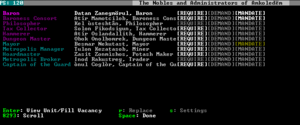- v50 information can now be added to pages in the main namespace. v0.47 information can still be found in the DF2014 namespace. See here for more details on the new versioning policy.
- Use this page to report any issues related to the migration.
Difference between revisions of "40d:Nobles screen"
Khimaera UK (talk | contribs) m |
|||
| (17 intermediate revisions by 9 users not shown) | |||
| Line 1: | Line 1: | ||
| + | {{Quality|Fine|20:56, 29 April 2013 (UTC)}} | ||
| + | {{av}} | ||
[[Image:Nobles screen png.png|thumb|right|A screenshot of the nobles screen for a developed fortress.]] | [[Image:Nobles screen png.png|thumb|right|A screenshot of the nobles screen for a developed fortress.]] | ||
This screen contains a list of all of the [[Noble]]s and Administrators currently in the fortress. It can be accessed by pressing {{key|n}} from the main game screen. | This screen contains a list of all of the [[Noble]]s and Administrators currently in the fortress. It can be accessed by pressing {{key|n}} from the main game screen. | ||
| − | When you first found a fortress, if you bring up this screen, you will have four nobles: The [[Expedition | + | When you first found a fortress, if you bring up this screen, you will have four nobles: The [[Expedition leader]], [[Manager]], [[Bookkeeper]], and [[Broker]]. Technically though, you only have one noble, filling all four roles. By pressing {{key|r}}, you can replace that dwarf with another, for every position aside from the Expedition leader. |
Pressing {{key|Enter}} with any of the positions highlighted brings you to a status screen of the selected Noble. This screen is pretty worthless in the early part of the game, as your nobles don't really care about anything when the fortress is still small and survival is the biggest challenge. As it grows though, so too does your nobles' greed. Later, this screen will show a list of their current holdings, as well as their requirements. Some nobles cannot perform their job without an [[Office]] for example, and this screen will show whether they hold an office or not, as well as whether the office is up to their exacting standards. | Pressing {{key|Enter}} with any of the positions highlighted brings you to a status screen of the selected Noble. This screen is pretty worthless in the early part of the game, as your nobles don't really care about anything when the fortress is still small and survival is the biggest challenge. As it grows though, so too does your nobles' greed. Later, this screen will show a list of their current holdings, as well as their requirements. Some nobles cannot perform their job without an [[Office]] for example, and this screen will show whether they hold an office or not, as well as whether the office is up to their exacting standards. | ||
| Line 13: | Line 15: | ||
== Noble Requirements == | == Noble Requirements == | ||
| − | To the right of the noble's name the [REQUIRE] text will | + | To the right of the noble's name the [REQUIRE] text will summarize the status of their requirements. Pressing {{key|Enter}} will allow you to see what they require and if you have fulfilled it. |
Nobles' requirements are color-coded. | Nobles' requirements are color-coded. | ||
| Line 20: | Line 22: | ||
*White means the noble has it, and is sufficient. | *White means the noble has it, and is sufficient. | ||
*An aqua color means the noble has it, but does not require it. | *An aqua color means the noble has it, but does not require it. | ||
| + | |||
| + | |||
| + | [[Mandate]]s and [[demand]]s issued by nobles can also be monitored from this screen. | ||
{{Expand Topic}} | {{Expand Topic}} | ||
| − | + | {{Category|Interface}} | |
| + | {{Category|Nobles}} | ||
Latest revision as of 20:19, 23 June 2017
| This article is about an older version of DF. |
This screen contains a list of all of the Nobles and Administrators currently in the fortress. It can be accessed by pressing n from the main game screen.
When you first found a fortress, if you bring up this screen, you will have four nobles: The Expedition leader, Manager, Bookkeeper, and Broker. Technically though, you only have one noble, filling all four roles. By pressing r, you can replace that dwarf with another, for every position aside from the Expedition leader.
Pressing Enter with any of the positions highlighted brings you to a status screen of the selected Noble. This screen is pretty worthless in the early part of the game, as your nobles don't really care about anything when the fortress is still small and survival is the biggest challenge. As it grows though, so too does your nobles' greed. Later, this screen will show a list of their current holdings, as well as their requirements. Some nobles cannot perform their job without an Office for example, and this screen will show whether they hold an office or not, as well as whether the office is up to their exacting standards.
Some nobles have settings that can be edited by highlighting them and pressing s:
- Bookkeeper - Allows you to set an accuracy target for his inventory of the fortress' goods (inaccurate counts will be rounded and have a ? next to them). Not only does this determine the accuracy, but also the amount of time this dwarf must spend on the accounts. Below the choices, you will get a status update as to which level of accuracy he has reached, and what percentage of the way he or she is to the next level of accuracy.
Noble Requirements[edit]
To the right of the noble's name the [REQUIRE] text will summarize the status of their requirements. Pressing Enter will allow you to see what they require and if you have fulfilled it.
Nobles' requirements are color-coded.
- Red means the noble does not have this at all, and you need to build it.
- Yellow means the noble has it, but is of inferior quality and demands improvement.
- White means the noble has it, and is sufficient.
- An aqua color means the noble has it, but does not require it.
Mandates and demands issued by nobles can also be monitored from this screen.
| This article is a stub. You can improve the article by expanding it. |