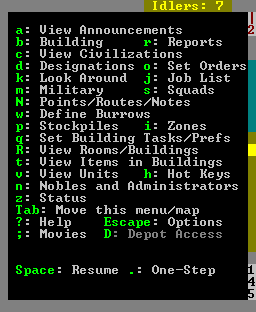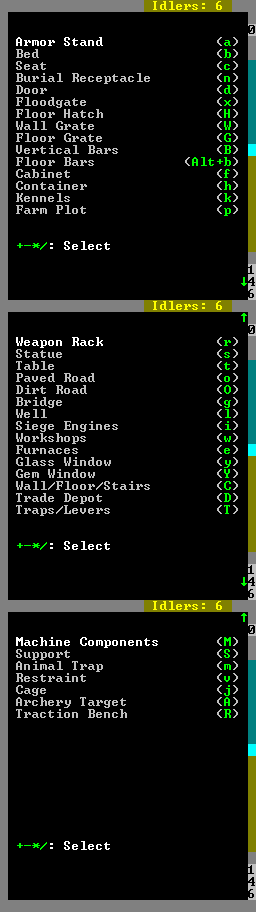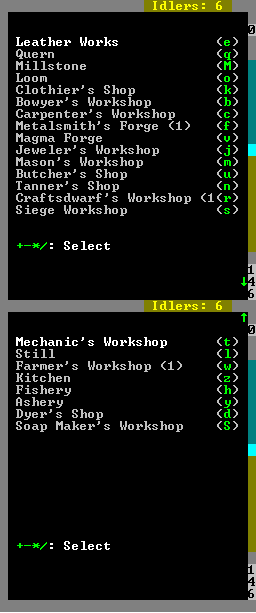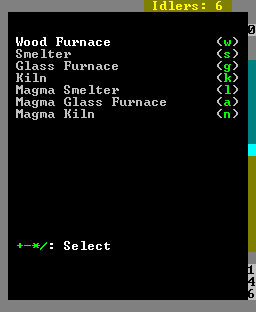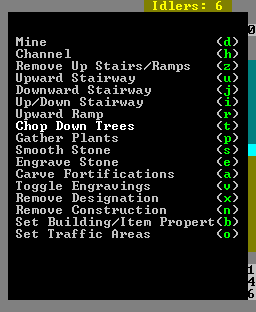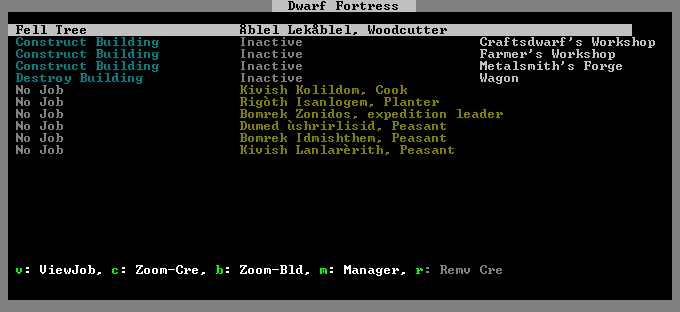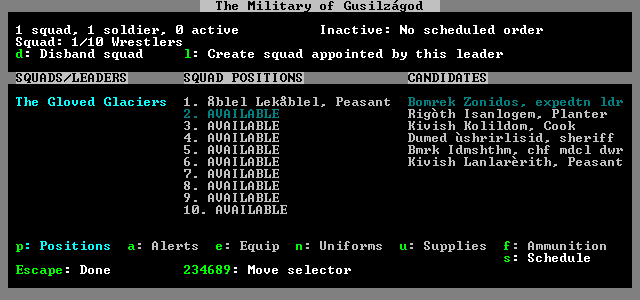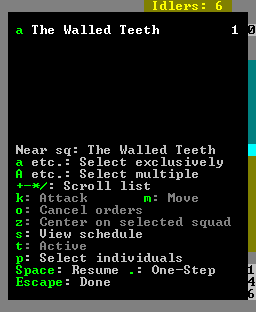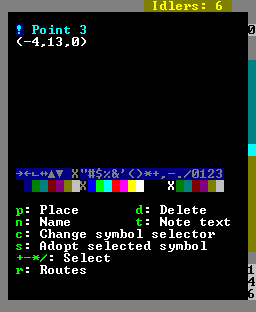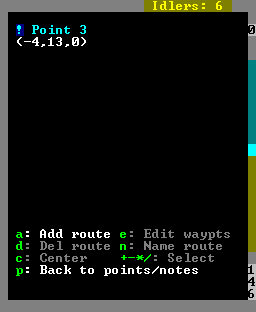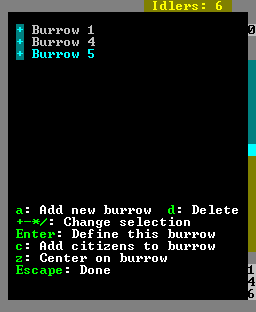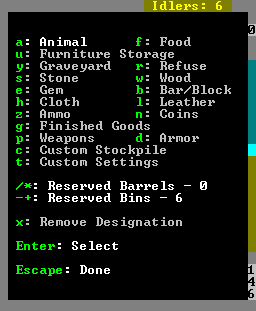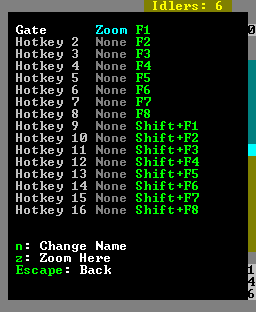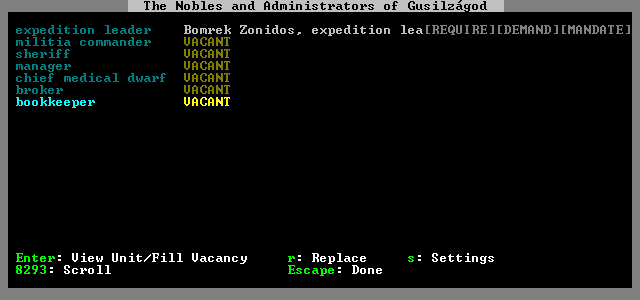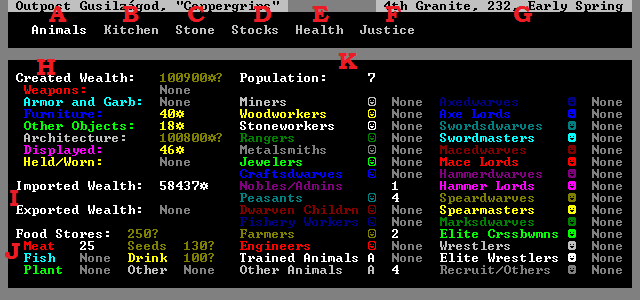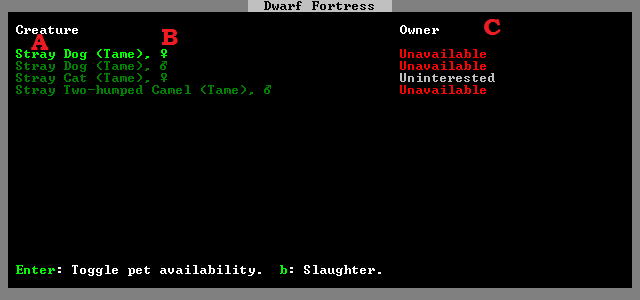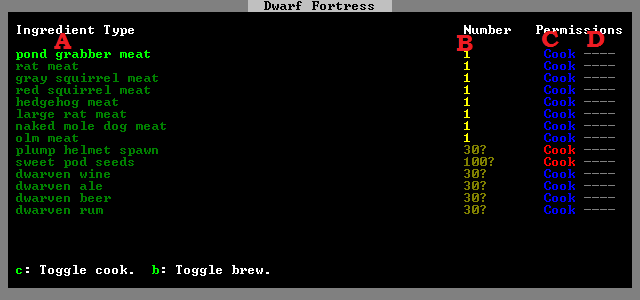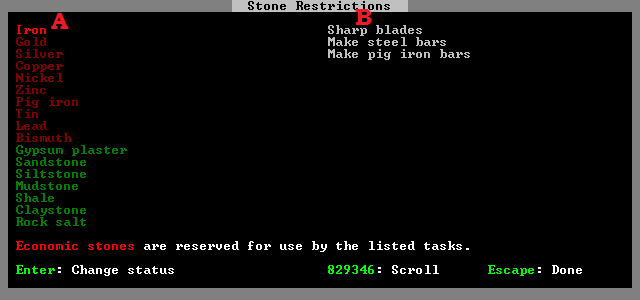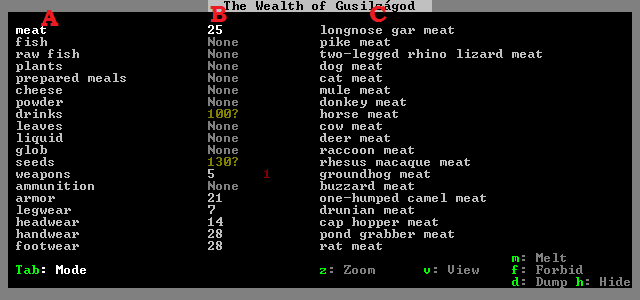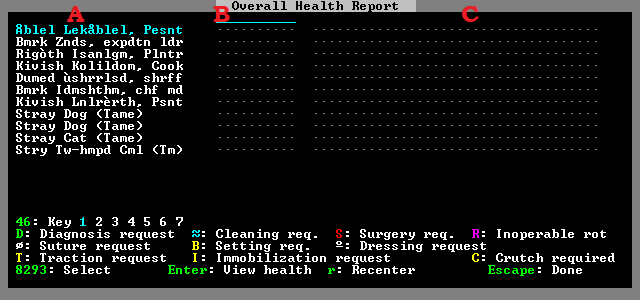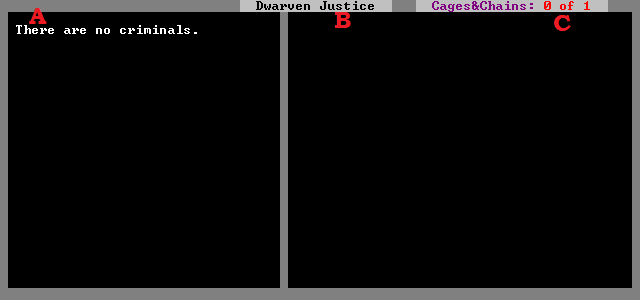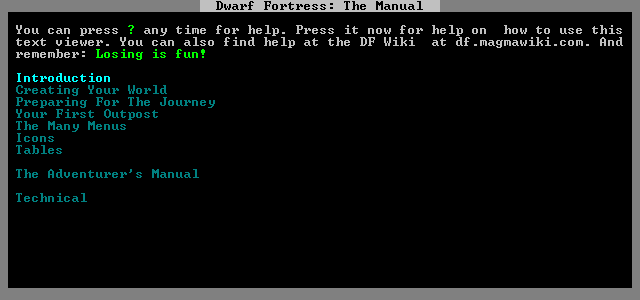v50 Steam/Premium information for editors
- v50 information can now be added to pages in the main namespace. v0.47 information can still be found in the DF2014 namespace. See here for more details on the new versioning policy.
- Use this page to report any issues related to the migration.
This notice may be cached—the current version can be found here.
Difference between revisions of "v0.31:Menu"
Jump to navigation
Jump to search
Mason11987 (talk | contribs) m |
Mason11987 (talk | contribs) |
||
| Line 246: | Line 246: | ||
{{-}} | {{-}} | ||
=== Nobles Screen === | === Nobles Screen === | ||
| + | [[Image:NoblesScreen2010.png|right]] | ||
| + | {{-}} | ||
=== Status Screen === | === Status Screen === | ||
| + | [[Image:StatusScreen2010.png|right]] | ||
| + | [[Image:AnimalsScreen2010.png|right]] | ||
| + | [[Image:KitchenScreen2010.png|right]] | ||
| + | [[Image:StoneScreen2010.png|right]] | ||
| + | [[Image:StocksScreen2010.png|right]] | ||
| + | [[Image:HealthScreen2010.png|right]] | ||
| + | [[Image:JusticeScreen2010.png|right]] | ||
| + | {{-}} | ||
=== Help Screen === | === Help Screen === | ||
| + | [[Image:HelpScreen2010.png|right]] | ||
| + | {{-}} | ||
Revision as of 18:21, 19 June 2010
Main in-game Menu
- a: View Announcements - Displays recent Announcements
- b: Building - Building Menu
- r: Reports - Combat reports screen
- c: View civilizations - Shows Civilizations that have been met
- d: Designations - Designate Menu
- o: Set Order - Orders Menu
- k: Look Around
- j: Job List - Jobs Screen
- m: Military - Military Screen
- s: Squads - Squads Menu
- N: Points/Routes/Notes - Notes Menu
- w: Define Burrows - Burrows Menu
- p: Stockpiles - Stockpiles Menu
- i: Zones - Place a Zone
- q: Set Building Tasks/Prefs -
- R: View Rooms/Buildings - View all Rooms
- t: View Items in Buildings
- v: View Units
- h: Hot Keys - Hot Keys Menu
- n: Nobles and Administrators - Nobles Screen
- z: Status - Status Screen
- Tab: Move this menu/map - Moves the menu/map into another arrangement
- ?: Help - Help Screen
- ESC: Options - Set Options
- ;: Movies
- D: Depot Access - View whether your Trade Depots can be reached by other civs
- Space: Resume
- .: One-Step
- u: Units Screen - Not displayed on Menu.
Building Menu
- This menu lists objects/buildings that can be placed. Some require dwarves to have a specific hauling labor set, others require dwarves to have another labor set.
- Armor Stand (a) - Place a built Armor Stand (req. Furniture hauling)
- Bed (b) - Place a built Bed (req. Furniture hauling)
- Seat (c) - Place a built Seat (req. Furniture hauling)
- Burial Receptacle (n) - Place a built Coffin (req. Furniture hauling)
- Door (d) - Place a built Door (req. Furniture hauling)
- Floodgate (x) - Place a built Floodgate (req. Furniture hauling)
- Floor Hatch (H) - Place a built Floor Hatch (req. Furniture hauling)
- Wall Grate (W) - Place a built Wall Grate (req. Furniture hauling)
- Floor Grate (G) - Place a built Floor Grate (req. Furniture hauling)
- Vertical Bars (B) - Place a built Vertical Bars (req. Furniture hauling)
- Floor Bars (Alt+(b) - Place a built Floor Bars (req. Furniture hauling)
- Cabinet (f) - Place a built Cabinet (req. Furniture hauling)
- Container (h) - Place a built Container (req. Furniture hauling)
- Kennels (k) - Construct a Kennel (req. Template:L, Template:L and/or Template:L labor)
- Farm Plot (p) - Place a Farm (req. Template:L labor)
- Weapon Rack (r) - Place a built Weapon Rack (req. Furniture hauling)
- Statue (s) - Place a built Statue (req. Furniture hauling)
- Table (t) - Place a built Table (req. Furniture hauling)
- Paved Road (o) - Build a Paved Road (req. Template:L labor)
- Dirt Road (O) - Build a Dirt Road (req. Template:L labor)
- Bridge (g) - Build a Bridge (req. Template:L labor)
- Well (l) - Build a Well (req. Template:L labor)
- Siege Engines (i)
- Ballista (b)
- Catapult (c)
- Workshops (w) - Workshops Menu - Menu to build various Template:L
- Furnaces (e) - Furnaces Menu - Menu to build various Template:L
- Glass Window (y) - Place a built Glass Window (req. Furniture hauling]]
- Gem Window (Y) - Create a Gem Window (with job)
- Wall/Floor/Stairs (C)
- Wall (w) - Build a Wall (req. Template:L/Template:L labor)
- Floor (f) - Build a Floor (req. Template:L/Template:L labor)
- Ramp (r) - Build a Ramp (req. Template:L/Template:L labor)
- Up Stair (u) - Build a Up Stair (req. Template:L/Template:L labor)
- Down Stair (d) - Build a Down Stair (req. Template:L/Template:L labor)
- Up/Down Stair (x) - Build a Up/Down Stair (req. Template:L/Template:L labor)
- Fortification (F) - Build a Fortification (req. Template:L/Template:L labor)
- Trade Depot (D) - Construct a Trade Depot
- Traps/Levers (T)
- Stone-Fall Trap (s) - Build a Stone-Fall Trap (req. Template:L labor)
- Weapon Trap (w) - Build a Weapon Trap (req. Template:L labor)
- Lever (l) - Build a Lever (req. Template:L labor)
- Pressure Plate (p) - Build a Pressure Plate (req. Template:L labor)
- Cage Trap (c) - Build a Cage Trap (req. Template:L labor)
- Upright Spear/Spike (S) - Build a Upright Spear/Spike (req. Template:L labor)
- Machine Components (M)
- Screw Pump (s) - Build a Screw Pump (req. Template:L labor)
- Water Wheel (w) - Build a Water Wheel (req. Template:L labor)
- Windmill (m) - Build a Windmill (req. Template:L labor)
- Gear Assembly (g) - Build a Gear Assembly (req. Template:L labor)
- Horizontal Axle (h) - Build a Horizontal Axle (req. Template:L labor)
- Vertical Axle (v) - Build a Vertical Axle (req. Template:L labor)
- Support (S) - Construct a Support (with job)
- Animal Trap (m) - Place an Animal Trap (with hauling)
- Restraint (v) - Place a Restraint (req. Furniture hauling)
- Cage (j) - Place a built Cage (req. Furniture hauling)
- Archery Target (A) - Build an Archery Target (req. Template:L labor)
- Traction Bench (R) - Place a Traction Bench (req. Furniture hauling)
Workshops Menu
- Leather works (e) - Build a Template:L (req. Template:L labor)
- Quern (q) - Build a Template:L (req. Template:L labor)
- Millstone (M) - Build a Template:L (req. Template:L labor)
- Loom (o) - Build a Template:L (req. Template:L labor)
- Clothier’s Shop (k) - Build a Template:L (req. Template:L labor)
- Bowyer’s Workshop (b) - Build a Template:L (req. Template:L labor)
- Carpenter’s Workshop (c) - Build a Template:L (req. Template:L labor)
- Metalsmith’s Forge (f) - Build a Template:L (req. Template:L/Template:L/Template:L/Template:L labor)
- Magma Forge (v) - Build a Template:L (req. Template:L/Template:L/Template:L/Template:L labor)
- Jeweler’s Workshop (j) - Build a Template:L (req. Template:L labor)
- Mason’s Workshop (m) - Build a Template:L (req. Template:L labor)
- Butcher’s Shop (u) - Build a Template:L (req. Template:L labor)
- Tanner’s Shop (n) - Build a Template:L (req. Template:L labor)
- Craftsdwarf’s Workshop (r) - Build a Template:L (req. Template:L/Template:L/Template:L labor)
- Siege Workshop (s) - Build a Template:L (req. Template:L labor)
- Mechanic’s Workshop (t) - Build a Template:L (req. Template:L labor)
- Still (l) - Build a Template:L (req. Template:L labor)
- Farmer’s Workshop (w) - Build a Template:L (req. Template:L/Template:L/Template:L labor)
- Kitchen (z) - Build a Template:L (req. Template:L labor)
- Fishery (h) - Build a Template:L (req. Template:L/Template:L labor)
- Ashery (y) - Build an Template:L (req. Template:LTemplate:L labor)
- Dyer’s Shop (d) - Build a Template:L (req. Template:L labor)
- Soap Maker’s Workshop (S) - Build a Template:L (req. Template:L labor)
Furances Menu
- Wood Furnce (w) - Build a Template:L (req. Template:L labor)
- Smelter (s) - Build a Template:L (req. Template:L and Template:L labor)
- Glass Furnace (g) - Build a Template:L (req. Template:L and Template:L/Template:L labor)
- Kiln (k) - Build a Template:L (req. Template:L and Template:L labor)
- Magma Smelter (l) - Build a Template:L (req. Template:L and Template:L labor)
- Magma Glass Furnace (a) - Build a Template:L (req. Template:L and Template:L/Template:L labor)
- Magma Kiln (n) - Build a Template:L (req. Template:L and Template:L labor)
Combat reports Screen
Designate Menu
- These options each allow you to mark tiles with certain designations. Each are marked by first picking a tile with Enter for one corner of the square and Enter to mark the other corner.
- Mine (d) - Mark tiles to be Template:L out. Removing stone/soil walls and leaving stone/soil floors. May leave stone/ore/gems. {{req. Template:L labor)
- Channel (h) - Mark tiles to be Template:L out. Removing the stone/soil wall on that tile, the floor, and replacing the stone/soil floor below with a ramp. May leave stone/ore/gem. {{req. Template:L labor)
- Remove Up Stairs/Ramps (z) - Mark tiles to remove natural ramps and dug ramps/stairs. (req. Template:L labor)
- Upward Stairway (u) - Mark walls to be dug out and replaced with upward stairs (req. Template:L labor)
- Downward Stairway (j) - Mark walls to be dug out and replaced with downard stairs (req. Template:L labor)
- Up/Down Stairway (i) - Mark walls to be dug out and replaced with upward/downward stairs (req. Template:L labor)
- Upward Ramp (r) - Mark walls to be dug out and replaced with upward ramps (req. Template:L labor)
- Chop Down Trees (t) - Mark Template:L to be chopped down. (req. Template:L labor)
- Gather Plants (p) - Mark Template:L to be gathered down. (req. Template:L labor)
- Smooth Stone (s) - Mark stone walls to be smoothed. (req. Template:L labor)
- Engrave Stone (e) - Mark smoothed walls to be engraved. (req. Template:L labor)
- Carve Fortifications (a) - Mark smoothed walls to have Template:L carved. (req. Template:L labor)
- Toggle Engravings (v) - Mark tiles to display/hide engravings
- Remove Designation (x) - Remove all designation markings.
- Remove Construction (n) - Mark Template:L to be removed (no labor required)
- Set Building/Item Properties (b)
- c: Reclaim Items/Buildings - Mark area of objects to be Template:L.
- f: Forbid Items/Buildings - Mark area of objects to be Template:L.
- m: Melt Items - Mark area of objects to be Template:L.
- M: Remove Melt - Remove Template:L marking from area.
- d: Dump Items - Mark area of objects to be Template:L.
- D: Remove Dump - Remove Template:L marking from area.
- h: Hide Items/Buildings - Mark area of objects to be Template:L.
- H: Unhide Items/Buildings - Remove Template:L marking from area.
- Set Traffic Areas (o) - Traffic area values determine where dwarves will travel. Large values for cost mean that dwarves will avoid that area if at all possible; smaller costs mean they will prefer that path even if it is longer than “normal”.
- h: High Traffic Area - Mark areas with the “cost” listed in “High Traffic Cost”
- n: Normal Traffic Area - Mark areas with the “cost” listed in “Normal Traffic Cost”
- l: Low Traffic Area - Mark areas with the “cost” listed in “Low Traffic Cost”
- r: Restricted Traffic Area - Mark areas with the “cost” listed in “Restricted Traffic Cost”
- /-+ *: Move between type of areas to change with QqwW.
- QqwW: Change cost by -5/-1/1/5.
Jobs Screen
Military Screen
Squads Menu
Notes Menu
Allows the placement of notes, also referred to as “points”. Required to create patrol routes, often used to label levers so you can remember what they are connected to.
- p: Place - Places a note on the cursor
- d: Delete - Deletes notes on the cursor
- n: Name - Name/label the note placed at this point
- t: Note text - Add additional information for the note
- c: Change symbol selector - Change which part of the symbol is being modified with +- */, forecolor, backcolor, or symbol.
- s: Adopt selected symbol - Makes all future notes use the selected options .
- +- */ - Modify currently selected (using c) part of the symbol
- r:Routes – #Routes Menu allows linking of Notes/points together to form routes for patrols.
Routes Menu
- a: Add route - Create a new route.
- e: Edit waypts - Edit points that make up the route.
- a: Add waypt - Add current point to route.
- d: Add waypt - Delete current point from route.
- p: Add waypt - Finish editing route.
- d: Del route - Delete currently selected route.
- n: Name route - Name current route
- c: Center - Center on route.
- +- */ - Select different routes
- p: Back to points/notes - Return to Notes menu
Burrows Menu
- a: Add new burrow - Create a new burrow
- d: Delete - Delete currently selected burrow
- +- */: Change selection - Switch burrows
- Enter: Define this burrow - Select areas that make up burrow, multiple areas can be created.
- c: Change symbol selector - Change which part of the symbol is being modified with +- */, forecolor, backcolor, or symbol.
- +- */ - Modify currently selected (using c) part of the symbol
- c: Add citizens to burrow - Allows you to select which citizens are restricted to this burrow.
- z: Center on burrow
- Escape: Done
Stockpiles Menu
- Creates stockpiles, dwarves will place items in the appropriate stockpile if they have the correct hauling labor.
- a: Animal - Stores animals in cages/traps, empty cages/traps
- f: Food - Stores food and food by-products (Meat/Fish/Plants/Drinks/Cheese/Seeds/Leaves/Milled plants/Fat/Blood/Lye/ect.)
- u: Furniture Storage - Stores furniture and siege ammo
- y: Graveyard - Stores dead dwarves
- r: Refuse - Stores garbage/dead animals/bones/skulls/shells
- s: Stone - Stores stone/ore
- w: Wood - Stores wood
- e: Gem - Stores rough/cut gems
- b: Bar/Block - Stores bars (Metal/Coal/Potash/Ash/Pearlash/Soap), and Blocks (Stone/Glass)
- h: Cloth - Stores cloth/thread
- l: Leather - Stores leather
- z: Ammo - Stores Bolts/Arrows/Blowdarts
- n: Coins - Stores coins
- g: Finished Goods - Stores finished goods (chains/crafts/clothing (not armor)/splints/crutches/more)
- p: Weapons - Stores weapons/trap components
- d: Armor - Stores armor
- c: Customer Stockpile - Build custom stockpile (define with t)
- t: Custom Settings - Define custom stockpile
- / *: Reserved Barrels - 0 - ???
- -:+: Reserved Bins - 0 - ???
- x: Remove Designation - Remove stockpiles
- Enter: Select - Place start/end corner of stockpile.
Hot Keys Menu
- Allows the editing of hotkeys. Pressing a hotkey, F1-F8 or Shift F1-F8 zooms to that location.
- F#: Select line F#
- Shift+F#: Select line Shift+F#
- n: Change Name - Name this hotkey
- z: Zoom Here - Set screen to zoom the the current location when selected hotkey is pressed.
Nobles Screen
Status Screen
Help Screen