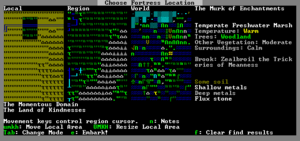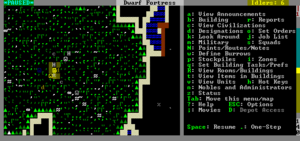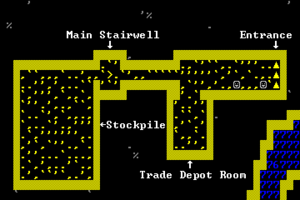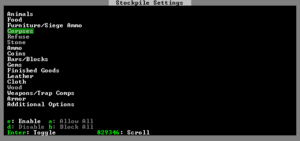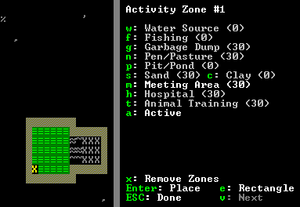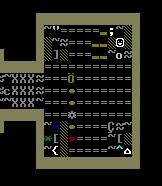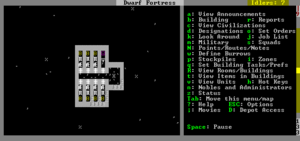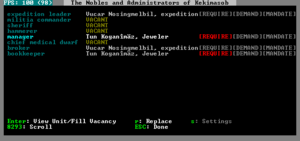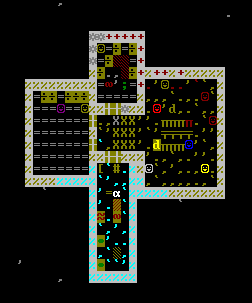- v50 information can now be added to pages in the main namespace. v0.47 information can still be found in the DF2014 namespace. See here for more details on the new versioning policy.
- Use this page to report any issues related to the migration.
v0.34:Quickstart guide
| This article is about an older version of DF. |
- This is a quickstart guide for Dwarf fortress mode for those who have never played before who quickly want to jump in head-first.
- If you are looking to learn adventure mode instead, see the Adventure mode quick start guide.
- Also see Tutorials for more detailed tutorials that people have submitted.
Always remember that losing is fun! Be prepared to lose a few fortresses before you get all the way through this guide – it can be easy to accidentally kill the entire fortress while learning. But remember: losing means that next time, you'll remember how you lost. In a big way, Dwarf Fortress uses the principle of learning from one's mistakes.
If you have any feedback on this guide, please see the instructions in the feedback section.
So, you want to play Dwarf Fortress, but you have no idea what to do. That's understandable; in Dwarf Fortress you can really do anything you like. It is a huge, complex, and totally open-ended game. But in order to do anything, first you need a sustainable fortress. It turns out that this is not as hard as you might think.
As this article doesn't always contain the exact key sequences needed to do everything described, you will likely need to refer to the Fortress Mode Reference Guide and the rest of the wiki while reading this.
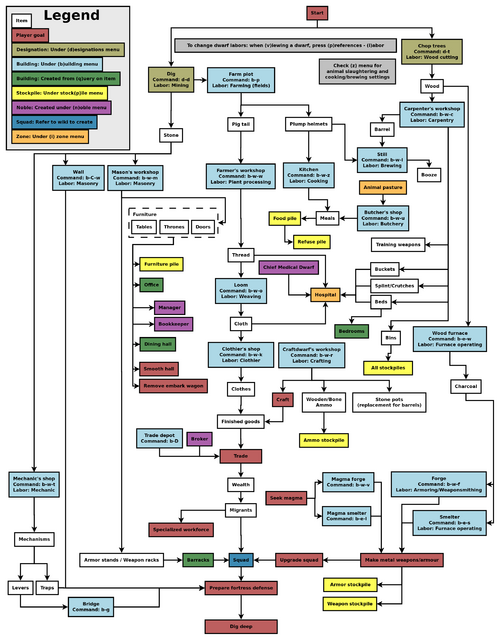
Common UI Concepts
While the guide contains many links, you may still need to look something up. Refer to the Fortress Mode Reference Guide or use the wiki search function. Also, don't hesitate to ask for help if you can't find answers on the wiki.
About key symbols
This wiki uses symbols that look like t or ![]() t to indicate what keys or interface buttons are used for an operation. Note that keys are case sensitive and to save space, Shift+t is shown as T. So t means "press the 't' key without the shift key" and T means "hold down shift and press the 't' key". Lowercase and uppercase keys will often perform different functions, so it is important to use the correct key. Sequences of keys will be in separate boxes, so abC means "press 'a', then press 'b', then hold shift and press 'c'"; while
t to indicate what keys or interface buttons are used for an operation. Note that keys are case sensitive and to save space, Shift+t is shown as T. So t means "press the 't' key without the shift key" and T means "hold down shift and press the 't' key". Lowercase and uppercase keys will often perform different functions, so it is important to use the correct key. Sequences of keys will be in separate boxes, so abC means "press 'a', then press 'b', then hold shift and press 'c'"; while ![]() b
b![]() T means "press 'b', then hold shift and press 'T'. A plus sign '+' between the boxes means to press them all together, so Shift+Enter means to hold shift and press 'Enter'. Other separators, such as ',' or '-', might be used but mean the same as no separator: to press the keys in sequence.
T means "press 'b', then hold shift and press 'T'. A plus sign '+' between the boxes means to press them all together, so Shift+Enter means to hold shift and press 'Enter'. Other separators, such as ',' or '-', might be used but mean the same as no separator: to press the keys in sequence.
Keybindings can be seen and changed on the Keybindings tab in the Settings menu.
| Esc or right mouse | Go back to the previous screen/menu |
| Mouse wheel | Scroll menu one line |
| Shift+mouse wheel | Scroll menu one page |
| Left mouse | Select menu option |
Esc or right mouse will almost always return to the previous screen until you get to the top level of the UI, at which point Esc will display the options menu.
Most basic game-related tasks (saving, keybindings, sound, etc.) are performed through the options menu, which can be reached with Esc from the main screen. There are usually six available options:
- Return to Game: Exits the options menu (shortcut Esc).
- Save Game: Saves the game, unloads the fortress, and returns to the main menu. There is no "save and continue" option, but saves can be backed up and reloaded.
- Key Bindings: Allows you to change the keys that trigger nearly any function in the game. This can appear extremely confusing to use, but it is fairly simple to navigate through (as it uses the standard arrow keys, Esc and Enter). Changing keys for menus is probably a bad idea, since this guide assumes the default keybindings — however, it may occasionally be useful to change navigation keybindings on some laptops (for example, changing menus to use = instead of +).
- Export Local Image: Saves full-size images of your fortress.
- Music and Sound: Controls for volume adjustment.
- Abandon the Fortress: Do not select this option unless you know what you are doing! It will end your fortress permanently and return to the main menu (all progress in your fortress will be lost). Your fort and most items will remain, however, so this can be useful in extreme circumstances (e.g. when you know your fortress is doomed and want to start again) – see abandon for more information).
Notably lacking is an "exit without save" option. Players who wish to quit and leave their previous save unchanged may manually kill the Dwarf Fortress process using the "die" command in DFHack, the Windows Task Manager, or the Unix "kill" command (on some systems, ctrl-\ in the terminal running DF accomplishes the same thing). Do not attempt this while saving, as your save folder may become corrupted. Alternatively, you can make a copy of your region folder in the (DF)/data/save folder (e.g. "regionXX") before saving, save the game normally, remove the "regionXX" folder and rename the copy.
World Generation
The first thing you will need to do is generate a new world. Unlike many games, the world that your game takes place in will always be procedurally randomly generated by you or someone else. There is no "default" or "standard" world.
Luckily the basic version of this process is rather simple, and doesn't usually take too long unless your computer is a bit outdated or the world's history is set to Long.
For your first game, generate a new world using the Create New World! option in the main menu with the following options:
- World Size is Medium
- History is Short
- Number of Civilizations is Medium
- Number of Sites is Medium
- Number of Beasts is Medium
- Natural Savagery is Very Low
- Mineral Occurrence is Frequent
This should help to avoid difficulties.
Pre-Embark
- Also see: Embark
Embarking is the process of choosing a site, outfitting your initial dwarves, and sending them on their way.
Select Start Playing from the main menu, then select Dwarf Fortress.
The map you see on the right is the World Map which will show you the whole world. The one in the middle is the Region Map which will show you a zoomed-in view of the part of the world indicated by the cursor in the world map. The Local Map on the left will show a zoomed-in view of the part of the region indicated by the cursor in the region map. In the local map area there will be a highlighted embark region that you can move around with u m k h and resize with U M K H. This highlighted square is what will become your play area after you embark (This means that you cannot do or see anything outside of this area during your game). Use ↑ ↓ ← → to move the region and world cursors around. Hold down Shift while doing this to move more rapidly.
Choosing a Good Site
Choosing a good embark site is crucial for beginners. (Very) highly skilled players can create a functional fortress on an evil glacier, but for now, let's stick to dwarf (and newbie) friendly environments. You will want to look for certain features in your initial embark site that will make your first fort much easier to manage.
For your first game, find a site with the following properties:
- NO Aquifer (This is very important!)
- Trees: Forested or Heavily Forested
- Temperature: Warm
- Surroundings: Serene, calm, or at least not any evil or savage biome.
- Clay or Soil is important to make farming easier when starting out
- Shallow Metals (That's Metals, plural, not Metal. You want more than one.)
- A River if possible
- Deep Metal(s) if possible
- Flux Stone if possible
You may want to use the find tool to help you find a site. You may find it easier to put only some of the criteria into the tool (at the very least, No Aquifer). Once the find tool has finished running, the general areas which it has found will be indicated by flashing characters on the map.
Notes about the find tool:
"Calm" is classified as Neutral, Low Savagery (see the chart here for why). The find tool will also only indicate a general area containing suitable sites, so you will still need to check the attributes manually by moving between flashing regions on the world and region maps (with the arrow keys or numpad) and by moving around on the local map (with u m k h) until you find the most suitable site.
The find tool may take 1-2 minutes to run, when it's done, be sure to press ESC to look around at the different sites it returns (look for flashing Xs on the world map). As you move your yellow X over the flashing suggested sites, the info bar on the right will tell you soil, minerals, aquifer, etc. Choose the one that looks best to you!
Your site may have multiple biomes overlapping it. If so make sure to press F1, F2, etc, to take a look at all of them (Macs may require fn-F1, depending on your settings). They may each have significantly different characteristics. Note that occasionally a site with multiple biomes may contain an aquifer which isn't visible on the local map at first, due to it not being in the "first" biome (the one visible with F1). If your site has multiple biomes, it is very important to check all of them to avoid surprises like this.
Additionally, you can resize your embark area using U M K H. A 4x4 embark (the standard) is usually reasonable, but you may want to decrease the size to avoid an undesirable biome (or if your computer can't handle a 4x4 embark).
See Starting site for more info on why these characteristics are important.
Press e to embark once you're sure you have the right area highlighted on the local map.
Skills and Equipment
If, at this point, you'd like to get into all of the details of picking individual skills and equipment for your expedition, select Prepare for the journey carefully and see Preparing carefully for instructions. This is completely optional.
Now the Prepare for the Journey screen should appear. You will be given the choice to either:
- Play Now!
- Prepare for the journey carefully.
Selecting Play Now! will start you out with a default set of equipment that is reasonably safe, allowing you to skip having to set up your skills and equipment. If you'd like to get going now, just select that option.
A Minimal Fortress
At this point you have embarked and your dwarves have arrived at their destination. You will see your dwarves clustered around their wagon full of supplies somewhere near the center of your map. Immediately hit Space to pause the game unless it is already paused.
Surveying the Area
Do not unpause the game just yet. Take a look around. Use the k command and the arrow keys (remember that Shift+arrow keys will move faster). Look up and down a few z-levels with < and >. Place the cursor on various tiles to familiarize yourself with what the symbols mean. If you get lost, you can press F1 (or Fn-F1 on some systems) to return to the wagon. (You can define more hotkeys later, to jump quickly to other sites of interest.)
Notice the terrain features, the vegetation, and any minerals visible. If you chose a site with flowing water, where is it? What about pools of water? The more carefully you examine your site before breaking ground, the better off you will be.
Remember that this is more of a simulation than a game. It is not "play balanced", and you can very easily find yourself in impossible situations. That is all part of the fun because even when you lose, you create an interesting story.
Your wagon serves as the initial meeting area for your dwarves. Since you should have started in a non-freezing, calm (low savagery), non-evil biome, you shouldn't face any immediate danger, but if for some reason the area around your wagon proves to be unsafe, immediately designate another meeting zone using i (see Temporary Meeting Area below).
Controlling Your Dwarves
The first thing to keep in mind is that, for the most part, you can't directly control your dwarves the way you control characters in a typical fantasy RPG. Instead, you designate things that need to be done and then dwarves with the appropriate labor assignments will decide what to start working on based on a set of largely hard-coded priorities.
For example, if a dwarf needs to eat then he will go eat and only get around to digging a tunnel once he is done eating. It is also possible to designate things that no dwarf is able to do. For example, if you designate an area to mine but no dwarf has mining as one of his allowed labors or no dwarf has a pickaxe then the mining will never get done, and the game will not always advise you of why.
So what you are doing throughout the game is essentially giving your dwarves a detailed group-wide to-do list, but it's up to them to figure out which one of them will execute any given task if the task is even possible. Often many of the details of how a task is performed (such as exactly which rock will be used to make crafts) are left up to them.
Stout Labor
If you're on a laptop (or using a restricted keyboard), you may notice that using + to scroll upward on some menus is inconvenient, since it requires the Shift key. Fortunately, this is easy to change by modifying your key bindings:
- Press Esc to access the options menu and select Key Bindings
- Select General, scroll down to Move secondary selector down (using the arrow keys), move right, and select Add binding
- Press = and select either option that appears. (Technically, you can choose any key you like at this point. However, = (equals) is probably a good choice, since it's next to + and isn't used for anything else in menus.)
- Scroll down, select By letter: +, and press Backspace (or Delete, depending on your keyboard)
- Press Esc and select Save and exit
You can now use = instead of + to scroll these types of menus (including the labors menu), which can be significantly easier than using + on certain keyboards.
You may have noticed that the UI for managing dwarves is a bit difficult to use. There are a few utilities available for this purpose (for Windows, Mac OS X, and most Linux systems):
- Dwarf Therapist can make labor management considerably easier, especially when you're dealing with twenty times the number of dwarves you have now. It can group and sort dwarves by multiple attributes and display their preferences, mood, and more.
- DFHack also contains a UI for managing labors. While it has fewer features than Dwarf Therapist, it still lets you change labors. In addition, it is accessible from within DF (which eliminates the need to constantly switch between applications). It also supports sorting and can display dwarves' moods and preferences.
Labors are how you control what types of tasks a dwarf will do. For example, if the Fishing labor is enabled for a dwarf, that dwarf is allowed to engage in fishing.
When dwarves are idle, it could be because you haven't given them anything to do, or it could be because none of the idle dwarves have been told that they're allowed to do the types of tasks you've designated. For example, if you designate an area to mine, but none of the dwarves have the mining labor enabled, they will all just sit around ignoring your mining designation thinking that it isn't their job.
Dwarves will automatically have some labors enabled if they start out with skill in those labors, and some labors (such as hauling and cleaning) are enabled for all dwarves by default. This is why you didn't need to enable any labors on dwarves to get them to haul and mine, but later you may need a labor that no dwarf is currently capable of.
Look over your dwarves' assigned labors. Press v (View Units) then place the cursor on a dwarf. Now, press p-l for "preferences: labors". You will see a list of labor categories that you can navigate using - and +. You can enter each category with Enter (except for mining, which is a single labor), toggle each labor off and on with Enter, and get back out with Esc.
After exiting the View Units menu, you can use u (the units screen) to help you locate dwarves. Hit u, select a dwarf, hit c for "zoom to creature" and you'll automatically be placed in view mode on that dwarf. (Then use p-l to get to the labor configuration menu if necessary.)
Even if no dwarves have the corresponding skills, ensure that someone has wood burner, furnace operator, wood cutter, plant gathering, gem cutter, armorsmith, weaponsmith, blacksmith, metal crafter, and engraver (stone detailing) enabled. If you have dwarves with hunting or fishing, disable those until you have your initial fort completed — dwarves with these labors enabled will constantly be outside attempting to perform them. When you're first starting out you don't want dwarves wandering around alone where they can get killed (in addition, they won't be doing anything useful, like hauling).
Note that any unskilled dwarf can perform any labor given the necessary equipment and materials. Dwarves with no skill will simply be slow and produce a smaller quantity of lower quality goods in a given time period, but they will gain skill points as they do so.
Strike The Earth!
Generally, you will want to get all your dwarves and supplies inside a protected area as quickly as possible. So the first thing you will do is designate some areas to "mine".
Decide where you will build your main entrance. The best thing to do is just put it near your wagon to make it faster and less work to haul all of your supplies inside.
To designate an area for digging:
- Hit d to bring up the Designations Menu.
- Hit d again to select Mine. (Note that dwarves mine horizontally, not downwards. Use h (Channel) instead if you want to dig down.)
- Place the cursor on one corner of the rectangular area you want to designate and press Enter.
- Move the cursor to the other corner of the rectangle and press Enter. A rectangle will be highlighted and a miner dwarf will start to dig out this area once you exit the menu (with Esc) and unpause the game with Space.
This is basically how all of the designation commands work. Everything has to be designated one rectangle at a time, but rectangles can also be one tile wide, or just one single tile.
If your wagon is near a cliff, you can just designate a tunnel to mine (d-d) into the cliff to create an entryway. If you are on flat land with no cliff near the wagon, channel out a small rectangle (perhaps 3x3) on the surface with d-h to create a sort of pit with ramps on the edges, then go down one z-level with > and tunnel into the wall of the pit (with d-d) to create your entry. (Think of this as creating your own cliff, with the inside wall of the pit being the "cliff".)
Dig a hallway one tile wide and at least 10 long, ideally more like 20 (Shift moves 10 tiles when digging, so this can be easily accomplished by pressing Shift+an arrow key twice). This will be your entryway.
Your entryway defines the boundary between your safe and protected inner fort, and the big bad outside world. You want this to be your only entrance so that you only have to worry about defending this one opening.
A video guide to starting a fortress can be found here
Additional miners
Mining will go faster if you have more than one dwarf doing it. By default, only one dwarf has the Mining labor enabled, but this can be changed fairly easily:
- Choose a dwarf that isn't doing anything especially useful (the fish cleaner is a good choice for a beginning fortress, but you can always change your mind if you end up with a useless peasant later on)
- Press v, navigate to the dwarf, and press p-l
- Enable the "Mining" option (see Stout Labor above)
- Exit with Esc
The next time you designate an area for mining, both of your miners should start working (assuming they're not busy doing something else).
Notes:
- Each miner requires a pick. A standard embark comes with 2 picks. If you want more than two miners, you'll need to forge more picks (forging is covered later in this guide). Two miners should be adequate for most fortresses, but more miners can add reliability (for when a miner decides to sleep) and speed. For now, you'll almost never need more than two miners, but you'll want more once your fortress expands.
- If you're digging a one-tile-wide hallway, only one miner can work from an end.
- Mining, Wood Cutting, & Hunting labors are mutually exclusive - a dwarf can only have up to one of these professions active at a time. For this reason, it's not recommended to make your only woodcutter a miner, since they won't be able to cut wood anymore.
Delving Secure Lodgings
Near the middle of the entry tunnel, build a 5x5 room, and link it to the entrance tunnel with a 3-tile-wide passageway. Expand the main entry tunnel to three tiles wide from the entrance of the new room to the outside entry. At the end of the entry tunnel, dig a 3x3 room, which will later become your main stairwell. Two tiles past that, dig an 11x11 room, which will later become your general stockpile, and connect it to the stairwell with a 1-wide passageway.
Don't make any of these rooms too much larger than the sizes given, or your miner will take forever to dig the rooms out, especially if they're digging in stone instead of soil (digging through soil is much faster). Most sites have at least one level soil layer below ground level, which is where you're digging right now, but as you dig deeper you'll hit stone (if you haven't already), and digging will become slower.
Mining safety
While mining, you may notice water visible nearby. Dwarves do not like water, particularly high water, and especially water underground. Most dwarves are also terrible swimmers. For these reasons, do not mine directly into the side of any underground water you encounter. However, it is safe to mine next to underground water, as long as you leave at least one "wall" tile between them (see the picture to the right). You can also mine one z-level under a body of water (for example, mining under a river), but DF will generate warnings and force you to designate each tile individually.
Also note that water can flow diagonally:
| ≈ | ▓ | . | ▓ | ║ | ≈ | ▓ | . | ▓ | |||
| ▓ | ▓ | . | ▓ | ║ | ▓ | . | . | ▓ | |||
| ║ | |||||||||||
| o | k | ║ | f | l | o | o | d |
Stockpiles
Stockpiles are very important. These areas are where your dwarves will drop things for storage when they aren't needed elsewhere. To create a general purpose stockpile for your first storage area:
- Hit p to open the Stockpiles menu.
- Use t to change the custom stockpile settings to enable everything but Corpses, Refuse, Stone, Gems, and Wood. Use directional keys, enable, disable to do this.
- Esc out of that screen back to the stockpiles menu.
- Hit c to select Custom Stockpile, if it isn't already selected.
- Designate the whole 11x11 storage room as a custom stockpile. This works just like designating an area to dig: place the cursor on one corner of the room, hit Enter, move to the opposite corner, and hit Enter again.
- Press Esc to get out of the Stockpiles menu.
Once you exit the stockpiles menu and unpause you should see dwarves running off to haul everything from your wagon into the new stockpile area. Later, if you like, you can change what sort of things the stockpile accepts by hitting q (Set Building Tasks/Prefs), placing the cursor on the stockpile, then pressing s to get to the stockpile settings.
It is particularly important to keep wood, stone, refuse, and corpses out of your general purpose stockpile, so you may want to double check to make sure all of these things are disabled in the stockpile settings. Failure to keep these things out of this stockpile will rapidly fill it up, causing workshops to become cluttered when dwarves can't store things in the stockpile.
Note: When assigning stockpiles, you should make sure they're in a vacant area (i.e. the tiles should not have any items already stored on them). Dwarves will not haul items to occupied tiles, so make sure the area is vacant before assigning a stockpile.
Stairways
Designate a Downward Stairway in the middle of your 3x3 room with d-j. Notice that after your miner digs the stairway, it doesn't automatically create another stairway on the z-level below. If you hit > to move the view down a z-level you'll see that there's no stairway below, but there is a revealed tile of rock/soil. Because of the down stairway that was dug, this tile is now accessible to miners. You can then designate an Up/Down Stairway on it with d-i and the miner dwarf will dig it out. Below that you can then dig out another up/down stairway and so on. For now just dig down one level; we will deepen the stairwell later.
Temporary Meeting Area
On the second z-level below ground (the one below the stockpile level, which you just reached with the staircase), dig a short, 3-tile wide passageway (this only needs to be 1-2 tiles long). Past that, dig out a room between 5x5 and 7x7, leaving room to enlarge it in at least one direction in the future.
Using the i key, create an activity zone in the room you just created, filling the entire room (be careful not to make this too small lest your overcrowded animals start fighting). This works much like creating a stockpile except that you draw the rectangle before defining what the area is for. Draw the rectangle, filling the entire room, and set it to be a meeting area. Your idle dwarves will hang around in this area, hopefully keeping them inside the fort and out of trouble.
Refuse
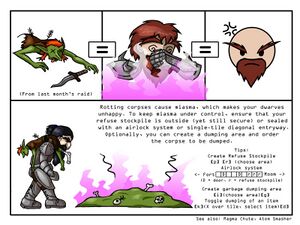
Outside your fort entrance, use p followed by r to create a stockpile for refuse at least 5x5 in size. This should be outside in the open or you will have problems with Miasma. If you do not disable vermin (Item Types -> remains), you will probably have to expand it later as it will fill up with vermin remains rather quickly. If you are seeing refuse appear in your general-purpose stockpile instead of the refuse pile, use q on the general stockpile and check its settings to make sure refuse has been disabled.
Food
To keep functioning, your dwarves require constant supplies of food and drink. You can use the z stock screen to monitor how much food and drink are available. Luckily, your dwarves will eat almost everything raw, including plants.
Farming
For a reliable, long-term food and alcohol supply, you'll need to set up a farm. Dig out a medium-sized room in a soil layer accessible from inside your existing fortress (5x5 is a good size to start with, but you'll want to leave room to expand in at least one direction). You must pick an underground area with mud or soil*. Placing this near the stockpiles is more efficient, since farmers won't need to travel as far.
* Hopefully you have chosen a site with a soil layer, which will make farming much easier, but if not you will need to irrigate to create the required mud on stone floors.
Use b-p to build a 3x3 farm plot in the room you just created. Notice that some types of buildings (as well as most constructions) are not designated corner-to-corner like digging designations, stockpiles, or activity zones. Instead, you define the length and width of the building using umkh and position it with the directional keys. Use uukk to make the plot 3x3 and position it in the room, ideally near the wall to leave space for more plots later on.
Remember that you must enable the Farming (Fields) labour for at least one dwarf or the farm plot won't get built and farming will not take place. (If you selected "Play Now" earlier then you will start with a dwarf with farming enabled.)
Esc out of the build menu and wait for the farmer dwarf to create the plot. Once the plot is built, use q to set the plot to grow plump helmets during all seasons. You can use + and - to select plump helmets (pressing - once should do the trick). You will need to press a, b, c, d and select Plump Helmets for each season — otherwise you'll end up with an idle field for 3/4ths of the year.
Note that a default embark starts with five plump helmet seeds — for now, only half of your field will end up being planted. Eventually, as your dwarves consume plump helmets, more seeds will become available and will be automatically planted by an unoccupied farmer.
- For more troubleshooting tips, see How do I build a farm
Emergency food sources
Occasionally, even with a working plump helmet farm, you may experience food shortages. For now, you should have plenty of food on hand left over from embarking. However, if you ever run low on food, there are a few ways to obtain more:
Plant gathering
If you have shrubs (") growing above ground, you can harvest plants from them. Note that this requires a dwarf with the Plant gathering labor enabled (under Farming), and time (this can take a while for an inexperienced dwarf, and it doesn't always yield edible plants). To start, designate some plants to be gathered on the surface (similar to selecting an area for mining, except it only selects plants in the given rectangle). Once processed, some will leave behind harvested plants (often edible berries).
Butchering
If you suddenly run low on food, butchering an animal is another option. Build a butcher shop (b, w, u) and mark one of your animals for slaughtering (press v, move the cursor to the animal, then press p, s). A dwarf with the butchering labor enabled will haul the animal off to the butcher's shop, work for a while, and produce neat stacks of meat products.
Building material
Initially, wood is probably a good choice for building materials, as it's lightweight and can be easily obtained. You will need plenty of building materials as your fortress grows, but wood will suffice for now. If you are unable to locate enough wood (or if you run out of trees, which is unlikely at this point), extend your staircase down to a stone level (d-i) and mine out a small area (at least 5x5) to obtain stone.
Even if you don't have trees, you can obtain 3 logs from your embark wagon. Press q, place the cursor on your wagon, and hit x to deconstruct it. This will flag the wagon for disassembly. Eventually a carpenter will come along and turn the useless wagon into a few units of wood. (Removing other buildings is done the same way.)
Woodcutting
Assuming your site has trees above ground, now is a good time to start obtaining wood.
Create a stockpile for wood outside your entrance (preferably near to it). As it will only be temporary, don't make it too big (maybe 5x3, or 15 tiles total). Later, you will move this closer to your carpenter's workshop (once you build one), so don't worry about placement too much.
Also near the entry, designate at least 10 trees to be chopped down with d-t. Don't designate too many trees at the beginning, or your dwarves will spend all of their time chopping them down and hauling them rather than doing other work. As soon as one tree is cut down and stored in a stockpile, you can proceed to the next step (your woodcutter will continue cutting down trees).
Drinks
Drinks can be more problematic than food, since they require more preparation (except for water, that is). In warmer weather, you can specify a "water source" activity zone (i-w) around a lake or river on the surface to keep your dwarves from dying of thirst, but dwarves deprived of alcohol slow down and become unhappy. In addition, drinking outside can be dangerous — dwarves running outside constantly risk running into wild animals, or worse. Creating a still to brew alcohol is the simplest solution to these problems.
You need a brewer to brew drinks. Unfortunately, your brewer is also your woodcutter (with a default embark), who is busy cutting down trees. You will want to make a different dwarf your brewer instead, since both your brewer and woodcutter will be busy (and one dwarf can't do both jobs at the same time).
- Find your woodcutter in the units list, select it, and press c (this selects the dwarf without you having to search your entire map). Use the p-l menu to disable brewing (located under "Farming/related" — you can navigate this menu with the + and - buttons).
- Pick another dwarf that isn't doing anything useful. Right now, this can probably be your jeweler, but you can change this as soon as some migrants arrive (by following these steps again).
- Use the u-c-p-l menu again to enable brewing on the new dwarf.
Assuming you have building materials available (which you will if your woodcutter has been doing their job), you can now create a still:
- Dig out a 3x3 area connected to the farm plot.
- Use b-w-l to build a still. Position it in the 3x3 area you just created and press Enter.
- Use Enter to select a building material for the still (this is probably one of the logs you just cut down by default).
- Use Esc to exit the menu, and unpause the game.
After a short delay, your new brewer should run off, drag a log over to the workshop site, and build the workshop. (This is also how building other workshops works, but you won't need to do that yet).
To brew drinks, use q to select the still and press add task-brew drink. This will not work yet, since you don't have any empty barrels, but you should start brewing by autumn at the latest.
Pasture
If you aren't sure whether or not an animal is a grazer, you can check this category. (You can also search for the animal on this wiki.)
If you have any grazing animals with you, such as the draft animals used to pull your wagon, they will die if they are kept away from grass for too long. Use i to create a Pen/Pasture zone over a grassy area outside and assign your grazing animals to it using N (while still selecting the zone). This area needs to be about 10x10 or so to ensure they have enough grass and don't trample it all.
The amount of grass required varies greatly depending on the type(s) of animals being pastured. If you intend to keep grazing animals permanently, you may need vastly larger pastures later. As an alternative, you might wish to slaughter your largest animals for food and materials.
Designing Your First Fortress
While this guide recommends a vertical fortress design around a central stairwell with each z-level being used for a particular purpose, it is not really that important to use this design for your first fortress. Therefore, feel free to put any of the areas described in the rest of this guide on your main level or wherever you want as long as dwarves can get to them without going outside the fort. In other words, you can think of the "levels" described in the guide more as areas that can really all be on the same level if you have space. Later you can ponder over what makes things most efficient, but for now just do whatever you find easiest.
Note that you may need to dig down a bit to get to stone if you have more than one z-level of sand/clay/soil below the surface.
Workshops
Dig your stairwell down one level (with d-i), if you haven't already. It's fine if this layer is soil — in fact, soil is better, since it's easier to dig through (if you only have one soil layer, you can put these workshops somewhere on your first level). Dig an 11x11 room (which can be designated easily using shift+arrow keys) off of the stairwell. This room will hold your mechanic's, mason's, carpenter's, and jeweler's workshops.
Once you've dug out your room, set your miners to work by adding a z-level or two to the staircase (you can designate multiple z-levels at once using < and >, just like moving up and down). Hopefully you'll obtain some stone by doing this, which will be useful eventually.
While your miners are busy, use b-w to build the workshops, using whatever building material you have. If you are still digging in soil and don't have stone yet, just use wood. (The material really doesn't matter in this case.) Put each workshop in a corner of the room, and use the remaining space for the appropriate type of stockpile (wood for your carpenter, stone for your mason and mechanic, and gems for your jeweler.) If the construction of any building gets "suspended" just use q to unsuspend it. (This can happen if another dwarf or object is blocking the way. See Garbage Dumping below if you find you need to remove an object.)
Certain labors are crucial in setting up a fort. At some point you may want to disable less important labors such as hauling for dwarves with the crucial skills of mining, masonry, architecture, carpentry, mechanics, and maybe others. You want these dwarves working on creating beds, doors, and trap components before hauling stone and cleaning.
Remove the temporary wood stockpile you created outside (using p-x) and dwarves will move the wood to the new wood storage area.
Go to your mason's shop with q and use a to queue up one table and one throne/chair. You will find out why you need these in a second, but now is a good time to start building them. If you still don't have any stone at this point just use wood at the carpenter's workshop.
Also, it would be helpful to build a few wheelbarrows to make hauling large objects easier. Queue up 2 or 3 at the carpenter's workshop (they're located near the bottom of the list, but remember that scrolling up with - wraps to the bottom of the list). While the wheelbarrows are being built, select your stone stockpile with q and use w to increase "Max Wheelbarrow" to 3 (the maximum). Your dwarves will automatically move wheelbarrows to the stockpile once they are built.
Brewing
(If you haven't already, pause the game before creating the stockpile. This keeps dwarves from trying to store things in it before you can change the settings.)
You need to set aside a location for barrels. These will be used to hold drinks, so you'll end up needing several eventually. Barrels can be used to store anything, however, which is a problem when you need them to be empty to put drinks in. In order to avoid this problem, you'll want to set aside a stockpile especially for empty barrels:
- Dig a small area next to your still (or you can use an existing empty area, as long as it's close to the still).
- Create a stockpile for furniture in the location you just created (or the existing location you chose)
- Use q, select the stockpile you just created, and open its settings
- Scroll down to "Furniture" and press block all. This disables all subcategories, but still leaves the furniture menu accessible.
- Move right, highlight the "Type" menu, move right again, locate "barrels" (in the second page of options) and enable it (Enter).
(Use Esc to get back to the game. You can also unpause now, if you want to, although you only really need to unpause when your dwarves are doing something.)
Queue up two or three barrels in your carpenter's workshop with a-v. (If you run out of wood at any point, cut down 5-10 more trees outside. If a lack of wood cancelled a job, you will need to queue the job again).
Go back to your still and order some drinks to be a-brewed. Each drink requires one barrel and one edible plant, such as a plump helmet. Even if none of yours have been harvested yet, you should have some left over from embark. Also, brewing plump helmets creates two seeds from one plant, and enough beer for five servings, which makes plump helmets an excellent choice for a beginning fortress.
You may see a message similar to the following:
This indicates that no barrels are available. It's entirely possible that a barrel was used for item storage by mistake. Try ordering another barrel to be constructed, but watch the dwarf taking the barrel to the stockpile and queue the drink as soon as the dwarf sets it down.
Note that if your brewer has been producing drinks (or possibly if you receive fewer cancellation messages than the number of jobs you created) it's likely that you've used up all of your barrels. In this case, you don't need to worry - you have enough drinks to last for a reasonably long time.
After a while, you'll want to queue up some more drinks to be made (you can wait until fall or winter to do so, though).
"Garbage" Dumping
Note that garbage is not the same thing as refuse. Refuse is rotting stuff. Garbage is anything you designate to be hauled to a garbage dump, even important things that aren't really garbage. Think of your garbage dump zone as a way to specify that objects you select will be brought to a specific area.
Use i to create a 1x1 activity zone somewhere near your mason's and mechanic's workshops and set it to be a garbage dump. Unlike stockpile areas where you are limited to storing one object per tile, any number of items may be piled in a garbage area. That means you will only need one tile to hold as much garbage as you like. Although many of the room sizes in this guide are suggestions, think of the 1x1 garbage dump size as mandatory. At some point you will probably want to retrieve an important item from your garbage dump, and the more tiles your dump contains, the harder it will be to find anything in it.
Press d-b to get to the mass dump/forbid screen and select the dump option. With "dump" selected, designate a rectangle over the loose stones cluttering up your living area (if there are any – this often isn't a problem yet if you've build your fort in a soil layer). This will designate this stone to be transported to the closest garbage dump zone. Be sure not to dump stone in your stockpiles by mistake, since that will only cause your dwarves to perform unneeded hauling.
Once the stone from your living area has been moved there, it will be set as forbidden. Before it can be used you will need to unforbid it using the same d-b screen, hitting c to claim it.
Note that dwarves hauling stone (or any large, heavy objects) move slowly, and can take a lot of time to reach their destination. This can be a major waste of time if you designate 50 boulders to be dumped at once. Unless the stone is in the way of something, you don't need to dump it every time you dig out a new area. Stones lying on the ground don't slow dwarves down at all.
If there is a particular dwarf you don't want hauling stone, you can disable the "Stone Hauling" labor (under the "Hauling" category). Miners are good candidates, since they are far more useful when digging than when moving the stone they just dug out.
Congratulations! Knowing how to use garbage zones as garbage dumps puts you head and shoulders above many new players. It takes some people weeks to figure this out.
Trade Depot
Build a trade depot using b-D in the 5x5 room you created near your entrance. This is where caravans will park their stuff and where trading will take place when one arrives. (as stated earlier, the wagons are 3x3 so the entrance tunnel needs to be at least 3x3 for the wagons to go by).
You will need one architect, which will be enabled on your mason if you selected Play now! at embark. You also need at least 3 logs or boulders to build the depot.
Troubleshooting
Once the depot is built, use D from the main menu to make sure your depot is accessible. ( This command is only available once the depot is built – before building, the command will be disabled, and while the depot is under construction everything will flash red until the depot is built). Once completed, checking Depot access will flash some of the following symbols:
- X: This tile is not accessible by wagon. This could be because something is blocking it (a tree, a natural boulder, etc.).
- W: This tile is accessible by wagon. (These tiles will radiate outward from the depot, not from the map edges.)
- This is good, but does not guarantee wagons will be able to reach the depot. Make sure you see the words Depot accessible on the left.
- D The depot is accessible via wagon.
- D The depot is not accessible by wagon. See below.
If you see the message Depot inaccessible in the menu (or the D) symbol over the depot, try these solutions:
- Is the path to the depot (in your fortress) less than 3 tiles wide? If not, expand the entranceway and try D again.
- Are there trees blocking a path to the depot outside? Try clearing a path by cutting down a few (you probably won't need to cut all the trees in a 3-tile wide path; usually cutting some a few at the end of a path of W's clears a path.
- Are there boulders (∞) blocking the path outside? To remove them easily, you need an engraver. If you selected "play now", you should have one already. Select d-smooth Stone and designate the boulder(s) for smoothing. They should flash this symbol: ┼.
It's possible that there are multiple obstacles blocking the depot, so keep checking Depot access until the Depot accessible message appears.
Migrants
At some point, you'll most likely be getting migrants soon (if you haven't already). You'll usually get between 5 and 15 migrants in the first 2 waves, which occur somewhere during the first summer and autumn. See this page for advice when you receive migrants.
Bedrooms
Up to this point, your dwarves have probably been sleeping on dirt or rock in your fortress. While this is fine for a short time, your dwarves will gradually become less happy if they are forced to sleep without a bed. Wood is required for beds, unlike many other things, so be sure to designate some more trees to be cut down if you're short on logs.
Designing living quarters is largely a matter of personal preference and aesthetic sense. While a few useful designs are discussed here, there are many other options. In general, try to keep the bedrooms close to the stairs, and make your access hallways at least two tiles wide to reduce congestion.
Location
Because noise generated from certain jobs (especially mining and woodcutting) can bother sleeping dwarves, doing these jobs within 8 tiles of a sleeping dwarf should be avoided (see noise for more information). There are two ways of accomplishing this:
- Placing bedrooms at the end of a hallway at least 8 tiles long will avoid most noise (as long as you are careful to avoid noisy jobs directly above or below the bedrooms).
- Extending your fortress down several z-levels will also work (9 levels from the surface is a safe choice), although extending a 3x3 staircase takes more work than extending a single hallway.
Both options works equally well, as long as you are careful to avoid disturbing sleeping dwarves. Ultimately it depends on how you want your fortress to look.
Layout
Due to the limited resources of a new fortress, setting up a dormitory is a good idea. However, you can also set up individual bedrooms for dwarves.
Benefits of individual bedrooms:
- Dwarves are happier with their own bedroom and furniture.
- Individual rooms can increase your fort's perceived wealth.
Benefits of dormitories:
- Dormitories are easier to set up and expand (only one room is necessary, and each dwarf only requires one bed).
- Sleeping dwarves are much less likely to be attacked when other dwarves are around them.
- Multiple dwarves can sleep in a dormitory. In contrast, only one dwarf can ever sleep in a bedroom (other dwarves cannot sleep in a dwarf's bedroom, even when unoccupied).
- Far fewer beds are needed – in a fort of 50 dwarves, for example, around five dwarves will be sleeping at a time (on average). A dormitory, therefore, rarely requires above ten beds, while individual bedrooms would require 50 beds to be built.
- Even when all of the beds are occupied, dwarves will still sleep in the general area of the dormitory. This is more convenient than having dwarves sleeping all over your fort.
For now, setting up a dormitory is easiest (although you can change this later, if you feel the need to).
Building
Queue up as many beds as you need in a carpenter's workshop (no more than 3 or 4 should be necessary for a dormitory). Beds are queued with q-a-b and built with b-b. (As long as your furniture/general-purpose stockpile isn't full yet, dwarves will store beds in them as they are finished, so there may be a delay before they're available to be built.)
Setting up a dormitory:
- Dig out an empty room in the location you selected.
- Once you have a bed ready, build it near the middle of the room (towards the end away from the entrance).
- Use q to select the bed and r to turn it into a bedroom. Resize the room until it fills the area you dug out (positioning the bed away from the entrance makes it easier to avoid extending the room out into the hallway). If you decide you don't like the position of the bed, remove it with q-x and place it again.
- Press d to turn the room into a dormitory (the menu should read d: Dormitory <Y>)
Once you have more beds built, you can place them in the same room. You don't need to mark them as dormitories as long as they're in the area you designated for the bedroom.
Setting up individual bedrooms:
- Dig out a small room for each bed (the size and shape are up to you, but 2 to 4 tiles generally works best).
- Build each bed in a room when ready
- Use q-r to mark the bed as a bedroom.
You should see Current owner: Nobody in the menu. A dwarf will eventually get around to claiming the bedroom – you don't need to assign each dwarf to a specific bedroom.
Nobles
Hit the n key to open up the nobles and administrators screen.
The most important positions to assign are broker, bookkeeper and manager. Your expedition leader is a good choice for bookkeeper and manager when starting out. Don't worry that it's just one dwarf doing all this; none of these jobs take very long. The broker should be another one of your other dwarves (rather than being the same as your bookkeeper) so that they're not too busy doing bookkeeping when a trade delegation arrives to actually talk to the traders.
Having a manager will allow you to queue up work orders which will greatly simplify managing your production. Having a bookkeeper will allow you to maintain inventory counts on the z screen so you'll know what you do and don't have. A broker is necessary to trade with a caravan once one has arrived at your trade depot.
Don't worry about the chief medical dwarf yet. He/she will be needed when you set up your hospital which won't be covered in this guide. Feel free to go check out the Healthcare guide once you're done.
Lastly, while you are on this screen, highlight the bookkeeper and set him to work for "Highest Precision" (all counts accurate). This will help train bookkeeping faster and ensure that you aren't dealing with vague inventory counts.
Offices (Studies)
Some of your administrative positions (manager and bookkeeper) require an office in order to function. If your manager, for example, doesn't have an office, you will not be able to do any of the things that require a manager even though you have one assigned.
Earlier you should have queued up a table and throne in your mason's shop, and they should be done by now. Dig out a room near your sleeping quarters or stockpiles (at least 1x3, no more than 5x5). Place the furniture in it with b-c (chair) and b-t (table). Once dwarves have installed the furniture, use q to select the chair (not the table), select "Make Throne Room or Study" (r), size the room appropriately, and assign the office to your expedition leader (who should be your bookkeeper and manager). Hit n to verify that these positions now have the office they need (if so, [REQUIRE] should no longer be red).
Furniture
As you've noticed, some things have different names based on what they're made of (like chairs vs. thrones) even if they're functionally the same (material almost never makes a difference). So, if it seems like you can't make something of a particular material, do some poking around and check the wiki.
Beds are a notable exception — they can only be made of wood.
Now would be a good time to start building some furniture. You could queue up all these items directly from your workshops, but why not give your new manager a little practice?
Using the manager screen j-m, hit q to queue up a new job, and type "bed", and then select "construct bed." Set the quantity to around 4 (or more, depending on how many beds you need). Next, queue up at least four tables, eight thrones/chairs, and four doors. Make sure you select a material you have – rock or wood will both work for all of these (except beds), so use whatever you have in your stockpiles. If you like, you can also queue up a few wooden chests or rock coffers and cabinets (which can be used in bedrooms, if you set up individual bedrooms). The tables and chairs will go in your dining room, speaking of which...
Dining and Food Prep Area
Right off the main stairwell (any unused area by the staircase will work), create three rooms. One will be for general food storage, one a dining hall, and one a kitchen. The kitchen will allow you to make prepared food. Make the room for the kitchen 5x5. The storage area and dining hall should be larger. Ideally, leave empty space on at least one side of your dining hall so that it can be expanded later if necessary.
Use b-w-z to build the kitchen in the middle of the 5x5 room. Use p to create food stockpiles in the remaining space around it, as well as the entire food storage room.
Go back to your general purpose stockpile on the top level and use q to change the settings to disable Food. This will cause any food in your general purpose stockpile to get moved to your new food-only stockpiles.
Hit z and select Kitchen from the top of the screen, then disable all cooking for plants and enable brewing for them so that they will only be used for brewing. Also disable alcoholic beverages for cooking, otherwise your cooks will waste perfectly good hooch in their cooking. The only time you might want to use alcohol in cooking is when you have lots of booze but are running out of food.
If you plan to do any fishing, dig out another area and create a Fishery on this level so the uncleaned fish your fisherdwarf just caught can be cleaned (gutted) for consumption or cooking. If you plan to do any hunting or slaughter any animals, create a Butcher's shop on this level so animal corpses can be butchered. The fishery/butcher's shop can be placed behind the kitchen or the general food stockpile, for example. A door is recommended for the butcher's shop in order to contain Miasma should something rot, and to otherwise avoid offending squeamish dwarves.
Eventually go check out the subpage on Stockpiles for more information on fine-tuning these stockpiles for maximum efficiency. For now you can safely procrastinate on this and move on to the next section.
Placing Furniture
Once your furnishings are complete, you need to place them in rooms using the build command. Put the new chairs and tables in the dining room. If you like, you can add doors for aesthetics (they can be useful in case something starts rotting in your food stockpiles). If you created chests and cabinets, you can add them to each room if you want, but it is not urgent now.
Meeting Hall
Use q on one of the tables you just placed in the dining room, define the area as a room, and configure it to be a meeting hall. This will cause idle dwarves to hang around in the dining hall. You want idlers in a central location, close to where you will be placing your emergency drawbridge levers. You should probably remove the temporary meeting area (and any other meeting areas that you created earlier) with i-x.