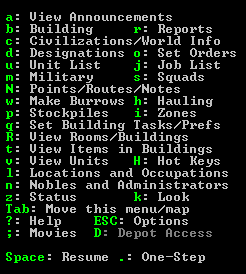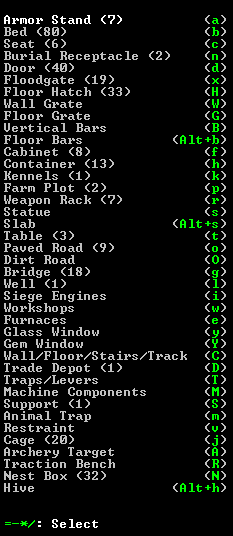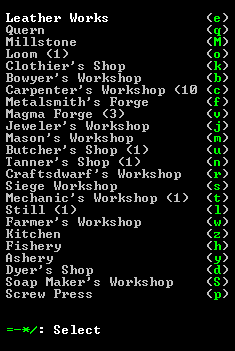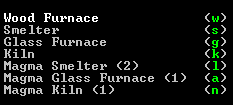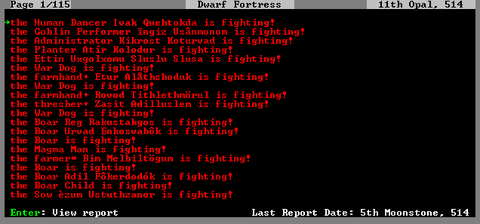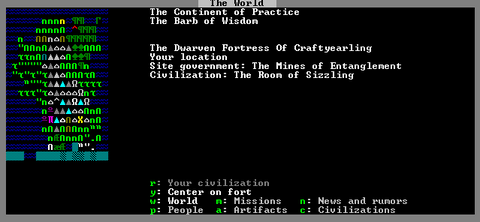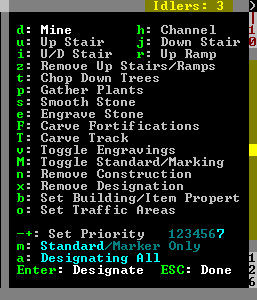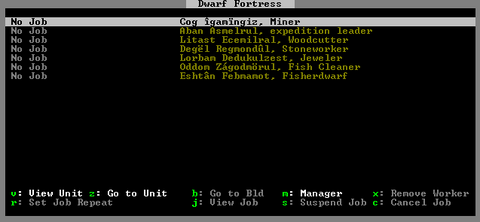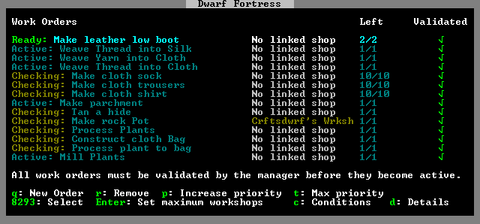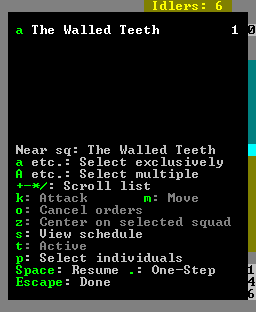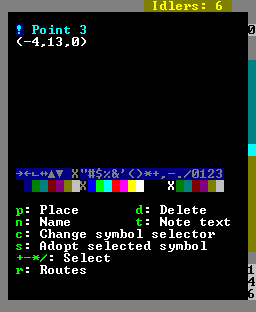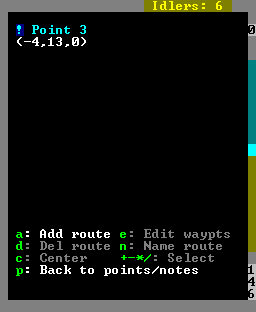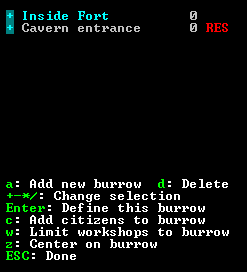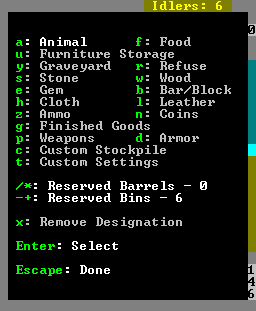- v50 information can now be added to pages in the main namespace. v0.47 information can still be found in the DF2014 namespace. See here for more details on the new versioning policy.
- Use this page to report any issues related to the migration.
Menu
v50.13 · v0.47.05 This article is about the current version of DF.Note that some content may still need to be updated. |
| This article is a stub. You can improve the article by expanding it. |
| This article or section may need to be updated due to recent changes. |
Dwarf Fortress is a complex game, and a complex game requires a complex user interface. The purpose of this page is to help players look up the meaning of user interface elements, and it functions like a basic reference of the functions; specific menu items are (mostly) discussed in more detail in their own pages.
If you find a menu where the words have been cut off due to the menu width, press the Tab key to cycle through menu display options.
- The default in-game menu; can be hidden/shown with <tab>
- a: View Announcements - Displays recent announcements
- b: Building - The Building Menu
- r: Reports - Combat reports
- c: Civilizations/World Info - View News and rumors and Civilizations, and create Missions
- d: Designations - Designate Menu
- o: Set Order - Orders Menu
- k: Look Around
- j: Job List - Jobs Screen
- m: Military - Military Interface
- s: Squads - Squads Menu
- N: Points/Routes/Notes - Notes Menu
- w: Define Burrows - Burrows Menu
- p: Stockpiles - Stockpiles Menu
- i: Zones - Place a Zone
- q: Set Building Tasks/Prefs -
- R: View Rooms/Buildings - View Rooms and Building List
- t: View Items in Buildings
- v: View Units
- H: Hot Keys - Hot Keys Menu
- l: Locations and Occupations - Locations Screen
- n: Nobles and Administrators - Nobles Screen
- z: Status - Status Screen
- Tab: Move this menu/map - Moves the menu/map into another arrangement
- ?: Help - Help Screen
- Esc: Options - Set Options
- ;: Movies
- D: Depot Access - View whether your Trade depots can be reached by traders' wagons
- Space: Resume
- .: One-Step
- u: Units List - View dwarves, pets, dead, and other animals
Building Menu
- This menu lists objects/buildings that can be placed. Some require dwarves to have a specific hauling labor set, others require dwarves to have another labor set.
- Armor Stand (a) - Place a built Armor stand (req. Furniture hauling)
- Bed (b) - Place a built Bed (req. Furniture hauling)
- Seat (c) - Place a built Throne (req. Furniture hauling)
- Burial Receptacle (n) - Place a built Coffin (req. Furniture hauling)
- Door (d) - Place a built Door (req. Furniture hauling)
- Floodgate (x) - Place a built Floodgate (req. Furniture hauling)
- Floor Hatch (H) - Place a built Floor hatch (req. Furniture hauling)
- Wall Grate (W) - Place a built Wall grate (req. Furniture hauling)
- Floor Grate (G) - Place a built Floor grate (req. Furniture hauling)
- Vertical Bars (B) - Place Vertical bars (req. Furniture hauling)
- Floor Bars (Alt+(b) - Place Floor bars (req. Furniture hauling)
- Cabinet (f) - Place a built Cabinet (req. Furniture hauling)
- Container (h) - Place a built Container (req. Furniture hauling)
- Kennels (k) - Construct a Kennel (req. animal training, small animal dissection and/or trapping labor)
- Farm Plot (p) - Place a Farm (req. Farming (fields) labor)
- Weapon Rack (r) - Place a built Weapon rack (req. Furniture hauling)
- Statue (s) - Place a built Statue (req. Furniture hauling)
- Table (t) - Place a built Table (req. Furniture hauling)
- Paved Road (o) - Build a Paved road (req. Architecture labor)
- Dirt Road (O) - Build a Dirt road (req. Architecture labor)
- Bridge (g) - Build a Bridge (req. Architecture labor)
- Well (l) - Build a Well (req. Architecture labor)
- Siege Engines (i)
- Ballista (b)
- Catapult (c)
- Workshops (w) - Workshops Menu - Menu to build various Workshops
- Furnaces (e) - Furnaces Menu - Menu to build various Furnaces
- Glass Window (y) - Place a built Glass window (req. Furniture hauling)
- Gem Window (Y) - Create a Gem window (with job)
- Wall/Floor/Stairs (C)
- Wall (w) - Build a Wall (req. Masonry/Carpenter labor)
- Floor (f) - Build a Floor (req. Masonry/Carpenter labor)
- Ramp (r) - Build a Ramp (req. Masonry/Carpenter labor)
- Up Stair (u) - Build a Up stair (req. Masonry/Carpenter labor)
- Down Stair (d) - Build a Down stair (req. Masonry/Carpenter labor)
- Up/Down Stair (x) - Build a Up/Down Stair (req. Masonry/Carpenter labor)
- Fortification (F) - Build a Fortification (req. Masonry/Carpenter labor)
- Trade Depot (D) - Construct a Trade depot
- Traps/Levers (T)
- Stone-Fall Trap (s) - Build a Stone-fall trap (req. Mechanics labor)
- Weapon Trap (w) - Build a Weapon trap (req. Mechanics labor)
- Lever (l) - Build a Lever (req. Mechanics labor)
- Pressure Plate (p) - Build a Pressure plate (req. Mechanics labor)
- Cage Trap (c) - Build a Cage trap (req. Mechanics labor)
- Upright Spear/Spike (S) - Build a Upright Spear/Spike (req. Mechanics labor)
- Machine Components (M)
- Screw Pump (s) - Build a Screw pump (req. Mechanics labor)
- Water Wheel (w) - Build a Water wheel (req. Mechanics labor)
- Windmill (m) - Build a Windmill (req. Mechanics labor)
- Gear Assembly (g) - Build a Gear assembly (req. Mechanics labor)
- Horizontal Axle (h) - Build a Horizontal axle (req. Mechanics labor)
- Vertical Axle (v) - Build a Vertical axle (req. Mechanics labor)
- Support (S) - Construct a Support (req. Architecture labor)
- Animal Trap (m) - Place an Animal trap (with hauling)
- Restraint (v) - Place a Restraint (req. Furniture hauling)
- Cage (j) - Place a built Cage (req. Furniture hauling)
- Archery Target (A) - Build an Archery target (req. Architecture labor)
- Traction Bench (R) - Place a Traction bench (req. Furniture hauling)
Workshops Menu
- Leather works (e) - Build a Leather works (req. Leatherworking labor)
- Quern (q) - Build a Quern (req. Milling labor)
- Millstone (M) - Build a Millstone (req. Mechanics labor)
- Loom (o) - Build a Loom (req. Weaving labor)
- Clothier's Shop (k) - Build a Clothier's shop (req. Clothesmaking labor)
- Bowyer's Workshop (b) - Build a Bowyer's workshop (req. Crossbow-making labor)
- Carpenter's Workshop (c) - Build a Carpenter's workshop (req. Carpentry labor)
- Metalsmith's Forge (f) - Build a Metalsmith's forge (req. Weaponsmithing/Armoring/Blacksmithing/Metalcrafting labor)
- Magma Forge (v) - Build a Magma forge (req. Weaponsmithing/Armoring/Blacksmithing/Metalcrafting labor)
- Jeweler's Workshop (j) - Build a Jeweler's workshop (req. Gem cutting or Gem setting labor)
- Mason's Workshop (m) - Build a Mason's workshop (req. Masonry labor)
- Butcher's Shop (u) - Build a Butcher's shop (req. Butchery labor)
- Tanner's Shop (n) - Build a Tanner's shop (req. Tanning labor)
- Craftsdwarf's Workshop (r) - Build a Craftsdwarf's workshop (req. Woodcrafting/Bone carving/Stonecrafting labor)
- Siege Workshop (s) - Build a Siege workshop (req. Siege engineering labor)
- Mechanic's Workshop (t) - Build a Mechanic's workshop (req. Mechanics labor)
- Still (l) - Build a Still (req. Brewing labor)
- Farmer's Workshop (w) - Build a Farmer's workshop (req. Plant processing/Milking/Cheese making labor)
- Kitchen (z) - Build a Kitchen (req. Cooking labor)
- Fishery (h) - Build a Fishery (req. Fishing/Fish cleaning labor)
- Ashery (y) - Build an Ashery (req. Potash making or Lye making labor)
- Dyer's Shop (d) - Build a Dyer's shop (req. Dyeing labor)
- Soap Maker's Workshop (S) - Build a Soap maker's workshop (req. Soap making labor)
Furnaces Menu
- Wood Furnce (w) - Build a Wood furnace (req. Architecture labor)
- Smelter (s) - Build a Smelter (req. Architecture and Masonry labor)
- Glass Furnace (g) - Build a Glass furnace (req. Architecture and Masonry/Metalsmithing labor)
- Kiln (k) - Build a Kiln (req. Architecture and Masonry labor)
- Magma Smelter (l) - Build a Magma smelter (req. Architecture and Masonry labor)
- Magma Glass Furnace (a) - Build a Magma glass furnace (req. Architecture and Masonry/Metalsmithing labor)
- Magma Kiln (n) - Build a Magma kiln (req. Architecture and Masonry labor)
Combat reports Screen
Hit r to enter the report screen then go through the listing until you find the desired victim.
Civilizations/World Info screen
c opens the Civilizations/World Info Screen.
- w to swap to World
- y to recenter the map on your fort
- m to view a list of ongoing Missions
- n to view News and rumors
- p to view list of recoverable missing citizens
- a to view a list of known Artifacts
- c to view a list of Civilizations
Designations Menu
The Designations Menu (accessed by d) provides the means to mark tiles with various designations including Mining, Wood Cutting, Plant Gathering, Stone Detailing as well as removing constructions, controlling traffic and other miscellaneous designations. This menu is mouse-enabled.
Standing Orders Menu
See Standing orders.
Job List
Shows a list of current jobs. Accessed with j.
- ↓↑ - Move between jobs
- v - View unit (brings up the unit information screen)
- z - Zoom to unit (recenters screen on unit)
- j - View job (brings up job information screen)
- b - Go to building (zoom to building for selected job)
- r - Repeat job (toggles job repeat status)
- s - Suspend job (toggles job suspend status)
- c - Cancel job
- x - Remove worker from job
- m - Open job manager screen
Job Manager Screen
Shows a list of current manager work orders. Accessed with m from the job list or unit list.
- ↓↑ - Move between work orders
- q - Create a new work order
- r - Remove selected work order
- p - Increase priority of selected work order
- t - Maximize priority of selected work order
- Enter - Set maximum workshops for selected work order
- c - Set conditions for selected work order
- d - Set details for selected work order
- Esc - Exit manager screen
Squads Menu
- This menu allows you to manage your squads
Notes Menu
- Allows the placement of notes, also referred to as “points”. Required to create patrol routes, often used to label levers so you can remember what they are connected to.
- p: Place - Places a note on the cursor
- d: Delete - Deletes notes on the cursor
- n: Name - Name/label the note placed at this point
- t: Note text - Add additional information for the note
- c: Change symbol selector - Change which part of the symbol is being modified with +- */, forecolor, backcolor, or symbol.
- s: Adopt selected symbol - Makes all future notes use the selected options .
- +- */ - Modify currently selected (using c) part of the symbol
- r:Routes – #Routes Menu allows linking of Notes/points together to form routes for patrols.
Routes Menu
- a: Add route - Create a new route.
- e: Edit waypts - Edit points that make up the route.
- a: Add waypt - Add current point to route.
- d: Add waypt - Delete current point from route.
- p: Add waypt - Finish editing route.
- d: Del route - Delete currently selected route.
- n: Name route - Name current route
- c: Center - Center on route.
- +- */ - Select different routes
- p: Back to points/notes - Return to Notes menu
Burrows Menu
- This menu allows the creation and use of Burrows, which help to organize where dwarves are allowed to move/work
- a: Add new burrow - Create a new burrow
- d: Delete - Delete currently selected burrow
- +- */: Change selection - Switch burrows
- Enter: Define this burrow - Select areas that make up burrow, multiple areas can be created.
- c: Change symbol selector - Change which part of the symbol is being modified with +- */, forecolor, backcolor, or symbol.
- +- */ - Modify currently selected (using c) part of the symbol
- c: Add citizens to burrow - Allows you to select which citizens are restricted to this burrow.
- w: Enable workshop resource restrictions on all workshops in burrow
- z: Center on burrow
- Esc: Done
Stockpiles Menu
- Creates stockpiles, dwarves will place items in the appropriate stockpile if they have the correct hauling labor.