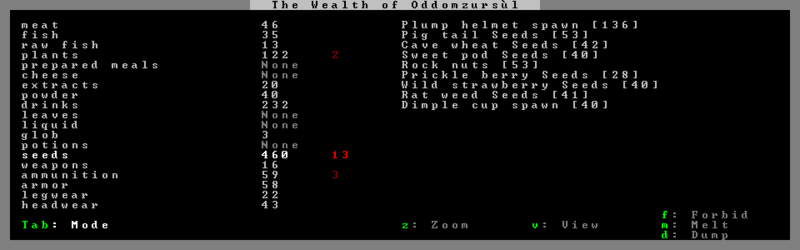- v50 information can now be added to pages in the main namespace. v0.47 information can still be found in the DF2014 namespace. See here for more details on the new versioning policy.
- Use this page to report any issues related to the migration.
40d:Stocks
| This article is about an older version of DF. |
The Stocks screen, accessible via the Status screen, is a careful record of your fort's entire inventory. It is managed by the bookkeeper, who periodically must update the stockpile records, depending on how quickly your fort's wealth is growing or being depleted.
Layout[edit]
The Stocks screen displays a list of product categories on the left side. Next to those categories is the total number of objects you have that fit within that category, split into first column (grey): number available or in use normally, and second column (red): number of restricted items (read more below), both adding up to the total number on the map.
Bookkeeping & precision[edit]
Precision determines how well your dwarves are keeping count of all your items. Items are grouped into general categories - for instance, all hand weapons, crossbows and picks are "weapons". The biggest is typically "stones" - all stones you have mined out are included in one category, and viewable by specific type only if your level of accuracy is adequate for that number; anything less, and you will only have a rough total, no ability to view or manipulate the individual items.
The precision of the Stocks screen depends on the settings of the bookkeeper noble. (Use n s to access that screen.) Precision affects three factors - the time spent at that labor (more precision takes more time), the number of significant figures (see immediately below), and whether the Inventory is active or unavailable for a given item type (see Inventory, bottom).
There are five possible settings:
- Lowest Precision
- This is the default setting, precise only to one significant figure. It's only fine for your initial embark until you feel you need the Inventory feature, below, and have time to designate a chair (perhaps in your first Dining room, at least to start) as an office/study.
- Any number from 0 to 9 will be exact. Inventory is available only for categories with 9 items or less.
- A number from 10 to 99 will be rounded to the nearest 10.
- A number from 100 to 999 will be rounded to the nearest 100.
- A number from 1,000 to 9,999 will be rounded to the nearest 1,000.
- A number equal to 10,000 or more will be rounded to the nearest 10,000.
- Low Precision
- This setting is precise to two significant figures. This is fine for a starting fortress, since few will have over 99 of most items, stone being the usual first exception.
- Any number from 0 to 99 will be exact. Inventory is available only for categories with 99 items or less.
- A number from 100 to 999 will be rounded to the nearest 10.
- A number from 1,000 to 9,999 will be rounded to the nearest 100.
- A number equal to 10,000 or more will be rounded to the nearest 1,000.
- Medium Precision
- This setting is precise to three significant figures. This is a good and practical level to maintain stockpile records at for an early fort, since typically stones are the only item that will number over 999 in the first years. (Note that although you have many types of stone, it is the total that matters for any one such category.)
- Any number from 0 to 999 will be exact.
- A number from 1,000 to 9,999 will be rounded to the nearest 10. Inventory is available only for categories with 999 items or less.
- A number equal to 10,000 or more will be rounded to the nearest 100.
- High Precision
- This setting is precise to four significant figures, ample for most needs. This setting is most useful for managing stone (like forbidding one type entirely). Eventually other items, like food or drink, could grow to be in this range as well, depending on play style.
- Any number from 0 to 9,999 will be exact. Inventory is available only for categories with 9,999 items or less.
- A number equal to 10,000 or more will be rounded to the nearest 10.
- Highest Precision
- This setting is perfectly and completely precise for any number of items in any category. All stockpile records will be exact. Inventory available for all items and all categories, regardless of number.
- Maintaining stockpile records at this level starts out as a full-time job but becomes easier to maintain once that level is achieved. While this extreme level of accuracy is usually unnecessary, this is recommended as an excellent and speedy way to increase one dwarf's attributes once you can spare them. Many fortresses rotate several bookkeepers a year through to legendary status, and then on to other tasks.
If a number has been rounded, it will appear with a trailing question mark and will be displayed in brown instead of light grey (for instance, "20?" instead of "17"). Above the lowest precision, your bookkeeper requires a meager office, and for every level of precision, he or she will spend more time there updating the stock record.
Inventory[edit]
If you have a sufficient level of precision to count each item in the given category, you will see an inventory display on the right side of the screen. If you do not have enough precision, the right side of the screen will be blank, and you will not be able to see (or manipulate) each individual item in that category.
So, if you are Lowest level precision, and you have 9 weapons, you can see an itemized list of each one, and be able to forbid it, find it, melt it, etc. etc. from that screen. If you have 10 (or more), you will see only that you have 10? items of that general category, and not which ones.
When active, this inventory display has two modes. The default mode is a compacted view which lists objects by type and total number. It is handy to get a general idea of the number of goods you have available. The second mode is a detailed view which lists each individual object* in your fort. This display is useful for selecting individual items to forbid, melt or dump. To toggle between either of the two modes, press Tab.
:(* or individual stack of objects, in the case of ammo or food)
In the detailed mode, the items text is colour coded.
Color Code[edit]
| BROWN |
These items were produced by the fortress (or obtained and then decorated there) |
| LGRAY |
These items are owned but were not produced at fort (Obtained via trading or enemies; see Created wealth) |
| CYAN |
Built furniture, currently part of a building or a trap, or currently marked for Trade in a Trade depot |
| MAGENTA |
Currently forbidden or designated for dump/melt, or part of a construction |
| RED |
Not owned by fort (uncollected webs, and trade goods and equipment currently owned by traders or invaders) |
| DGRAY |
Destroyed or lost (artifacts only) |
- The colors shown reflect the default color scheme.
Forbidding Stone through Inventory[edit]
Note that if you forbid a type of stone (or block) using the Inventory menu, you will also forbid every workshop and building made from that particular type of stone (or block). This is a common cause of dwarves suddenly refusing to perform assigned tasks in workshops. Use t or <d,b,c> to check for forbidden workshops (or other items) and to reclaim them - use Enter to affect a rectangular area, or click with your mouse on specific items or buildings.
Some players make a point to use only blocks for their workshops, so forbidding all of a particular type of stone won't stop work in every workshop built from that stone. (And then they don't use this menu to forbid blocks.)
WARNING: With a mature fortress with extensive amounts of rock laying around, simply viewing the Stone category can cause the game to freeze for a short time as the game processes the list, sometimes for several minutes (depending on how fast your computer is and how much stone you have). If you experience this, use of the "page up" and "page down" keys can allow safely skipping this section.
See also: Item designations.