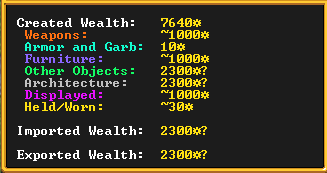- v50 information can now be added to pages in the main namespace. v0.47 information can still be found in the DF2014 namespace. See here for more details on the new versioning policy.
- Use this page to report any issues related to the migration.
Status
| This article was migrated from DF2014:Status and may be inaccurate for the current version of DF (v52.04). See this page for more information. |
v52.04 · v0.47.05 This article is about the current version of DF.Note that some content may still need to be updated. |
If you are looking for the symbols that flash over a dwarf icon, see status icon.
This bar shows some status information about your fortress and its residents.
Fortress name and status
The fortress name in both the Dwarven language and English, and the classification of the fortress within your civilization. Hovering the mouse pointer over this reveals a tooltip showing the fortress' wealth; this requires a broker with appraisal and is affected by bookkeeping accuracy.
Fortress wealth
- Created wealth. This figure is slightly misleading; it is the total value of goods that currently exists in your fortress that you have created, and that you have not exported. Presumably, this is one of the ways that the game calculates how advanced your fortress is, for determining how likely you are to receive immigration, get besieged, or get better trade goods from caravans.
- Created wealth by category.
- Imported Wealth represents the total value of foreign made goods in your fortress. Therefore this includes the value of things such as the clothes brought in by immigrants, the equipment dropped by dead goblin invaders, and so forth. However, foreign made goods that have been decorated, processed or consumed (such as food) do not count towards this total. Goods that are stolen (by rhesus macaques, for example) seem to count towards this total despite the fact that they are no longer on the map.
- Exported Wealth represents the total value of goods made by your fortress that you have traded to other civilizations.
A hypothetical example: You buy (rope reed cloth) worth 50. This increases imports by 50. You then make this into a rope reed bag worth 100. This reduces imports by 50 (since it is no longer considered by the game to be foreign-made). Created wealth increases by 100. You then export this bag. Created wealth decreases by 100, and exports increase by 100.
Population and happiness levels
The total population and how many are at each of seven various stress levels. To see who is at which level, the units window can be sorted by stress.
Stocks button
Opens the Stocks windows, also has the keyboard shortcut k.
Food stocks
This section may not display as many categories depending on the game display resolution and UI scaling settings.
The total amount of food, drink, seeds, meat, fish, plant, and other items in your fortress. These all may have question marks until you have a bookkeeper with the record keeper skill. Depending on how many items there are, and how precise you request the counts, you will get more accurate numbers. Note that the bookkeeper will need an office to take inventory, and it will take some time. Also note that the 'Other' class includes immediately edible items (e.g. prepared meals, cheese), potentially edible items (e.g. flour, syrup), and inedible items (e.g. dye), and is therefore an unreliable indicator of a fortress' food stores.
Almanac
The current weather or moon phase, calendar date, season, and world year. The tooltip listing what is in the tile the mouse pointer is at is displayed below here.
Every thing after this needs to be moved to the proper pages.
Nobles and administrators Status Screen
The Nobles and administrators status screen contains a list of the nobles and administrators of your settlement. At the top is a description section, which may change to provide detail when hovering over different elements.
Each list entry contains the following columns (from left to right):
- The name of the position, with the name of the related squad below, if applicable.
- Button to change the current holder of the position, if applicable.
- An image of the current holder of the position, if there is one.
- The name and profession of the current holder of the position (typically the profession is the position title), or VACANT or NEW if there is none.
- Button to give symbols to the noble. This gives the position holder an item, which is given a name at this time if it did not already have one.
- The current and required Study/Throne Room, Bedroom, Dining Room, Tomb, and Furniture for the position.
- Any mandates set by the noble.
- For the bookkeeper, the desired stocks display precision.
Objects Status Screen
The Objects status screen contains four tabs (Artifacts, Symbols, Named objects, and Written content), each of which is a list of special, named, or unique items.
Each list entry contains the following columns (from left to right):
- An image of the item.
- The name of the item and its translation.
- Buttons to go to the item's location or open its item sheet, if applicable.
- The entity that claims the object, if applicable.
Artifacts Tab
Symbols Tab
Symbols are items given to nobles in the Nobles and administrators screen. They may be artifacts, or they may be other items, but will always be named (giving a noble a symbol includes naming the item if not already named).
Named objects Tab
This tab lists all named, non-artifact items in your fortress. This may include non-artifact items also in the Symbols Tab.
Written content Tab
Written content never has a claimant, so the last column will be empty. Typically, the work's translated name will be the same as its original name, with a few exceptions. The list will only include original works, not copies. While the majority of written content will be scrolls and quires/codices, other objects, such as slabs containing the secrets of life and death can be included.
Justice Status Screen
Open cases Tab
The Open cases tab has a list of the open cases on the left from oldest to most recent. On the right, details about the selected case are provided, including the injured party (if applicable), the case status (Unsolved.), and the witnesses who reported the crime. There are two buttons which allow the player to interrogate or convict a creature.
Closed cases Tab
The Closed cases tab, similarly the Open cases tab, has a list of the closed cases on the left from oldest to most recent, with details on the right. However, there are no buttons, and the case status is described as Convicted: Urist McDidntMakeFlutes, Craftsdwarf.
Cold cases Tab
The Cold cases Tab is the same as the Open cases tab, but only includes cases older than one year.
Fortress guard Tab
The Fortress guard tab contains information on the fortress guard if it exists. At the top is shown the total number of combined cages plus restraints in the dungeon out of the number requested by the fortress guard (approximately one tenth the population). Note that chains includes both ropes and chains.
The rest of the tab is a list of members of the fortress guard, including the cases assigned to each member.
Convicts Tab
The Convicts tab contains of a list on the left of everybody who has been convicted of a crime. On the right, pending sentence(s) for the selected creature are displayed, along with all the crimes they have ever been convicted of.
Intelligence Tab
The Intelligence tab shows information gathered about hostile plots via interrogation.