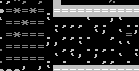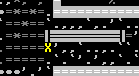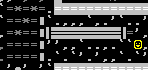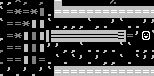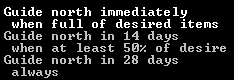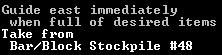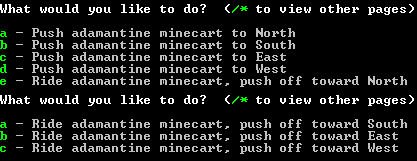- v50 information can now be added to pages in the main namespace. v0.47 information can still be found in the DF2014 namespace. See here for more details on the new versioning policy.
- Use this page to report any issues related to the migration.
Minecart
v50.14 · v0.47.05 This article is about the current version of DF.Note that some content may still need to be updated. |
A minecart is a tool intended for hauling, introduced in version 0.34.08. It can be made of wood at a carpenter's workshop or metal at a metalsmith's forge (using the metalcrafting labor.) Minecarts store up to five times as many items as wheelbarrows and are quite a bit faster than dwarves hauling objects by hand, but have the disadvantages of requiring a dedicated track network, a complex route planning phase, and the possibility of dwarves blundering into the path of carts filled with lead ore. Tracks may be carved into stone, or constructed; the latter allows above-ground routes, but these are more difficult to set up due to their additional material requirements.
Just like wheelbarrows, minecarts are considered items and are stored in a furniture stockpile. Despite their five-times-greater capacity, they are only 33% larger than wheelbarrows and are identical in base value when made from the same material (the value may differ due to the item quality). Thieves or even mischievous animals can steal minecarts, even when they are moving on a track[1]. However, minecarts moving fast enough or being ridden cannot be stolen.
Although most of the utility of minecarts is in fortress mode, an adventurer can also ride in a minecart. Adventurers can also pick up and relocate minecarts.
The invention of minecarts revolutionized the Science of Dwarfputing by enabling smaller, faster logic systems to be built.
Basic Minecart Usage
Minecarts can be used to swiftly transport dwarves, fluids, and/or large amounts of items, but before you have a functional minecart there are several preconditions that need to be met. First of all you need an actual minecart, constructed either in a carpenter's workshop or metalsmith's forge. For the minecart to be able to move you also need to carve (with d T) or construct (with b C T) a track, which could be as simple as a straight line. Finally you need to construct stops on your track (with b C S) where the minecart will start and stop.
After you have created the stops and assigned a cart to the track, you must create logic routes connecting several stops and designate starting conditions for each stop. This is done with the hauling key. The most basic conditions are how the cart's movement is initiated and in which direction the cart should start moving. Carts can be either be Pushed (a dwarf stands at a stop and gives the cart a single push) or Guided (a dwarf continually pushes the cart forward, guiding it along the track). The hauling labor required for pushing and guiding carts is called "Push/Haul Vehicles" and is turned on by default.
To control which items to transport you can add conditions specifying: (1) which kind of items to be loaded, and unloaded, (2) stockpile links to define which stockpile(s) the items should be un/loaded to and from.
Capacity and weights
Minecarts have five times the capacity of wheelbarrows.
Examples of the capacity of one cart
| Item | Amount |
|---|---|
| stone | 5 |
| log | 10 |
| block/bar | 83 |
| prepared meals | 500 |
| spiked balls | 500 |
| mace | 625 |
| spears | 1250 |
| cloth | 2500 |
The weight of the loaded minecart does not affect the initial velocity received from pushing or launching from a roller. However, the load of a minecart does affect whether a pressure plate triggers or not, based on the pressure plate's setting.
Weights of different carts
| Type of cart | Empty cart | Fully loaded (items) |
|---|---|---|
| oaken minecart | 28Γ | 378Γ (10 oak logs) |
| platinum minecart | 856Γ | 10482Γ (83 gold bars) |
The weight of a minecart is one twenty-fifth (1/25) the density of its material in Urists. Because pressure plates can be set to trigger at intervals of 50 Urists, minecarts with weights just under a multiple of 50 are ideal for switching based on whether they're full or empty. The best minecart materials for full/empty switching are as follows:
| Material | Minecart weight | Content weight required to trigger | Banana roasts required to trigger (for scale) |
|---|---|---|---|
| Bismuth (moods only) | 391 | 9 | 15 |
| Brass | 342 | 8 | 14 |
| Electrum | 596 | 4 | 7 |
| Fine pewter | 291 | 9 | 15 |
| Glumprong | 48 | 2 | 4 |
| Lay pewter | 291 | 9 | 15 |
| Nickel silver | 346 | 4 | 7 |
| Tin | 291 | 9 | 15 |
| Trifle pewter | 291 | 9 | 15 |
Creating tracks
Minecart tracks are made up of contiguous track, tracked ramp, or bridge tiles. Track tiles and tracked ramp tiles have a direction or series of directions associated with them. These directions dictate which directions a minecart on a given tile may move from that tile. For example, a Track NE (northeast) tile allows a minecart on it to move either north or east from its present position. Therefore, if you want your minecart to move east along a straight piece of track, then return west using that same track, you would need to use EW tracks so that the cart could travel east initially, then return west over the same track. Excluding designs in which the cart will "jump" tracks via a drop or other ramp, tracks must be valid end to end to work for most looped or straight-track applications. A single east only track tile in your line of east-west tracks will cause any route using the track to fail the moment it tries to go the wrong way over that tile. Minecart tracks can be built in two ways: Engraved/carved or constructed. A given minecart track need not use engraved or constructed elements exclusively, as the two methods can be used interchangeably depending on the needs of a given section of track. The way the tracks are built is slightly different between the two, as explained below.
Simple tracks
Carved
A single-tile wide strip of natural stone can be designated to be carved (with d T), which will create a straight two-way track. The creation of corners, crossings, and T-junctions is as simple as designating another strip of track that overlaps an existent or newly designated track. Engraved tracks are removed by smoothing the rock they're on, which results in a smooth floor (that can be re-engraved if necessary), or by building a floor on top and subsequently removing it. Dwarves can carve corner tracks in one pass by designating the track carving twice and canceling unwanted carvings (with d x). Tracks can be engraved in any natural floor tile, rough, smooth and even over engravings, providing an easy method to remove low-quality or undesired floor engravings. Once a track has been engraved, it's important to check the track directions for each tile in the route carefully to make sure no mistakes were made by yourself or the game's track engraving logic.
Constructed
Tracks can also be built as regular constructions (through b C T). This method is resource-expensive, since each track tile requires one stone, bar, or block for construction, and time-consuming, since you can't designate strips longer than 10 tiles at a time. Corners, crossings, T-junctions, and ramps also have to be designated individually. However, it is usually the only way to build tracks above ground or on soil (barring the creation of obsidian). Constructed tracks are designated for removal like any regular construction; be aware that removing track ramps built on top of natural ones will also remove the original ramp, leaving a flat floor.
Ramps
Carved
The carving of natural ramps is a little more confusing: to carve a two-way track on a ramp (natural only, does not work on constructed ramps), you must designate the track starting on the ramp and one square beyond in the direction you want the track to go. For the side of the ramp square you want to head upward, there must be either a natural or constructed wall in the square next to it, otherwise the game assumes you are trying to carve it on the same level -- this can result in the track being carved underneath a door or other object. If you have accidentally done this, you can correct it by smoothing the ramp and constructing a single square of wall next to it, then re-carving the ramp correctly. (However, the wall must stay there permanently; removing it will disconnect the track.)
Constructed
When constructing track ramps, the stated direction should be the same as the connected tracks. For example, a track going up from West to East would require, starting from the West, a Track (EW), a Track/Ramp (EW) and a Wall behind the ramp, underneath the section of track above it. Incorrectly placed ramps result in minecarts ignoring the ramp and crashing into the supporting wall. They will not, however, display as unusable as when the supporting wall is missing.
Examples of ramps
A simple ramp would look like this:
| z | + | 0 | z | + | 1 | ||||||
| ░ | ░ | ░ | ░ | ░ | ░ | ░ | ░ | ||||
| ═ | ▲ | o | ░ | ▼ | ═ | ||||||
| ░ | ░ | ░ | ░ | ░ | ░ | ░ | ░ | ||||
| o | : | w | a | l | l |
Carving track corners into ramps is rather unintuitive and complicated. Since engraving tracks always requires two tiles to connect in a straight line as input, you have to give two separate designations for a single job: a track bit from the ramp tile to the "below" direction and another one to the wall of the "upward" direction. If you wanted to change direction on a ramp from east to north:
you would need to connect the ramp on z +0 both to the west and to the north by issuing two "carve track" commands, one selecting the ramp and the track tile to the west, and another connecting the ramp tile with the wall to the north. An engraver would then carve a NW track corner into the ramp, allowing carts to pass the corner correctly both going up and down. Such track corners are perfectly serviceable for guided carts, but moving down a route of several of them by pushed or ridden cart is problematic - ramps on corners behave very counter-intuitively, resulting in loss of speed when going down and diagonal movement when going up.
Moving to and from ramps (or between ramps "pointing" in different directions0 causes some non-trivial adjustments to speed and even moving along the tiles at a fixed speed unrelated to the entry/exit velocity values, because transitions to/from ramps are processed differently and are not to be "skipped". This affects compact track/ramp combinations (such as e.g. a simple 2x2 ramp spiral) most, and combined with bouncing often makes them work not in the way one could expect. [2]
Hauling route
A hauling route is a list of directions describing how and under what conditions a minecart will move. The proper setting up of routes is essential for a working rail system. Routes, stops, departure conditions and stockpile links are managed from the hauling menu.
Route
A route defines the path a minecart will take along a track, as well as under what conditions it will move or stop moving. A route is made up of stops. Stops are precisely what they sound like, a position on the track at which you want a minecart to stop. A minecart track might use as little as a single stop for a looped track, which will serve as both a starting and stopping point for the cart, or it could contain many stops, perhaps to load supplies or wait for a bridge to be manually lowered, before reaching its destination or returning to its starting point. It is important to note that you only need to place stops on a route where you actually want the cart to stop and wait for some action to occur. They are not needed to help navigate the cart along the track beyond telling it where on the track to stop.
New routes are created with the hauling key. Existing ones can be removed (without confirmation) with the x key, and also nicknamed. Before operating, the route must have a vehicle assigned to it (this can be done with either the route or a stop selected). Assigning a full minecart to a route may result in a slow hauling job if the contents are heavy.
Stops
Stops are the individual waypoints that make up a hauling route. A given stop consists of the location of a tile, as well as conditions describing when, where, and how a cart should be moved after being stopped at that tile. Stops can be created from within the hauling menu, by placing the cursor over a tile and hitting s while highlighting the route (or a stop within) you've already designated. A minecart will begin its route at the first stop created, and continue through each subsequent stop, being guided, pushed, or ridden from each stop to the next depending on the conditions specified. In many basic minecart applications, the cart will end up at the same stop it began at, though this is not always the case. It is important to note that hauling stop order is enforced, even if there is no track. A dwarf will drag the cart overland back to a skipped stop in the route's list if your tracks bypass it somehow.
Once a stop has been placed, it is given a default set of conditions under which to move the minecart if it is stopped there. Each new stop gets the same default conditions regardless of the track it is placed upon (e.g. guide the cart to the north). For this reason new stops might get marked by yellow exclamation marks (!) due to invalid directions. One important thing to note is that as you place additional stops, the display will show paths between the stops you have defined. However, this is not necessarily the actual route the minecart will take once the route is in operation. For example, if a route were defined with two stops at opposite ends of a track with many twists and turns, a line will be drawn directly between those stops to show the order in which they will be visited. These route lines may crisscross all over the tracks, but so long as the track is valid end to end, the cart will follow the track from one stop to the next, even across twists, turns, and z-level changes. Stops, which are the steps that make up a route, should not be confused with Track Stops, described below.
Stockpile links
By placing the cursor on top of a stockpile and using s, you can create stockpile links while defining a hauling stop. Links can also be redefined by selecting them, placing the cursor over a different stockpile, and pressing p. The cart will then be filled by items present in its various linked stockpiles in preference to other items. Note that bins should be used with caution in stockpiles that are linked to minecarts. Bins cause problems when used with the "Desired Items" list in a stop's conditions. For example, if a minecart is set to accept only granite blocks, and to depart north when it is 100% full of granite blocks, it will not depart if any of those granite blocks are in bins, even if bins are also included in the desired items list. Two solutions to this problem exist as of v0.40.24. First, bins can be disallowed in stockpiles that are linked to stops. Alternatively, bins can be used in conjunction with minecarts provided that the minecart's departure conditions use only "any items" instead of "desired items." This option can be toggled in the advanced conditions menu for a stop, accessible via the C key. The cart's contents can still be controlled by specifying what items are allowed in the linked stockpile.
Departure condition
Departure conditions involve setting conditions in which the minecart will leave on the route. Each condition includes:
- A departure mode (Guide, Ride or Push).
- An initial departure direction (NSEW). Note that this defines the initial direction of movement only. Even if a track includes many turns, as long as the initial movement direction is valid the cart will follow the minecart track thereafter.
- A timer, before which the departure condition cannot be met.
- Conditions on the amount of items in the cart.
Departure conditions are created with the n key. A new departure condition will read: "guide north immediately when empty of desired items". This condition can be changed between basic presets with c. "Advanced" mode (C) allows for more precise control over departure conditions: fine tuning the percentage from 0 to 100 in 25% steps (f and F), switching it being either the maximum or the minimum amount of items for the condition to be met (m), and whether the cart accepts all or only a specific set of items (l). Common to both screens are the departure mode (p, Push, Ride or Guide), direction, and timer (t and T) options.
To have a cart only carry a specific set of items, the stop can be set to only carry "desired" items, opening the selection screen with the Enter key while having said stop condition selected, and toggling as desired, or it can simply be linked to a stockpile and set to depart once it is full of items from its linked stockpiles, regardless of type.
Track Stops
A Track Stop, not to be confused with a route stop, is an optional, single-tile construction which serves two purposes. First, it can be used to cancel a cart's momentum in order to slow or stop it as it passes over the Track Stop. This might be necessary if a cart were pushed down a series of ramps to its destination. Second, a Track Stop can cause a cart to automatically dump its contents as it passes over the Track Stop. Track Stops are constructed via b C S, and must be constructed atop an existing piece of track. If a Track Stop has been set to automatically dump a cart's contents, the cart will dump its contents in the direction indicated when it passes over the Track Stop. Depending on the friction settings chosen for the Track Stop, the cart might then stop after dumping, or it might continue on its route to another destination.
Track Stops are not mandatory; in fact, their main use is in automated rail systems. However, even in basic rail systems it can be useful to set a Track Stop to dump items: this saves time that dwarves would otherwise spend in removing items from the cart, time that is better spent driving the cart back to where it's needed. Dumping will occur even with a guided cart. Take care not to set Track Stops at a loading site to dump their contents, or dwarves will never be able to fill the cart. It will dump any contents the moment they are loaded.
Counter-intuitive to their construction method, Track Stops are considered buildings and must be removed by q x.
Step-by-step tutorial
Let's construct a simple minecart route. This route will move stone blocks from an input stockpile to an output stockpile. We'll begin by creating the stockpiles:
The input stockpile is on the left; the output stockpile is on the right. We'll be moving blocks from left to right. Disable bins in both stockpiles, and set the input stockpile to accept only from links. Then make the stockpile take from the mason's workshop where the blocks are being produced.
Next, carve the track:
Note that the ends of the designation are uniquely shaped; this is automatic, and not anything you need to control. Now, wait for your engravers to come along and carve the track into the stone. (Your haulers will probably also fill up the input stockpile while you wait.)
In addition, while we're waiting for that to happen, we'll build an iron minecart in the forge.
When the track has been carved, it will look like the above (the track will be solid instead of flashing). Now, order a track stop to be constructed next to the output stockpile:
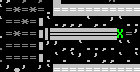
|
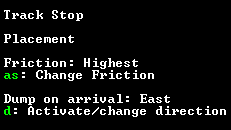
|
You must press d three times to select the dumping direction before placing the track stop. We want our blocks to be dumped into the output stockpile east of the track stop. Then wait for a mechanic to come along and build the track stop.
Now we'll define the actual route. This is done in the hauling menu. Press r to begin defining a route. Next, move the cursor to the input end of the track, and then press s to define the first stop:
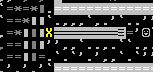
|
Move the cursor again, to the output end of the track, and press s again to define the second stop:
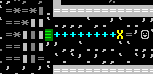
|
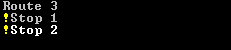
|
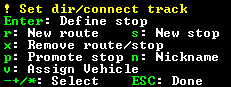
|
There are several user interface features to note at this point. The stops have been positioned, but they haven't been defined yet, so there is a warning ! symbol by each of them. In the lower right corner, we see what the ! means. Also, note that the second stop is labeled in white, while the other two lines are grey. The white text is a selection indicator, and can be moved up and down by pressing +/-.
Next we need to define what our stops do. We want the minecart to be filled with blocks at the first stop, then travel to the second stop where it will dump its cargo, and then return. Press - to move the selection up to stop 1, and Enter to open it up. By default, the stop has three conditions:
We don't want any of these, so press x three times to delete them. This leaves us with a blank stop. Now we can add the conditions we actually want. Press n to begin adding the first condition, then d twice to change the direction from north to east. Then press c to change the condition from empty to full. This will instruct the minecart to be guided east when full of desired items.
To set the desired items, we create a stockpile link. Press s, then move the cursor to the input stockpile, then press p to select that stockpile. Now press Enter; this opens up a selection screen that resembles the stockpile customization screen. Move down to Blocks, enable them, then (if you wish) restrict it to stone blocks.
When you've done all that, stop 1 should look like this:
Stop 2 is much simpler. All we need to do is have the minecart return to the input stop. So, make a condition and change the direction:
Finally, we just have to assign our minecart. Go back to the route definition screen, and press v. Select the minecart, and press Enter.
Now we've got everything set up:
The V is red because the minecart hasn't been moved onto the track yet. Some dwarf will have to haul it from the forge to the first stop, by hand; this will take a while, especially if the forge is far away.
Once the minecart is in place, dwarves should fill it with blocks from the input stockpile, which will in turn be filled with blocks from the workshop where your mason has been toiling dutifully. When the minecart is full, the blocks will be dumped into the 1x1 stockpile on the right. Automatic quantum dumping!
Troubleshooting
Because of the complexity of the system, all but the most careful and experienced minecart users will encounter issues. Most route issues can be diagnosed and fixed from the hauling menu.
Symptom: ! Set dir/connect track message appears to the right of one or more stops
Possible Causes:
- The departure direction of the stop might be invalid. Edit the stop using Enter and pressd until it is pointing in a valid direction.
- The track stop might not be built on top of a track. The track stop must be deconstructed to remedy this issue.
- Your track might not be built correctly. Make sure all connected tracks between destinations are not one-way tracks.
- This can be especially confusing with ramps. To carve a two-way track on a (natural) ramp, you must designate the ramp and one square beyond in the direction you want the track to go.
- Ramps must have a solid block on the side opposite to the track, or they will neither work nor be marked as "unusable". The solid block can be natural or constructed.
- The desired/kept items might not be configured correctly.
Symptom: The status 0% V always appears to the right of one stop.
Possible Causes:
- The stop may not be set to take from a stockpile. Edit the Stop using Enter and make sure you see a message like "Take from Stockpile #1".
- The take conditions must correspond with the contents of the stockpile.
- The track stop may be set to dump. A track stop set to dump cannot be filled. You must either set the stop to a time-based departure or deconstruct the track stop and rebuild it without dumping. (Alternatively, with DFHack you can modify "Dump on arrival" to "No" using the q menu without rebuilding the stop.)
- Make sure the minecart itself has not been designated to be dumped (such as when using mass-dump).
Symptom: Dwarves fill the minecart properly, but will not move it thereafter.
Possible Causes:
- The minecart may contain items which are not included in its current stop's desired items. Check inside the minecart using the k and z keys and ensure that all items in the cart are desired items.
- The minecart may contain desired items in bins. Minecarts seem to have problems realizing that they are in fact full of desired items if some of those items are in bins, even if bins are also among the desired items for that stop. This cannot be solved by adding the appropriate bins to the stop's desired items. Either disallow bins in stockpiles you intend to load minecarts from, or set the departure conditions to rely only on percentage of total load rather than percentage of desired items using the advanced conditions menu (C key).
Symptom: Dwarves repeatedly attempt to load the minecart, but no items are ever loaded into it.
Possible Causes:
- This can be caused by using a Track Stop with autodumping enabled at a loading site. Every time a dwarf places an item into a cart resting on such a track stop, the item will be immediately dumped, causing unlimited, useless cart loading jobs. Autodumping Track Stops should never be used at a loading site.
Symptom: A dwarf picks up the minecart and carries it to its destination.
- See Quirks
Danger
Minecarts are not without danger fun. Although designating a track automatically sets the traffic designation to low, dwarves may still walk on them, and creatures ignore traffic designations altogether. If an unlucky dwarf or creature fails to dodge a minecart, they can be injured. Most of this danger can be avoided by setting the minecart hauling commands to guide instead of push or ride (dwarves guiding minecarts will ignore traffic restrictions), as well as by pasturing domestic animals and preventing the access of other creatures to the tracks. Note that removing the track doesn't reset that tile back to normal traffic priority, so you may wish to manually clean up traffic designation afterward. Also note that bridges that are used as tracks don't have their traffic priority changed automatically (since they're just normal bridges), which could cause dwarves to pathfind normally through dangerous minecart entrances in your fort's walls if you're not careful.
The only fooldwarf-proof method is to make the tracks inaccessible. There are several ways to create a track which works for minecarts but doesn't allow creature-traversal; the simplest is perhaps building a statue on the tracks. Other options include adding single-tile holes (minecarts moving at reasonable speed will jump the gap), vertical drops, minecart-triggered doors, small pools of liquid (4/7 water or 2/7 magma), and hostile creatures overlooking the tracks. For safety, both ends of the track should be isolated, making the dangerous center sections completely inaccessible (though maintenance access can be provided by a locked door).
Danger does not always involve living victims: careless route designation can also result in minecarts careening off tracks or colliding with each other. If this occurs, the items may be scattered; this can cause even more hauling jobs than the minecart aimed to eliminate. Even better worse, scattered items, especially weapons, can injure passing dwarves or other creatures; in the words of Toady One the Great, "Accidental grapeshotting of the dining room should be possible now."
Of course, the danger of using minecarts means they can also be used as weapons by imaginative players.
Advanced usage and automation
Minecart-specific effects are implemented via track stops, rollers and pressure plates with "track" condition set. Since all three are considered buildings, they can't be built on the same square (however convenient track stop + pressure plate would be) nor a simple ramp, and are removed by q x.
More on Track stop
Track stops are constructions that allow further automation of minecart systems via adjustable features such as braking by friction and automatic dumping of contents. They can be built from logs, bars and blocks through b C S; friction amount, dumping toggle and dumping direction must be set before construction, and these settings can be neither changed nor seen thereafter; however, track stops can be linked to pressure plates or levers to toggle friction and dumping On or Off (trigger state is inverted: switch On = track stop Off).
If a stockpile is placed on the tile that a track stop is set to dump to, it can act as a quantum stockpile and any items dumped from a minecart that match the storage settings of the stockpile will remain there and accumulate. Normally trackstops are built on top of existing track to operate on moving minecarts, but they can also be used without tracks to create automatic quantum stockpiles (see also step-by-step tutorial). It is not always desirable to collect ALL of certain items into one quantum stockpile, such as when distributing a material to multiple separate industries. You can link your quantum stockpile to various other stockpiles, ensuring that your dwarves will keep them supplied as necessary. Because quantum stockpiles never fill up like regular stockpiles, it may be a good idea to add a switch to turn them off.
Items dumped from a minecart at a track stop (or dumped by any other means) into open space fall through z-levels until they land on a solid surface. Items falling onto a designated stockpile will automatically be considered part of that stockpile, even if the stockpile is set to disallow those items (they will, however, be automatically moved to a more appropriate stockpile, if available). Items falling on top of a minecart will not fall "inside" the minecart. Use with caution; dwarves have fragile skulls.Bug:5945
Automated propulsion
Roller
A roller is a powered machine component for the automated propulsion of minecarts. They are built over the top of existing tracks with bMr, requiring a mechanic, (length/4)+1 mechanisms and a rope. Rollers may also be placed directly on ramps to help pull carts up Z levels. Rollers are very useful to maintain a cart's momentum along long routes, to get them to climb Z-levels without dwarfpower involved, and to get them to reach speeds unattainable by guiding dwarves. These devices are variable-length (1-10), variable-direction and variable-speed (see below), all traits that can be set at construction time; a roller uses two units of power per tile it is long.
Single-tile rollers transfer power in all four cardinal directions, while other rollers generally only transfer power perpendicular to their activity direction. Longer rollers can also transfer power along their activity direction if built in the correct order, although this can be hard to accomplish and is easily broken. Rollers cannot be powered from above.
Rollers have great acceleration and capped speed. Carts going faster than the roller are unaffected. If a cart moves across an active roller in the direction the roller works and moves slower than the roller's specified speed, the cart will be set to the roller's speed. A cart going against a roller's movement direction will be sent back the way it came (once again at the roller's speed), unless it was moving extremely fast: speed increment of 100000 allows to reverse carts from the full "highest" (50000) speed roller to full "highest" speed back, but ramps can accelerate a cart beyond this. [3] A cart crossing over a roller perpendicular to its current movement direction will gain the roller's amount of speed in the perpendicular direction without directly changing its forward motion. Without an adjacent wall to constrict its movement, this will typically send a cart off the rails on a diagonal path, completely unable to follow any tracks until it collides with a wall or is otherwise brought to rest. However, if the roller is placed over a track turn and pushes from the direction of that turn's track, the turn affects carts after the roller, so they will be forced into the turn rather than derailed in a diagonal direction. [3]
| t | r | a | c | k | s | : | f | u | l | l | : | ||||||||||||||||||
| ║ | ║ | ||||||||||||||||||||||||||||
| ═ | ╗ | ═ | ═ | ╢ | ═ | ||||||||||||||||||||||||
| ║ | ║ | ||||||||||||||||||||||||||||
| ╢ | : | r | o | l | l | e | r | p | u | s | h | i | n | g | f | r | o | m | W | t | o | E |
If the roller is powered, carts from all directions (unless too fast) exit S, because speed imparted by the roller forces carts toward E and then into the turn. If not powered, carts from W and N exit S, carts from E and S exit W. Carts above derail speed will ignore the turn, of course.
| ║ | ║ | ||||||||||||||||||||||||||||
| ═ | ╗ | ═ | ═ | ╟ | ═ | ||||||||||||||||||||||||
| ║ | ║ | ||||||||||||||||||||||||||||
| ╟ | : | R | o | l | l | e | r | p | u | s | h | i | n | g | f | r | o | m | E | t | o | W |
Carts from the E or W: exit W. Carts from N: derailed diagonally, exit SW. Carts from S: derailed diagonally, exit NW.
Rollers affects carts on a track - if placed on a floor or ramp without any tracks, they are ignored. Depowered rollers are also ignored, friction is determined by the tiles underneath.
Because of their one-way nature, rollers are unsuitable for most two-way minecart tracks (unless you set gears toggling roller A->B off while toggling A<-B rollers on). However, a minecart set to be guided is not affected by rollers at all[4] — this allows a one-way track to be used in both directions. In addition, unpowered rollers do not affect minecarts.
Care must be taken in glaciers and other extremely cold biomes, since rollers (and the machinery used to power them) will not operate when constructed on natural ice floors.
Impulse ramps
Carts can be given momentum without rollers or changing z-level through a phenomenon called "impulse ramps". A track ramp which is connected both to a wall and to a floor will always accelerate a cart towards the connected floor tile, no matter where the cart enters the tile from. This means carts can be accelerated as though dropping z-levels, even if the cart doesn't actually change z-level at all. If a track ramp faces three directions such as ╩, then two of those directions need to be facing walls for the cart to be accelerated towards the remaining direction.
Example of straight impulse acceleration:
| ▒ | ▒ | ▒ | ▒ | ▒ | ▒ | ▒ | ▒ | ▒ | ▒ | ▒ | ▒ | ▒ | ▒ | ▒ | ▒ | ▒ | ▒ | ▒ | ▒ | ||||||||
| ═ | ▲ | ▲ | ▲ | ▲ | ▲ | ▲ | ▲ | ▲ | ▲ | ▲ | ═ | ═ | ╚ | ╚ | ╚ | ╚ | ╚ | ╚ | ╚ | ╚ | ╚ | ╚ | ═ | ||||
| ▒ | : | W | a | l | l | ||||||||||||||||||||||
| ═ | : | N | o | r | m | a | l | t | r | a | c | k | |||||||||||||||
| ▲ | / | ╚ | : | N | / | E | T | r | a | c | k | / | R | a | m | p |
If a cart enters from the left, it will speed up on every track/ramp and exit to the right going very very fast - more than one tile every step. If it enters from the right then it will bounce back impulsed by the ramp if it's going slow enough.
As another oddity, carts coming from ramps will in some cases "teleport" through most of the next tile. This can be used to send carts up levels with minimal loss of speed. You can just make an upward spiral alternating impulse ramps and regular upward ramps. It takes no power, is quick and cheap to build, requiring only channeling and track carving, and the cart goes up fast, but not so fast that it launches its contents.
Example of an impulse elevator:
| z | + | 0 | z | + | 1 | z | + | 2 | z | + | 3 | ||||||||||||||||||
| ░ | ░ | ░ | ░ | ░ | ░ | ░ | ░ | ░ | ░ | ░ | ░ | ░ | ░ | ░ | ░ | ░ | ░ | ░ | ░ | ||||||||||
| ░ | ╔ | ░ | ░ | ░ | ░ | ▼ | ╚ | ╗ | ░ | ░ | ░ | ▼ | ▼ | ░ | ░ | ░ | ░ | ░ | ░ | ||||||||||
| ░ | ╝ | ░ | ░ | ░ | ░ | ▼ | ░ | ░ | ░ | ░ | ░ | ░ | ╔ | ░ | ░ | ░ | ░ | ▼ | ░ | ||||||||||
| ░ | ▼ | ▼ | ░ | ░ | ░ | ░ | ░ | ░ | ░ | ░ | ░ | ░ | ╝ | ░ | ░ | ╚ | ╗ | ▼ | ░ | ||||||||||
| ░ | ░ | ░ | ░ | ░ | ░ | ░ | ░ | ░ | ░ | ░ | ░ | ░ | ░ | ░ | ░ | ░ | ░ | ░ | ░ | ||||||||||
| ░ | : | W | a | l | l | ||||||||||||||||||||||||
| ╔ | , | ╚ | , | ╗ | , | ╝ | : | T | r | a | c | k | / | R | a | m | p | ||||||||||||
| ▼ | : | D | o | w | n | R | a | m | p | ( | e | m | p | t | y | s | p | a | c | e | ) |
A sort of opposite effect to impulse ramps also exists: ramps lacking the proper "up" and "down" connections are treated as flat track, even if they actually go up or down z-levels. This allows building "anti-impulse" slopes consisting entirely of ramps only connected up, which a minecart can travel up forty levels and more, needing no more than a single push.
Controlling traffic
Switching
As constructions or tile features, doors and other furniture can be built on tracks. A door or floodgate can be turned on or off by a lever, effectively controlling the flow of automated minecarts. This may be dangerous fun, however.
| - | > | ||||||||||||||||||||||||
| A | ═ | ═ | ═ | ═ | ┤ | ≡ | ═ | ═ | ═ | ═ | B | ||||||||||||||
| ┤ | : | r | o | l | l | e | r | p | u | s | h | i | n | g | t | o | E | a | s | t | |||||
| ≡ | : | d | o | o | r |
The roller pushes the cart east, but until the "departure condition" is fulfilled, the door remains closed and blocks the path.
Bridges can also act as tracks, but only if they're lowered or not retracted. This property can enable levers to turn tracks on and off. However, care should be taken to ensure that such bridges are never operated while a cart is on top of them, as the cart will be flung off the track. It's worth noting that it's often faster, and cheaper, to construct large bridges than long sections of constructed track.
A powered track switch can be constructed by building an "inverted" corner as illustrated below.
| B | B | |||||||||||||||||||||||||
| ║ | - | > | ║ | |||||||||||||||||||||||
| ║ | ║ | |||||||||||||||||||||||||
| ═ | ═ | ═ | ═ | ╚ | ═ | ═ | ═ | ═ | ═ | ═ | ═ | ├ | ═ | ═ | ═ | ═ | ||||||||||
| A | C | A | C | |||||||||||||||||||||||
| ├ | : | r | o | l | l | e | r | p | u | s | h | i | n | g | t | o | W | e | s | t | . |
If the cart is pushed East from the stop at 'A' while the roller is activated, it will arrive at 'B'. If the roller is not running, it will arrive at 'C'. The switch works by the roller first reversing the incoming cart's movement and the cart then following the track corner.
This switch is very reliable, reacts instantly to on/off signals, and carts of any speed can be switched by this design, although very fast carts will require rollers that are several tiles long, up to three. The requirement for power can be inconvenient or impractical. Non-powered solutions may use controlled derailment, or a connecting bridge.
| B | ╥ | |||||||||||
| ║ | ||||||||||||
| ║ | ||||||||||||
| ╞ | ═ | ═ | ═ | ═ | ╝ | ═ | ═ | ═ | ═ | ╡ | ||
| A | D | C |
Here the track between A and C is not continuous. The only continuous track is A->B, with a corner (not a T section). Fast moving carts will tend to derail at D and rejoin the track to C. Placing a door at D will prevent the derailment, so the cart continues to B. The door is operated by mechanisms elsewhere (typically, a lever, but some fun can be had with pressure plates).
Since it depends on derailing, this switch requires a very fast cart, faster than what can be achieved with rollers alone. To gain sufficient speed, a cart must be accelerated further, usually by descending several levels or through impulse ramps. The high speed makes the cart much more dangerous and harder to control.
If carts are moving too slowly to derail at the corner, a retractable bridge may be used as a connector between A and C.
| B | ╥ | ||||||||||||||
| ║ | |||||||||||||||
| ║ | |||||||||||||||
| A | ╞ | ═ | ═ | ═ | ═ | b | b | b | ═ | ═ | ═ | ═ | ╡ | C |
The bridge must overlap the corner. Bridges behave like a track crossing, allowing carts to pass in a straight line. When retracted, the corner reappears, so the carts will continue to B. Bridges take 100 steps to react to a signal, necessitating rather long "lead times" when switching tracks via bridge.
As mentioned above, special care must be taken to make sure the bridge doesn't change state while the cart is passing over it. Retracting bridges will throw the cart, causing it to stop dead. Raising bridges can even crush the cart.
Controlling Speed
Minecarts can reach extremely high speeds, especially when descending multiple Z-levels. A minecart will derail at a track corner if its speed exceeds 0.5 t/st (tiles per step), unless the route in the direction of travel is blocked:
Will derail at > 0.5 t/st:
| i | n | ═ | ═ | ╗ | - | > | d | e | r | a | i | l | i | n | g | ||||
| ║ | |||||||||||||||||||
| o | u | t |
Will not derail at > 0.5 t/st:
| i | n | ═ | ═ | ╗ | O | ||||||||||
| ║ | |||||||||||||||
| o | u | t | |||||||||||||
| O | : | w | a | l | l | / | c | o | l | u | m | n | . |
This behavior can be used to build a "speed limiter", that will ensure that when a minecart exits it is traveling below derail speed:
| ░ | ░ | ░ | ░ | ░ | ░ | ░ | ░ | ░ | ░ | ░ | ░ | ░ | ░ | |||||||||||||||||||||||||
| i | n | ═ | ╔ | ═ | ╗ | ░ | ░ | ╔ | S | ╗ | ░ | ░ | ╔ | S | ╗ | ░ | ||||||||||||||||||||||
| o | u | t | ═ | ╬ | ═ | ╝ | ░ | o | u | t | ═ | ╗ | ═ | ╝ | ░ | o | u | t | ═ | ╗ | ═ | ╝ | ░ | |||||||||||||||
| ░ | ╚ | S | ╝ | ░ | ░ | ╚ | ═ | ╝ | ═ | i | n | ░ | ╚ | S | ╝ | ░ | ||||||||||||||||||||||
| ░ | ░ | ░ | ░ | ░ | ░ | ░ | ░ | ░ | ║ | ░ | ░ | ░ | ||||||||||||||||||||||||||
| i | n | |||||||||||||||||||||||||||||||||||||
| ░ | : | w | a | l | l | |||||||||||||||||||||||||||||||||
| S | : | T | r | a | c | k | S | t | o | p | ( | H | i | g | h | F | r | i | c | t | i | o | n | o | r | l | o | w | e | r | ) |
If the minecart is traveling below derailment speed, it will not be affected; if above, will be slowed down and checked again. Granted, you could do the same just with track turns, but it may take a lot of turns and time.
Since all the derailings, bounces and ramps can impart a sideway component of speed small enough to start visible drift many tiles away (say, in the middle of a bridge), track turns have one more use: forcing the carts to move strictly along the grid directions. Carts passing a turn below derailing speed convert one component of velocity into another, thus eliminating the drift.
Loading liquids
Water and magma can also be loaded into minecarts by submerging them to a depth of at least 6/7 while standing still or moving at speeds of at most 10000. Loading fluids onto minecarts can be difficult because the added friction provided by fluids can stop a cart in a submerged tile. Curiously, filling a minecart with magma does not injure a dwarf riding it. A minecart will hold enough fluid to increase the depth of a single tile by 2. This amount is listed as 833 units, which weigh 459Γ (water) or 999Γ (magma). An iron or steel cart filled with magma weighs 1313Γ, while an adamantine cart filled with magma weighs 1007Γ. Since you need a minecart above the liquid's level, possible arrangements may include pressure-activated sluices, rollers (with magma-safe chains for magma), pouring from above to "submerge" it briefly on the same level and drain excess away (dig deeper and leave a vaporizer, though if you could have power for rollers, may as well use a pump) and exploits with ramps (not necessarily impulse ramps, "same height" passing dip does it). The liquids can be dumped by a constructed track stop.
Quirks
This little quirk concerns dwarf-managed minecarts. If a track which was previously open becomes blocked (ex. flipping a switch connected to a floodgate you've built on the track to raise it) and the conditions for departure are met, instead of refusing to ride/guide the minecart or ride/guide it until it reaches the obstacle, the dwarf will pick up the minecart off the tracks and haul it to its scheduled destination on foot. If the distance is long enough and the weight of the cart heavy enough (due to being filled with heavy items such as stones), the dwarf may drop the cart because of fatigue/hunger/thirst before reaching the destination. This will cancel that vehicle setting job and make another dwarf come by and attempt to haul the cart to the nearest appropriate stockpile where another dwarf will pick up the cart and attempt to haul it to its initial stop. If the stockpile is far enough from initial stop, this second dwarf who is attempting to place the minecart on its tracks may also drop the minecart out of fatigue/hunger/thirst creating a loop that will go on until a dwarf with enough endurance manages to place the minecart where it belongs.
In fact, it seems dwarves are more than happy to attempt to carry a minecart from one stop to another even if just waiting until the track is open again would be the more sane option.
Dwarves will also carry a minecart to its next stop if the direction specified is incorrect (or invalid). This can often occur when using the default departure settings and forgetting to set the direction of each condition.
Dwarves can admire buildings while riding mine carts. Dwarves will not fall asleep during a ride (at least not from being drowsy). If riding on a continuous powered track loop, the dwarf will die of dehydration/starvation as they can not jump off to get sustenance[5]. Dwarves riding in submerged minecarts will gain experience in swimming.[6]
Tracks block wagon access to trade depots, unless they're on a ramp. Bridges can also be used, as they function as tracks but do not block wagons.
Physics
Minecart physics depend greatly on the departure mode set in the route stop conditions.
When set to "Push" or "Ride", minecarts will move according to the regular laws of momentum, gaining speed when going downhill, losing it slowly due to friction when on a flat plane, and more quickly when going uphill. In these modes, minecarts will move in a straight line until they either are brought to a stop by friction or an obstacle, or until they encounter a turn. A minecart will roll straight past "blocked" ends of T-junctions or track ends, they have no power to restrict a cart's movement. The cart's behavior is largely independent of the weight of its contents (including fluids and dwarves): heavily loaded carts gain more momentum when accelerating, but this only plays a role in collisions: a heavy cart gains just as much speed and is as easy to stop as a light one. In either case, dwarves can not push nor ride an unpowered cart up a ramp, bouncing back the direction it came. At best, this is a waste of time; at worst, it will give your cart-pushing dwarf a fun surprise. To solve this, the player can either use Rollers (see below) or set the cart to be Guided.
The difference between "Push" and "Ride" is whether the dwarf will go along with the cart or not. Push: the dwarf will give the cart an initial push, not enough to go up a ramp, but enough to go some way along flat track, and the dwarf will remain at the first stop, ready for a new job. Ride: the dwarf will give the cart the same initial push and then hop aboard the cart riding with it to the next stop. Guide: minecarts seem to ignore all laws of physics. That is:
- Ignore the weight of any and all items inside. Therefore:
- Move at the speed of the dwarf that is guiding them. It is thus recommended to pick the most agile of your dwarves for cart-guiding tasks.
- Ignore working rollers.
- Will not collide with other guided carts even when a full frontal collision would be expected.
- Will go up ramps like nobody's business.
This is therefore the recommended method of transport for simple non-powered rail systems, despite it diverting a dwarf from other, potentially more important tasks.
Some samples with behavior:
| A | < | - | > | B | A | < | - | > | C | A | < | - | > | B | ||||||||||||||||||||||||||||||
| B | B | B | ||||||||||||||||||||||||||||||||||||||||||
| ║ | ║ | ║ | ||||||||||||||||||||||||||||||||||||||||||
| A | ═ | ═ | ╝ | A | ═ | ═ | ╩ | ═ | ═ | C | A | ═ | ═ | ╬ | ╗ | |||||||||||||||||||||||||||||
| Y | o | u | c | a | n | o | n | l | y | g | o | A | - | > | B | ╚ | ╝ | |||||||||||||||||||||||||||
| W | o | r | k | s | w | h | e | n | t | h | e | c | a | r | t | W | o | r | k | s | ||||||||||||||||||||||||
| i | s | i | n | G | u | i | d | e | m | o | d | e | . |
In the second example above, a cart "pushed" from B will go over the junction and roll off into the unknown south.
Track Direction Irrelevance
Carts that are traveling independently, (that is, not guided,) only care that tracks are on the tile, not which direction the tracks actually move. Tracks respect only curves (with two exits) and ramps.
This means, for example, that the following tracks, when a (non-guided) cart travels from West-to-East, are functionally identical in effect:
A════════════B A╬║╚╔╣╩╦╠╥╨╞╡B
This is because so far as the cart is concerned, only ramps and curves with two exits where the exit in the path they are traveling matters.
Carts only check for curves when they are halfway through a tile. When they get there, they look to see if their path has no exit. (That is, if it is traveling East, it checks if there is an East exit.) If there is, it ignores all other track directions, and keeps traveling. If there is not, it checks to see if there are only two exits to the track, and if one of those directions was the direction it "came from". (That is, if traveling from the East, it checks if there is a valid exit to the West, and if so, if there is either a North exit or a South exit.) If there is not, it ignores the track anyway, and keeps on traveling as though it were still on track. If there is, it will subtract 1000 from the velocity of the cart, and redirect all forward velocity to the direction of the curve. This change in the direction of velocity overwrites any "diagonal" velocity, which can prevent diagonal velocity derailments, but any perpendicular velocity is not preserved, and is instead discarded.
Invalid Ramps
Ramps are functionally defined for cart purposes as being a tile which exerts an acceleration force upon its "downward slope". This downward slope requires a cart to have one and exactly one carved exit to the tile that is the "bottom" of the ramp. Ramps push carts in this "downward" direction (possibly leading to diagonal movement, below), and the deceleration of an "uphill" ramp is actually just the acceleration being applied against the direction of a cart's movement.
This is where players can find an exploit in the behavior of ramps - if there are two "downhill" exits to a ramp (such as a "T junction" on a ramp where only one exit faces a wall), then the ramp provides no acceleration or deceleration, allowing carts to travel up ramps without any loss of momentum except for the standard "flat track" deceleration, because as far as the cart is concerned, the track is flat.
Similar effects can be achieved when there are no "downhill" exits to a ramp. This may be the case if you have, for example, an East-West track with a one-tile channel with a ramp in it. The cart will travel through the "dip" with no change in velocity. It can also be the case if you abuse the Track Direction Irrelevance, above, and set only exits up the ramp, and none leading down the ramp. For example, if a cart is traveling from West to East up a slope, only carving East exits on each tile of ramp will make the cart travel up the ramp, and then recognize the tile it is on as being a "flat" tile, thus ignoring any deceleration from traveling uphill. Note that this effect only reliably occurs at relatively slow speeds (at around push, or single accelerating ramp speeds) as the cart may simply ignore the ramp and crash into the wall at higher speeds.
Skipping
If a minecart is moving fast enough, it can skip over water or magma, making splashes of mist (or magma mist) as it attempts to move on them horizontally. This horizontal movement is independent of the minecart and its content's weight.
Track Jumping
If a minecart encounters the end of the track or a T junction with no "exit" in its movement direction, it will simply leave the track and continue on its course in a straight line until it encounters an obstacle, slows to a stop, or encounters another (properly aligned) Track even if the tile at which it joins the new track instantly sends it around a corner.
Tracks that are travelling at high enough velocity will also start "jumping" the track if it hits an un-tracked tile (flying over and ignoring any tracks) until it is ready to land. Carts that land upon tracked tiles re-rail themselves, and clever designers use this feature to jump over curved track sections in one direction or another. (Retracting bridges over untracked tiles can cause jumps or not cause jumps depending upon the status of the bridge.) Minecart speed must be carefully regulated to ensure reliability of jump length.
Carts that approach a downward slope at a high enough velocity will also make a jump, but will not do so if the Checkpoint Effect (below) is exploited through an impulse ramp before the actual downhill as the impulse ramp "tricks" the cart into thinking it has already started going downhill.
Corner Ramp Derail
Corners on upward ramps can cause diagonal movement, forcing a derail even if the cart has a wall next to it, which will force a stop when it touches a wall that forces dwarves to manually reset the cart.
This is caused by the fact that a cart, after turning the bend in the track halfway through the length of the tile, will still "accelerate down", which is now perpendicular to the movement of the cart, causing acceleration to occur in two directions. (Down corner ramps do not have this problem, as when they pass the halfway point, all perpendicular motion is added to forward motion, and after that curve, all downward acceleration is in the forward direction.)
There are two fixes to this problem. One is to simply not put corners on up ramps. The other is to take advantage of the Checkpoint Effect, below, by making a ramp (possibly including an impulse ramp) one tile in front of the ramp to make it skip through most of the tile before sideways momentum can be built.
Checkpoint Effect
The checkpoint effect, explained in depth by Larix, is an odd and highly exploitable feature of ramps where minecarts "teleport" through the next tile of track, ignoring nearly all minecart physics (except that they stop at all walls or other obstacles and not only respect curves, but will take them even when they would otherwise derail) and passing through that tile in just a single tick, and into the next tile at the halfway point.
This effect occurs when a cart leaves a downward ramp for any other direction of tile. (This includes ramps which accelerate in different directions, even a ramp which goes from accelerating East to accelerating North due to a bend in a chain of standard down ramps in a curve.) This allows, for example, two valid straight ramps directly next to one another with a cart dropped onto one or the other with no momentum to have the cart pick up acceleration going "down" the ramp as normal, but then flying up through the "up" ramp it travels into with no loss of momentum, as though it had come from an impulse ramp. If the two ramps had at least one space of distance between them, and then a cart were dropped in, the cart would instead "rock" back and forth between the two ramps.
This seems to be because ramps have a slightly longer length than regular tiles - 144,000, rather than 100,000 distance. When this "snaps back" after a ramp, it seems to project the cart suddenly further along the track, making it jump a tile ahead even when otherwise moving at relatively low speeds.
This bug is the cause of a wide array of unexpected behavior among people who do not take this bug into account. It causes derailments or failure to climb up seemingly valid impulse elevators. In general, it makes a system that behaves extremely counter-intuitively, and operates any time a cart encounters a valid ramp. At the same time, when its effect is accounted for, it is highly exploitable: It causes "perpetual motion devices" using no power when two opposing ramps are placed next to one another, since the "uphill" effect of the opposing ramp is ignored, preventing deceleration.
Another useful thing to note about this exploit is that carts traveling at no less than 72,000 or so speed (enough to travel half a ramp tile in a single tick) can travel through every tile in just one tick at no change in velocity as long as the tiles alternate between impulse ramp or actual down ramp and any other tile type. The cart checkpoints through the non-down-ramp tiles, and can pass through the (impulse) down ramp tiles in a single tick, before they can actually start gaining momentum.
Falling
When falling, a minecart appears to cause no damage upon collision, possibly to allow cart "stacking" across Z-levels.[7] A dwarf riding in a minecart that is dropped multiple z-levels suffers normal fall damage. Minecarts can fall through up/down stairs. The cart falling (from a hatch, thus with no horizontal speed) onto a track ramp is accelerated as if starting from the middle of the ramp - i.e. to the same speed, no matter how many Z-levels it was dropped, vertical velocity is negated. [8]
Stacking
If a minecart lands on top of another minecart, they may form a stack, with the upper cart on the z-level above the lower. Subsequent carts do not form a stack, but rather quantum stockpile in the same space. This behaviour is useful for megaprojects and trap design with minecarts as the weaponry. Moderation should still be exercised: carts take longer to fall into a "stacking" tile already occupied by other carts and will spend that time "hanging" in the air above the stack. This can lead to following carts striking them, which can cause all kinds of malfunctions. The extra time is two game steps for every cart already in the stack, which doesn't hurt stacks of ten carts very much but makes stacks of 100+ rather impractical.
These minecarts on the upper level generally need to be struck with another minecart to move out, or have their support removed. The latter option is safest done by shooting it away with another minecart, manual removal of a stack-supporting cart typically causes the next cart from the stack to fall on top of the hauler.
Perfectly Elastic Collisions
Minecart collisions are perfectly elastic, meaning that not only do minecarts not take damage, but that two carts that are rolling which have frontal collisions of near-similar speed, and where one cart is no more than twice the mass of the other cart, will result in a billiard-ball-like effect of the lighter cart bouncing off the heavier cart with a proportional speed increase dependent upon the relative momentum behind the heavier cart.
Using this trick with carts already at the 270,000 maximum speed from ramps can result in "supersonic" carts traveling at speeds in the millions (travelling a dozen tiles per tick), but where they are suddenly subject to 10,000 units of "terminal velocity" friction per tick. Thread with SCIENCE here.
While hypothetically capable of launching a minecart into orbit when used in conjunction with a ramp, no cargo can be contained in the launched cart, as the collisions will force ejections of the cargo. Your "unwilling volunteer" goblin space pioneers will simply become paste underneath the wheels of an extreme high-speed cart.
Numbers behind the scene
According to early research by expwnent[9]:
The minecart has a variable for speed. Speed is measured in tiles/100000 ticks, so a speed of one hundred thousand means one tile per tick. By going down a large number of ramps, a maximum speed of 270,000 can be reached, which presents the limit for most practical applications. Short bursts of (much) higher speeds are possible through carefully planned collisions of high-speed carts [10].
Every tick the cart accumulates distance units, as well as slows down depending on current tile (speed is reduced by "friction" of the tile). The cart will move to the next tile the tick before accumulating 100000 distance units, (or several tiles in case of great speed), then the leftover distance units are added to the default 100000 distance u. of the next tile. Since most deceleration and acceleration is applied per step, with the notable exception of corners, a cart going at twice the speed of another one can cover about four times the distance in a straight line, but only twice the distance along a winding track with very many corners.
A push will teleport a cart to the beginning of the next tile (NOT the middle!) in one tick with 19990 speed (10 speed is lost due to track friction), while a roller will give a cart the roller's set speed, and it will start to accumulate regular track friction past the middle of the roller tile. Some track features will affect a minecart when it is past the middle of the previous tile: entering a ramp or a hole/drop will happen when the cart has left the middle of the previous tile, and the ramp will gain additional distance unit depending on the leftover units from the previous tile. When a cart leaves a ramp it will emerge after one tick in the middle of the next regular tile, so its entry coordinate is "50000-speed+friction". Rollers also affect the speed of minecart from the middle of the previous tile.
Friction of tiles:
| Tile | Friction | Comment |
|---|---|---|
| Tracks | 10 | |
| Ground/Floor | 200 | |
| Unusable ramp | 10 | |
| Upwards ramp | 4910 (10+4900) | |
| Downwards ramp | -4890 (10-4900) | |
| Roller | ±100000 (but capped by the set speed) | |
| Corner track | 10 | Speed reduced by 1000 upon leaving the corner tile |
| Track stop (highest) | 50000 | |
| Track stop (high) | 10000 | |
| Track stop (medium) | 500 | |
| Track stop (low) | 50 | |
| Track stop (lowest) | 10 | |
| Water 1-6 | Additional (WaterLevel - 1) * 100 | See Skipping |
| Magma 1-6 | Additional (WaterLevel - 1) * 500 | |
| Empty space | 0 |
Water of depth 7/7 provides a friction of about 10000 per step, as does maximum-depth magma. This higher friction may not apply to very slow-moving carts.
Impulse sources:
| Feature | Speed |
|---|---|
| Push | 20000 |
| Roller lowest | 10000 |
| Roller low | 20000 |
| Roller medium | 30000 |
| Roller high | 40000 |
| Roller Highest | 50000 |
Non-standard uses
Minecarts include some interesting characteristics that have motivated uses beyond hauling. They can be useful for creating fully-automated quantum stockpiles and garbage disposals. Storing perishable goods (meat, meals, etc.) inside a minecart appears to guard against rot and vermin. Minecarts can be used as weapons, or as (hopefully non-fatal) triggers to restart stalled healthcare. They can also be used to time/control game events, either using a basic repeater or much more advanced minecart logic. Minecarts trigger pressure plates, which means a trap can be designed to trigger when a thief attempts to steal a minecart. A pressure plate can be used as automatic and more precise custom "launch when full enough" system - as long as weight of your minecarts stays the same. You cannot build a hatch or roller on the same tile, so launch by bumping with another cart. [11] Dwarves riding minecarts can attack enemies within reach (which goes back to dev log). This applies to shooting, and they actually can hit targets while riding by.[12] Whether a minecart protects the rider and how it interacts with dodging is not known yet. Minecart riders can also train swimming and detect ambushers.
Adventure mode
In addition to being used for hauling, minecarts can also be ridden in adventure mode. (Adapted from forum thread [13])
- If the minecart is in your inventory, drop it. If it is already on the ground, proceed to step 2.
- Press u when you are 1 tile away from the minecart (or standing on the same tile as the minecart).
- You will be presented with the following options:
- If you Push the minecart, it will move a few tiles in the direction you chose. Physics comes into play here, so it will gain/lose speed depending on the usual factors.
- If you Ride the minecart, you will hop into the minecart, even if you were a tile away, and it will move in the chosen direction with you in it. It will gain/lose speed depending on the usual factors. Whilst the minecart is in motion, you should press . to skip your turn; if you attempt to move whilst the minecart is still in motion, the laws of physics come into play, and you will take damage. Alternatively, you can push the minecart whilst it's still in motion (although it's unclear how one can bend physics so as to push a moving minecart whilst inside the minecart). If you push it in the same direction you are already travelling in, you will greatly increase the minecart's velocity. You can also push it in different directions, and this will cause it to gradually change direction-the amount of pushes this requires depends on the minecart's velocity. Once the minecart has stopped moving, you may move out of it safely, or you may want to give it another push. Note that if you push a minecart right after having ridden it (still on the same tile as the minecart), it will act as though you chose to ride it.
If you want to test this out without creating an adventurer, the object testing arena allows you to spawn minecarts (k-c-n)
Forging and Melting
- Metal minecarts cost two metal bars to forge, or six adamantine wafers.
- When a non-adamantine metal minecart is melted down, it will return 1.8 metal bars, for an efficiency of 90%.
- When an adamantine minecart is melted down, it will produce 1.8 wafers, for an efficiency of 30%.
See also
- The "How Does Minecart" Thread by Girlinhat et al.
- SCIENCE: Quantifying minecart physics by Snaake et al.
- How to build a Multi-cart Ore to Magma Minecart Project without needing power by WanderingKid.
- My very own Minecart Education Thread. Ten Lessons, now complete. by Larix.
Bugs
- A dwarf will drop her baby, if she has one, when boarding a minecart set to be ridden.
- Dwarves have no concept of traffic safety and will walk into busy minecart lines to retrieve objects, often with deadly consequences. This is especially problematic in clever applications depending on dwarves riding the carts very frequently, because they have a bad habit of dumping their worn clothes on the tracks after a minecart ride. Adding an automatically-operated hatch cover at the end of such a ride can help prevent unfortunate accidents.
- Dwarves cannot guide a minecart through an unlocked door unless another dwarf opens the door.Bug:6056
- It is possible for a creature and minecart moving towards each other to pass without collision if they exchange tiles in the same tick.
- After a minecart ride, a dwarf will sometimes haul the minecart to a storage stockpile, leaving another dwarf to haul the vehicle back to the route.
- Minecarts falling onto a floor injure creatures in the tile below the floor.Bug:6068
- A minecart's initial velocity is not affected by weight, when pushed or launched from rollers.Bug:6296
- Removing a stop that has a vehicle waiting on it may cause the game to crash.Bug:5980