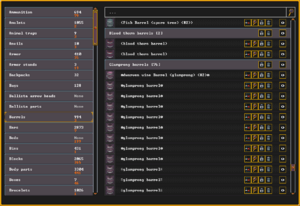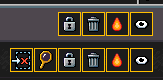- v50 information can now be added to pages in the main namespace. v0.47 information can still be found in the DF2014 namespace. See here for more details on the new versioning policy.
- Use this page to report any issues related to the migration.
Difference between revisions of "Stocks"
Brightgalrs (talk | contribs) m (re-adding {{av}} template) |
(→Lag warning: this looks to have been fixed, likely by way of rewriting it from scratch) |
||
| (36 intermediate revisions by 11 users not shown) | |||
| Line 1: | Line 1: | ||
| − | {{ | + | {{Quality|Exceptional}} |
| − | + | {{av}} | |
| − | The '''Stocks''' | + | [[File:DF-status-bar-stocks.png|thumb|306px|right|Stocks on the status bar; different UI size settings allow for more or fewer categories to be shown.]]The '''Stocks''' window, accessible via a button on the top status bar or {{k|k}}, is a record of your fort's entire inventory, managed by the [[bookkeeper]], who, periodically, must update the [[stockpile]] records depending on how quickly your fort's [[wealth]] is growing or being depleted. |
==Layout== | ==Layout== | ||
| − | The Stocks | + | [[File:DF-stocks-window.png|thumb|300px|right|Stocks window; showing accurate counts and contents of the Barrels category.]]The Stocks window displays a list of item categories on the left side of the window, and after selecting a category, a list of items on the right. At the top of the right side is a filter input to only show items that match a string and the categories that contain those items. |
| − | |||
| − | |||
==Contents== | ==Contents== | ||
| − | |||
| − | |||
| − | |||
| − | |||
| − | |||
| − | |||
| − | |||
| − | |||
| − | |||
| − | |||
| − | |||
| − | |||
| − | |||
| − | |||
*[[Ammunition]] | *[[Ammunition]] | ||
| + | *[[Useless crap|Amulets]] | ||
| + | *[[Animal trap]]s | ||
| + | *[[Anvil]]s | ||
*[[Armor]] - mail shirts, breastplates, and "covers" like cloaks | *[[Armor]] - mail shirts, breastplates, and "covers" like cloaks | ||
| − | + | *[[Armor stand]]s | |
| − | |||
| − | |||
| − | |||
| − | *[[Armor | ||
*[[Backpack]]s | *[[Backpack]]s | ||
| − | *[[ | + | *[[Bag]]s |
| − | *[[ | + | *Ballista arrowheads - ballista arrowheads without their arrows yet |
| − | *[[ | + | *[[Ballista]] parts |
| − | *[[ | + | *[[Barrel]]s |
| + | *[[Bar]]s | ||
| + | *[[Bed]]s | ||
| + | *[[Bin]]s | ||
| + | *[[Block]]s | ||
| + | *[[Body parts]] | ||
| + | *[[Coffer|Boxes]] | ||
| + | *[[Useless crap|Bracelets]] | ||
| + | *Branches - only gatherable in [[Adventurer mode]] | ||
| + | *[[Bucket]]s | ||
*[[Cabinet]]s | *[[Cabinet]]s | ||
| + | *[[Cage]]s | ||
| + | *[[Catapult]] parts | ||
| + | *[[Chain]]s | ||
| + | *[[Cheese]] | ||
| + | *[[Cloth]] | ||
| + | *[[Codices]] | ||
| + | *[[Coffin]]s | ||
| + | *[[Coin]]s | ||
| + | *[[Corpse]]s | ||
| + | *[[Useless crap|Crowns]] | ||
| + | *[[Crutch]]es | ||
| + | *[[Cut gem]]s | ||
*[[Door]]s | *[[Door]]s | ||
| + | *[[Drink]]s | ||
| + | *[[Useless crap|Earrings]] | ||
| + | *[[Egg]] | ||
| + | *[[Useless crap|Figurines]] | ||
| + | *[[Fish]] - cleaned [[fish]], [[oyster]]s, [[cave lobster]]s, [[pond turtle]]s | ||
| + | *[[Flask]]s | ||
*[[Floodgate]]s | *[[Floodgate]]s | ||
| − | *[[ | + | *[[Clothing|Footwear]] |
| − | *[[ | + | *[[Glob]] - [[fat]] and [[tallow]] |
| − | *[[ | + | *[[Goblet]]s - includes mugs and cups |
| − | *[[ | + | *[[Grate]]s |
| − | *[[ | + | *[[Clothing|Handwear]] |
| − | *[[ | + | *[[Hatch|Hatch covers]] |
| − | *[[ | + | *[[Clothing|Headwear]] |
| − | *[[ | + | *[[Gem industry#Large gems|Large gems]] |
| − | *[[ | + | *[[Leaves]] and [[fruit]] |
| + | *[[Clothing|Legwear]] | ||
| + | *[[Cast|Limb/body casts]] | ||
| + | *[[Liquid]] - [[water]] in [[bucket]]s | ||
*[[Wood|Logs]] | *[[Wood|Logs]] | ||
| − | *[[ | + | *[[Meat]] - [[meat]] and [[prepared organs]] |
| − | + | *[[Mechanism]]s | |
| − | + | *[[Millstone]]s | |
| − | *[[ | + | *[[Instrument|Musical instrument]]s |
| − | *[[ | ||
| − | |||
| − | *[[ | ||
| − | |||
| − | |||
*[[Pipe section]]s | *[[Pipe section]]s | ||
| − | *[[ | + | *[[Plant]]s - unprocessed plants |
| − | *[[ | + | *[[Powder]] - [[dye]], [[dwarven sugar]], [[sand]], [[flour]], [[plaster]] |
| + | *[[Prepared meal]]s | ||
*[[Quern]]s | *[[Quern]]s | ||
| − | *[[ | + | *[[Quiver]]s |
| − | *[[ | + | *[[Raw fish]] - uncleaned fish or other food items produced by fishing |
| − | + | *[[Remains]] | |
| − | + | *[[Useless crap|Rings]] | |
| − | + | *[[Gem|Rough gems]] | |
| − | |||
| − | |||
| − | |||
| − | |||
| − | |||
| − | |||
| − | |||
| − | *[[ | ||
| − | |||
| − | |||
| − | |||
| − | *[[Useless crap| | ||
| − | *[[ | ||
| − | |||
*[[Useless crap|Scepters]] | *[[Useless crap|Scepters]] | ||
| − | *[[ | + | *[[Seed]]s |
| − | *[[ | + | *[[Sheet]]s |
| − | *[[ | + | *[[Armor#Shield user|Shields/bucklers]] |
| − | |||
| − | |||
*[[Ballista arrow|Siege ammo]] | *[[Ballista arrow|Siege ammo]] | ||
| − | * | + | *[[Slab]]s |
| + | *Small live animals | ||
| + | *Small rock - only gatherable in [[Adventurer mode]] | ||
| + | *[[Vermin|Small]] [[Animal training|tame]] [[vermin|animals]] | ||
| + | *[[Splint]]s | ||
| + | *[[Statue]]s | ||
| + | *[[Stone]]s | ||
| + | *[[Table]]s | ||
| + | *[[Tanned hide]]s | ||
| + | *[[Thread]] | ||
| + | *[[Throne]]s | ||
| + | *[[Tool]]s | ||
*[[Totem]]s | *[[Totem]]s | ||
| − | *[[ | + | *[[Toy]]s |
| − | |||
| − | |||
| − | |||
| − | |||
| − | |||
*[[Traction bench]]es | *[[Traction bench]]es | ||
| − | *[[ | + | *[[Trap component]]s |
| − | *[[ | + | *[[Weapon rack]]s |
| + | *[[Weapon]]s | ||
| + | *[[Window]]s | ||
==Bookkeeping & precision== | ==Bookkeeping & precision== | ||
| − | Precision determines how | + | Precision determines how accurately your bookkeeper is keeping count of all your items. Items are grouped into general categories - for instance, all hand weapons, crossbows and picks are "weapons". The biggest is typically "stones" - all stones you have mined out are included in one category. |
| − | The precision of the Stocks | + | The precision of the Stocks window depends on the settings of the [[bookkeeper]] [[noble]]. (Use {{k|n}} to access that window.) Precision affects two factors - the time spent at that labor (more precision takes more time), the number of significant figures (see immediately below).{{verify|it also used to limit whether the player could interact with items from this window but that doesn't to be true anymore}} |
There are five possible settings: | There are five possible settings: | ||
| − | ; Lowest Precision | + | ; 1 - Lowest Precision |
| − | : This is the default setting, precise only to one significant figure. | + | : This is the default setting, precise only to one significant figure. It's only fine for your initial embark until you feel you need accurate counts, below, and have time to designate a [[chair]] ''(perhaps in your first [[dining room]], at least to start)'' as an [[office]]/study. |
| − | :*Any number from 0 to 9 will be exact | + | :*Any number from 0 to 9 will be exact. |
:*A number from 10 to 99 will be rounded to the nearest 10. | :*A number from 10 to 99 will be rounded to the nearest 10. | ||
:*A number from 100 to 999 will be rounded to the nearest 100. | :*A number from 100 to 999 will be rounded to the nearest 100. | ||
| Line 115: | Line 116: | ||
:*A number equal to 10,000 or more will be rounded to the nearest 10,000. | :*A number equal to 10,000 or more will be rounded to the nearest 10,000. | ||
| − | ; Low Precision | + | ; 2 - Low Precision |
| − | : This setting is precise to two significant figures. | + | : This setting is precise to two significant figures. This is fine for a starting fortress, since few will have over 99 of most items, stone being the usual first exception. |
| − | :*Any number from 0 to 99 will be exact | + | :*Any number from 0 to 99 will be exact. |
:*A number from 100 to 999 will be rounded to the nearest 10. | :*A number from 100 to 999 will be rounded to the nearest 10. | ||
:*A number from 1,000 to 9,999 will be rounded to the nearest 100. | :*A number from 1,000 to 9,999 will be rounded to the nearest 100. | ||
:*A number equal to 10,000 or more will be rounded to the nearest 1,000. | :*A number equal to 10,000 or more will be rounded to the nearest 1,000. | ||
| − | ; Medium Precision | + | ; 3 - Medium Precision |
| − | : This setting is precise to three significant figures. | + | : This setting is precise to three significant figures. This is a good and practical level to maintain stockpile records at for an early fort, since typically stones are the only item that will number over 999 in the first years. (Note that although you have many types of stone, it is the total that matters for any one such category.) |
:*Any number from 0 to 999 will be exact. | :*Any number from 0 to 999 will be exact. | ||
| − | :*A number from 1,000 to 9,999 will be rounded to the nearest 10 | + | :*A number from 1,000 to 9,999 will be rounded to the nearest 10. |
:*A number equal to 10,000 or more will be rounded to the nearest 100. | :*A number equal to 10,000 or more will be rounded to the nearest 100. | ||
| − | ; High Precision | + | ; 4 - High Precision |
| − | : This setting is precise to four significant figures, ample for most needs. | + | : This setting is precise to four significant figures, ample for most needs. This setting is most useful for managing stone (like forbidding one type entirely). Eventually other items, like food or drink, could grow to be in this range as well, depending on play style. |
| − | :*Any number from 0 to 9,999 will be exact | + | :*Any number from 0 to 9,999 will be exact. |
:*A number equal to 10,000 or more will be rounded to the nearest 10. | :*A number equal to 10,000 or more will be rounded to the nearest 10. | ||
| − | ; Highest Precision | + | ; 5 - Highest Precision |
| − | : This setting is perfectly and completely precise for any number of items in any category. | + | : This setting is perfectly and completely precise for any number of items in any category. All stockpile records will be exact. |
:Maintaining stockpile records at this level starts out as a full-time job but becomes easier to maintain once that level is achieved. | :Maintaining stockpile records at this level starts out as a full-time job but becomes easier to maintain once that level is achieved. | ||
| − | If a number has been rounded, it will appear with a trailing question mark | + | If a number has been rounded, it will appear with a trailing question mark, for example, "20?" instead of "17". Above the lowest precision, your [[bookkeeper]] requires a meager office, and for every level of precision, he or she will spend more time there updating the stock record. |
==Inventory== | ==Inventory== | ||
| − | + | The left side of the window shows categories of items and the quantity of items in that category; if you do not have enough [[bookkeeper]] precision, it only shows approximate amounts. Numbers in white indicate how many are available for use, while numbers in orange indicate those already in use. | |
| − | + | When you select a category you will see an inventory display on the right side of the window. No matter the level of precision{{verify|maybe the thresholds changed?}}, this shows all items in that category with buttons to interact with them; hovering over a button shows its function in the mini-map. | |
| − | + | The items on the right side are further grouped by type, click the first line of any group to collapse or expand that group. The first line also provides buttons to interact with the entire group. Items in each group are listed by value not including any contents. | |
| − | |||
| − | |||
| − | |||
| − | |||
| − | |||
| − | |||
| − | |||
| − | |||
| − | |||
| − | |||
| − | |||
| − | |||
| − | |||
| − | |||
| − | |||
| − | |||
| − | |||
| − | |||
| − | |||
| − | |||
| − | |||
| − | |||
| − | |||
| − | |||
| − | |||
| − | |||
| − | |||
| − | |||
| − | |||
| − | |||
| − | |||
| − | |||
| − | |||
| − | |||
| − | |||
| − | |||
| − | |||
| − | |||
====Bracketing==== | ====Bracketing==== | ||
In addition to items being bracketed to indicate their [[Item_quality|quality]], there are certain symbols that will bracket an item to indicate that it's different from normal. | In addition to items being bracketed to indicate their [[Item_quality|quality]], there are certain symbols that will bracket an item to indicate that it's different from normal. | ||
| − | * Bracketing with '''<code>(round brackets)</code>''' indicates that the item was not produced by your dwarves. This includes all items you start the game with, all items [[immigration|immigrants]] bring with them, and all items belonging to [[caravan|traders]] and [[siege|invaders]]. | + | * Bracketing with '''<code>(round brackets)</code>''' indicates that the item was not produced by your dwarves. This includes all items you start the game with, all items [[immigration|immigrants]] bring with them, and all items belonging to [[caravan|traders]] and [[siege|invaders]]. You can make an item count as being produced by your dwarves either by transforming it into something else (like turning a [[log]] into a [[bed]]) or by [[decoration|decorating]] it. |
* Bracketing with '''<code>{curly brackets}</code>''' indicates that the item is forbidden. | * Bracketing with '''<code>{curly brackets}</code>''' indicates that the item is forbidden. | ||
* Bracketing with '''<code>xcrossesx</code>''' or '''<code>Xcapital crossesX</code>''' or '''<code>XXdouble capital crossesXX</code>''' indicates that the item is partially [[wear|worn out]]. This applies mainly to [[clothing]] that's wearing out, [[food]] that's going rotten, and [[building]]s that are being attacked by [[building destroyer]]s. | * Bracketing with '''<code>xcrossesx</code>''' or '''<code>Xcapital crossesX</code>''' or '''<code>XXdouble capital crossesXX</code>''' indicates that the item is partially [[wear|worn out]]. This applies mainly to [[clothing]] that's wearing out, [[food]] that's going rotten, and [[building]]s that are being attacked by [[building destroyer]]s. | ||
* Bracketing with '''<code>‼double exclamation marks‼</code>''' indicates that the item is on [[fire]]. | * Bracketing with '''<code>‼double exclamation marks‼</code>''' indicates that the item is on [[fire]]. | ||
| − | ==Item | + | ==Item counts== |
| − | + | Items fall into two groups for the numbers shown on the categories: | |
| − | * '''Available Items''' ( | + | * '''Available Items''' (white number): includes items ready to be used. |
** In-transit items count to stock levels, but are not usable to build with. (i.e. a bed in transit shows as available in the stock menu, but is not usable when trying to place a bed) | ** In-transit items count to stock levels, but are not usable to build with. (i.e. a bed in transit shows as available in the stock menu, but is not usable when trying to place a bed) | ||
| − | * '''Restricted Items''' ( | + | * '''Restricted Items''' (orange number): includes items not available, such as: |
** Dump / Melt items | ** Dump / Melt items | ||
** Forbidden items: | ** Forbidden items: | ||
| − | *** These are marked with | + | *** These are marked with curly braces {} |
| − | + | *** Built Items: ''almost'' everything shown in cyan when pointed at, or everything that was used to create a building: | |
| − | |||
| − | |||
| − | |||
| − | |||
| − | * | ||
| − | ** Built Items: ''almost'' everything | ||
*** Built Furniture: doors, beds, thrones, chairs, tables, floodgates, cages, etc. | *** Built Furniture: doors, beds, thrones, chairs, tables, floodgates, cages, etc. | ||
*** Traps | *** Traps | ||
| − | *** Building materials: stones, blocks, anvils, etc. | + | *** Building materials: stones, blocks, anvils, buckets, barrels, etc. |
** Construction Materials: used in walls, floors, etc. | ** Construction Materials: used in walls, floors, etc. | ||
| − | ** '''Unclaimed Items''' | + | ** '''Unclaimed Items''': |
| − | *** Unharvested Crops: plants grown in | + | *** Unharvested Crops: plants grown in a farm plot. |
| − | *** Planted Seeds: these are put into | + | *** Planted Seeds: these are put into a farm plot. |
| − | *** Contents of a [[Hive]] with an installed colony of [[honey bee]]s: the royal jelly and the honeycomb | + | *** Contents of a [[Hive]] with an installed colony of [[honey bee]]s: the royal jelly and the honeycomb until collected, the bees themselves. All these "items" will be counted with orange numbers on the category. |
** '''Not Owned by fort''': | ** '''Not Owned by fort''': | ||
*** Uncollected webs in caverns | *** Uncollected webs in caverns | ||
| − | + | Marking items as forbidden or for dumping from this window does not update the counts until the window is closed and reopened. | |
| − | |||
| − | |||
| − | |||
| − | |||
| − | |||
| − | |||
| − | |||
| − | |||
| − | |||
| − | == | + | ==Interacting with items== |
| − | + | [[File:DF-stocks-interaction-buttons.png|thumb|right|Interaction buttons on an item type group and an individual item.]]Items can be [[forbid|forbidden]], [[Garbage dump|dumped]], [[melt]]ed, or [[Hide_Items_or_Buildings|hidden]] from this window, either individually or en masse for every item of the same type. The melt button is only shown for items that can be melted. When using the group buttons, items currently built in buildings/constructions are not marked. Individual items can also be zoomed to or viewed. | |
| + | Due to a bug, a group of items cannot be forbidden if any one of the items is both built in a building/construction and forbidden.{{bug|5734}} If you unforbid the group, then manually unforbid the remaining items you should be able to forbid the entire group again.{{verify|unknown if bug or work around still true on premium}} | ||
{{Category|Fortress mode}} | {{Category|Fortress mode}} | ||
{{Category|Interface}} | {{Category|Interface}} | ||
| + | [[ru:Stocks]] | ||
Latest revision as of 14:36, 21 August 2024
v53.05 · v0.47.05 This article is about the current version of DF.Note that some content may still need to be updated. |
The Stocks window, accessible via a button on the top status bar or k, is a record of your fort's entire inventory, managed by the bookkeeper, who, periodically, must update the stockpile records depending on how quickly your fort's wealth is growing or being depleted.
Layout[edit]
The Stocks window displays a list of item categories on the left side of the window, and after selecting a category, a list of items on the right. At the top of the right side is a filter input to only show items that match a string and the categories that contain those items.
Contents[edit]
- Ammunition
- Amulets
- Animal traps
- Anvils
- Armor - mail shirts, breastplates, and "covers" like cloaks
- Armor stands
- Backpacks
- Bags
- Ballista arrowheads - ballista arrowheads without their arrows yet
- Ballista parts
- Barrels
- Bars
- Beds
- Bins
- Blocks
- Body parts
- Boxes
- Bracelets
- Branches - only gatherable in Adventurer mode
- Buckets
- Cabinets
- Cages
- Catapult parts
- Chains
- Cheese
- Cloth
- Codices
- Coffins
- Coins
- Corpses
- Crowns
- Crutches
- Cut gems
- Doors
- Drinks
- Earrings
- Egg
- Figurines
- Fish - cleaned fish, oysters, cave lobsters, pond turtles
- Flasks
- Floodgates
- Footwear
- Glob - fat and tallow
- Goblets - includes mugs and cups
- Grates
- Handwear
- Hatch covers
- Headwear
- Large gems
- Leaves and fruit
- Legwear
- Limb/body casts
- Liquid - water in buckets
- Logs
- Meat - meat and prepared organs
- Mechanisms
- Millstones
- Musical instruments
- Pipe sections
- Plants - unprocessed plants
- Powder - dye, dwarven sugar, sand, flour, plaster
- Prepared meals
- Querns
- Quivers
- Raw fish - uncleaned fish or other food items produced by fishing
- Remains
- Rings
- Rough gems
- Scepters
- Seeds
- Sheets
- Shields/bucklers
- Siege ammo
- Slabs
- Small live animals
- Small rock - only gatherable in Adventurer mode
- Small tame animals
- Splints
- Statues
- Stones
- Tables
- Tanned hides
- Thread
- Thrones
- Tools
- Totems
- Toys
- Traction benches
- Trap components
- Weapon racks
- Weapons
- Windows
Bookkeeping & precision[edit]
Precision determines how accurately your bookkeeper is keeping count of all your items. Items are grouped into general categories - for instance, all hand weapons, crossbows and picks are "weapons". The biggest is typically "stones" - all stones you have mined out are included in one category.
The precision of the Stocks window depends on the settings of the bookkeeper noble. (Use n to access that window.) Precision affects two factors - the time spent at that labor (more precision takes more time), the number of significant figures (see immediately below).[Verify]
There are five possible settings:
- 1 - Lowest Precision
- This is the default setting, precise only to one significant figure. It's only fine for your initial embark until you feel you need accurate counts, below, and have time to designate a chair (perhaps in your first dining room, at least to start) as an office/study.
- Any number from 0 to 9 will be exact.
- A number from 10 to 99 will be rounded to the nearest 10.
- A number from 100 to 999 will be rounded to the nearest 100.
- A number from 1,000 to 9,999 will be rounded to the nearest 1,000.
- A number equal to 10,000 or more will be rounded to the nearest 10,000.
- 2 - Low Precision
- This setting is precise to two significant figures. This is fine for a starting fortress, since few will have over 99 of most items, stone being the usual first exception.
- Any number from 0 to 99 will be exact.
- A number from 100 to 999 will be rounded to the nearest 10.
- A number from 1,000 to 9,999 will be rounded to the nearest 100.
- A number equal to 10,000 or more will be rounded to the nearest 1,000.
- 3 - Medium Precision
- This setting is precise to three significant figures. This is a good and practical level to maintain stockpile records at for an early fort, since typically stones are the only item that will number over 999 in the first years. (Note that although you have many types of stone, it is the total that matters for any one such category.)
- Any number from 0 to 999 will be exact.
- A number from 1,000 to 9,999 will be rounded to the nearest 10.
- A number equal to 10,000 or more will be rounded to the nearest 100.
- 4 - High Precision
- This setting is precise to four significant figures, ample for most needs. This setting is most useful for managing stone (like forbidding one type entirely). Eventually other items, like food or drink, could grow to be in this range as well, depending on play style.
- Any number from 0 to 9,999 will be exact.
- A number equal to 10,000 or more will be rounded to the nearest 10.
- 5 - Highest Precision
- This setting is perfectly and completely precise for any number of items in any category. All stockpile records will be exact.
- Maintaining stockpile records at this level starts out as a full-time job but becomes easier to maintain once that level is achieved.
If a number has been rounded, it will appear with a trailing question mark, for example, "20?" instead of "17". Above the lowest precision, your bookkeeper requires a meager office, and for every level of precision, he or she will spend more time there updating the stock record.
Inventory[edit]
The left side of the window shows categories of items and the quantity of items in that category; if you do not have enough bookkeeper precision, it only shows approximate amounts. Numbers in white indicate how many are available for use, while numbers in orange indicate those already in use.
When you select a category you will see an inventory display on the right side of the window. No matter the level of precision[Verify], this shows all items in that category with buttons to interact with them; hovering over a button shows its function in the mini-map.
The items on the right side are further grouped by type, click the first line of any group to collapse or expand that group. The first line also provides buttons to interact with the entire group. Items in each group are listed by value not including any contents.
Bracketing[edit]
In addition to items being bracketed to indicate their quality, there are certain symbols that will bracket an item to indicate that it's different from normal.
- Bracketing with
(round brackets)indicates that the item was not produced by your dwarves. This includes all items you start the game with, all items immigrants bring with them, and all items belonging to traders and invaders. You can make an item count as being produced by your dwarves either by transforming it into something else (like turning a log into a bed) or by decorating it. - Bracketing with
{curly brackets}indicates that the item is forbidden. - Bracketing with
xcrossesxorXcapital crossesXorXXdouble capital crossesXXindicates that the item is partially worn out. This applies mainly to clothing that's wearing out, food that's going rotten, and buildings that are being attacked by building destroyers. - Bracketing with
‼double exclamation marks‼indicates that the item is on fire.
Item counts[edit]
Items fall into two groups for the numbers shown on the categories:
- Available Items (white number): includes items ready to be used.
- In-transit items count to stock levels, but are not usable to build with. (i.e. a bed in transit shows as available in the stock menu, but is not usable when trying to place a bed)
- Restricted Items (orange number): includes items not available, such as:
- Dump / Melt items
- Forbidden items:
- These are marked with curly braces {}
- Built Items: almost everything shown in cyan when pointed at, or everything that was used to create a building:
- Built Furniture: doors, beds, thrones, chairs, tables, floodgates, cages, etc.
- Traps
- Building materials: stones, blocks, anvils, buckets, barrels, etc.
- Construction Materials: used in walls, floors, etc.
- Unclaimed Items:
- Unharvested Crops: plants grown in a farm plot.
- Planted Seeds: these are put into a farm plot.
- Contents of a Hive with an installed colony of honey bees: the royal jelly and the honeycomb until collected, the bees themselves. All these "items" will be counted with orange numbers on the category.
- Not Owned by fort:
- Uncollected webs in caverns
Marking items as forbidden or for dumping from this window does not update the counts until the window is closed and reopened.
Interacting with items[edit]
Items can be forbidden, dumped, melted, or hidden from this window, either individually or en masse for every item of the same type. The melt button is only shown for items that can be melted. When using the group buttons, items currently built in buildings/constructions are not marked. Individual items can also be zoomed to or viewed.
Due to a bug, a group of items cannot be forbidden if any one of the items is both built in a building/construction and forbidden.Bug:5734 If you unforbid the group, then manually unforbid the remaining items you should be able to forbid the entire group again.[Verify]