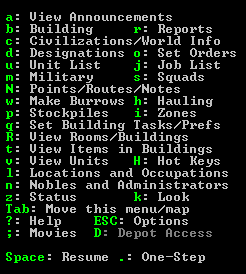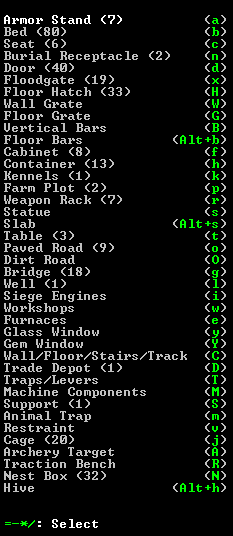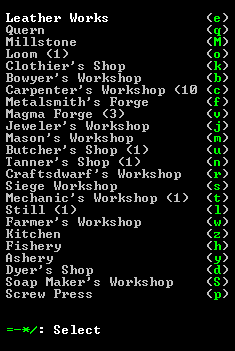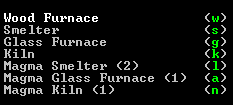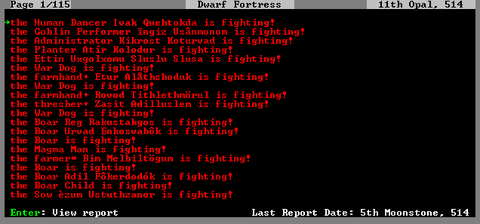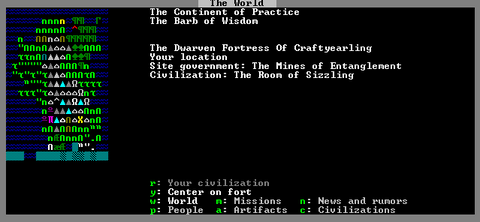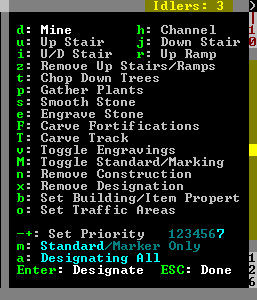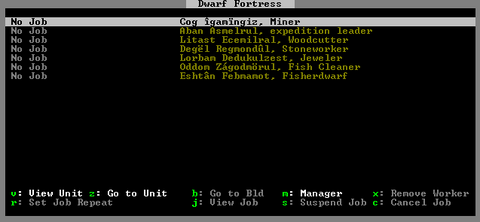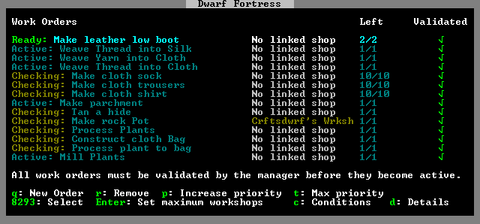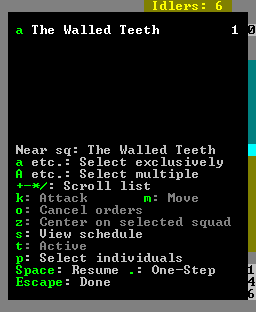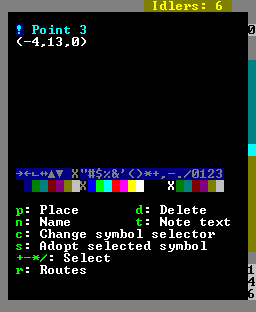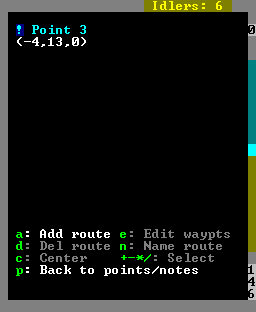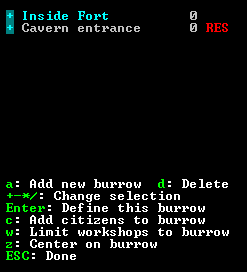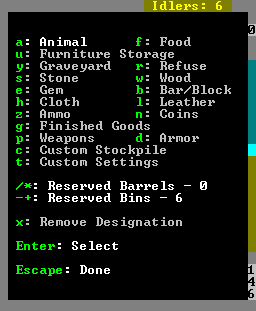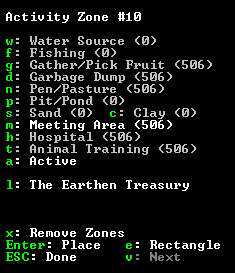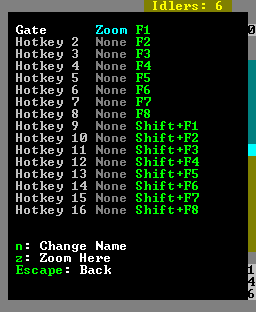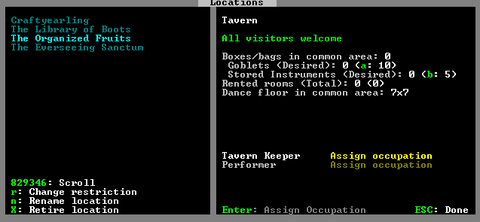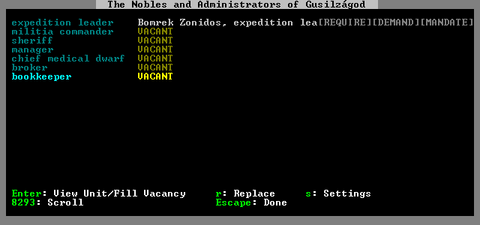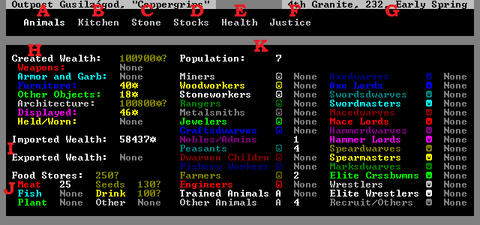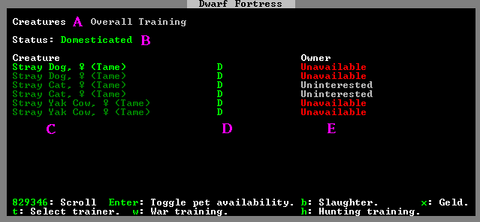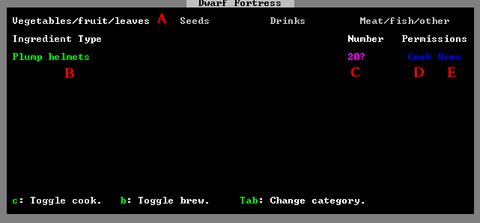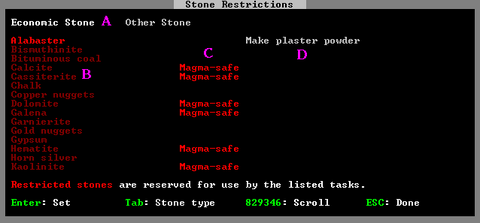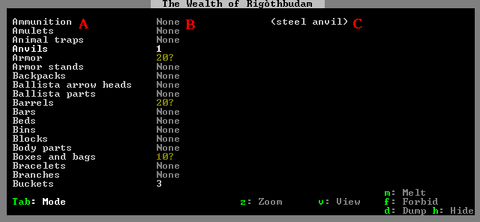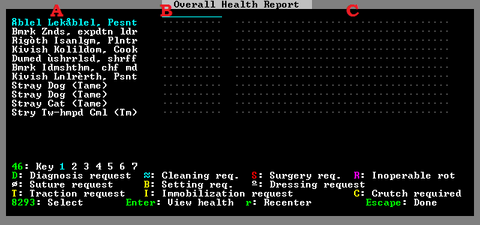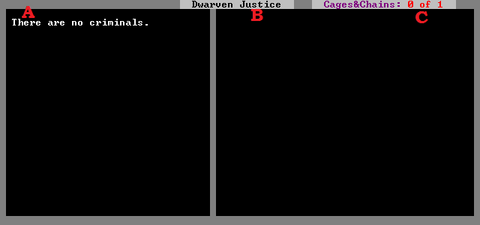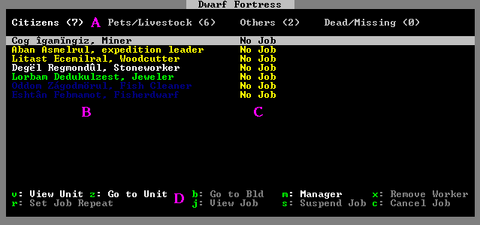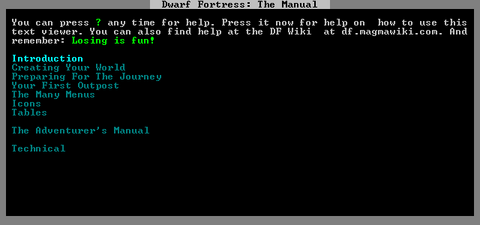- v50 information can now be added to pages in the main namespace. v0.47 information can still be found in the DF2014 namespace. See here for more details on the new versioning policy.
- Use this page to report any issues related to the migration.
Difference between revisions of "Menu"
Alpacalypse (talk | contribs) m |
|||
| (26 intermediate revisions by 10 users not shown) | |||
| Line 1: | Line 1: | ||
| − | {{ | + | {{migrated article}} |
| + | {{Quality|Tattered}} | ||
{{av}} | {{av}} | ||
{{Expand Topic}} | {{Expand Topic}} | ||
| − | {{old}} | + | {{old|v=50.01}} |
| − | Dwarf Fortress is a complex game, and a complex game requires a complex [[ | + | ''Dwarf Fortress'' is a complex game, and a complex game requires a complex [[Interface|user interface]]. The purpose of this page is to help players look up the meaning of user interface elements, and it functions like a basic reference of the functions; specific menu items are (mostly) discussed in more detail in their own pages. |
If you find a menu where the words have been cut off due to the menu width, press the Tab key to cycle through menu display options. | If you find a menu where the words have been cut off due to the menu width, press the Tab key to cycle through menu display options. | ||
==Main menu== | ==Main menu== | ||
| − | [[Image:Main menu | + | [[Image:Main menu v0.44.03.png|right]] |
| + | :The default in-game menu; can be hidden/shown with <tab> | ||
* {{K|a}}: View Announcements - Displays recent [[announcement]]s | * {{K|a}}: View Announcements - Displays recent [[announcement]]s | ||
* {{K|b}}: Building - The [[#Building Menu|Building Menu]] | * {{K|b}}: Building - The [[#Building Menu|Building Menu]] | ||
* {{K|r}}: Reports - Combat [[reports]] | * {{K|r}}: Reports - Combat [[reports]] | ||
| − | * {{K|c}}: View | + | * {{K|c}}: Civilizations/World Info - View [[News and rumors]] and [[Civilization]]s, and create [[Mission]]s |
* {{K|d}}: Designations - [[#Designate Menu|Designate Menu]] | * {{K|d}}: Designations - [[#Designate Menu|Designate Menu]] | ||
* {{K|o}}: Set Order - [[Standing orders|Orders Menu]] | * {{K|o}}: Set Order - [[Standing orders|Orders Menu]] | ||
| Line 23: | Line 25: | ||
* {{K|N}}: Points/Routes/Notes - [[#Notes Menu|Notes Menu]] | * {{K|N}}: Points/Routes/Notes - [[#Notes Menu|Notes Menu]] | ||
* {{K|w}}: Define Burrows - [[#Burrows Menu|Burrows Menu]] | * {{K|w}}: Define Burrows - [[#Burrows Menu|Burrows Menu]] | ||
| + | * {{K|h}}: Hauling | ||
* {{K|p}}: Stockpiles - [[#Stockpiles Menu|Stockpiles Menu]] | * {{K|p}}: Stockpiles - [[#Stockpiles Menu|Stockpiles Menu]] | ||
* {{K|i}}: Zones - Place a [[Activity zone|Zone]] | * {{K|i}}: Zones - Place a [[Activity zone|Zone]] | ||
| Line 29: | Line 32: | ||
* {{K|t}}: View Items in Buildings | * {{K|t}}: View Items in Buildings | ||
* {{K|v}}: View Units | * {{K|v}}: View Units | ||
| − | * {{K| | + | * {{K|H}}: Hot Keys - [[#Hot Keys Menu|Hot Keys Menu]] |
| + | * {{K|l}}: Locations and Occupations - [[#Locations Screen|Locations Screen]] | ||
* {{K|n}}: Nobles and Administrators - [[#Nobles Screen|Nobles Screen]] | * {{K|n}}: Nobles and Administrators - [[#Nobles Screen|Nobles Screen]] | ||
* {{K|z}}: Status - [[#Status Screen|Status Screen]] | * {{K|z}}: Status - [[#Status Screen|Status Screen]] | ||
| Line 78: | Line 82: | ||
** Floor ({{K|f}}) - Build a [[Floor]] (req. [[Masonry]]/[[Carpenter]] labor) | ** Floor ({{K|f}}) - Build a [[Floor]] (req. [[Masonry]]/[[Carpenter]] labor) | ||
** Ramp ({{K|r}}) - Build a [[Ramp]] (req. [[Masonry]]/[[Carpenter]] labor) | ** Ramp ({{K|r}}) - Build a [[Ramp]] (req. [[Masonry]]/[[Carpenter]] labor) | ||
| − | ** Up Stair ({{K|u}}) - Build | + | ** Up Stair ({{K|u}}) - Build an [[Up stair]] (req. [[Masonry]]/[[Carpenter]] labor) |
** Down Stair ({{K|d}}) - Build a [[Down stair]] (req. [[Masonry]]/[[Carpenter]] labor) | ** Down Stair ({{K|d}}) - Build a [[Down stair]] (req. [[Masonry]]/[[Carpenter]] labor) | ||
| − | ** Up/Down Stair ({{K|x}}) - Build | + | ** Up/Down Stair ({{K|x}}) - Build an [[Stairs|Up/Down Stair]] (req. [[Masonry]]/[[Carpenter]] labor) |
** Fortification ({{K|F}}) - Build a [[Fortification]] (req. [[Masonry]]/[[Carpenter]] labor) | ** Fortification ({{K|F}}) - Build a [[Fortification]] (req. [[Masonry]]/[[Carpenter]] labor) | ||
* Trade Depot ({{K|D}}) - Construct a [[Trade depot]] | * Trade Depot ({{K|D}}) - Construct a [[Trade depot]] | ||
| Line 89: | Line 93: | ||
** Pressure Plate ({{K|p}}) - Build a [[Pressure plate]] (req. [[Mechanics]] labor) | ** Pressure Plate ({{K|p}}) - Build a [[Pressure plate]] (req. [[Mechanics]] labor) | ||
** Cage Trap ({{K|c}}) - Build a [[Cage trap]] (req. [[Mechanics]] labor) | ** Cage Trap ({{K|c}}) - Build a [[Cage trap]] (req. [[Mechanics]] labor) | ||
| − | ** Upright Spear/Spike ({{K|S}}) - Build | + | ** Upright Spear/Spike ({{K|S}}) - Build an [[Trap|Upright Spear/Spike]] (req. [[Mechanics]] labor) |
* Machine Components ({{K|M}}) | * Machine Components ({{K|M}}) | ||
** Screw Pump ({{K|s}}) - Build a [[Screw pump]] (req. [[Mechanics]] labor) | ** Screw Pump ({{K|s}}) - Build a [[Screw pump]] (req. [[Mechanics]] labor) | ||
| Line 143: | Line 147: | ||
{{-}} | {{-}} | ||
| − | === Combat reports | + | === Combat reports screen=== |
| − | [[Image: | + | [[Image:Report screen v0.44.03.png|right|480px]] |
| − | Hit r to enter the report screen then go through the listing until you find the desired victim. | + | Hit {{k|r}} to enter the report screen, then go through the listing until you find the desired victim. |
| + | {{-}} | ||
| + | |||
| + | === Civilizations/World Info screen=== | ||
| + | [[Image:World info screen v0.44.03.png|right|480px]] | ||
| + | {{k|c}} opens the Civilizations/World Info Screen. | ||
| + | * {{k|w}} to swap to World | ||
| + | ** {{k|y}} to recenter the map on your fort | ||
| + | * {{k|m}} to view a list of ongoing [[Mission]]s | ||
| + | * {{k|n}} to view [[News and rumors]] | ||
| + | * {{k|p}} to view list of recoverable missing citizens | ||
| + | * {{k|a}} to view a list of known [[Artifact]]s | ||
| + | * {{k|c}} to view a list of [[Civilization]]s | ||
| + | {{-}} | ||
=== Designations Menu === | === Designations Menu === | ||
[[Image:DesignateMenu2014.PNG|right]] | [[Image:DesignateMenu2014.PNG|right]] | ||
| − | The [[Designations Menu]] (accessed by {{K|d}} provides the means to mark tiles with various designations including Mining, Wood Cutting, Plant Gathering, Stone Detailing as well as removing constructions, controlling traffic and other miscellaneous designations. This menu is [[Mouse control|mouse-enabled]]. | + | The [[Designations Menu]] (accessed by {{K|d}}) provides the means to mark tiles with various designations including Mining, Wood Cutting, Plant Gathering, Stone Detailing as well as removing constructions, controlling traffic and other miscellaneous designations. This menu is [[Mouse control|mouse-enabled]]. |
| + | {{-}} | ||
| + | |||
| + | === Standing Orders Menu === | ||
| + | |||
| + | See [[Standing orders]]. | ||
| + | |||
| + | |||
| + | ===Job List=== | ||
| + | [[Image:Job list screen v0.44.03.png|right|480px]] | ||
| + | Shows a list of current jobs. Accessed with {{K|j}}. | ||
| + | *{{K| ↓}}{{K|↑}} - Move between jobs | ||
| + | *{{K|v}} - View unit (brings up the unit information screen) | ||
| + | *{{K|z}} - Zoom to unit (recenters screen on unit) | ||
| + | *{{K|j}} - View job (brings up job information screen) | ||
| + | *{{K|b}} - Go to building (zoom to building for selected job) | ||
| + | *{{K|r}} - Repeat job (toggles job repeat status) | ||
| + | *{{K|s}} - Suspend job (toggles job suspend status) | ||
| + | *{{K|c}} - Cancel job | ||
| + | *{{K|x}} - Remove worker from job | ||
| + | *{{K|m}} - Open job manager screen | ||
| + | |||
| + | {{-}} | ||
| + | |||
| + | ===Job Manager Screen=== | ||
| + | [[Image:Job manager screen v0.44.03.png|right|480px]] | ||
| + | Shows a list of current manager work orders. Accessed with {{K|m}} from the job list or unit list. | ||
| + | *{{K| ↓}}{{K|↑}} - Move between work orders | ||
| + | *{{K|q}} - Create a new work order | ||
| + | *{{K|r}} - Remove selected work order | ||
| + | *{{K|p}} - Increase priority of selected work order | ||
| + | *{{K|t}} - Maximize priority of selected work order | ||
| + | *{{K|Enter}} - Set maximum workshops for selected work order | ||
| + | *{{K|c}} - Set conditions for selected work order | ||
| + | *{{K|d}} - Set details for selected work order | ||
| + | *{{K|Esc}} - Exit manager screen | ||
| − | |||
| − | |||
{{-}} | {{-}} | ||
===Squads Menu === | ===Squads Menu === | ||
[[Image:SquadsMenu2010.png|right]] | [[Image:SquadsMenu2010.png|right]] | ||
| − | :This menu allows you to manage your squads | + | :This menu allows you to manage your squads. |
{{-}} | {{-}} | ||
| Line 189: | Line 239: | ||
=== Burrows Menu === | === Burrows Menu === | ||
| − | [[Image: | + | [[Image:Burrows menu v0.44.03.png|right]] |
:This menu allows the creation and use of Burrows, which help to organize where dwarves are allowed to move/work | :This menu allows the creation and use of Burrows, which help to organize where dwarves are allowed to move/work | ||
*{{K|a}}: Add new burrow - Create a new burrow | *{{K|a}}: Add new burrow - Create a new burrow | ||
| Line 198: | Line 248: | ||
**{{K|+}}{{K|-}}{{K|*}}{{K|/}} - Modify currently selected (using {{K|c}}) part of the symbol | **{{K|+}}{{K|-}}{{K|*}}{{K|/}} - Modify currently selected (using {{K|c}}) part of the symbol | ||
*{{K|c}}: Add citizens to burrow - Allows you to select which citizens are restricted to this burrow. | *{{K|c}}: Add citizens to burrow - Allows you to select which citizens are restricted to this burrow. | ||
| + | *{{K|w}}: Enable workshop resource restrictions on all workshops in burrow | ||
*{{K|z}}: Center on burrow | *{{K|z}}: Center on burrow | ||
*{{K|Esc}}: Done | *{{K|Esc}}: Done | ||
| Line 223: | Line 274: | ||
*{{K|c}}: Customer Stockpile - Build custom stockpile (define with {{K|t}}) | *{{K|c}}: Customer Stockpile - Build custom stockpile (define with {{K|t}}) | ||
*{{K|t}}: Custom Settings - Define custom stockpile | *{{K|t}}: Custom Settings - Define custom stockpile | ||
| − | *{{K|/}}{{K|*}}: Reserved Barrels - | + | *{{K|/}}{{K|*}}: Reserved Barrels - Global setting for the number of barrels that will be reserved for workshop jobs (such as the [[brewing]]). |
| − | *{{K|-}}:{{K|+}}: Reserved Bins - | + | *{{K|-}}:{{K|+}}: Reserved Bins - Global setting for the number of bins that will be reserved for workshop jobs (no vanilla jobs use bins, so reserved bins will remain unused). |
*{{K|x}}: Remove Designation - Remove stockpiles | *{{K|x}}: Remove Designation - Remove stockpiles | ||
*{{K|Enter}}: Select - Place start/end corner of stockpile. | *{{K|Enter}}: Select - Place start/end corner of stockpile. | ||
| + | |||
| + | === Zones Menu === | ||
| + | [[Image:Zones menu v0.44.03.png|right]] | ||
| + | :Allows the creation and editing of activity zones. | ||
| + | *{{K|Enter}}: Start a selection (for creation or removal) | ||
| + | *{{K|x}}: Toggle between creating and removing zones | ||
| + | *{{K|e}}: Toggle how the zone selection is defined | ||
| + | With an activity zone selected: | ||
| + | *{{K|w}}: Toggle use as a water source | ||
| + | *{{K|f}}: Toggle use as a fishing zone | ||
| + | *{{K|g}}: Toggle use for fruit gathering | ||
| + | *{{K|d}}: Toggle use as a [[garbage dump]] | ||
| + | *{{K|n}}: Toggle use as a [[pasture]] | ||
| + | *{{K|p}}: Toggle use as a pit or pond zone | ||
| + | *{{K|s}}: Toggle use for sand collection | ||
| + | *{{K|c}}: Toggle use for clay collection | ||
| + | *{{K|m}}: Toggle use as a meeting area (allows assignment to a location) | ||
| + | *{{K|h}}: Toggle use as a [[hospital]] | ||
| + | *{{K|t}}: Toggle use for [[animal training]] | ||
| + | *{{K|a}}: Toggle active/inactive status for the zone | ||
| + | *{{K|l}}: Assign zone to a location | ||
| + | *{{K|X}}: Remove selected zone (only in Remove Zones mode) | ||
| + | |||
| + | {{-}} | ||
| + | |||
=== Hot Keys Menu === | === Hot Keys Menu === | ||
| Line 235: | Line 311: | ||
*{{K|n}}: Change Name - Name this hotkey | *{{K|n}}: Change Name - Name this hotkey | ||
*{{K|z}}: Zoom Here - Set screen to zoom the current location when selected hotkey is pressed. | *{{K|z}}: Zoom Here - Set screen to zoom the current location when selected hotkey is pressed. | ||
| + | {{-}} | ||
| + | |||
| + | ===Locations Screen=== | ||
| + | [[Image:Locations screen v0.44.03.png|right|480px]] | ||
| + | :In this screen various [[locations]] can be viewed and [[occupation]]s can be assigned. | ||
| + | *{{K|r}}: Change restriction - Scrolls through location restrictions (All visitors welcome, Citizens and long-term residents only, and Citizens only) | ||
| + | *{{K|n}}: Rename location - Renames location | ||
| + | *{{K|X}}: Retire location - Removes location | ||
{{-}} | {{-}} | ||
=== Nobles Screen === | === Nobles Screen === | ||
| − | [[Image:NoblesScreen2010.png|right|480px | + | [[Image:NoblesScreen2010.png|right|480px]] |
:In this screen various [[nobles]] can be assigned/removed. See the [[nobles]] article for details on nobles, their requirements/demands/mandates. | :In this screen various [[nobles]] can be assigned/removed. See the [[nobles]] article for details on nobles, their requirements/demands/mandates. | ||
*{{K|Enter}}: View Unit/Fill Vacancy - Assigns a unit to the position if it's empty, otherwise opens the View screen for that unit. | *{{K|Enter}}: View Unit/Fill Vacancy - Assigns a unit to the position if it's empty, otherwise opens the View screen for that unit. | ||
| Line 263: | Line 347: | ||
==== Animals Screen ==== | ==== Animals Screen ==== | ||
| − | [[Image: | + | [[Image:Animals screen v0.44.03.png|right|480px]] |
:This shows information about all tame animals at your fortress. | :This shows information about all tame animals at your fortress. | ||
| − | *A: Animal type. Stray Animals can be toggled to become pets, Tame animals are not hostile to your dwarves. | + | *A: Category: toggles between individual creatures and overall training status. |
| − | + | *B: Training status, and trainer assigned (if any) | |
| − | * | + | *C: Animal type. Stray Animals can be toggled to become pets, Tame animals are not hostile to your dwarves. Also indicates gender: Amulet is Female, Bag (circle with arrow) is male. |
| + | *D: Training orders: indicates animals awaiting training. | ||
| + | *E: Who owns the animal. Animals marked unavailable can't be adopted. Animals marked “Ready for Slaughter will be slaughtered by a butcher at a butcher's shop. Cats are marked as Uninterested and can't be set as available, cats will adopt dwarves themselves. | ||
| + | *{{K|←}}{{K|→}} - Change category view | ||
*{{K| ↓}}{{K|↑}} - Move between animals | *{{K| ↓}}{{K|↑}} - Move between animals | ||
*{{K|Enter}} - Toggle pet availability (not possible on untamed or cats) | *{{K|Enter}} - Toggle pet availability (not possible on untamed or cats) | ||
*{{K|b}} - Slaughter | *{{K|b}} - Slaughter | ||
| + | *{{K|x}} - Geld (males only) | ||
| + | *{{K|t}} - Select trainer | ||
| + | *{{K|w}} - schedule for war training | ||
| + | *{{K|h}} - schedule for hunting training | ||
{{-}} | {{-}} | ||
==== Kitchen Screen ==== | ==== Kitchen Screen ==== | ||
| − | [[Image: | + | [[Image:Kitchen screen v0.44.03.png|right|480px]] |
:This screen allows you to control what food is processed in which manner. | :This screen allows you to control what food is processed in which manner. | ||
| − | *A: | + | *A: Ingredient categories: switch with <tab> |
| − | *B: Count for that food. “?” at the end of a value means you haven't had your bookkeep keep records precise enough to know the exact value yet. | + | *B: Available ingredients (those currently on-site) |
| − | * | + | *C: Count for that food. “?” at the end of a value means you haven't had your bookkeep keep records precise enough to know the exact value yet. |
| − | * | + | *D: Whether a food is available to be cooked if possible. Blue=Yes/Red=No |
| + | *E: Whether a food is available to be brewed if possible. Blue=Yes/Red=No | ||
| + | *{{K|tab}} - Switch categories | ||
*{{K| ↓}}{{K|↑}} - Move between food items | *{{K| ↓}}{{K|↑}} - Move between food items | ||
*{{K|c}} - Toggle cook. | *{{K|c}} - Toggle cook. | ||
| Line 286: | Line 379: | ||
==== Stone Screen ==== | ==== Stone Screen ==== | ||
| − | [[Image: | + | [[Image:Stone screen v0.44.03.png|right|480px]] |
:This screen lets you restrict usage of stone to specific tasks. All possible stones are listed here. | :This screen lets you restrict usage of stone to specific tasks. All possible stones are listed here. | ||
| − | *A: | + | *A: Stone categories: switch with <tab> |
| − | * | + | *B: Stones/ores. |
| − | *{{K| | + | *C: Stone properties |
| + | *D: Various reactions that the selected stone can be used in (<b>these can be selected for more information</b>) | ||
| + | *{{K|tab}} - Switch categories | ||
| + | *{{K| ↓}}{{K|↑}} - Select stone | ||
| + | *{{K|←}}{{K|→}} - View reaction info / return to stone list | ||
| + | *{{K|Enter}} - Toggle usage restrictions on selected stone | ||
{{-}} | {{-}} | ||
==== Stocks Screen ==== | ==== Stocks Screen ==== | ||
| − | [[Image: | + | [[Image:Stocks screen v0.44.03.png|right|480px]] |
:This screen lists every item in your fortress. | :This screen lists every item in your fortress. | ||
| − | *A: | + | *A: Categories |
*B: Count of each general type. The white number counts usable items, the red number (if any) counts items that cannot be used, including those which belong to others (such as a caravan) and those which have been forbidden. A “?” at the end of a value means you haven't had your bookkeeper maintain records precise enough to know the exact value yet. | *B: Count of each general type. The white number counts usable items, the red number (if any) counts items that cannot be used, including those which belong to others (such as a caravan) and those which have been forbidden. A “?” at the end of a value means you haven't had your bookkeeper maintain records precise enough to know the exact value yet. | ||
*C: individual kinds of items. Items of the same kind but different [[quality]] are grouped together unless {{K|Tab}} is pressed. | *C: individual kinds of items. Items of the same kind but different [[quality]] are grouped together unless {{K|Tab}} is pressed. | ||
| Line 322: | Line 420: | ||
* B - Shows details about the currently selected criminal - crimes committed, punishment sentenced, and the officer currently assigned to carry out punishments. | * B - Shows details about the currently selected criminal - crimes committed, punishment sentenced, and the officer currently assigned to carry out punishments. | ||
* C - This lists the number of cages and chains marked for jailing criminals. | * C - This lists the number of cages and chains marked for jailing criminals. | ||
| + | {{-}} | ||
| + | |||
| + | === Unit List === | ||
| + | [[Image:Unit list screen v0.44.03.png|right|480px]] | ||
| + | Shows a list of all units on site. Accessed with {{K|u}}. | ||
| + | *A: Unit categories: switch with arrow keys | ||
| + | *B: List of units in the selected category (in order of arrival on site) | ||
| + | *C: Current job (status for animals) | ||
| + | *D: Available (white) and unavailable (gray) controls | ||
| + | *{{K|←}}{{K|→}} - Switch categories | ||
| + | *{{K| ↓}}{{K|↑}} - Move between units | ||
| + | *{{K|v}} - View unit (brings up the unit information screen) | ||
| + | *{{K|z}} - Zoom to unit (recenters screen on unit) | ||
| + | *{{K|j}} - View job (brings up job information screen) | ||
| + | *{{K|b}} - Go to building (zoom to building for current job) | ||
| + | *{{K|r}} - Repeat job (toggles job repeat status) | ||
| + | *{{K|s}} - Suspend job (toggles job suspend status) | ||
| + | *{{K|c}} - Cancel job | ||
| + | *{{K|x}} - Remove worker from job | ||
| + | *{{K|m}} - Open job manager screen | ||
| + | |||
{{-}} | {{-}} | ||
Latest revision as of 21:15, 14 March 2023
| This article was migrated from DF2014:Menu and may be inaccurate for the current version of DF (v50.14). See this page for more information. |
v50.14 · v0.47.05 This article is about the current version of DF.Note that some content may still need to be updated. |
| This article is a stub. You can improve the article by expanding it. |
| This article or section may need to be updated due to changes in 50.01. |
Dwarf Fortress is a complex game, and a complex game requires a complex user interface. The purpose of this page is to help players look up the meaning of user interface elements, and it functions like a basic reference of the functions; specific menu items are (mostly) discussed in more detail in their own pages.
If you find a menu where the words have been cut off due to the menu width, press the Tab key to cycle through menu display options.
[edit]
- The default in-game menu; can be hidden/shown with <tab>
- a: View Announcements - Displays recent announcements
- b: Building - The Building Menu
- r: Reports - Combat reports
- c: Civilizations/World Info - View News and rumors and Civilizations, and create Missions
- d: Designations - Designate Menu
- o: Set Order - Orders Menu
- k: Look Around
- j: Job List - Jobs Screen
- m: Military - Military Interface
- s: Squads - Squads Menu
- N: Points/Routes/Notes - Notes Menu
- w: Define Burrows - Burrows Menu
- h: Hauling
- p: Stockpiles - Stockpiles Menu
- i: Zones - Place a Zone
- q: Set Building Tasks/Prefs -
- R: View Rooms/Buildings - View Rooms and Building List
- t: View Items in Buildings
- v: View Units
- H: Hot Keys - Hot Keys Menu
- l: Locations and Occupations - Locations Screen
- n: Nobles and Administrators - Nobles Screen
- z: Status - Status Screen
- Tab: Move this menu/map - Moves the menu/map into another arrangement
- ?: Help - Help Screen
- Esc: Options - Set Options
- ;: Movies
- D: Depot Access - View whether your Trade depots can be reached by traders' wagons
- Space: Resume
- .: One-Step
- u: Units List - View dwarves, pets, dead, and other animals
Building Menu[edit]
- This menu lists objects/buildings that can be placed. Some require dwarves to have a specific hauling labor set, others require dwarves to have another labor set.
- Armor Stand (a) - Place a built Armor stand (req. Furniture hauling)
- Bed (b) - Place a built Bed (req. Furniture hauling)
- Seat (c) - Place a built Throne (req. Furniture hauling)
- Burial Receptacle (n) - Place a built Coffin (req. Furniture hauling)
- Door (d) - Place a built Door (req. Furniture hauling)
- Floodgate (x) - Place a built Floodgate (req. Furniture hauling)
- Floor Hatch (H) - Place a built Floor hatch (req. Furniture hauling)
- Wall Grate (W) - Place a built Wall grate (req. Furniture hauling)
- Floor Grate (G) - Place a built Floor grate (req. Furniture hauling)
- Vertical Bars (B) - Place Vertical bars (req. Furniture hauling)
- Floor Bars (Alt+(b) - Place Floor bars (req. Furniture hauling)
- Cabinet (f) - Place a built Cabinet (req. Furniture hauling)
- Container (h) - Place a built Container (req. Furniture hauling)
- Kennels (k) - Construct a Kennel (req. animal training, small animal dissection and/or trapping labor)
- Farm Plot (p) - Place a Farm (req. Farming (fields) labor)
- Weapon Rack (r) - Place a built Weapon rack (req. Furniture hauling)
- Statue (s) - Place a built Statue (req. Furniture hauling)
- Table (t) - Place a built Table (req. Furniture hauling)
- Paved Road (o) - Build a Paved road (req. Architecture labor)
- Dirt Road (O) - Build a Dirt road (req. Architecture labor)
- Bridge (g) - Build a Bridge (req. Architecture labor)
- Well (l) - Build a Well (req. Architecture labor)
- Siege Engines (i)
- Ballista (b)
- Catapult (c)
- Workshops (w) - Workshops Menu - Menu to build various Workshops
- Furnaces (e) - Furnaces Menu - Menu to build various Furnaces
- Glass Window (y) - Place a built Glass window (req. Furniture hauling)
- Gem Window (Y) - Create a Gem window (with job)
- Wall/Floor/Stairs (C)
- Wall (w) - Build a Wall (req. Masonry/Carpenter labor)
- Floor (f) - Build a Floor (req. Masonry/Carpenter labor)
- Ramp (r) - Build a Ramp (req. Masonry/Carpenter labor)
- Up Stair (u) - Build an Up stair (req. Masonry/Carpenter labor)
- Down Stair (d) - Build a Down stair (req. Masonry/Carpenter labor)
- Up/Down Stair (x) - Build an Up/Down Stair (req. Masonry/Carpenter labor)
- Fortification (F) - Build a Fortification (req. Masonry/Carpenter labor)
- Trade Depot (D) - Construct a Trade depot
- Traps/Levers (T)
- Stone-Fall Trap (s) - Build a Stone-fall trap (req. Mechanics labor)
- Weapon Trap (w) - Build a Weapon trap (req. Mechanics labor)
- Lever (l) - Build a Lever (req. Mechanics labor)
- Pressure Plate (p) - Build a Pressure plate (req. Mechanics labor)
- Cage Trap (c) - Build a Cage trap (req. Mechanics labor)
- Upright Spear/Spike (S) - Build an Upright Spear/Spike (req. Mechanics labor)
- Machine Components (M)
- Screw Pump (s) - Build a Screw pump (req. Mechanics labor)
- Water Wheel (w) - Build a Water wheel (req. Mechanics labor)
- Windmill (m) - Build a Windmill (req. Mechanics labor)
- Gear Assembly (g) - Build a Gear assembly (req. Mechanics labor)
- Horizontal Axle (h) - Build a Horizontal axle (req. Mechanics labor)
- Vertical Axle (v) - Build a Vertical axle (req. Mechanics labor)
- Support (S) - Construct a Support (req. Architecture labor)
- Animal Trap (m) - Place an Animal trap (with hauling)
- Restraint (v) - Place a Restraint (req. Furniture hauling)
- Cage (j) - Place a built Cage (req. Furniture hauling)
- Archery Target (A) - Build an Archery target (req. Architecture labor)
- Traction Bench (R) - Place a Traction bench (req. Furniture hauling)
Workshops Menu[edit]
- Leather works (e) - Build a Leather works (req. Leatherworking labor)
- Quern (q) - Build a Quern (req. Milling labor)
- Millstone (M) - Build a Millstone (req. Mechanics labor)
- Loom (o) - Build a Loom (req. Weaving labor)
- Clothier's Shop (k) - Build a Clothier's shop (req. Clothesmaking labor)
- Bowyer's Workshop (b) - Build a Bowyer's workshop (req. Crossbow-making labor)
- Carpenter's Workshop (c) - Build a Carpenter's workshop (req. Carpentry labor)
- Metalsmith's Forge (f) - Build a Metalsmith's forge (req. Weaponsmithing/Armoring/Blacksmithing/Metalcrafting labor)
- Magma Forge (v) - Build a Magma forge (req. Weaponsmithing/Armoring/Blacksmithing/Metalcrafting labor)
- Jeweler's Workshop (j) - Build a Jeweler's workshop (req. Gem cutting or Gem setting labor)
- Mason's Workshop (m) - Build a Mason's workshop (req. Masonry labor)
- Butcher's Shop (u) - Build a Butcher's shop (req. Butchery labor)
- Tanner's Shop (n) - Build a Tanner's shop (req. Tanning labor)
- Craftsdwarf's Workshop (r) - Build a Craftsdwarf's workshop (req. Woodcrafting/Bone carving/Stonecrafting labor)
- Siege Workshop (s) - Build a Siege workshop (req. Siege engineering labor)
- Mechanic's Workshop (t) - Build a Mechanic's workshop (req. Mechanics labor)
- Still (l) - Build a Still (req. Brewing labor)
- Farmer's Workshop (w) - Build a Farmer's workshop (req. Plant processing/Milking/Cheese making labor)
- Kitchen (z) - Build a Kitchen (req. Cooking labor)
- Fishery (h) - Build a Fishery (req. Fishing/Fish cleaning labor)
- Ashery (y) - Build an Ashery (req. Potash making or Lye making labor)
- Dyer's Shop (d) - Build a Dyer's shop (req. Dyeing labor)
- Soap Maker's Workshop (S) - Build a Soap maker's workshop (req. Soap making labor)
Furnaces Menu[edit]
- Wood Furnce (w) - Build a Wood furnace (req. Architecture labor)
- Smelter (s) - Build a Smelter (req. Architecture and Masonry labor)
- Glass Furnace (g) - Build a Glass furnace (req. Architecture and Masonry/Metalsmithing labor)
- Kiln (k) - Build a Kiln (req. Architecture and Masonry labor)
- Magma Smelter (l) - Build a Magma smelter (req. Architecture and Masonry labor)
- Magma Glass Furnace (a) - Build a Magma glass furnace (req. Architecture and Masonry/Metalsmithing labor)
- Magma Kiln (n) - Build a Magma kiln (req. Architecture and Masonry labor)
Combat reports screen[edit]
Hit r to enter the report screen, then go through the listing until you find the desired victim.
Civilizations/World Info screen[edit]
c opens the Civilizations/World Info Screen.
- w to swap to World
- y to recenter the map on your fort
- m to view a list of ongoing Missions
- n to view News and rumors
- p to view list of recoverable missing citizens
- a to view a list of known Artifacts
- c to view a list of Civilizations
Designations Menu[edit]
The Designations Menu (accessed by d) provides the means to mark tiles with various designations including Mining, Wood Cutting, Plant Gathering, Stone Detailing as well as removing constructions, controlling traffic and other miscellaneous designations. This menu is mouse-enabled.
Standing Orders Menu[edit]
See Standing orders.
Job List[edit]
Shows a list of current jobs. Accessed with j.
- ↓↑ - Move between jobs
- v - View unit (brings up the unit information screen)
- z - Zoom to unit (recenters screen on unit)
- j - View job (brings up job information screen)
- b - Go to building (zoom to building for selected job)
- r - Repeat job (toggles job repeat status)
- s - Suspend job (toggles job suspend status)
- c - Cancel job
- x - Remove worker from job
- m - Open job manager screen
Job Manager Screen[edit]
Shows a list of current manager work orders. Accessed with m from the job list or unit list.
- ↓↑ - Move between work orders
- q - Create a new work order
- r - Remove selected work order
- p - Increase priority of selected work order
- t - Maximize priority of selected work order
- Enter - Set maximum workshops for selected work order
- c - Set conditions for selected work order
- d - Set details for selected work order
- Esc - Exit manager screen
Squads Menu[edit]
- This menu allows you to manage your squads.
Notes Menu[edit]
- Allows the placement of notes, also referred to as “points”. Required to create patrol routes, often used to label levers so you can remember what they are connected to.
- p: Place - Places a note on the cursor
- d: Delete - Deletes notes on the cursor
- n: Name - Name/label the note placed at this point
- t: Note text - Add additional information for the note
- c: Change symbol selector - Change which part of the symbol is being modified with +- */, forecolor, backcolor, or symbol.
- s: Adopt selected symbol - Makes all future notes use the selected options .
- +- */ - Modify currently selected (using c) part of the symbol
- r:Routes – #Routes Menu allows linking of Notes/points together to form routes for patrols.
Routes Menu[edit]
- a: Add route - Create a new route.
- e: Edit waypts - Edit points that make up the route.
- a: Add waypt - Add current point to route.
- d: Add waypt - Delete current point from route.
- p: Add waypt - Finish editing route.
- d: Del route - Delete currently selected route.
- n: Name route - Name current route
- c: Center - Center on route.
- +- */ - Select different routes
- p: Back to points/notes - Return to Notes menu
Burrows Menu[edit]
- This menu allows the creation and use of Burrows, which help to organize where dwarves are allowed to move/work
- a: Add new burrow - Create a new burrow
- d: Delete - Delete currently selected burrow
- +- */: Change selection - Switch burrows
- Enter: Define this burrow - Select areas that make up burrow, multiple areas can be created.
- c: Change symbol selector - Change which part of the symbol is being modified with +- */, forecolor, backcolor, or symbol.
- +- */ - Modify currently selected (using c) part of the symbol
- c: Add citizens to burrow - Allows you to select which citizens are restricted to this burrow.
- w: Enable workshop resource restrictions on all workshops in burrow
- z: Center on burrow
- Esc: Done
Stockpiles Menu[edit]
- Creates stockpiles, dwarves will place items in the appropriate stockpile if they have the correct hauling labor.
- a: Animal - Stores animals in cages/traps, empty cages/traps
- f: Food - Stores food and food by-products (Meat/Fish/Plants/Drinks/Cheese/Seeds/Leaves/Milled plants/Fat/Blood/Lye/etc.)
- u: Furniture Storage - Stores furniture and siege ammo
- y: Graveyard - Stores dead dwarves
- r: Refuse - Stores garbage/dead animals/bones/skulls/shells
- s: Stone - Stores stone/ore
- w: Wood - Stores wood
- e: Gem - Stores rough/cut gems
- b: Bar/Block - Stores bars (Metal/Coal/Potash/Ash/Pearlash/Soap), and Blocks (Stone/Glass)
- h: Cloth - Stores cloth/thread
- l: Leather - Stores leather
- z: Ammo - Stores Bolts/Arrows/Blowdarts
- n: Coins - Stores coins
- g: Finished Goods - Stores finished goods (chains/crafts/clothing (not armor)/splints/crutches/more)
- p: Weapons - Stores weapons/trap components
- d: Armor - Stores armor
- c: Customer Stockpile - Build custom stockpile (define with t)
- t: Custom Settings - Define custom stockpile
- / *: Reserved Barrels - Global setting for the number of barrels that will be reserved for workshop jobs (such as the brewing).
- -:+: Reserved Bins - Global setting for the number of bins that will be reserved for workshop jobs (no vanilla jobs use bins, so reserved bins will remain unused).
- x: Remove Designation - Remove stockpiles
- Enter: Select - Place start/end corner of stockpile.
Zones Menu[edit]
- Allows the creation and editing of activity zones.
- Enter: Start a selection (for creation or removal)
- x: Toggle between creating and removing zones
- e: Toggle how the zone selection is defined
With an activity zone selected:
- w: Toggle use as a water source
- f: Toggle use as a fishing zone
- g: Toggle use for fruit gathering
- d: Toggle use as a garbage dump
- n: Toggle use as a pasture
- p: Toggle use as a pit or pond zone
- s: Toggle use for sand collection
- c: Toggle use for clay collection
- m: Toggle use as a meeting area (allows assignment to a location)
- h: Toggle use as a hospital
- t: Toggle use for animal training
- a: Toggle active/inactive status for the zone
- l: Assign zone to a location
- X: Remove selected zone (only in Remove Zones mode)
Hot Keys Menu[edit]
- Allows the editing of hotkeys. Pressing a hotkey, F1-F8 or Shift F1-F8 zooms to that location.
- F#: Select line F#
- Shift+F#: Select line Shift+F#
- n: Change Name - Name this hotkey
- z: Zoom Here - Set screen to zoom the current location when selected hotkey is pressed.
Locations Screen[edit]
- In this screen various locations can be viewed and occupations can be assigned.
- r: Change restriction - Scrolls through location restrictions (All visitors welcome, Citizens and long-term residents only, and Citizens only)
- n: Rename location - Renames location
- X: Retire location - Removes location
Nobles Screen[edit]
- In this screen various nobles can be assigned/removed. See the nobles article for details on nobles, their requirements/demands/mandates.
- Enter: View Unit/Fill Vacancy - Assigns a unit to the position if it's empty, otherwise opens the View screen for that unit.
- r: Replace - Replace the current position if possible, or place if empty.
- s: Settings - Only available for the bookkeeper
Status Screen[edit]
- Shows basic Fortress status.
- A - Animals
- B - Kitchen
- C - Stone
- D - Stocks
- E - Health
- F - Justice
- G - Date - Day Month, Year, Early/Middle/Late Season - Trade caravans arrive late in the month. Elves/Humans/Dwarves : Spring/Summer/Autumn
- H: Summary of your wealth, requires Broker with Appraisal skill to see - More wealth often leads to larger groups of immigrants, and sieges. The wealth of unground structures you can't see is listed here. “?” at the end of a value means you haven't had your bookkeep keep records precise enough to know the exact value yet.
- I: How much wealth you have acquired through trade, or traded away (Import/Export)
- J: How much food you have. Other contains prepared meals, as well as some inedible plants.
- ←→ - Move sub-menu
- Enter - Select sub-menu
Animals Screen[edit]
- This shows information about all tame animals at your fortress.
- A: Category: toggles between individual creatures and overall training status.
- B: Training status, and trainer assigned (if any)
- C: Animal type. Stray Animals can be toggled to become pets, Tame animals are not hostile to your dwarves. Also indicates gender: Amulet is Female, Bag (circle with arrow) is male.
- D: Training orders: indicates animals awaiting training.
- E: Who owns the animal. Animals marked unavailable can't be adopted. Animals marked “Ready for Slaughter will be slaughtered by a butcher at a butcher's shop. Cats are marked as Uninterested and can't be set as available, cats will adopt dwarves themselves.
- ←→ - Change category view
- ↓↑ - Move between animals
- Enter - Toggle pet availability (not possible on untamed or cats)
- b - Slaughter
- x - Geld (males only)
- t - Select trainer
- w - schedule for war training
- h - schedule for hunting training
Kitchen Screen[edit]
- This screen allows you to control what food is processed in which manner.
- A: Ingredient categories: switch with <tab>
- B: Available ingredients (those currently on-site)
- C: Count for that food. “?” at the end of a value means you haven't had your bookkeep keep records precise enough to know the exact value yet.
- D: Whether a food is available to be cooked if possible. Blue=Yes/Red=No
- E: Whether a food is available to be brewed if possible. Blue=Yes/Red=No
- tab - Switch categories
- ↓↑ - Move between food items
- c - Toggle cook.
- b - Toggle brew.
Stone Screen[edit]
- This screen lets you restrict usage of stone to specific tasks. All possible stones are listed here.
- A: Stone categories: switch with <tab>
- B: Stones/ores.
- C: Stone properties
- D: Various reactions that the selected stone can be used in (these can be selected for more information)
- tab - Switch categories
- ↓↑ - Select stone
- ←→ - View reaction info / return to stone list
- Enter - Toggle usage restrictions on selected stone
Stocks Screen[edit]
- This screen lists every item in your fortress.
- A: Categories
- B: Count of each general type. The white number counts usable items, the red number (if any) counts items that cannot be used, including those which belong to others (such as a caravan) and those which have been forbidden. A “?” at the end of a value means you haven't had your bookkeeper maintain records precise enough to know the exact value yet.
- C: individual kinds of items. Items of the same kind but different quality are grouped together unless Tab is pressed.
- tab: Mode - Changes between listing single items, and grouping items of different quality but same type together.
- z: Zoom - only available after pressing tab, zooms screen to selected item.
- v: View - only available after pressing tab, views information on selected item.
- m: Melt - Marks/unmarks item or group to be melted
- f: Forbid - Marks/unmarks item or group to be forbidden
- d: Dump - Marks/unmarks item or group to be dumped
- h: Hide - Marks/unmarks item or group to be hidden
Health Screen[edit]
- Main article: Health screen
- Lists all types of Healthcare information about tamed animals and dwarves in your fortress. Only visible if you have appointed a Chief medical dwarf.
Justice Screen[edit]
- Lists information about Justice at your fortress.
- A - Any criminals currently wanted or being punished are listed here
- B - Shows details about the currently selected criminal - crimes committed, punishment sentenced, and the officer currently assigned to carry out punishments.
- C - This lists the number of cages and chains marked for jailing criminals.
Unit List[edit]
Shows a list of all units on site. Accessed with u.
- A: Unit categories: switch with arrow keys
- B: List of units in the selected category (in order of arrival on site)
- C: Current job (status for animals)
- D: Available (white) and unavailable (gray) controls
- ←→ - Switch categories
- ↓↑ - Move between units
- v - View unit (brings up the unit information screen)
- z - Zoom to unit (recenters screen on unit)
- j - View job (brings up job information screen)
- b - Go to building (zoom to building for current job)
- r - Repeat job (toggles job repeat status)
- s - Suspend job (toggles job suspend status)
- c - Cancel job
- x - Remove worker from job
- m - Open job manager screen
Help Screen[edit]
Shows basic help on Dwarf Fortress. Accessed by pressing ?.
- Introduction: What you will be doing in the game.
- Creating Your World: What happens during world generation.
- Preparing For The Journey: Covers site selection, unit preparation and equipment selection.
- Your First Outpost: What happens when the game starts, and how to use designations, get food and drinks, make crafts, defence and a few more important topics.
- The Many Menus: Navigating through the game's many menus, and explanation of every of them.
- Icons: A small list of game's ASCII icons and their meaning.
- Tables: There is currently only one table, "Item Designations", which explains what do various symbols around item names (eg. -Steel Sword-) mean.
- The Adventurer's Manual: Information on Adventure Mode.
- Technical: Backing up saves, using them in newer versions, changing options and what to do when your keyboard doesn't work.